Are you open your preferred browser and don’t see usual startpage, which is set earlier? The Search.b1.org is the first thing which pop up once you open your internet browser? It means that your web browser has become the victim of a PUP (potentially unwanted program) from the browser hijacker family. If you get it on your personal computer, this unwanted software can change certain web-browser’s settings such as start page, newtab page and default search engine. So, the Search.b1.org can be opened when you create a new tab in your internet browser, or when you try to search for any information within the Microsoft Edge, Chrome, Mozilla Firefox and Microsoft Internet Explorer.
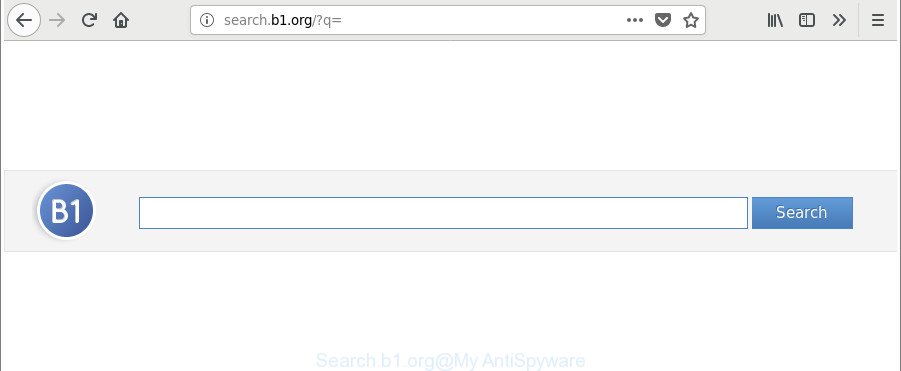
http://search.b1.org/?q=
While redirecting, your web-browser’s status bar may show the following messages: ‘Waiting for Search.b1.org’, ‘Transferring data from Search.b1.org’, ‘Looking up Search.b1.org’, ‘Read Search.b1.org’, ‘Connected to Search.b1.org’.
The Search.b1.org hijacker will change your web-browser’s search provider so that all searches are sent via Search.b1.org, which redirects to Bing, Yahoo or Google Custom Search engine which displays the search results for your query. The creators of this hijacker infection are using legitimate search engine as they may make money from the ads which are displayed in the search results.
We strongly advise that you perform the guidance below that will help you to get rid of Search.b1.org using the standard features of Windows and some proven free applications.
Remove Search.b1.org (removal guide)
We can help you remove Search.b1.org, without the need to take your PC system to a professional. Simply follow the removal guidance below if you currently have the unwanted browser hijacker infection on your computer and want to remove it. If you’ve any difficulty while trying to get rid of the hijacker, feel free to ask for our help in the comment section below. Some of the steps below will require you to close this website. So, please read the steps carefully, after that bookmark or print it for later reference.
To remove Search.b1.org, use the steps below:
- Get rid of Search.b1.org without any tools
- How to automatically remove Search.b1.org hijacker
- Run AdBlocker to stop Search.b1.org and stay safe online
- Method of Search.b1.org hijacker infection intrusion into your system
- To sum up
Get rid of Search.b1.org without any tools
The following instructions is a step-by-step guide, which will help you manually get rid of Search.b1.org redirect from the Mozilla Firefox, Google Chrome, Internet Explorer and MS Edge.
Delete Search.b1.org related apps through the Control Panel of your PC system
First, go to Windows Control Panel and remove suspicious software, all programs you don’t remember installing. It is important to pay the most attention to software you installed just before Search.b1.org hijacker appeared on your web browser. If you do not know what a program does, look for the answer on the Web.
Windows 8, 8.1, 10
First, press Windows button

After the ‘Control Panel’ opens, click the ‘Uninstall a program’ link under Programs category as shown in the figure below.

You will see the ‘Uninstall a program’ panel as shown below.

Very carefully look around the entire list of programs installed on your PC. Most likely, one of them is the hijacker responsible for redirecting user searches to Search.b1.org. If you have many programs installed, you can help simplify the search of malicious programs by sort the list by date of installation. Once you have found a dubious, unwanted or unused program, right click to it, after that press ‘Uninstall’.
Windows XP, Vista, 7
First, click ‘Start’ button and select ‘Control Panel’ at right panel like below.

When the Windows ‘Control Panel’ opens, you need to press ‘Uninstall a program’ under ‘Programs’ as on the image below.

You will see a list of programs installed on your PC. We recommend to sort the list by date of installation to quickly find the programs that were installed last. Most likely, it is the browser hijacker that responsible for browser redirect to the undesired Search.b1.org web-page. If you are in doubt, you can always check the program by doing a search for her name in Google, Yahoo or Bing. After the program which you need to uninstall is found, simply click on its name, and then click ‘Uninstall’ as shown below.

Delete Search.b1.org redirect from Chrome
If your Chrome web browser is re-directed to annoying Search.b1.org web-page, it may be necessary to completely reset your web browser program to its default settings.
Open the Google Chrome menu by clicking on the button in the form of three horizontal dotes (![]() ). It will display the drop-down menu. Select More Tools, then click Extensions.
). It will display the drop-down menu. Select More Tools, then click Extensions.
Carefully browse through the list of installed extensions. If the list has the add-on labeled with “Installed by enterprise policy” or “Installed by your administrator”, then complete the following steps: Remove Chrome extensions installed by enterprise policy otherwise, just go to the step below.
Open the Google Chrome main menu again, click to “Settings” option.

Scroll down to the bottom of the page and click on the “Advanced” link. Now scroll down until the Reset settings section is visible, like below and click the “Reset settings to their original defaults” button.

Confirm your action, press the “Reset” button.
Remove Search.b1.org home page from Microsoft Internet Explorer
First, run the Internet Explorer, click ![]() ) button. Next, press “Internet Options” like below.
) button. Next, press “Internet Options” like below.

In the “Internet Options” screen select the Advanced tab. Next, click Reset button. The Internet Explorer will show the Reset Internet Explorer settings dialog box. Select the “Delete personal settings” check box and press Reset button.

You will now need to reboot your computer for the changes to take effect. It will remove browser hijacker responsible for redirecting user searches to Search.b1.org, disable malicious and ad-supported web-browser’s extensions and restore the Microsoft Internet Explorer’s settings like newtab page, search engine by default and home page to default state.
Remove Search.b1.org from Firefox by resetting internet browser settings
Resetting Mozilla Firefox web-browser will reset all the settings to their original settings and will remove Search.b1.org, malicious add-ons and extensions. It’ll save your personal information like saved passwords, bookmarks, auto-fill data and open tabs.
First, open the Mozilla Firefox and press ![]() button. It will open the drop-down menu on the right-part of the web browser. Further, press the Help button (
button. It will open the drop-down menu on the right-part of the web browser. Further, press the Help button (![]() ) as shown on the screen below.
) as shown on the screen below.

In the Help menu, select the “Troubleshooting Information” option. Another way to open the “Troubleshooting Information” screen – type “about:support” in the internet browser adress bar and press Enter. It will open the “Troubleshooting Information” page as shown on the screen below. In the upper-right corner of this screen, click the “Refresh Firefox” button.

It will open the confirmation prompt. Further, press the “Refresh Firefox” button. The Firefox will start a procedure to fix your problems that caused by the Search.b1.org hijacker and other internet browser’s malicious extensions. After, it is done, click the “Finish” button.
How to automatically remove Search.b1.org hijacker
Manual removal is not always as effective as you might think. Often, even the most experienced users can not completely remove browser hijacker from the infected PC. So, we recommend to scan your machine for any remaining malicious components with free browser hijacker removal apps below.
Scan and free your system of Search.b1.org with Zemana Anti-Malware (ZAM)
Zemana Free is a free program for Windows OS to scan for and get rid of potentially unwanted programs, adware, harmful browser extensions, browser toolbars, and other unwanted applications like hijacker infection responsible for Search.b1.org homepage, installed on your computer.
Please go to the following link to download the latest version of Zemana Anti-Malware (ZAM) for Microsoft Windows. Save it directly to your Windows Desktop.
165036 downloads
Author: Zemana Ltd
Category: Security tools
Update: July 16, 2019
Once the download is done, close all windows on your system. Further, open the install file named Zemana.AntiMalware.Setup. If the “User Account Control” dialog box pops up as shown on the image below, click the “Yes” button.

It will display the “Setup wizard” that will help you install Zemana on the machine. Follow the prompts and do not make any changes to default settings.

Once installation is done successfully, Zemana AntiMalware will automatically launch and you can see its main window as shown in the figure below.

Next, click the “Scan” button to begin scanning your personal computer for the browser hijacker that redirects your internet browser to unwanted Search.b1.org website. Depending on your computer, the scan can take anywhere from a few minutes to close to an hour. While the Zemana Free program is scanning, you may see how many objects it has identified as threat.

Once the scan is finished, Zemana Free will show you the results. You may get rid of threats (move to Quarantine) by simply click “Next” button.

The Zemana AntiMalware (ZAM) will start to delete browser hijacker infection responsible for modifying your browser settings to Search.b1.org. After the cleaning process is finished, you can be prompted to reboot your PC system.
Get rid of Search.b1.org hijacker and malicious extensions with Hitman Pro
All-in-all, HitmanPro is a fantastic tool to free your system from any undesired applications such as browser hijacker infection which cause a redirect to Search.b1.org webpage. The HitmanPro is portable application that meaning, you do not need to install it to run it. Hitman Pro is compatible with all versions of Windows operating system from Microsoft Windows XP to Windows 10. Both 64-bit and 32-bit systems are supported.

- Installing the Hitman Pro is simple. First you’ll need to download Hitman Pro from the link below. Save it directly to your MS Windows Desktop.
- When downloading is finished, launch the HitmanPro, double-click the HitmanPro.exe file.
- If the “User Account Control” prompts, click Yes to continue.
- In the HitmanPro window, click the “Next” to search for hijacker infection responsible for modifying your internet browser settings to Search.b1.org. When a malware, ad-supported software or PUPs are found, the number of the security threats will change accordingly.
- Once HitmanPro has completed scanning, the results are displayed in the scan report. All detected items will be marked. You can get rid of them all by simply click “Next”. Now, click the “Activate free license” button to begin the free 30 days trial to remove all malware found.
How to automatically remove Search.b1.org with Malwarebytes
Manual Search.b1.org search removal requires some computer skills. Some files and registry entries that created by the browser hijacker infection can be not completely removed. We suggest that use the Malwarebytes Free that are completely free your computer of hijacker. Moreover, the free program will help you to remove malicious software, potentially unwanted applications, adware and toolbars that your personal computer can be infected too.

Please go to the link below to download MalwareBytes Anti Malware. Save it to your Desktop so that you can access the file easily.
327265 downloads
Author: Malwarebytes
Category: Security tools
Update: April 15, 2020
After downloading is done, run it and follow the prompts. Once installed, the MalwareBytes Anti Malware will try to update itself and when this task is complete, click the “Scan Now” button to perform a system scan for the hijacker infection that cause a redirect to Search.b1.org web site. This process can take some time, so please be patient. While the tool is scanning, you may see count of objects and files has already scanned. Review the scan results and then press “Quarantine Selected” button.
The MalwareBytes Anti-Malware is a free program that you can use to get rid of all detected folders, files, services, registry entries and so on. To learn more about this malicious software removal utility, we suggest you to read and follow the few simple steps or the video guide below.
Run AdBlocker to stop Search.b1.org and stay safe online
If you want to delete annoying advertisements, web-browser redirects and pop-ups, then install an adblocker program such as AdGuard. It can stop Search.b1.org, advertisements, pop-ups and stop web-sites from tracking your online activities when using the Microsoft Internet Explorer, Mozilla Firefox, Microsoft Edge and Chrome. So, if you like browse the Internet, but you do not like undesired ads and want to protect your PC from harmful pages, then the AdGuard is your best choice.
AdGuard can be downloaded from the following link. Save it to your Desktop.
26898 downloads
Version: 6.4
Author: © Adguard
Category: Security tools
Update: November 15, 2018
Once the download is done, start the downloaded file. You will see the “Setup Wizard” screen as displayed below.

Follow the prompts. Once the setup is done, you will see a window as shown on the image below.

You can click “Skip” to close the setup program and use the default settings, or press “Get Started” button to see an quick tutorial that will assist you get to know AdGuard better.
In most cases, the default settings are enough and you do not need to change anything. Each time, when you launch your computer, AdGuard will start automatically and stop advertisements, web-sites such as Search.b1.org, as well as other malicious or misleading web sites. For an overview of all the features of the program, or to change its settings you can simply double-click on the AdGuard icon, which is located on your desktop.
Method of Search.b1.org hijacker infection intrusion into your system
The Search.b1.org browser hijacker infection usually gets onto machine by being attached to another program in the same setup file. The risk of this is especially high for the various free software downloaded from the Internet. The developers of the applications are hoping that users will use the quick installation method, that is simply to press the Next button, without paying attention to the information on the screen and do not carefully considering every step of the installation procedure. Thus, the hijacker can infiltrate your PC without your knowledge. Therefore, it is very important to read all the information that tells the application during install, including the ‘Terms of Use’ and ‘Software license’. Use only the Manual, Custom or Advanced install option. This mode will help you to disable all optional and unwanted applications and components.
To sum up
Now your PC system should be free of the browser hijacker that made to reroute your internet browser to the Search.b1.org web-page. We suggest that you keep Zemana (to periodically scan your PC system for new browser hijackers and other malicious software) and AdGuard (to help you block unwanted advertisements and malicious pages). Moreover, to prevent any browser hijacker infection, please stay clear of unknown and third party software, make sure that your antivirus application, turn on the option to search for potentially unwanted apps.
If you need more help with Search.b1.org startpage related issues, go to here.


















