If you are reading this post, it means that you’re seeing the Giveaway-any-rewards.today unrequested webpage and your web browser began to show lots of undesired pop ups. All of these problems with your PC system caused by adware (also known as ‘ad-supported’ software), which is often installs on the personal computer with the free applications. You probably want to know how to delete this ‘ad supported’ software as well as remove Giveaway-any-rewards.today redirect. In the steps below we will tell you about how to solve your problems.
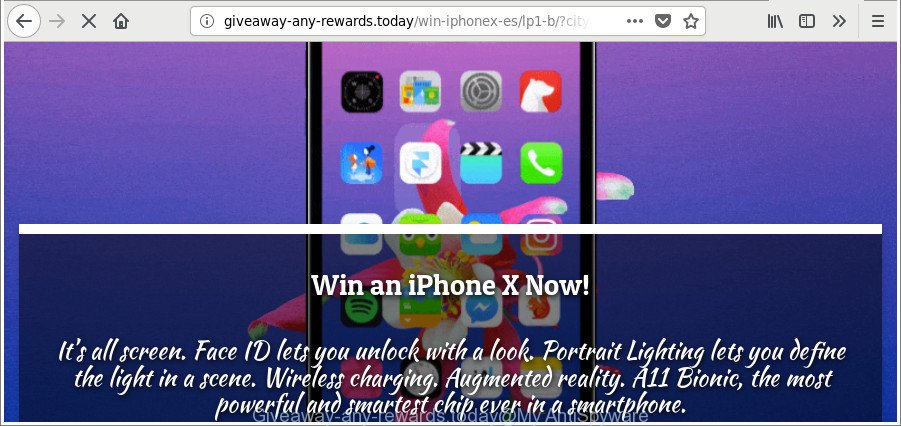
http://giveaway-any-rewards.today/win-iphonex-es/ …
It is not a good idea to have an unwanted program like the adware that causes multiple annoying popup advertisements. The reason for this is simple, it doing things you do not know about. Even worse, the ‘ad supported’ software can collect lots of user data that can be later transferred third party companies. You do not know if your home address, account names and passwords are safe. And of course you completely do not know what will happen when you click on any Giveaway-any-rewards.today pop ups.
As evident, the ad supported software does not really have beneficial features. So, we advise you remove adware which causes annoying Giveaway-any-rewards.today pop ups sooner. This will also prevent the ad supported software from tracking your online activities. A full Giveaway-any-rewards.today pop up ads removal can be easily carried out using manual or automatic method listed below.
How to remove Giveaway-any-rewards.today pop-up ads
In the tutorial below, we will try to cover the Google Chrome, MS Edge, Microsoft Internet Explorer and Mozilla Firefox and provide general help to get rid of Giveaway-any-rewards.today pop-ups. You may find some minor differences in your MS Windows install. No matter, you should be okay if you follow the steps outlined below: remove all suspicious and unknown applications, reset internet browsers settings, fix internet browsers shortcuts, remove malicious scheduled tasks, run free malicious software removal tools. Certain of the steps will require you to reboot your PC system or close this web-page. So, read this tutorial carefully, then bookmark or print it for later reference.
To remove Giveaway-any-rewards.today, execute the steps below:
- Manual Giveaway-any-rewards.today pop-up ads removal
- How to automatically remove Giveaway-any-rewards.today redirect
- How to stop Giveaway-any-rewards.today pop-ups
- How did Giveaway-any-rewards.today pop-ups get on your PC system
- To sum up
Manual Giveaway-any-rewards.today pop-up ads removal
These steps to get rid of Giveaway-any-rewards.today pop-ups without any applications are presented below. Be sure to carry out the step-by-step guide completely to fully remove this adware that causes annoying Giveaway-any-rewards.today pop ups.
Remove potentially unwanted programs using Microsoft Windows Control Panel
We suggest that you start the machine cleaning procedure by checking the list of installed applications and uninstall all unknown or suspicious programs. This is a very important step, as mentioned above, very often the harmful apps such as adware and hijacker infections may be bundled with free software. Delete the unwanted programs can delete the annoying advertisements or internet browser redirect.
Make sure you have closed all web browsers and other programs. Next, remove any unrequested and suspicious apps from your Control panel.
Windows 10, 8.1, 8
Now, click the Windows button, type “Control panel” in search and press Enter. Select “Programs and Features”, then “Uninstall a program”.

Look around the entire list of software installed on your PC system. Most probably, one of them is the adware responsible for redirecting your web browser to Giveaway-any-rewards.today web site. Choose the questionable program or the application that name is not familiar to you and delete it.
Windows Vista, 7
From the “Start” menu in MS Windows, choose “Control Panel”. Under the “Programs” icon, choose “Uninstall a program”.

Select the dubious or any unknown apps, then press “Uninstall/Change” button to uninstall this unwanted program from your machine.
Windows XP
Click the “Start” button, select “Control Panel” option. Click on “Add/Remove Programs”.

Select an unwanted program, then press “Change/Remove” button. Follow the prompts.
Remove Giveaway-any-rewards.today pop-up ads from Chrome
Like other modern browsers, the Chrome has the ability to reset the settings to their default values and thereby restore the browser’s settings such as search provider by default, new tab page and start page that have been changed by the adware that responsible for browser reroute to the annoying Giveaway-any-rewards.today web page.

- First run the Google Chrome and click Menu button (small button in the form of three dots).
- It will open the Chrome main menu. Choose More Tools, then click Extensions.
- You will see the list of installed addons. If the list has the extension labeled with “Installed by enterprise policy” or “Installed by your administrator”, then complete the following instructions: Remove Chrome extensions installed by enterprise policy.
- Now open the Google Chrome menu once again, click the “Settings” menu.
- You will see the Chrome’s settings page. Scroll down and click “Advanced” link.
- Scroll down again and press the “Reset” button.
- The Chrome will open the reset profile settings page as on the image above.
- Next press the “Reset” button.
- Once this process is finished, your web-browser’s search engine by default, home page and newtab will be restored to their original defaults.
- To learn more, read the blog post How to reset Google Chrome settings to default.
Remove Giveaway-any-rewards.today from Firefox by resetting internet browser settings
The Firefox reset will get rid of redirections to annoying Giveaway-any-rewards.today webpage, modified preferences, extensions and security settings. It will save your personal information such as saved passwords, bookmarks, auto-fill data and open tabs.
First, open the Mozilla Firefox. Next, click the button in the form of three horizontal stripes (![]() ). It will show the drop-down menu. Next, click the Help button (
). It will show the drop-down menu. Next, click the Help button (![]() ).
).

In the Help menu press the “Troubleshooting Information”. In the upper-right corner of the “Troubleshooting Information” page press on “Refresh Firefox” button as on the image below.

Confirm your action, press the “Refresh Firefox”.
Get rid of Giveaway-any-rewards.today popup advertisements from IE
By resetting Microsoft Internet Explorer internet browser you return your internet browser settings to its default state. This is first when troubleshooting problems that might have been caused by adware which causes unwanted Giveaway-any-rewards.today advertisements.
First, open the IE. Next, click the button in the form of gear (![]() ). It will display the Tools drop-down menu, press the “Internet Options” like below.
). It will display the Tools drop-down menu, press the “Internet Options” like below.

In the “Internet Options” window click on the Advanced tab, then click the Reset button. The Internet Explorer will display the “Reset Internet Explorer settings” window as on the image below. Select the “Delete personal settings” check box, then press “Reset” button.

You will now need to restart your PC for the changes to take effect.
How to automatically remove Giveaway-any-rewards.today redirect
Manual removal is not always as effective as you might think. Often, even the most experienced users can not completely get rid of adware which redirects your internet browser to unwanted Giveaway-any-rewards.today website. So, we recommend to scan your personal computer for any remaining malicious components with free adware removal apps below.
How to automatically remove Giveaway-any-rewards.today pop-ups with Zemana Anti-malware
We recommend using the Zemana Anti-malware. You may download and install Zemana Anti-malware to scan for and delete Giveaway-any-rewards.today redirect from the MS Edge, Chrome, Internet Explorer and Firefox web browsers. When installed and updated, the malware remover will automatically check and detect all threats exist on your PC system.
Visit the page linked below to download Zemana Free. Save it to your Desktop so that you can access the file easily.
165545 downloads
Author: Zemana Ltd
Category: Security tools
Update: July 16, 2019
Once the downloading process is finished, start it and follow the prompts. Once installed, the Zemana Free will try to update itself and when this task is finished, press the “Scan” button for checking your computer for the ad supported software responsible for redirecting your web-browser to Giveaway-any-rewards.today website.

A scan may take anywhere from 10 to 30 minutes, depending on the count of files on your computer and the speed of your computer. While the Zemana program is scanning, you may see count of objects it has identified as threat. Review the results once the utility has done the system scan. If you think an entry should not be quarantined, then uncheck it. Otherwise, simply press “Next” button.

The Zemana Anti-Malware will remove ad-supported software that causes multiple intrusive pop up ads and add items to the Quarantine.
Use Hitman Pro to delete Giveaway-any-rewards.today pop-up advertisements
Hitman Pro is a free portable program that scans your personal computer for ‘ad supported’ software that causes multiple undesired advertisements, potentially unwanted software and hijackers and helps get rid of them easily. Moreover, it will also help you remove any malicious browser extensions and add-ons.

- Hitman Pro can be downloaded from the following link. Save it on your MS Windows desktop or in any other place.
- When the downloading process is done, run the HitmanPro, double-click the HitmanPro.exe file.
- If the “User Account Control” prompts, press Yes to continue.
- In the Hitman Pro window, click the “Next” for scanning your PC system for the adware that causes multiple intrusive pop-ups. This task may take some time, so please be patient.
- After Hitman Pro completes the scan, Hitman Pro will show a scan report. Review the report and then press “Next”. Now, click the “Activate free license” button to start the free 30 days trial to delete all malware found.
Run Malwarebytes to remove Giveaway-any-rewards.today advertisements
Remove Giveaway-any-rewards.today advertisements manually is difficult and often the ad supported software is not completely removed. Therefore, we suggest you to use the Malwarebytes Free that are completely clean your computer. Moreover, the free program will help you to delete malicious software, potentially unwanted software, toolbars and hijacker infections that your computer may be infected too.

Visit the following page to download MalwareBytes Free. Save it on your Windows desktop or in any other place.
327777 downloads
Author: Malwarebytes
Category: Security tools
Update: April 15, 2020
Once the download is done, run it and follow the prompts. Once installed, the MalwareBytes Free will try to update itself and when this procedure is done, click the “Scan Now” button to start checking your PC system for the adware that responsible for the appearance of Giveaway-any-rewards.today pop ups. This procedure can take quite a while, so please be patient. Review the results once the tool has complete the system scan. If you think an entry should not be quarantined, then uncheck it. Otherwise, simply press “Quarantine Selected” button.
The MalwareBytes AntiMalware is a free program that you can use to remove all detected folders, files, services, registry entries and so on. To learn more about this malware removal utility, we suggest you to read and follow the few simple steps or the video guide below.
How to stop Giveaway-any-rewards.today pop-ups
If you want to get rid of undesired ads, web browser redirections and popups, then install an ad blocker program like AdGuard. It can block Giveaway-any-rewards.today, advertisements, popups and block web-pages from tracking your online activities when using the Microsoft Edge, Firefox, Google Chrome and Internet Explorer. So, if you like surf the World Wide Web, but you do not like unwanted advertisements and want to protect your PC from harmful web pages, then the AdGuard is your best choice.
AdGuard can be downloaded from the following link. Save it on your Microsoft Windows desktop.
27050 downloads
Version: 6.4
Author: © Adguard
Category: Security tools
Update: November 15, 2018
When the download is done, double-click the downloaded file to launch it. The “Setup Wizard” window will show up on the computer screen as displayed in the figure below.

Follow the prompts. AdGuard will then be installed and an icon will be placed on your desktop. A window will show up asking you to confirm that you want to see a quick instructions as shown in the following example.

Press “Skip” button to close the window and use the default settings, or click “Get Started” to see an quick guidance that will assist you get to know AdGuard better.
Each time, when you run your machine, AdGuard will start automatically and block popup advertisements, pages like Giveaway-any-rewards.today, as well as other harmful or misleading webpages. For an overview of all the features of the program, or to change its settings you can simply double-click on the AdGuard icon, which is located on your desktop.
How did Giveaway-any-rewards.today pop-ups get on your PC system
The ‘ad supported’ software usually gets onto personal computer by being attached to another application in the same install package. The risk of this is especially high for the various free software downloaded from the Internet. The creators of the apps are hoping that users will run the quick installation type, that is simply to press the Next button, without paying attention to the information on the screen and do not carefully considering every step of the installation procedure. Thus, the ad-supported software can infiltrate your PC system without your knowledge. Therefore, it’s very important to read all the information that tells the program during installation, including the ‘Terms of Use’ and ‘Software license’. Use only the Manual, Custom or Advanced installation method. This method will allow you to disable all optional and unwanted applications and components.
To sum up
Now your PC should be free of the adware which cause unwanted Giveaway-any-rewards.today popup ads to appear. We suggest that you keep AdGuard (to help you block unwanted popup advertisements and undesired harmful websites) and Zemana AntiMalware (to periodically scan your system for new adwares and other malicious software). Probably you are running an older version of Java or Adobe Flash Player. This can be a security risk, so download and install the latest version right now.
If you are still having problems while trying to delete Giveaway-any-rewards.today pop up advertisements from the Microsoft Edge, Mozilla Firefox, Chrome and IE, then ask for help here here.




















