Cyber security professionals named the Search.searchcpro.com a hijacker. What is a browser hijacker? The browser hijacker is a web browser plugin or program that engages in behavior that is unexpected, or that negatively affects the user’s Net surfing experience. Examples include software that switches web-browser’s startpage, search provider or some other settings of a browser to ones you don’t want.
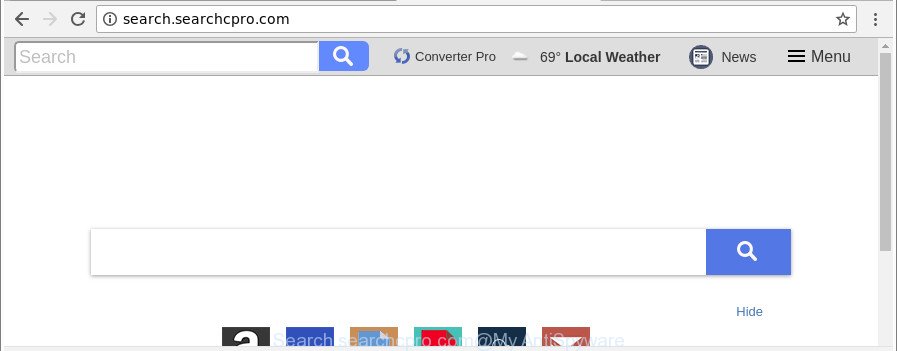
http://search.searchcpro.com/
The browser hijacker infection, which set the Search.searchcpro.com as your homepage can also set this intrusive page as your search provider. You will encounter the fact that the search in the internet browser has become uncomfortable to use, because the search results will consist of lots of advertisements, links to ad and unwanted webpages and a small amount of regular links, which are obtained from a search in the major search providers. Therefore, look for something using Search.searchcpro.com web-page would be a waste of time or worse, it can lead to even more infected machine.
Often, the machine that has been infected by Search.searchcpro.com hijacker, will be also infected by adware (also known as ‘ad-supported’ software) that opens a ton of various advertisements. It may be pop-ups, text links in the web sites, banners where they never had. What is more, the ‘ad supported’ software may replace the legitimate advertisements with malicious advertisements that will offer to download and install malicious software and undesired software or visit the various dangerous and misleading web-pages.
The instructions below explaining steps to delete Search.searchcpro.com search problem. Feel free to use it for removal of the hijacker that may attack Microsoft Edge, Google Chrome, Mozilla Firefox and IE and other popular internet browsers. The instructions will help you revert back your settings of browsers which previously replaced by hijacker infection.
Remove Search.searchcpro.com from Chrome, Firefox, IE, Edge
We suggest opting for automatic Search.searchcpro.com removal in order to delete all browser hijacker related entries easily. This solution requires scanning the machine with reputable antimalware, e.g. Zemana, MalwareBytes Free or Hitman Pro. However, if you prefer manual removal steps, you can follow the steps below in this article. Some of the steps below will require you to close this page. So, please read the steps carefully, after that bookmark or print it for later reference.
To remove Search.searchcpro.com, execute the following steps:
- Manual Search.searchcpro.com removal
- How to automatically remove Search.searchcpro.com browser hijacker
- Use AdBlocker to stop Search.searchcpro.com and stay safe online
- Tips to prevent Search.searchcpro.com and other unwanted apps
- To sum up
Manual Search.searchcpro.com removal
If you perform exactly the few simple steps below you should be able to remove the Search.searchcpro.com start page from the Mozilla Firefox, Chrome, Internet Explorer and MS Edge internet browsers.
Delete PUPs through the Windows Control Panel
The process of browser hijacker infection removal is generally the same across all versions of Microsoft Windows OS from 10 to XP. To start with, it’s necessary to check the list of installed programs on your computer and uninstall all unused, unknown and questionable programs.
- If you are using Windows 8, 8.1 or 10 then click Windows button, next click Search. Type “Control panel”and press Enter.
- If you are using Windows XP, Vista, 7, then click “Start” button and click “Control Panel”.
- It will open the Windows Control Panel.
- Further, press “Uninstall a program” under Programs category.
- It will show a list of all programs installed on the PC system.
- Scroll through the all list, and delete suspicious and unknown applications. To quickly find the latest installed programs, we recommend sort apps by date.
See more details in the video guidance below.
Get rid of Search.searchcpro.com from Google Chrome
If Chrome startpage, search provider and new tab page were hijacked by Search.searchcpro.com then ‘Reset Chrome’ is a method {which} allows to restore the browser to its factory state. To reset Chrome to the original defaults, follow the guidance below.
First start the Google Chrome. Next, press the button in the form of three horizontal dots (![]() ).
).
It will show the Google Chrome menu. Select More Tools, then press Extensions. Carefully browse through the list of installed add-ons. If the list has the extension signed with “Installed by enterprise policy” or “Installed by your administrator”, then complete the following tutorial: Remove Chrome extensions installed by enterprise policy.
Open the Chrome menu once again. Further, press the option called “Settings”.

The web browser will open the settings screen. Another solution to display the Chrome’s settings – type chrome://settings in the browser adress bar and press Enter
Scroll down to the bottom of the page and press the “Advanced” link. Now scroll down until the “Reset” section is visible, as shown in the figure below and press the “Reset settings to their original defaults” button.

The Google Chrome will open the confirmation prompt as shown in the figure below.

You need to confirm your action, press the “Reset” button. The web browser will start the task of cleaning. After it is finished, the web-browser’s settings including default search engine, home page and new tab back to the values that have been when the Google Chrome was first installed on your PC system.
Remove Search.searchcpro.com redirect from Internet Explorer
First, launch the IE, click ![]() ) button. Next, click “Internet Options” as on the image below.
) button. Next, click “Internet Options” as on the image below.

In the “Internet Options” screen select the Advanced tab. Next, click Reset button. The Internet Explorer will open the Reset Internet Explorer settings prompt. Select the “Delete personal settings” check box and click Reset button.

You will now need to restart your computer for the changes to take effect. It will get rid of hijacker infection which changes internet browser settings to replace your search engine by default, homepage and new tab with Search.searchcpro.com web site, disable malicious and ad-supported internet browser’s extensions and restore the Internet Explorer’s settings like homepage, newtab page and default search provider to default state.
Delete Search.searchcpro.com from Firefox
Resetting your Firefox is basic troubleshooting step for any issues with your internet browser program, including the reroute to Search.searchcpro.com web-site. It will save your personal information such as saved passwords, bookmarks, auto-fill data and open tabs.
Start the Mozilla Firefox and press the menu button (it looks like three stacked lines) at the top right of the browser screen. Next, click the question-mark icon at the bottom of the drop-down menu. It will display the slide-out menu.

Select the “Troubleshooting information”. If you’re unable to access the Help menu, then type “about:support” in your address bar and press Enter. It bring up the “Troubleshooting Information” page as shown in the following example.

Click the “Refresh Firefox” button at the top right of the Troubleshooting Information page. Select “Refresh Firefox” in the confirmation prompt. The Mozilla Firefox will begin a procedure to fix your problems that caused by the hijacker responsible for redirecting your internet browser to Search.searchcpro.com web-site. When, it is finished, click the “Finish” button.
How to automatically remove Search.searchcpro.com browser hijacker
Manual removal instructions may not be for everyone. Each Search.searchcpro.com removal step above, such as removing dubious applications, restoring infected shortcuts, removing the hijacker from system settings, must be performed very carefully. If you are in doubt during any of the steps listed in the manual removal above, then we recommend that you use the automatic Search.searchcpro.com removal guidance listed below.
How to automatically remove Search.searchcpro.com with Zemana Anti-Malware (ZAM)
Zemana AntiMalware (ZAM) is a tool which can remove ad-supported software, PUPs, hijackers and other malware from your computer easily and for free. Zemana Free is compatible with most antivirus software. It works under Windows (10 – XP, 32 and 64 bit) and uses minimum of personal computer resources.
Visit the following page to download Zemana Anti Malware (ZAM). Save it on your Microsoft Windows desktop.
165520 downloads
Author: Zemana Ltd
Category: Security tools
Update: July 16, 2019
After the downloading process is complete, close all windows on your machine. Further, launch the install file called Zemana.AntiMalware.Setup. If the “User Account Control” dialog box pops up like below, press the “Yes” button.

It will show the “Setup wizard” that will help you install Zemana on the computer. Follow the prompts and do not make any changes to default settings.

Once install is done successfully, Zemana will automatically run and you can see its main window as on the image below.

Next, press the “Scan” button . Zemana Free application will scan through the whole computer for the hijacker that causes web browsers to show annoying Search.searchcpro.com website. While the Zemana AntiMalware (ZAM) program is checking, you may see number of objects it has identified as threat.

After Zemana has finished scanning your computer, Zemana AntiMalware will display a screen which contains a list of malicious software that has been detected. When you’re ready, click “Next” button.

The Zemana Free will start to delete hijacker infection that responsible for web browser redirect to the undesired Search.searchcpro.com site. After finished, you can be prompted to restart your personal computer.
Run HitmanPro to remove Search.searchcpro.com from the computer
HitmanPro is a free removal tool which can check your PC system for a wide range of security threats such as adware, malware, potentially unwanted apps as well as browser hijacker responsible for redirecting your browser to Search.searchcpro.com web site. It will perform a deep scan of your system including hard drives and Microsoft Windows registry. After a malware is detected, it will help you to remove all found threats from your machine with a simple click.
Installing the Hitman Pro is simple. First you will need to download HitmanPro on your PC by clicking on the link below.
After downloading is done, open the file location and double-click the HitmanPro icon. It will start the Hitman Pro utility. If the User Account Control prompt will ask you want to launch the program, click Yes button to continue.

Next, press “Next” to look for browser hijacker infection that designed to redirect your web browser to the Search.searchcpro.com page. While the Hitman Pro utility is checking, you can see how many objects it has identified as being affected by malicious software.

Once that process is finished, HitmanPro will open a list of all threats found by the scan as displayed on the screen below.

Review the scan results and then press “Next” button. It will display a prompt, press the “Activate free license” button. The HitmanPro will remove hijacker infection responsible for redirecting user searches to Search.searchcpro.com. After finished, the tool may ask you to restart your PC.
Scan and clean your personal computer of browser hijacker infection with Malwarebytes
We recommend using the Malwarebytes Free that are completely clean your computer of the hijacker. The free utility is an advanced malware removal program made by (c) Malwarebytes lab. This program uses the world’s most popular antimalware technology. It’s able to help you get rid of browser hijackers, PUPs, malicious software, adware, toolbars, ransomware and other security threats from your personal computer for free.
Visit the page linked below to download the latest version of MalwareBytes Free for Microsoft Windows. Save it on your Windows desktop.
327740 downloads
Author: Malwarebytes
Category: Security tools
Update: April 15, 2020
Once downloading is complete, close all programs and windows on your PC. Double-click the install file named mb3-setup. If the “User Account Control” dialog box pops up as displayed in the following example, click the “Yes” button.

It will open the “Setup wizard” which will help you install MalwareBytes AntiMalware (MBAM) on your PC system. Follow the prompts and do not make any changes to default settings.

Once installation is complete successfully, press Finish button. MalwareBytes Anti-Malware (MBAM) will automatically start and you can see its main screen as shown in the following example.

Now press the “Scan Now” button . MalwareBytes Free utility will start scanning the whole PC system to find out hijacker responsible for Search.searchcpro.com search. This process can take quite a while, so please be patient. During the scan MalwareBytes Anti-Malware will scan for threats present on your PC.

After the scanning is complete, you will be shown the list of all found items on your personal computer. In order to remove all items, simply press “Quarantine Selected” button. The MalwareBytes will delete browser hijacker that causes web-browsers to display annoying Search.searchcpro.com web page. When that process is done, you may be prompted to restart the personal computer.

We advise you look at the following video, which completely explains the process of using the MalwareBytes Free to remove ‘ad supported’ software, hijacker infection and other malicious software.
Use AdBlocker to stop Search.searchcpro.com and stay safe online
To put it simply, you need to use an ad blocker tool (AdGuard, for example). It will block and protect you from all undesired web pages such as Search.searchcpro.com, advertisements and {pop-ups}. To be able to do that, the ad-blocker application uses a list of filters. Each filter is a rule that describes a malicious web-site, an advertising content, a banner and others. The ad-blocker program automatically uses these filters, depending on the sites you’re visiting.
Download AdGuard on your Microsoft Windows Desktop from the following link.
27040 downloads
Version: 6.4
Author: © Adguard
Category: Security tools
Update: November 15, 2018
When downloading is finished, run the downloaded file. You will see the “Setup Wizard” screen like below.

Follow the prompts. Once the install is finished, you will see a window as displayed below.

You can press “Skip” to close the installation program and use the default settings, or click “Get Started” button to see an quick tutorial that will allow you get to know AdGuard better.
In most cases, the default settings are enough and you do not need to change anything. Each time, when you start your system, AdGuard will run automatically and stop pop up advertisements, Search.searchcpro.com redirect, as well as other malicious or misleading sites. For an overview of all the features of the program, or to change its settings you can simply double-click on the AdGuard icon, which can be found on your desktop.
Tips to prevent Search.searchcpro.com and other unwanted apps
The Search.searchcpro.com most likely to occur during the install of free applications due the fact that PUPs like this are usually hidden in the setup file. Thus, if you’ve installed some free software using Quick(Standard) method, you may have let a hijacker infection get inside the machine. Keep in mind that the Quick mode is unreliable because it do not warn about additional applications. Thus, bundled apps will be installed automatically unless you choose Advanced/Custom method and uncheck its installation.
To sum up
Now your machine should be free of the browser hijacker infection responsible for redirecting your web-browser to Search.searchcpro.com page. We suggest that you keep AdGuard (to help you block unwanted popup ads and unwanted harmful web sites) and Zemana Free (to periodically scan your PC system for new malicious software, hijackers and adware). Make sure that you have all the Critical Updates recommended for Microsoft Windows OS. Without regular updates you WILL NOT be protected when new hijacker infections, malicious software and adware are released.
If you are still having problems while trying to delete Search.searchcpro.com homepage from your web-browser, then ask for help here.




















