The Search.hfindmapsanddirections.com as your start page should not be underestimated, because the reason for its appearance within your web-browser is a PUP (potentially unwanted program) from the browser hijacker family which has been installed onto your computer without your say-so. The browser hijacker can bring a security risk to your PC. So, do not ignore it! Of course, the Search.hfindmapsanddirections.com is just a webpage, but the hijacker infection uses it to reroute your web browser onto unwanted web pages, even without your permission and desire to see it. The Search.hfindmapsanddirections.com as your start page or search provider can be just the beginning, because your computer is hijacked by malware, so the amount of problems with your browser in the future may increase.
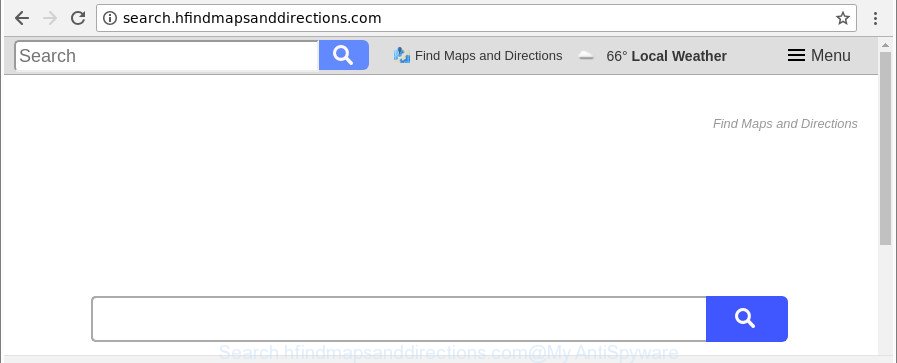
http://search.hfindmapsanddirections.com/
In addition, the Search.hfindmapsanddirections.com browser hijacker can also change the search engine selected in the browser. When you try to search on the affected web browser, you will be presented with search results, consisting of ads and Google (or Yahoo, or Bing) search results for your query. Among these search results can occur links that lead to undesired and ad sites.
Another reason why you need to get rid of Search.hfindmapsanddirections.com is its online data-tracking activity. It can collect user info, including:
- IP addresses;
- URLs visited;
- search queries/terms;
- clicks on links and advertisements;
- internet browser version information.
It’s important, don’t use Search.hfindmapsanddirections.com site and don’t click on advertisements placed on it, as they can lead you to a more harmful or misleading web-pages. The best option is to use the guide posted below to clean your PC system of hijacker, delete the Search.hfindmapsanddirections.com redirect, and thus restore your previous start page and search engine.
How to remove Search.hfindmapsanddirections.com from computer
The answer is right here on this web page. We have put together simplicity and efficiency. It will allow you easily to clean your machine of hijacker. Moreover, you can choose manual or automatic removal method. If you’re familiar with the PC system then use manual removal, otherwise run the free anti-malware tool developed specifically to delete browser hijacker infection such as Search.hfindmapsanddirections.com. Of course, you can combine both methods. Read this manual carefully, bookmark or print it, because you may need to shut down your web-browser or reboot your system.
To remove Search.hfindmapsanddirections.com, complete the following steps:
- How to remove Search.hfindmapsanddirections.com manually
- Uninstall Search.hfindmapsanddirections.com associated software by using Windows Control Panel
- Delete Search.hfindmapsanddirections.com home page from Microsoft Internet Explorer
- Remove Search.hfindmapsanddirections.com from Mozilla Firefox by resetting internet browser settings
- Delete Search.hfindmapsanddirections.com homepage from Chrome
- How to delete Search.hfindmapsanddirections.com search with free software
- How to block Search.hfindmapsanddirections.com
- How can you prevent your PC from the attack of Search.hfindmapsanddirections.com hijacker
- Finish words
How to remove Search.hfindmapsanddirections.com manually
If you perform exactly the step-by-step tutorial below you should be able to remove the Search.hfindmapsanddirections.com home page from the Microsoft Edge, Internet Explorer, Chrome and Mozilla Firefox web-browsers.
Uninstall Search.hfindmapsanddirections.com associated software by using Windows Control Panel
First, go to MS Windows Control Panel and remove questionable software, all programs you don’t remember installing. It’s important to pay the most attention to apps you installed just before Search.hfindmapsanddirections.com hijacker appeared on your web-browser. If you do not know what a program does, look for the answer on the Net.
Windows 8, 8.1, 10
First, click the Windows button
Windows XP, Vista, 7
First, press “Start” and select “Control Panel”.
It will open the Windows Control Panel as on the image below.

Next, click “Uninstall a program” ![]()
It will open a list of all applications installed on your PC system. Scroll through the all list, and remove any dubious and unknown apps. To quickly find the latest installed applications, we recommend sort applications by date in the Control panel.
Delete Search.hfindmapsanddirections.com home page from Microsoft Internet Explorer
In order to restore all internet browser search engine by default, startpage and newtab you need to reset the IE to the state, which was when the Windows was installed on your PC system.
First, open the Internet Explorer. Next, click the button in the form of gear (![]() ). It will display the Tools drop-down menu, click the “Internet Options” as shown in the figure below.
). It will display the Tools drop-down menu, click the “Internet Options” as shown in the figure below.

In the “Internet Options” window click on the Advanced tab, then click the Reset button. The Internet Explorer will show the “Reset Internet Explorer settings” window as shown on the image below. Select the “Delete personal settings” check box, then click “Reset” button.

You will now need to restart your machine for the changes to take effect.
Remove Search.hfindmapsanddirections.com from Mozilla Firefox by resetting internet browser settings
Resetting Firefox web-browser will reset all the settings to their original state and will remove Search.hfindmapsanddirections.com, malicious add-ons and extensions. Essential information like bookmarks, browsing history, passwords, cookies, auto-fill data and personal dictionaries will not be removed.
First, open the Firefox. Next, click the button in the form of three horizontal stripes (![]() ). It will open the drop-down menu. Next, click the Help button (
). It will open the drop-down menu. Next, click the Help button (![]() ).
).

In the Help menu click the “Troubleshooting Information”. In the upper-right corner of the “Troubleshooting Information” page click on “Refresh Firefox” button as shown on the screen below.

Confirm your action, click the “Refresh Firefox”.
Delete Search.hfindmapsanddirections.com homepage from Chrome
If Chrome search engine by default, new tab and startpage were hijacked by Search.hfindmapsanddirections.com then ‘Reset Chrome’ is a way {which} helps to return the internet browser to its factory state. To reset Chrome to the original defaults, follow the tutorial below.
First open the Chrome. Next, press the button in the form of three horizontal dots (![]() ).
).
It will open the Chrome menu. Choose More Tools, then click Extensions. Carefully browse through the list of installed extensions. If the list has the extension signed with “Installed by enterprise policy” or “Installed by your administrator”, then complete the following instructions: Remove Chrome extensions installed by enterprise policy.
Open the Chrome menu once again. Further, click the option named “Settings”.

The internet browser will display the settings screen. Another method to open the Google Chrome’s settings – type chrome://settings in the web browser adress bar and press Enter
Scroll down to the bottom of the page and click the “Advanced” link. Now scroll down until the “Reset” section is visible, as displayed on the screen below and click the “Reset settings to their original defaults” button.

The Chrome will show the confirmation dialog box as on the image below.

You need to confirm your action, press the “Reset” button. The browser will launch the procedure of cleaning. When it’s done, the browser’s settings including start page, newtab and search provider by default back to the values that have been when the Chrome was first installed on your PC system.
How to delete Search.hfindmapsanddirections.com search with free software
If you’re not expert at computers, then all your attempts to get rid of Search.hfindmapsanddirections.com browser hijacker by completing the manual steps above might result in failure. To find and remove all of the Search.hfindmapsanddirections.com related files and registry entries that keep this hijacker infection on your system, use free anti malware software like Zemana Free, MalwareBytes and Hitman Pro from our list below.
How to automatically remove Search.hfindmapsanddirections.com with Zemana Free
We suggest using the Zemana. You may download and install Zemana Anti-Malware (ZAM) to search for and delete Search.hfindmapsanddirections.com redirect from your PC. When installed and updated, the malicious software remover will automatically scan and detect all threats present on the PC system.
Visit the page linked below to download the latest version of Zemana Free for MS Windows. Save it to your Desktop so that you can access the file easily.
165501 downloads
Author: Zemana Ltd
Category: Security tools
Update: July 16, 2019
Once the downloading process is done, close all applications and windows on your personal computer. Double-click the install file named Zemana.AntiMalware.Setup. If the “User Account Control” prompt pops up as shown on the image below, click the “Yes” button.

It will open the “Setup wizard” that will help you set up Zemana Anti Malware (ZAM) on your PC. Follow the prompts and don’t make any changes to default settings.

Once installation is finished successfully, Zemana Free will automatically start and you can see its main screen like below.

Now press the “Scan” button to scan for hijacker responsible for modifying your web browser settings to Search.hfindmapsanddirections.com. This procedure may take some time, so please be patient. While the utility is scanning, you can see how many objects and files has already scanned.

After Zemana AntiMalware has finished scanning, a list of all threats detected is created. Review the scan results and then click “Next” button. The Zemana Anti Malware will remove browser hijacker responsible for redirecting user searches to Search.hfindmapsanddirections.com. When the cleaning process is done, you may be prompted to restart the computer.
Remove Search.hfindmapsanddirections.com browser hijacker infection and malicious extensions with HitmanPro
The Hitman Pro tool is free and easy to use. It can scan and remove hijacker responsible for redirecting user searches to Search.hfindmapsanddirections.com, malicious software, PUPs and ad supported software from computer (Windows 10, 8, 7, XP) and thereby restore internet browsers default settings (default search engine, new tab and homepage). HitmanPro is powerful enough to scan for and get rid of malicious registry entries and files that are hidden on the machine.
Hitman Pro can be downloaded from the following link. Save it on your Windows desktop.
Download and use Hitman Pro on your PC system. Once started, click “Next” button for scanning your computer for the browser hijacker that designed to redirect your browser to the Search.hfindmapsanddirections.com web page. A system scan may take anywhere from 5 to 30 minutes, depending on your personal computer. During the scan HitmanPro will look for threats exist on your PC..

When HitmanPro has completed scanning your machine, Hitman Pro will display a scan report.

All detected threats will be marked. You can get rid of them all by simply click Next button.
It will open a prompt, press the “Activate free license” button to start the free 30 days trial to remove all malicious software found.
Use Malwarebytes to delete browser hijacker infection
We advise using the Malwarebytes Free which are completely clean your machine of the browser hijacker. The free tool is an advanced malicious software removal application developed by (c) Malwarebytes lab. This program uses the world’s most popular antimalware technology. It’s able to help you get rid of browser hijackers, PUPs, malicious software, adware, toolbars, ransomware and other security threats from your PC system for free.

Visit the following page to download MalwareBytes Anti Malware (MBAM). Save it directly to your Windows Desktop.
327720 downloads
Author: Malwarebytes
Category: Security tools
Update: April 15, 2020
After the download is finished, run it and follow the prompts. Once installed, the MalwareBytes will try to update itself and when this process is complete, click the “Scan Now” button to perform a system scan for the hijacker infection responsible for redirecting user searches to Search.hfindmapsanddirections.com. A system scan can take anywhere from 5 to 30 minutes, depending on your personal computer. Once you’ve selected what you wish to get rid of from your PC system click “Quarantine Selected” button.
The MalwareBytes Free is a free program that you can use to get rid of all detected folders, files, services, registry entries and so on. To learn more about this malware removal tool, we suggest you to read and follow the tutorial or the video guide below.
How to block Search.hfindmapsanddirections.com
By installing an ad-blocking application such as AdGuard, you’re able to block Search.hfindmapsanddirections.com, autoplaying video ads and remove a large amount of distracting and annoying ads on web-pages.
- Download AdGuard on your Microsoft Windows Desktop from the following link.
Adguard download
27036 downloads
Version: 6.4
Author: © Adguard
Category: Security tools
Update: November 15, 2018
- After downloading is done, start the downloaded file. You will see the “Setup Wizard” program window. Follow the prompts.
- When the setup is done, press “Skip” to close the setup program and use the default settings, or click “Get Started” to see an quick tutorial which will assist you get to know AdGuard better.
- In most cases, the default settings are enough and you do not need to change anything. Each time, when you start your PC system, AdGuard will start automatically and block pop-up ads, Search.hfindmapsanddirections.com redirect, as well as other harmful or misleading web pages. For an overview of all the features of the application, or to change its settings you can simply double-click on the icon called AdGuard, which may be found on your desktop.
How can you prevent your PC from the attack of Search.hfindmapsanddirections.com hijacker
Many hijackers like Search.hfindmapsanddirections.com are included in the freeware installation package. Most often, a user have a chance to disable all included “offers”, but some installers are created to confuse the average users, in order to trick them into installing an ad supported software or PUPs. Anyway, easier to prevent the hijacker rather than clean up your system after one. So, keep the internet browser updated (turn on automatic updates), run a good antivirus software, double check a free applications before you open it (do a google search, scan a downloaded file with VirusTotal), avoid malicious and unknown web sites.
Finish words
Now your computer should be free of the hijacker infection which cause Search.hfindmapsanddirections.com page to appear. We suggest that you keep AdGuard (to help you block unwanted popup advertisements and unwanted malicious web-pages) and Zemana Anti Malware (ZAM) (to periodically scan your PC system for new malicious software, hijackers and adware). Make sure that you have all the Critical Updates recommended for MS Windows operating system. Without regular updates you WILL NOT be protected when new hijacker infections, malicious software and adware are released.
If you are still having problems while trying to remove Search.hfindmapsanddirections.com homepage from your web browser, then ask for help here.


















