Is your web browser re-directed to Converter Pro web-page? This problem can be caused due to unwanted software from the browser hijacker category. The browser hijacker is a type of potentially unwanted programs that is made to alter your current settings of web-browsers. You may experience any of the following behaviors: your newtab, home page and default search provider is replaced to Converter Pro, web-pages load slowly, you see multiple toolbars on the Microsoft Internet Explorer, Google Chrome, Mozilla Firefox and Edge that you didn’t install, you get lots of pop-up ads.
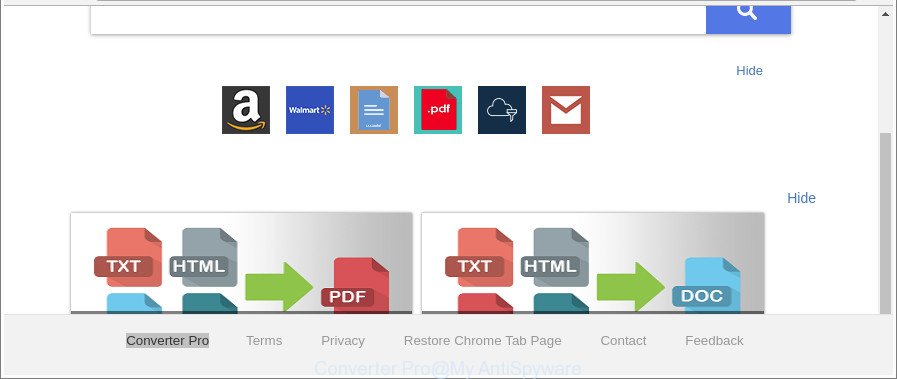
The “Converter Pro” is a PUP that makes unwanted changes to browser settings
In addition, the Converter Pro browser hijacker can also modify the search provider selected in the internet browser. When you try to search on the affected browser, you will be presented with search results, consisting of advertisements and Google (or Yahoo, or Bing) search results for your query. Among these search results can occur links that lead to undesired and ad websites.
It’s probably that you might be bothered with the hijacker responsible for Converter Pro . You should not disregard this undesired software. The hijacker infection might not only modify your start page or search provider, but reroute your web-browser to shady web-sites. What is more, the hijacker can analyze your surfing, and gain access to your privacy info and, afterwards, can share it with third-parties. Thus, there are more than enough reasons to get rid of Converter Pro from your web-browser.
The guide below explaining steps to remove Converter Pro homepage problem. Feel free to use it for removal of the hijacker that may attack MS Edge, Chrome, Firefox and Microsoft Internet Explorer and other popular web-browsers. The steps will help you return your settings of all your typical internet browsers that previously replaced by hijacker.
Remove Converter Pro from Google Chrome, Firefox, IE, Edge (removal tutorial)
In the guidance below we will have a look at the browser hijacker infection and how to delete Converter Pro from Internet Explorer, Google Chrome, Firefox and Microsoft Edge internet browsers for MS Windows OS, natively or by using a few free removal tools. Read this manual carefully, bookmark or print it, because you may need to close your web-browser or reboot your machine.
To remove Converter Pro, perform the following steps:
- How to get rid of Converter Pro without any software
- How to delete Converter Pro with free applications
- Block Converter Pro redirect and other undesired web sites
- Where the Converter Pro browser hijacker infection comes from
- Finish words
How to get rid of Converter Pro without any software
The guidance will help you remove Converter Pro . These Converter Pro removal steps work for the Microsoft Edge, Firefox, Chrome and Microsoft Internet Explorer, as well as every version of MS Windows operating system.
Delete potentially unwanted apps using Microsoft Windows Control Panel
First, you should try to identify and remove the program that causes the appearance of annoying advertisements or web browser redirect, using the ‘Uninstall a program’ which is located in the ‘Control panel’.
Make sure you have closed all internet browsers and other applications. Next, uninstall any unwanted and suspicious programs from your Control panel.
Windows 10, 8.1, 8
Now, click the Windows button, type “Control panel” in search and press Enter. Choose “Programs and Features”, then “Uninstall a program”.

Look around the entire list of apps installed on your computer. Most probably, one of them is the browser hijacker responsible for redirecting your web-browser to Converter Pro webpage. Select the questionable application or the application that name is not familiar to you and remove it.
Windows Vista, 7
From the “Start” menu in Windows, choose “Control Panel”. Under the “Programs” icon, choose “Uninstall a program”.

Select the suspicious or any unknown applications, then press “Uninstall/Change” button to delete this undesired application from your computer.
Windows XP
Click the “Start” button, select “Control Panel” option. Click on “Add/Remove Programs”.

Select an undesired program, then click “Change/Remove” button. Follow the prompts.
Delete Converter Pro from Firefox by resetting browser settings
If your Mozilla Firefox internet browser home page has modified to Converter Pro without your permission or an unknown search engine opens results for your search, then it may be time to perform the web browser reset. When using the reset feature, your personal information such as passwords, bookmarks, browsing history and web form auto-fill data will be saved.
Press the Menu button (looks like three horizontal lines), and press the blue Help icon located at the bottom of the drop down menu as shown on the screen below.

A small menu will appear, click the “Troubleshooting Information”. On this page, press “Refresh Firefox” button as on the image below.

Follow the onscreen procedure to return your Firefox web browser settings to their original state.
Remove Converter Pro from Google Chrome
Reset Google Chrome settings is a easy way to get rid of the hijacker infection, malicious and ‘ad-supported’ extensions, as well as to restore the browser’s search engine by default, new tab and home page that have been changed by Converter Pro browser hijacker.

- First run the Chrome and click Menu button (small button in the form of three dots).
- It will open the Google Chrome main menu. Select More Tools, then click Extensions.
- You’ll see the list of installed extensions. If the list has the plugin labeled with “Installed by enterprise policy” or “Installed by your administrator”, then complete the following instructions: Remove Chrome extensions installed by enterprise policy.
- Now open the Google Chrome menu once again, click the “Settings” menu.
- You will see the Chrome’s settings page. Scroll down and press “Advanced” link.
- Scroll down again and click the “Reset” button.
- The Chrome will show the reset profile settings page as shown on the screen above.
- Next click the “Reset” button.
- Once this task is finished, your internet browser’s newtab page, search provider by default and startpage will be restored to their original defaults.
- To learn more, read the article How to reset Google Chrome settings to default.
Delete Converter Pro startpage from Internet Explorer
The Internet Explorer reset is great if your internet browser is hijacked or you have unwanted addons or toolbars on your internet browser, which installed by a malware.
First, run the Internet Explorer, click ![]() ) button. Next, click “Internet Options” as shown below.
) button. Next, click “Internet Options” as shown below.

In the “Internet Options” screen select the Advanced tab. Next, click Reset button. The Internet Explorer will show the Reset Internet Explorer settings prompt. Select the “Delete personal settings” check box and click Reset button.

You will now need to restart your computer for the changes to take effect. It will get rid of browser hijacker responsible for Converter Pro home page, disable malicious and ad-supported browser’s extensions and restore the Internet Explorer’s settings like newtab page, startpage and search provider by default to default state.
How to delete Converter Pro with free applications
The browser hijacker can hide its components which are difficult for you to find out and get rid of completely. This can lead to the fact that after some time, the hijacker infection again infect your computer and modify settings of all your typical internet browsers to Converter Pro. Moreover, I want to note that it is not always safe to remove hijacker manually, if you do not have much experience in setting up and configuring the Windows operating system. The best solution to search for and delete hijacker infections is to use free malware removal apps.
How to automatically remove Converter Pro with Zemana Anti Malware (ZAM)
Zemana Free is a free program for MS Windows OS to look for and get rid of PUPs, adware, harmful web-browser addons, browser toolbars, and other unwanted apps such as Converter Pro hijacker and other web-browser’s malicious add-ons, installed on your personal computer.
Download Zemana from the following link.
165538 downloads
Author: Zemana Ltd
Category: Security tools
Update: July 16, 2019
Once the downloading process is finished, close all applications and windows on your system. Double-click the install file named Zemana.AntiMalware.Setup. If the “User Account Control” dialog box pops up as displayed in the following example, click the “Yes” button.

It will open the “Setup wizard” which will help you install Zemana Free on your personal computer. Follow the prompts and do not make any changes to default settings.

Once installation is done successfully, Zemana AntiMalware (ZAM) will automatically start and you can see its main screen as shown in the following example.

Now press the “Scan” button to start checking your computer for the hijacker which cause a redirect to Converter Pro webpage. A scan can take anywhere from 10 to 30 minutes, depending on the number of files on your personal computer and the speed of your PC. When a malware, ad supported software or PUPs are found, the number of the security threats will change accordingly.

When the system scan is done, Zemana Free will display a list of detected threats. Review the report and then press “Next” button. The Zemana will remove Converter Pro browser hijacker and other internet browser’s malicious extensions and move threats to the program’s quarantine. After disinfection is finished, you may be prompted to restart the machine.
Run HitmanPro to delete Converter Pro home page
The HitmanPro tool is free and easy to use. It can scan and remove hijacker that responsible for web browser redirect to the undesired Converter Pro website, malware, PUPs and adware from personal computer (MS Windows 10, 8, 7, XP) and thereby restore web-browsers default settings (search provider, newtab page and startpage). HitmanPro is powerful enough to scan for and remove malicious registry entries and files that are hidden on the personal computer.
Please go to the following link to download HitmanPro. Save it on your Desktop.
After the download is done, open the file location. You will see an icon like below.

Double click the Hitman Pro desktop icon. After the tool is started, you will see a screen as shown on the screen below.

Further, click “Next” button to search for hijacker that causes web browsers to display annoying Converter Pro web-page. This process can take quite a while, so please be patient. Once the system scan is done, Hitman Pro will open you the results as shown on the screen below.

All found threats will be marked. You can delete them all by simply click “Next” button. It will display a dialog box, click the “Activate free license” button.
How to remove Converter Pro with Malwarebytes
You can get rid of Converter Pro home page automatically with a help of Malwarebytes Free. We recommend this free malware removal tool because it may easily delete browser hijackers, adware, potentially unwanted apps and toolbars with all their components such as files, folders and registry entries.

Download MalwareBytes Anti-Malware (MBAM) by clicking on the link below.
327767 downloads
Author: Malwarebytes
Category: Security tools
Update: April 15, 2020
When the downloading process is complete, run it and follow the prompts. Once installed, the MalwareBytes AntiMalware (MBAM) will try to update itself and when this task is done, click the “Scan Now” button to perform a system scan for the hijacker responsible for Converter Pro start page. This task can take quite a while, so please be patient. While the MalwareBytes Free application is scanning, you can see number of objects it has identified as threat. In order to remove all threats, simply click “Quarantine Selected” button.
The MalwareBytes Anti-Malware is a free program that you can use to get rid of all detected folders, files, services, registry entries and so on. To learn more about this malicious software removal tool, we suggest you to read and follow the few simple steps or the video guide below.
Block Converter Pro redirect and other undesired web sites
It’s also critical to protect your web-browsers from malicious web-sites and advertisements by using an ad-blocking application such as AdGuard. Security experts says that it’ll greatly reduce the risk of malware, and potentially save lots of money. Additionally, the AdGuard can also protect your privacy by blocking almost all trackers.
Installing the AdGuard is simple. First you’ll need to download AdGuard from the following link.
27048 downloads
Version: 6.4
Author: © Adguard
Category: Security tools
Update: November 15, 2018
After the download is finished, double-click the downloaded file to start it. The “Setup Wizard” window will show up on the computer screen as displayed on the image below.

Follow the prompts. AdGuard will then be installed and an icon will be placed on your desktop. A window will show up asking you to confirm that you want to see a quick guide as shown on the screen below.

Click “Skip” button to close the window and use the default settings, or click “Get Started” to see an quick instructions which will help you get to know AdGuard better.
Each time, when you run your PC system, AdGuard will launch automatically and stop popups, sites such as Converter Pro, as well as other malicious or misleading pages. For an overview of all the features of the program, or to change its settings you can simply double-click on the AdGuard icon, which is located on your desktop.
Where the Converter Pro browser hijacker infection comes from
The Converter Pro hijacker usually come bundled with certain free programs that you download off of the Web. Once started, it will infect your PC system and modify browser’s settings such as start page, newtab page and search engine without your permission. To avoid infection, in the Setup wizard, you should be be proactive and carefully read the ‘Terms of use’, the ‘license agreement’ and other installation screens, as well as to always select the ‘Manual’ or ‘Advanced’ setup type, when installing anything downloaded from the Web.
Finish words
Now your personal computer should be clean of the browser hijacker that cause a redirect to Converter Pro web-site. We suggest that you keep AdGuard (to help you stop unwanted pop up advertisements and undesired malicious webpages) and Zemana Free (to periodically scan your PC for new hijackers and other malicious software). Probably you are running an older version of Java or Adobe Flash Player. This can be a security risk, so download and install the latest version right now.
If you are still having problems while trying to remove Converter Pro redirect from the Firefox, Chrome, Edge and Microsoft Internet Explorer, then ask for help here here.




















