If the web-browser keep redirecting to the Search.searchipdf2.com, every time when you open your browser, then you need to know that hijackware (also known as browser hijacker) was installed on your machine. Once started, it’ll change certain Edge, Internet Explorer, Chrome and Firefox’s settings such as newtab, startpage and default search provider. So, while your system is infected, you’ll see the Search.searchipdf2.com unwanted webpage instead of your start page. We strongly suggest you to free your PC of hijacker and remove Search.searchipdf2.com startpage sooner . Perform the steps below. The removal tutorial will help you delete browser hijacker and protect your computer from more malicious software and trojans.
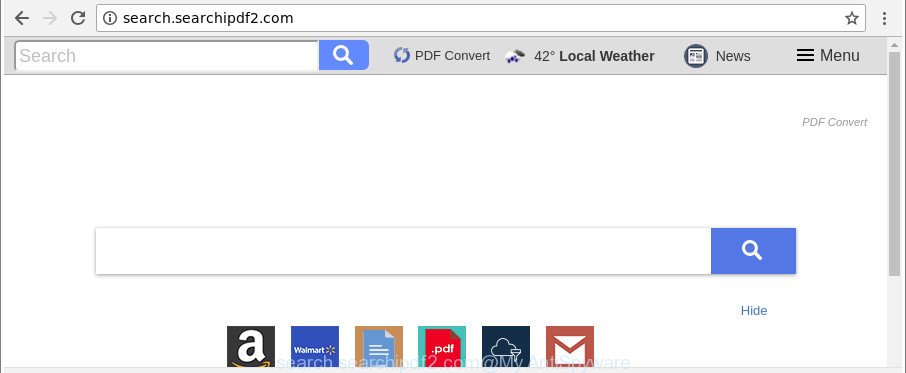
http://search.searchipdf2.com/
When you perform a search via Search.searchipdf2.com, in addition to search results from Yahoo, Bing or Google Custom Search that provide links to web pages, news articles, images or videos you will also be shown a lot of intrusive ads. The devs behind Search.searchipdf2.com doing this to earn advertising money from these advertisements.
As well as unwanted web browser redirects to Search.searchipdf2.com, the browser hijacker can collect your Internet browsing activity by saving URLs visited, IP addresses, web browser version and type, cookie information, Internet Service Provider (ISP) and webpages visited. Such kind of behavior can lead to serious security problems or privacy info theft. This is another reason why the browser hijacker infection that reroutes the web-browser to Search.searchipdf2.com, is defined as PUP (potentially unwanted program).
Thus, it’s clear that the presence of browser hijacker infection on your computer is not desirable, and you need to clean up your PC system sooner. Follow the guidance below in order to remove Search.searchipdf2.com from Internet Explorer, Google Chrome, MS Edge and Firefox.
How to remove Search.searchipdf2.com
There are several steps to removing Search.searchipdf2.com startpage, because it installs itself so deeply into Windows. You need to uninstall all suspicious and unknown applications, then remove malicious add-ons from the MS Edge, Chrome, Mozilla Firefox and Internet Explorer and other web browsers you’ve installed. Finally, you need to reset your internet browser settings to remove any changes Search.searchipdf2.com browser hijacker has made, and then check your computer with Zemana Anti Malware, MalwareBytes Free or Hitman Pro to ensure the hijacker is fully removed. It will take a while.
To remove Search.searchipdf2.com, follow the steps below:
- How to delete Search.searchipdf2.com without any software
- How to remove Search.searchipdf2.com redirect with free software
- Stop Search.searchipdf2.com redirect and other undesired sites
- How did Search.searchipdf2.com hijacker infection get on your system
- To sum up
How to delete Search.searchipdf2.com without any software
The useful removal steps for the Search.searchipdf2.com . The detailed procedure can be followed by anyone as it really does take you step-by-step. If you follow this process to delete Search.searchipdf2.com let us know how you managed by sending us your comments please.
Uninstalling the Search.searchipdf2.com, check the list of installed programs first
Check out the Microsoft Windows Control Panel (Programs and Features section) to see all installed apps. We recommend to click on the “Date Installed” in order to sort the list of applications by the date you installed them. If you see any unknown and dubious programs, they are the ones you need to uninstall.
Windows 8, 8.1, 10
First, press the Windows button
Windows XP, Vista, 7
First, click “Start” and select “Control Panel”.
It will show the Windows Control Panel as displayed in the following example.

Next, press “Uninstall a program” ![]()
It will display a list of all apps installed on your system. Scroll through the all list, and delete any dubious and unknown apps. To quickly find the latest installed programs, we recommend sort software by date in the Control panel.
Remove Search.searchipdf2.com search from Internet Explorer
First, start the IE. Next, click the button in the form of gear (![]() ). It will open the Tools drop-down menu, click the “Internet Options” as displayed in the following example.
). It will open the Tools drop-down menu, click the “Internet Options” as displayed in the following example.

In the “Internet Options” window click on the Advanced tab, then click the Reset button. The Internet Explorer will display the “Reset Internet Explorer settings” window as on the image below. Select the “Delete personal settings” check box, then click “Reset” button.

You will now need to restart your system for the changes to take effect.
Get rid of Search.searchipdf2.com homepage from Chrome
Like other modern web-browsers, the Google Chrome has the ability to reset the settings to their default values and thereby restore the web browser search engine by default, home page and new tab page that have been modified by the Search.searchipdf2.com browser hijacker.
First start the Chrome. Next, press the button in the form of three horizontal dots (![]() ).
).
It will show the Chrome menu. Select More Tools, then click Extensions. Carefully browse through the list of installed addons. If the list has the extension signed with “Installed by enterprise policy” or “Installed by your administrator”, then complete the following instructions: Remove Google Chrome extensions installed by enterprise policy.
Open the Google Chrome menu once again. Further, click the option named “Settings”.

The web-browser will display the settings screen. Another way to display the Chrome’s settings – type chrome://settings in the web-browser adress bar and press Enter
Scroll down to the bottom of the page and click the “Advanced” link. Now scroll down until the “Reset” section is visible, as on the image below and click the “Reset settings to their original defaults” button.

The Google Chrome will open the confirmation dialog box as shown on the image below.

You need to confirm your action, press the “Reset” button. The internet browser will start the process of cleaning. After it’s complete, the web-browser’s settings including search engine, new tab and home page back to the values that have been when the Chrome was first installed on your PC system.
Get rid of Search.searchipdf2.com from Firefox by resetting web-browser settings
Resetting your Firefox is first troubleshooting step for any issues with your internet browser program, including the redirect to Search.searchipdf2.com web site. It’ll keep your personal information like browsing history, bookmarks, passwords and web form auto-fill data.
First, launch the Firefox. Next, press the button in the form of three horizontal stripes (![]() ). It will open the drop-down menu. Next, click the Help button (
). It will open the drop-down menu. Next, click the Help button (![]() ).
).

In the Help menu click the “Troubleshooting Information”. In the upper-right corner of the “Troubleshooting Information” page press on “Refresh Firefox” button as displayed on the image below.

Confirm your action, press the “Refresh Firefox”.
How to remove Search.searchipdf2.com redirect with free software
After completing the manual removal steps above all unwanted programs and browser’s extensions which causes web-browser redirects to the Search.searchipdf2.com web site should be uninstalled. If the problem with Search.searchipdf2.com browser hijacker infection is still remained, then we recommend to scan your computer for any remaining malicious components. Run recommended free hijacker removal programs below.
Use Zemana Anti-Malware (ZAM) to get rid of Search.searchipdf2.com
We suggest you to use the Zemana that are completely clean your PC system. Moreover, the tool will help you to get rid of PUPs, malware, toolbars and adware that your PC system can be infected too.
Please go to the following link to download Zemana AntiMalware. Save it on your Windows desktop.
165497 downloads
Author: Zemana Ltd
Category: Security tools
Update: July 16, 2019
After the download is complete, close all apps and windows on your system. Open a directory in which you saved it. Double-click on the icon that’s named Zemana.AntiMalware.Setup like below.
![]()
When the installation begins, you will see the “Setup wizard” that will help you install Zemana on your personal computer.

Once install is finished, you will see window as shown in the following example.

Now click the “Scan” button . Zemana AntiMalware (ZAM) program will scan through the whole computer for the browser hijacker infection that cause Search.searchipdf2.com web-site to appear. A system scan may take anywhere from 5 to 30 minutes, depending on your computer. While the Zemana AntiMalware is checking, you can see how many objects it has identified either as being malicious software.

Once finished, you can check all threats detected on your PC. All detected items will be marked. You can delete them all by simply click “Next” button.

The Zemana will begin to remove browser hijacker which changes browser settings to replace your homepage, search engine and newtab page with Search.searchipdf2.com webpage.
Use Hitman Pro to remove Search.searchipdf2.com
HitmanPro is a portable application which requires no hard installation to find out and delete browser hijacker responsible for redirecting user searches to Search.searchipdf2.com. The application itself is small in size (only a few Mb). HitmanPro does not need any drivers and special dlls. It’s probably easier to use than any alternative malware removal tools you have ever tried. HitmanPro works on 64 and 32-bit versions of Windows 10, 8, 7 and XP. It proves that removal tool can be just as useful as the widely known antivirus applications.
Download Hitman Pro on your personal computer by clicking on the following link.
After the downloading process is done, open the file location and double-click the Hitman Pro icon. It will start the Hitman Pro utility. If the User Account Control dialog box will ask you want to start the application, click Yes button to continue.

Next, click “Next” to start scanning your personal computer for the browser hijacker which cause Search.searchipdf2.com site to appear. A system scan may take anywhere from 5 to 30 minutes, depending on your personal computer. When a malware, ad-supported software or PUPs are found, the number of the security threats will change accordingly. Wait until the the scanning is done.

As the scanning ends, HitmanPro will open a list of all threats detected by the scan as displayed in the following example.

Review the scan results and then press “Next” button. It will open a dialog box, click the “Activate free license” button. The Hitman Pro will delete browser hijacker that cause a redirect to Search.searchipdf2.com webpage. When that process is finished, the tool may ask you to restart your PC.
Run Malwarebytes to remove Search.searchipdf2.com startpage
Remove Search.searchipdf2.com hijacker manually is difficult and often the hijacker is not completely removed. Therefore, we suggest you to use the Malwarebytes Free that are completely clean your PC system. Moreover, the free program will allow you to remove malicious software, PUPs, toolbars and adware that your computer can be infected too.
Installing the MalwareBytes Free is simple. First you’ll need to download MalwareBytes on your computer from the link below.
327716 downloads
Author: Malwarebytes
Category: Security tools
Update: April 15, 2020
After the downloading process is finished, close all windows on your computer. Further, open the file named mb3-setup. If the “User Account Control” prompt pops up like below, click the “Yes” button.

It will show the “Setup wizard” which will assist you install MalwareBytes on the PC. Follow the prompts and don’t make any changes to default settings.

Once setup is done successfully, click Finish button. Then MalwareBytes Free will automatically start and you can see its main window as displayed on the image below.

Next, press the “Scan Now” button . MalwareBytes Free utility will start scanning the whole computer to find out hijacker infection responsible for modifying your web browser settings to Search.searchipdf2.com. A scan can take anywhere from 10 to 30 minutes, depending on the number of files on your computer and the speed of your computer. While the MalwareBytes Free is scanning, you can see number of objects it has identified either as being malicious software.

When the scanning is done, MalwareBytes Anti Malware will produce a list of unwanted and ad-supported software. Make sure all threats have ‘checkmark’ and click “Quarantine Selected” button.

The MalwareBytes will remove hijacker that cause a reroute to Search.searchipdf2.com page and add threats to the Quarantine. After disinfection is done, you can be prompted to restart your system. We suggest you look at the following video, which completely explains the process of using the MalwareBytes Anti-Malware to remove hijackers, adware and other malware.
Stop Search.searchipdf2.com redirect and other undesired sites
If you browse the Net, you can’t avoid malvertising. But you can protect your web-browser against it. Download and run an ad-blocker program. AdGuard is an ad blocker that can filter out lots of of the malvertising, stoping dynamic scripts from loading harmful content.
Visit the following page to download the latest version of AdGuard for MS Windows. Save it to your Desktop.
27034 downloads
Version: 6.4
Author: © Adguard
Category: Security tools
Update: November 15, 2018
When the downloading process is done, start the downloaded file. You will see the “Setup Wizard” screen as displayed on the screen below.

Follow the prompts. When the setup is finished, you will see a window as displayed on the image below.

You can click “Skip” to close the setup program and use the default settings, or press “Get Started” button to see an quick tutorial that will help you get to know AdGuard better.
In most cases, the default settings are enough and you don’t need to change anything. Each time, when you start your personal computer, AdGuard will launch automatically and stop pop-up ads, sites like Search.searchipdf2.com, as well as other harmful or misleading web pages. For an overview of all the features of the program, or to change its settings you can simply double-click on the AdGuard icon, which is located on your desktop.
How did Search.searchipdf2.com hijacker infection get on your system
These days some freeware developers bundle bundled apps that could be PUPs such as the Search.searchipdf2.com browser hijacker, with a view to making some money. These are not freeware as install an unwanted software on to your Windows personal computer. So whenever you install a new free application that downloaded from the Net, be very careful during install. Carefully read the EULA (a text with I ACCEPT/I DECLINE button), select custom or manual installation option, uncheck all additional software.
To sum up
Now your machine should be free of the browser hijacker which changes web browser settings to replace your search engine by default, start page and newtab with Search.searchipdf2.com web-page. We suggest that you keep AdGuard (to help you stop unwanted pop-up advertisements and annoying harmful websites) and Zemana (to periodically scan your personal computer for new browser hijacker infections and other malware). Probably you are running an older version of Java or Adobe Flash Player. This can be a security risk, so download and install the latest version right now.
If you are still having problems while trying to delete Search.searchipdf2.com search from the Microsoft Internet Explorer, Chrome, Mozilla Firefox and MS Edge, then ask for help here here.


















