If you keep receiving the Search.searchsresults.com when you run the internet browser, then most probably you have a browser hijacker installed on your personal computer. Once installed, it imposes changes to settings of web-browsers. So, every time, when you’ll open the browser, it will begin to show Search.searchsresults.com instead of your homepage. Moreover, this unwanted software can block an option to return your homepage.
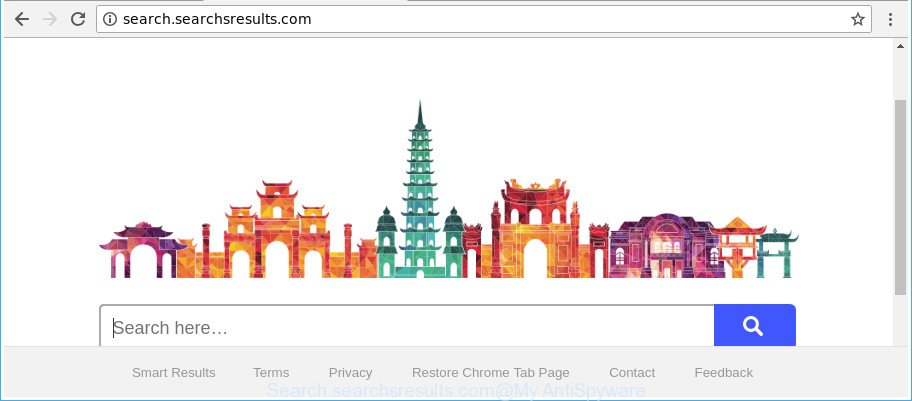
http://search.searchsresults.com/
The Search.searchsresults.com hijacker infection will modify your web-browser’s search provider so that all searches are sent via Search.searchsresults.com, that redirections to Bing, Yahoo or Google Custom Search engine that displays the search results for your query. The authors of this hijacker infection are using legitimate search provider as they may generate profit from the ads that are opened in the search results.
Another reason why you need to remove Search.searchsresults.com is its online data-tracking activity. It can gather personal information, including:
- IP addresses;
- URLs visited;
- search queries/terms;
- clicks on links and advertisements;
- browser version information.
Thus, the browser hijacker is a potentially unwanted program and should not be used. If you found any of the symptoms mentioned above, we advise you to perform few simple steps below to remove the hijacker and remove Search.searchsresults.com from your internet browser settings.
Remove Search.searchsresults.com
We advise opting for automatic Search.searchsresults.com removal in order to get rid of all hijacker related entries easily. This method requires scanning the machine with reputable anti-malware, e.g. Zemana AntiMalware (ZAM), MalwareBytes Free or Hitman Pro. However, if you prefer manual removal steps, you can follow the tutorial below in this blog post. Certain of the steps will require you to restart your computer or shut down this web page. So, read this guide carefully, then bookmark or print it for later reference.
To remove Search.searchsresults.com, perform the following steps:
- How to get rid of Search.searchsresults.com search without any software
- How to automatically delete Search.searchsresults.com browser hijacker infection
- Stop Search.searchsresults.com and other annoying web sites
- Method of Search.searchsresults.com hijacker intrusion into your PC system
- Finish words
How to get rid of Search.searchsresults.com search without any software
Read this section to know how to manually get rid of the Search.searchsresults.com hijacker. Even if the few simple steps does not work for you, there are several free malware removers below which can easily handle such hijackers.
Remove dubious apps using Windows Control Panel
It is of primary importance to first identify and delete all potentially unwanted apps, ‘ad supported’ software apps and browser hijacker infections through ‘Add/Remove Programs’ (Windows XP) or ‘Uninstall a program’ (Microsoft Windows 10, 8, 7) section of your MS Windows Control Panel.
- If you are using Windows 8, 8.1 or 10 then press Windows button, next press Search. Type “Control panel”and press Enter.
- If you are using Windows XP, Vista, 7, then click “Start” button and press “Control Panel”.
- It will display the Windows Control Panel.
- Further, click “Uninstall a program” under Programs category.
- It will show a list of all programs installed on the PC system.
- Scroll through the all list, and uninstall dubious and unknown programs. To quickly find the latest installed programs, we recommend sort programs by date.
See more details in the video tutorial below.
Remove Search.searchsresults.com from Firefox by resetting web browser settings
If your Mozilla Firefox web-browser start page has changed to Search.searchsresults.com without your permission or an unknown search provider displays results for your search, then it may be time to perform the browser reset. Essential information such as bookmarks, browsing history, passwords, cookies, auto-fill data and personal dictionaries will not be removed.
Click the Menu button (looks like three horizontal lines), and click the blue Help icon located at the bottom of the drop down menu as displayed in the following example.

A small menu will appear, click the “Troubleshooting Information”. On this page, click “Refresh Firefox” button as on the image below.

Follow the onscreen procedure to return your Firefox web-browser settings to their original settings.
Remove Search.searchsresults.com start page from Chrome
If your Chrome internet browser is redirected to annoying Search.searchsresults.com page, it may be necessary to completely reset your web-browser application to its default settings.
First run the Chrome. Next, click the button in the form of three horizontal dots (![]() ).
).
It will show the Chrome menu. Choose More Tools, then click Extensions. Carefully browse through the list of installed extensions. If the list has the add-on signed with “Installed by enterprise policy” or “Installed by your administrator”, then complete the following steps: Remove Google Chrome extensions installed by enterprise policy.
Open the Google Chrome menu once again. Further, press the option called “Settings”.

The web-browser will display the settings screen. Another solution to show the Chrome’s settings – type chrome://settings in the web-browser adress bar and press Enter
Scroll down to the bottom of the page and click the “Advanced” link. Now scroll down until the “Reset” section is visible, as on the image below and click the “Reset settings to their original defaults” button.

The Chrome will display the confirmation prompt as shown below.

You need to confirm your action, click the “Reset” button. The web-browser will start the task of cleaning. When it’s finished, the internet browser’s settings including start page, newtab and default search provider back to the values that have been when the Google Chrome was first installed on your computer.
Remove Search.searchsresults.com search from Internet Explorer
If you find that Internet Explorer web browser settings like start page, new tab and search engine by default had been hijacked, then you may restore your settings, via the reset web-browser procedure.
First, launch the IE, then press ‘gear’ icon ![]() . It will display the Tools drop-down menu on the right part of the web-browser, then click the “Internet Options” as shown on the image below.
. It will display the Tools drop-down menu on the right part of the web-browser, then click the “Internet Options” as shown on the image below.

In the “Internet Options” screen, select the “Advanced” tab, then click the “Reset” button. The Internet Explorer will display the “Reset Internet Explorer settings” prompt. Further, click the “Delete personal settings” check box to select it. Next, click the “Reset” button as displayed in the following example.

After the process is finished, press “Close” button. Close the Internet Explorer and restart your computer for the changes to take effect. This step will help you to restore your browser’s startpage, new tab page and default search engine to default state.
How to automatically delete Search.searchsresults.com browser hijacker infection
If you are unsure how to remove Search.searchsresults.com browser hijacker easily, consider using automatic hijacker infection removal apps which listed below. It will identify the hijacker which cause a redirect to Search.searchsresults.com webpage and delete it from your computer for free.
Remove Search.searchsresults.com redirect with Zemana AntiMalware
Zemana Anti-Malware is a utility which can remove ad-supported software, potentially unwanted apps, hijackers and other malicious software from your machine easily and for free. Zemana AntiMalware is compatible with most antivirus software. It works under Windows (10 – XP, 32 and 64 bit) and uses minimum of personal computer resources.
Visit the page linked below to download the latest version of Zemana Anti-Malware (ZAM) for MS Windows. Save it on your Desktop.
165509 downloads
Author: Zemana Ltd
Category: Security tools
Update: July 16, 2019
Once the download is complete, launch it and follow the prompts. Once installed, the Zemana Free will try to update itself and when this task is finished, click the “Scan” button . Zemana tool will begin scanning the whole computer to find out hijacker responsible for modifying your internet browser settings to Search.searchsresults.com.

A scan may take anywhere from 10 to 30 minutes, depending on the count of files on your PC and the speed of your personal computer. While the Zemana AntiMalware utility is scanning, you may see how many objects it has identified as being affected by malware. Next, you need to press “Next” button.

The Zemana will begin to get rid of hijacker infection responsible for redirecting your web-browser to Search.searchsresults.com website.
Use HitmanPro to remove Search.searchsresults.com search
All-in-all, HitmanPro is a fantastic tool to free your PC from any undesired programs such as hijacker which cause a redirect to Search.searchsresults.com site. The HitmanPro is portable application that meaning, you do not need to install it to run it. HitmanPro is compatible with all versions of MS Windows OS from MS Windows XP to Windows 10. Both 64-bit and 32-bit systems are supported.

- Download HitmanPro by clicking on the following link.
- After downloading is done, double click the Hitman Pro icon. Once this utility is started, click “Next” button to start scanning your computer for the hijacker that cause Search.searchsresults.com page to appear. A scan can take anywhere from 10 to 30 minutes, depending on the count of files on your computer and the speed of your computer. When a malware, adware or PUPs are found, the count of the security threats will change accordingly.
- As the scanning ends, HitmanPro will display a list of all threats found by the scan. In order to remove all items, simply click “Next” button. Now press the “Activate free license” button to start the free 30 days trial to delete all malicious software found.
Automatically get rid of Search.searchsresults.com redirect with Malwarebytes
Manual Search.searchsresults.com removal requires some computer skills. Some files and registry entries that created by the hijacker infection can be not completely removed. We recommend that run the Malwarebytes Free that are completely free your computer of hijacker infection. Moreover, the free program will allow you to get rid of malware, potentially unwanted software, ‘ad supported’ software and toolbars that your computer can be infected too.
Installing the MalwareBytes Anti Malware (MBAM) is simple. First you will need to download MalwareBytes Free by clicking on the link below.
327730 downloads
Author: Malwarebytes
Category: Security tools
Update: April 15, 2020
When downloading is done, close all windows on your PC. Further, run the file called mb3-setup. If the “User Account Control” prompt pops up like below, click the “Yes” button.

It will display the “Setup wizard” which will assist you setup MalwareBytes Anti Malware (MBAM) on the personal computer. Follow the prompts and don’t make any changes to default settings.

Once installation is finished successfully, click Finish button. Then MalwareBytes Free will automatically start and you can see its main window as on the image below.

Next, press the “Scan Now” button to start scanning your system for the browser hijacker responsible for redirecting user searches to Search.searchsresults.com. During the scan MalwareBytes Anti Malware will find threats present on your PC system.

When MalwareBytes has finished scanning your system, you can check all items found on your computer. Review the scan results and then click “Quarantine Selected” button.

The MalwareBytes Free will remove hijacker infection related to Search.searchsresults.com start page. After the clean-up is finished, you may be prompted to restart your machine. We suggest you look at the following video, which completely explains the procedure of using the MalwareBytes Anti-Malware to get rid of hijacker infections, ad supported software and other malicious software.
Stop Search.searchsresults.com and other annoying web sites
It is important to use ad blocker applications such as AdGuard to protect your computer from harmful pages. Most security experts says that it’s okay to block ads. You should do so just to stay safe! And, of course, the AdGuard can to stop Search.searchsresults.com and other intrusive web sites.
Visit the page linked below to download the latest version of AdGuard for Windows. Save it directly to your MS Windows Desktop.
27037 downloads
Version: 6.4
Author: © Adguard
Category: Security tools
Update: November 15, 2018
Once downloading is done, double-click the downloaded file to start it. The “Setup Wizard” window will show up on the computer screen as displayed on the image below.

Follow the prompts. AdGuard will then be installed and an icon will be placed on your desktop. A window will show up asking you to confirm that you want to see a quick instructions as displayed on the screen below.

Click “Skip” button to close the window and use the default settings, or click “Get Started” to see an quick guidance which will allow you get to know AdGuard better.
Each time, when you start your machine, AdGuard will start automatically and stop pop-up ads, web sites like Search.searchsresults.com, as well as other harmful or misleading pages. For an overview of all the features of the application, or to change its settings you can simply double-click on the AdGuard icon, which is located on your desktop.
Method of Search.searchsresults.com hijacker intrusion into your PC system
The hijacker infection usually come along with free software which downloaded from the Net. Which means that you need to be proactive and carefully read the Terms of use and the License agreement properly. For the most part, the Search.searchsresults.com browser hijacker infection will be clearly described, so take the time to carefully read all the information about the software that you downloaded and want to install on your machine. In the Setup wizard, you should choose the Advanced, Custom or Manual installation mode to control what components and bundled programs to be installed, otherwise you run the risk of infecting your PC system with an infection like the Search.searchsresults.com browser hijacker.
Finish words
Once you have complete the few simple steps shown above, your computer should be clean from hijacker infection that changes web browser settings to replace your default search engine, new tab page and start page with Search.searchsresults.com web-page and other malware. The Google Chrome, Firefox, IE and Microsoft Edge will no longer show unwanted Search.searchsresults.com website on startup. Unfortunately, if the steps does not help you, then you have caught a new hijacker infection, and then the best way – ask for help in our Spyware/Malware removal forum.



















