If the Mozilla Firefox, Microsoft Edge, Microsoft Internet Explorer and Google Chrome suddenly begins displaying the Bring Me Sports when you did not set it as your home page or search engine, then most likely that you’ve a PUP (potentially unwanted program) from the browser hijacker infection family installed on the personal computer. A common tactic used by potentially unwanted software authors is to modify browser’s settings such as start page, new tab and default search engine so that the affected browser goes to a web page under the creator’s control. In order to look for potentially unwanted programs, delete Bring Me Sports from your internet browser, you can use the helpful tutorial below.
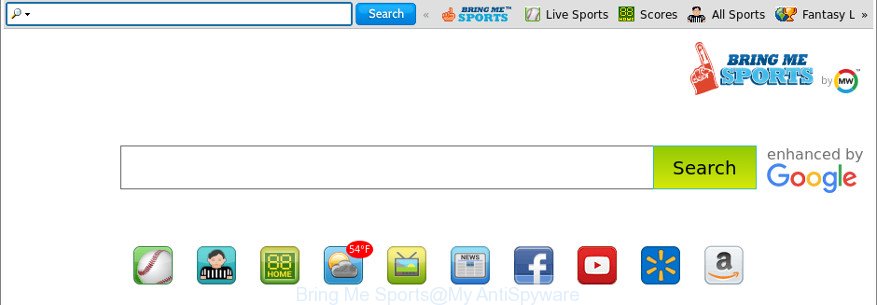
The “Bring Me Sports” makes changes to browser settings
When you are performing searches using the web browser that has been affected by Bring Me Sports, the search results will be returned from Bing, Yahoo or Google Custom Search. The developers of Bring Me Sports hijacker are most probably doing this to earn advertisement profit from the ads opened in the search results.
Another reason why you need to delete Bring Me Sports is its online data-tracking activity. It can collect user information, including:
- IP addresses;
- URLs visited;
- search queries/terms;
- clicks on links and ads;
- web browser version information.
To find out how to remove Bring Me Sports redirect, we advise to read the few simple steps added to this post below. The instructions was designed by cyber security researchers who discovered a way to delete the annoying Bring Me Sports hijacker out of the computer.
Remove Bring Me Sports from Chrome, Firefox, IE, Edge
In many cases browser hijackers requires more than a simple uninstall with the help of Windows Control panel in order to be fully uninstalled. For that reason, our team created several removal solutions that we’ve summarized in a detailed instructions. Therefore, if you’ve the annoying Bring Me Sports browser hijacker on your machine and are currently trying to have it deleted then feel free to follow the steps below in order to resolve your problem. Certain of the steps will require you to reboot your machine or shut down this web-page. So, read this instructions carefully, then bookmark or print it for later reference.
To remove Bring Me Sports, follow the steps below:
- How to remove Bring Me Sports manually
- Use free malware removal tools to completely delete Bring Me Sports
- How to stop Bring Me Sports
- How can you prevent the Bring Me Sports browser hijacker
- To sum up
How to remove Bring Me Sports manually
Most common browser hijacker infections may be uninstalled without any antivirus apps. The manual hijacker removal is few simple steps that will teach you how to get rid of the Bring Me Sports search.
Deleting the Bring Me Sports, check the list of installed programs first
It’s of primary importance to first identify and delete all potentially unwanted applications, adware apps and browser hijackers through ‘Add/Remove Programs’ (MS Windows XP) or ‘Uninstall a program’ (Microsoft Windows 10, 8, 7) section of your Windows Control Panel.
Windows 10, 8.1, 8
Click the MS Windows logo, and then click Search ![]() . Type ‘Control panel’and press Enter as on the image below.
. Type ‘Control panel’and press Enter as on the image below.

After the ‘Control Panel’ opens, click the ‘Uninstall a program’ link under Programs category like below.

Windows 7, Vista, XP
Open Start menu and choose the ‘Control Panel’ at right as on the image below.

Then go to ‘Add/Remove Programs’ or ‘Uninstall a program’ (Windows 7 or Vista) as on the image below.

Carefully browse through the list of installed programs and delete all dubious and unknown applications. We advise to press ‘Installed programs’ and even sorts all installed apps by date. When you’ve found anything questionable that may be the browser hijacker responsible for redirects to Bring Me Sports or other potentially unwanted application (PUA), then choose this application and click ‘Uninstall’ in the upper part of the window. If the questionable program blocked from removal, then run Revo Uninstaller Freeware to fully remove it from your system.
Remove Bring Me Sports startpage from Internet Explorer
First, start the Internet Explorer, press ![]() ) button. Next, press “Internet Options” as shown on the image below.
) button. Next, press “Internet Options” as shown on the image below.

In the “Internet Options” screen select the Advanced tab. Next, click Reset button. The Internet Explorer will show the Reset Internet Explorer settings dialog box. Select the “Delete personal settings” check box and click Reset button.

You will now need to restart your computer for the changes to take effect. It will delete hijacker which cause a redirect to Bring Me Sports webpage, disable malicious and ad-supported web-browser’s extensions and restore the Internet Explorer’s settings like search engine, new tab and start page to default state.
Remove Bring Me Sports from Google Chrome
In order to be sure that there is nothing left behind, we suggest you to reset Chrome internet browser. It will restore Chrome settings including start page, new tab page and default search provider to defaults.
First start the Chrome. Next, click the button in the form of three horizontal dots (![]() ).
).
It will open the Google Chrome menu. Select More Tools, then press Extensions. Carefully browse through the list of installed plugins. If the list has the extension signed with “Installed by enterprise policy” or “Installed by your administrator”, then complete the following instructions: Remove Chrome extensions installed by enterprise policy.
Open the Chrome menu once again. Further, click the option named “Settings”.

The internet browser will show the settings screen. Another solution to open the Google Chrome’s settings – type chrome://settings in the internet browser adress bar and press Enter
Scroll down to the bottom of the page and press the “Advanced” link. Now scroll down until the “Reset” section is visible, as displayed on the screen below and press the “Reset settings to their original defaults” button.

The Chrome will display the confirmation prompt as shown in the following example.

You need to confirm your action, press the “Reset” button. The web browser will launch the task of cleaning. When it is complete, the web-browser’s settings including search provider, new tab and start page back to the values that have been when the Chrome was first installed on your computer.
Remove Bring Me Sports from Firefox by resetting web browser settings
If the Firefox web browser homepage, search provider by default and newtab page are changed to Bring Me Sports and you want to recover the settings back to their original settings, then you should follow the steps below. Essential information like bookmarks, browsing history, passwords, cookies, auto-fill data and personal dictionaries will not be removed.
First, open the Mozilla Firefox and click ![]() button. It will display the drop-down menu on the right-part of the web browser. Further, click the Help button (
button. It will display the drop-down menu on the right-part of the web browser. Further, click the Help button (![]() ) as displayed in the following example.
) as displayed in the following example.

In the Help menu, select the “Troubleshooting Information” option. Another way to open the “Troubleshooting Information” screen – type “about:support” in the web browser adress bar and press Enter. It will display the “Troubleshooting Information” page as displayed in the following example. In the upper-right corner of this screen, click the “Refresh Firefox” button.

It will display the confirmation dialog box. Further, click the “Refresh Firefox” button. The Mozilla Firefox will begin a procedure to fix your problems that caused by the hijacker infection responsible for redirecting user searches to Bring Me Sports. After, it is finished, click the “Finish” button.
Use free malware removal tools to completely delete Bring Me Sports
In order to completely delete Bring Me Sports, you not only need to uninstall it from the browsers, but also delete all its components in your computer including Windows registry entries. We recommend to download and use free removal tools to automatically clean your personal computer of Bring Me Sports hijacker.
Run Zemana Anti Malware (ZAM) to remove Bring Me Sports
We suggest you to run the Zemana Free that are completely clean your system. Moreover, the utility will help you to remove potentially unwanted apps, malware, toolbars and ‘ad supported’ software that your machine may be infected too.
Now you can setup and run Zemana to remove Bring Me Sports search from your web-browser by following the steps below:
Click the link below to download Zemana Anti Malware (ZAM) setup package called Zemana.AntiMalware.Setup on your system. Save it to your Desktop.
165530 downloads
Author: Zemana Ltd
Category: Security tools
Update: July 16, 2019
Start the setup file after it has been downloaded successfully and then follow the prompts to setup this tool on your system.

During setup you can change some settings, but we suggest you don’t make any changes to default settings.
When install is done, this malicious software removal tool will automatically run and update itself. You will see its main window as displayed below.

Now click the “Scan” button to perform a system scan with this utility for the browser hijacker infection that causes web-browsers to show intrusive Bring Me Sports website. This procedure may take some time, so please be patient. When a malicious software, adware or PUPs are detected, the number of the security threats will change accordingly.

After Zemana Anti Malware (ZAM) has finished scanning your PC system, you may check all threats found on your system. In order to remove all items, simply press “Next” button.

The Zemana Anti-Malware (ZAM) will remove browser hijacker that responsible for web browser redirect to the intrusive Bring Me Sports website and move items to the program’s quarantine. When finished, you may be prompted to restart your system to make the change take effect.
Get rid of Bring Me Sports redirect from internet browsers with Hitman Pro
Hitman Pro is a portable application that requires no hard setup to identify and remove browser hijacker related to Bring Me Sports start page. The program itself is small in size (only a few Mb). HitmanPro does not need any drivers and special dlls. It is probably easier to use than any alternative malware removal utilities you’ve ever tried. Hitman Pro works on 64 and 32-bit versions of Windows 10, 8, 7 and XP. It proves that removal utility can be just as effective as the widely known antivirus programs.

- Installing the HitmanPro is simple. First you will need to download Hitman Pro by clicking on the following link.
- Once downloading is done, run the Hitman Pro, double-click the HitmanPro.exe file.
- If the “User Account Control” prompts, click Yes to continue.
- In the HitmanPro window, press the “Next” . HitmanPro program will scan through the whole computer for the hijacker that responsible for internet browser reroute to the undesired Bring Me Sports webpage. A scan can take anywhere from 10 to 30 minutes, depending on the count of files on your personal computer and the speed of your personal computer. While the HitmanPro is scanning, you can see how many objects it has identified either as being malicious software.
- Once HitmanPro completes the scan, Hitman Pro will show a list of all threats detected by the scan. Once you have selected what you wish to remove from your PC system click “Next”. Now, click the “Activate free license” button to start the free 30 days trial to remove all malicious software found.
How to remove Bring Me Sports with Malwarebytes
We recommend using the Malwarebytes Free. You can download and install Malwarebytes to detect and get rid of Bring Me Sports redirect from your system. When installed and updated, the free malware remover will automatically scan and detect all threats exist on the computer.

- MalwareBytes can be downloaded from the following link. Save it to your Desktop.
Malwarebytes Anti-malware
327749 downloads
Author: Malwarebytes
Category: Security tools
Update: April 15, 2020
- At the download page, click on the Download button. Your web-browser will show the “Save as” dialog box. Please save it onto your Windows desktop.
- After downloading is finished, please close all programs and open windows on your PC. Double-click on the icon that’s called mb3-setup.
- This will start the “Setup wizard” of MalwareBytes Anti Malware (MBAM) onto your personal computer. Follow the prompts and do not make any changes to default settings.
- When the Setup wizard has finished installing, the MalwareBytes Free will run and display the main window.
- Further, click the “Scan Now” button to find out Bring Me Sports hijacker and other web-browser’s malicious add-ons. Depending on your system, the scan can take anywhere from a few minutes to close to an hour. While the MalwareBytes Free is scanning, you can see number of objects it has identified either as being malware.
- When finished, MalwareBytes Anti Malware will open a list of all threats detected by the scan.
- In order to remove all threats, simply click the “Quarantine Selected” button. When disinfection is finished, you may be prompted to reboot the PC.
- Close the Anti Malware and continue with the next step.
Video instruction, which reveals in detail the steps above.
How to stop Bring Me Sports
In order to increase your security and protect your PC against new undesired advertisements and malicious pages, you need to use ad blocking program that stops an access to harmful advertisements and pages. Moreover, the application may stop the display of intrusive advertising, which also leads to faster loading of web pages and reduce the consumption of web traffic.
- Installing the AdGuard is simple. First you’ll need to download AdGuard on your MS Windows Desktop from the link below.
Adguard download
27044 downloads
Version: 6.4
Author: © Adguard
Category: Security tools
Update: November 15, 2018
- After downloading it, run the downloaded file. You will see the “Setup Wizard” program window. Follow the prompts.
- After the setup is done, click “Skip” to close the installation application and use the default settings, or click “Get Started” to see an quick tutorial which will help you get to know AdGuard better.
- In most cases, the default settings are enough and you do not need to change anything. Each time, when you start your computer, AdGuard will launch automatically and block pop up ads, websites such as Bring Me Sports, as well as other malicious or misleading web-pages. For an overview of all the features of the program, or to change its settings you can simply double-click on the icon named AdGuard, that can be found on your desktop.
How can you prevent the Bring Me Sports browser hijacker
These days certain free software creators bundle additional apps which could be PUPs like the Bring Me Sports browser hijacker infection, with a view to making some money. These are not free applications as install an unwanted apps on to your Windows PC. So whenever you install a new free application that downloaded from the World Wide Web, be very careful during install. Carefully read the EULA (a text with I ACCEPT/I DECLINE button), choose custom or manual installation type, uncheck all optional programs.
To sum up
Now your system should be free of the browser hijacker that responsible for browser reroute to the undesired Bring Me Sports site. We suggest that you keep AdGuard (to help you stop unwanted popups and annoying harmful web sites) and Zemana Free (to periodically scan your personal computer for new hijackers and other malware). Probably you are running an older version of Java or Adobe Flash Player. This can be a security risk, so download and install the latest version right now.
If you are still having problems while trying to remove Bring Me Sports redirect from the Edge, Google Chrome, Mozilla Firefox and Internet Explorer, then ask for help in our Spyware/Malware removal forum.




















