The Performingtraffic.com is just one of the many pages of the so-called ‘ad’ type. It is created to fill the web-browser’s constant stream of advertisements, or redirect the Chrome, IE, Edge and Firefox to not expected and intrusive advertising web-sites. If your internet browser is redirecting the Performingtraffic.com (traffic.performingtraffic.com) then it’s possible that your PC system has become a victim of the PUP (potentially unwanted program) from the ‘ad-supported’ software (also known as adware) category. The adware is designed in order to display third-party ads to the user without asking his permission. The ad-supported software takes control of web browsers and redirects them to undesired web pages such as the Performingtraffic.com every time you surf the World Wide Web.
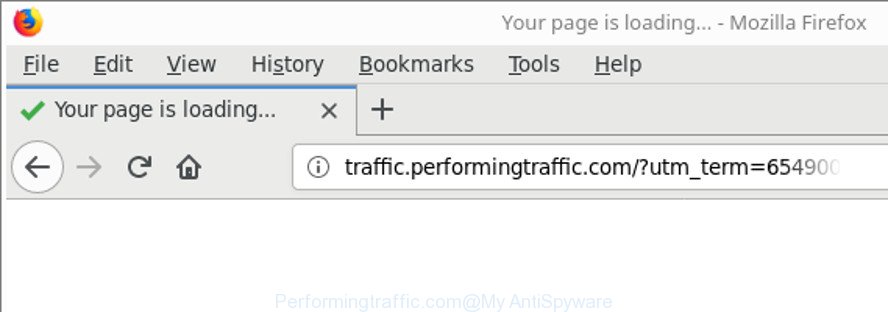
http://traffic.performingtraffic.com/proc.php? …
It’s likely that you might be bothered with the adware that made to redirect your web browser to various ad pages such as Performingtraffic.com. You should not disregard this unwanted software. The adware might not only display intrusive ads, but redirect your browser to misleading web-sites. What is more, the adware can analyze your surfing, and gain access to your privacy data and, afterwards, can transfer it third party companies. Thus, there are more than enough reasons to get rid of Performingtraffic.com popup ads from your personal computer.
The malicious applications from the adware family that changes the settings of internet browsers usually affects only the Microsoft Edge, Internet Explorer, Firefox and Chrome. However, possible situations, when any other web browsers will be affected too. The adware may change the Target property of a browser’s shortcut, so every time you launch the internet browser, instead of your homepage, you’ll see the annoying Performingtraffic.com web-site.
So, obviously, you need to remove the adware sooner. Use the free steps below. This guide will help you clean your PC system of adware and thereby delete the Performingtraffic.com intrusive popups.
Remove Performingtraffic.com redirect
There are a simple manual steps below which will help you to remove Performingtraffic.com popups from your Microsoft Windows PC system. The most effective solution to get rid of this adware is to perform the manual removal guide and then use Zemana, MalwareBytes AntiMalware (MBAM) or HitmanPro automatic tools (all are free). The manual solution will assist to weaken this ad-supported software and these malicious software removal tools will completely delete Performingtraffic.com pop-up ads and restore the Chrome, Firefox, Internet Explorer and MS Edge settings to default.
To remove Performingtraffic.com, perform the steps below:
- Delete Performingtraffic.com pop up advertisements without any tools
- Remove dubious software using Microsoft Windows Control Panel
- Remove Performingtraffic.com popup advertisements from Chrome
- Remove Performingtraffic.com advertisements from IE
- Delete Performingtraffic.com from Firefox by resetting browser settings
- Disinfect the web browser’s shortcuts to remove Performingtraffic.com redirect
- Delete unwanted Scheduled Tasks
- Performingtraffic.com pop up ads automatic removal
- Use AdBlocker to stop Performingtraffic.com and stay safe online
- Where the Performingtraffic.com redirect comes from
- Finish words
Delete Performingtraffic.com pop up advertisements without any tools
To remove Performingtraffic.com redirect, adware and other unwanted applications you can try to do so manually. Unfortunately some of the ‘ad supported’ software won’t show up in your program list, but some adware may. In this case, you may be able to get rid of it via the uninstall function of your Microsoft Windows computer. You can do this by completing the steps below.
Remove dubious software using Microsoft Windows Control Panel
Some of PUPs, adware and browser hijackers can be removed using the Add/Remove programs tool which is located in the Microsoft Windows Control Panel. So, if you’re using any version of Windows and you have noticed an unwanted application, then first try to remove it through Add/Remove programs.
Make sure you have closed all internet browsers and other apps. Press CTRL, ALT, DEL keys together to open the MS Windows Task Manager.

Click on the “Processes” tab, look for something questionable that is the adware which made to redirect your web browser to various ad web sites such as Performingtraffic.com then right-click it and select “End Task” or “End Process” option. Most often, malware masks itself to avoid detection by imitating legitimate Windows processes. A process is particularly suspicious: it is taking up a lot of memory (despite the fact that you closed all of your programs), its name is not familiar to you (if you are in doubt, you can always check the program by doing a search for its name in Google, Yahoo or Bing).
Next, uninstall any undesired and suspicious programs from your Control panel.
Windows 10, 8.1, 8
Now, click the Windows button, type “Control panel” in search and press Enter. Select “Programs and Features”, then “Uninstall a program”.

Look around the entire list of software installed on your PC system. Most probably, one of them is the adware which redirects your browser to annoying Performingtraffic.com web-page. Choose the questionable application or the application that name is not familiar to you and remove it.
Windows Vista, 7
From the “Start” menu in Windows, choose “Control Panel”. Under the “Programs” icon, choose “Uninstall a program”.

Select the suspicious or any unknown apps, then click “Uninstall/Change” button to remove this unwanted application from your system.
Windows XP
Click the “Start” button, select “Control Panel” option. Click on “Add/Remove Programs”.

Select an undesired application, then click “Change/Remove” button. Follow the prompts.
Remove Performingtraffic.com popup advertisements from Chrome
Reset Chrome settings is a easy way to remove the adware, malicious and adware extensions, as well as to restore the web-browser’s newtab, start page and search engine by default that have been changed by ‘ad supported’ software that causes internet browsers to open undesired Performingtraffic.com popup advertisements.
First run the Chrome. Next, click the button in the form of three horizontal dots (![]() ).
).
It will show the Google Chrome menu. Choose More Tools, then click Extensions. Carefully browse through the list of installed addons. If the list has the extension signed with “Installed by enterprise policy” or “Installed by your administrator”, then complete the following instructions: Remove Chrome extensions installed by enterprise policy.
Open the Google Chrome menu once again. Further, press the option named “Settings”.

The web-browser will open the settings screen. Another method to open the Google Chrome’s settings – type chrome://settings in the internet browser adress bar and press Enter
Scroll down to the bottom of the page and press the “Advanced” link. Now scroll down until the “Reset” section is visible, as displayed in the figure below and click the “Reset settings to their original defaults” button.

The Chrome will display the confirmation prompt as displayed on the image below.

You need to confirm your action, press the “Reset” button. The internet browser will start the procedure of cleaning. After it is complete, the web-browser’s settings including default search provider, home page and new tab page back to the values which have been when the Google Chrome was first installed on your PC.
Remove Performingtraffic.com advertisements from IE
By resetting Internet Explorer browser you restore your web-browser settings to its default state. This is good initial when troubleshooting problems that might have been caused by adware responsible for redirections to Performingtraffic.com.
First, open the Internet Explorer, then click ‘gear’ icon ![]() . It will show the Tools drop-down menu on the right part of the web-browser, then click the “Internet Options” as shown in the figure below.
. It will show the Tools drop-down menu on the right part of the web-browser, then click the “Internet Options” as shown in the figure below.

In the “Internet Options” screen, select the “Advanced” tab, then press the “Reset” button. The Internet Explorer will open the “Reset Internet Explorer settings” dialog box. Further, click the “Delete personal settings” check box to select it. Next, click the “Reset” button like below.

When the procedure is finished, click “Close” button. Close the Internet Explorer and restart your system for the changes to take effect. This step will help you to restore your browser’s search engine by default, new tab page and start page to default state.
Delete Performingtraffic.com from Firefox by resetting browser settings
If the Mozilla Firefox settings such as homepage, newtab and default search provider have been changed by the adware, then resetting it to the default state can help. When using the reset feature, your personal information such as passwords, bookmarks, browsing history and web form auto-fill data will be saved.
First, open the Firefox and click ![]() button. It will show the drop-down menu on the right-part of the web-browser. Further, press the Help button (
button. It will show the drop-down menu on the right-part of the web-browser. Further, press the Help button (![]() ) as on the image below.
) as on the image below.

In the Help menu, select the “Troubleshooting Information” option. Another way to open the “Troubleshooting Information” screen – type “about:support” in the web browser adress bar and press Enter. It will open the “Troubleshooting Information” page as on the image below. In the upper-right corner of this screen, press the “Refresh Firefox” button.

It will show the confirmation dialog box. Further, click the “Refresh Firefox” button. The Mozilla Firefox will start a process to fix your problems that caused by the adware responsible for redirections to Performingtraffic.com. After, it is finished, click the “Finish” button.
Disinfect the web browser’s shortcuts to remove Performingtraffic.com redirect
Now you need to clean up the browser shortcuts. Check that the shortcut referring to the right exe-file of the browser, and not on any unknown file.
Right click on the browser’s shortcut, click Properties option. On the Shortcut tab, locate the Target field. Click inside, you will see a vertical line – arrow pointer, move it (using -> arrow key on your keyboard) to the right as possible. You will see a text “http://site.address” that has been added here. Remove everything after .exe. An example, for Google Chrome you should remove everything after chrome.exe.

To save changes, click OK . You need to clean all browser’s shortcut files. So, repeat this step for the Mozilla Firefox, Google Chrome, Microsoft Edge and IE.
Delete unwanted Scheduled Tasks
Once installed, the adware can add a task in to the Windows Task Scheduler Library. Due to this, every time when you launch your PC system, it will show Performingtraffic.com undesired page. So, you need to check the Task Scheduler Library and delete all harmful tasks which have been created by malicious software.
Press Windows and R keys on your keyboard simultaneously. It will display a dialog box that titled as Run. In the text field, type “taskschd.msc” (without the quotes) and press OK. Task Scheduler window opens. In the left-hand side, press “Task Scheduler Library”, as shown below.

Task scheduler, list of tasks
In the middle part you will see a list of installed tasks. Select the first task, its properties will be show just below automatically. Next, click the Actions tab. Necessary to look at the text which is written under Details. Found something such as “explorer.exe http://site.address” or “chrome.exe http://site.address” or “firefox.exe http://site.address”, then you need remove this task. If you are not sure that executes the task, then google it. If it’s a component of the ‘ad-supported’ apps, then this task also should be removed.
Further click on it with the right mouse button and select Delete as on the image below.

Task scheduler, delete a task
Repeat this step, if you have found a few tasks that have been created by adware. Once is finished, close the Task Scheduler window.
Performingtraffic.com pop up ads automatic removal
AntiMalware apps differ from each other by many features such as performance, scheduled scans, automatic updates, virus signature database, technical support, compatibility with other antivirus applications and so on. We advise you run the following free applications: Zemana Anti-Malware, MalwareBytes Anti-Malware (MBAM) and HitmanPro. Each of these programs has all of needed features, but most importantly, they can identify the adware and remove Performingtraffic.com pop up ads from the MS Edge, Google Chrome, Mozilla Firefox and Microsoft Internet Explorer.
Remove Performingtraffic.com popup ads with Zemana Anti-malware
You can download and use the Zemana Anti-Malware (ZAM) for free. This anti malware tool will scan all the MS Windows registry keys and files in your system along with the system settings and browser addons. If it finds any malicious software, adware or harmful extension that is causing redirect in your browsers to the Performingtraffic.com then the Zemana Anti-Malware (ZAM) will remove them from your computer completely.
Now you can install and run Zemana Anti-Malware to remove Performingtraffic.com redirect from your internet browser by following the steps below:
Visit the page linked below to download Zemana Anti-Malware (ZAM) setup file called Zemana.AntiMalware.Setup on your personal computer. Save it on your Windows desktop.
165536 downloads
Author: Zemana Ltd
Category: Security tools
Update: July 16, 2019
Launch the installer after it has been downloaded successfully and then follow the prompts to install this utility on your system.

During setup you can change certain settings, but we suggest you don’t make any changes to default settings.
When installation is finished, this malicious software removal tool will automatically run and update itself. You will see its main window as displayed in the figure below.

Now press the “Scan” button to perform a system scan for the adware responsible for redirects to Performingtraffic.com. Depending on your PC, the scan can take anywhere from a few minutes to close to an hour. While the Zemana Free is checking, you can see how many objects it has identified either as being malware.

Once Zemana has completed scanning, Zemana Anti Malware (ZAM) will open a scan report. You may remove items (move to Quarantine) by simply click “Next” button.

The Zemana AntiMalware will start to get rid of adware responsible for redirects to Performingtraffic.com. When finished, you may be prompted to reboot your PC to make the change take effect.
Scan your computer and remove Performingtraffic.com pop ups with HitmanPro
Hitman Pro is a free removal utility that can be downloaded and run to get rid of adware that causes a ton of undesired Performingtraffic.com pop ups, browser hijackers, malicious software, PUPs, toolbars and other threats from your computer. You may run this utility to look for threats even if you have an antivirus or any other security program.

- Visit the page linked below to download the latest version of Hitman Pro for Windows. Save it on your Desktop.
- Once downloading is finished, launch the Hitman Pro, double-click the HitmanPro.exe file.
- If the “User Account Control” prompts, press Yes to continue.
- In the HitmanPro window, click the “Next” for scanning your machine for the ‘ad supported’ software related to Performingtraffic.com ads. This procedure can take quite a while, so please be patient.
- After HitmanPro has finished scanning your computer, HitmanPro will show a list of all threats detected by the scan. Next, you need to click “Next”. Now, click the “Activate free license” button to begin the free 30 days trial to remove all malicious software found.
Scan and free your computer of ad-supported software with Malwarebytes
You can get rid of Performingtraffic.com pop-up ads automatically with a help of Malwarebytes Free. We suggest this free malicious software removal tool because it may easily get rid of hijackers, adware, potentially unwanted applications and toolbars with all their components such as files, folders and registry entries.
Visit the page linked below to download the latest version of MalwareBytes AntiMalware for Windows. Save it on your Desktop.
327766 downloads
Author: Malwarebytes
Category: Security tools
Update: April 15, 2020
After the downloading process is complete, close all software and windows on your system. Double-click the install file named mb3-setup. If the “User Account Control” prompt pops up as displayed in the figure below, click the “Yes” button.

It will open the “Setup wizard” which will help you install MalwareBytes Anti-Malware (MBAM) on your machine. Follow the prompts and don’t make any changes to default settings.

Once installation is finished successfully, click Finish button. MalwareBytes will automatically start and you can see its main screen as displayed in the following example.

Now press the “Scan Now” button to perform a system scan for the adware which causes annoying Performingtraffic.com popups. A scan can take anywhere from 10 to 30 minutes, depending on the number of files on your computer and the speed of your personal computer. When a malicious software, adware or potentially unwanted applications are found, the number of the security threats will change accordingly. Wait until the the scanning is done.

When the system scan is finished, MalwareBytes will create a list of undesired and ad-supported software. Next, you need to click “Quarantine Selected” button. The MalwareBytes will get rid of ad-supported software that causes tons of annoying Performingtraffic.com pop up advertisements. After disinfection is complete, you may be prompted to reboot the system.

We recommend you look at the following video, which completely explains the process of using the MalwareBytes Anti-Malware to remove adware, hijacker and other malware.
Use AdBlocker to stop Performingtraffic.com and stay safe online
It is also critical to protect your internet browsers from harmful web-pages and ads by using an ad-blocking application such as AdGuard. Security experts says that it’ll greatly reduce the risk of malicious software, and potentially save lots of money. Additionally, the AdGuard may also protect your privacy by blocking almost all trackers.
- Visit the page linked below to download AdGuard. Save it to your Desktop.
Adguard download
27048 downloads
Version: 6.4
Author: © Adguard
Category: Security tools
Update: November 15, 2018
- When the downloading process is finished, start the downloaded file. You will see the “Setup Wizard” program window. Follow the prompts.
- Once the installation is finished, click “Skip” to close the install application and use the default settings, or click “Get Started” to see an quick tutorial which will assist you get to know AdGuard better.
- In most cases, the default settings are enough and you don’t need to change anything. Each time, when you start your computer, AdGuard will start automatically and stop ads, Performingtraffic.com redirect, as well as other malicious or misleading webpages. For an overview of all the features of the program, or to change its settings you can simply double-click on the icon named AdGuard, that is located on your desktop.
Where the Performingtraffic.com redirect comes from
The adware gets onto machine by being attached to various freeware, as a supplement, which is installed automatically. This is certainly not an honest way to get installed onto your PC system. To avoid infecting of your personal computer and side effects in the form of intrusive Performingtraffic.com pop-up advertisements, you should always carefully read the Terms of Use and the Software license. Additionally, always select Manual, Custom or Advanced installation type. This allows you to disable the setup of unnecessary and often harmful applications. Even if you uninstall the free applications from your machine, this adware will not be fully removed. This means that you should manually get rid of ad-supported software responsible for Performingtraffic.com pop up advertisements by follow the step-by-step guidance above.
Finish words
After completing the steps shown above, your personal computer should be free from ad supported software that causes multiple annoying popup advertisements and other malicious software. The Chrome, Edge, Mozilla Firefox and IE will no longer redirect you to various intrusive web-pages such as Performingtraffic.com. Unfortunately, if the few simple steps does not help you, then you have caught a new adware, and then the best way – ask for help in our Spyware/Malware removal forum.



















