If you find that your internet browser is being re-directed to the website named the Install.24-stream.com then it’s possible that you accidentally installed potentially unwanted program (PUP) from the adware (ad supported software) family on your computer. The ad supported software is a form of unwanted software which can show lots of ads without a user’s permission. Moreover, it can redirect the internet browser on malicious and misleading web-sites. Also, if you seeing that the Chrome, Internet Explorer, MS Edge and Firefox tries to load Install.24-stream.com website, then you don’t need to wait! Press the stop button in internet browser’s address bar. You need to follow the few simple steps below and clean your machine from ‘ad supported’ software as soon as possible. It’ll help you to get rid of reroute to Install.24-stream.com web page and other undesired ad pages.
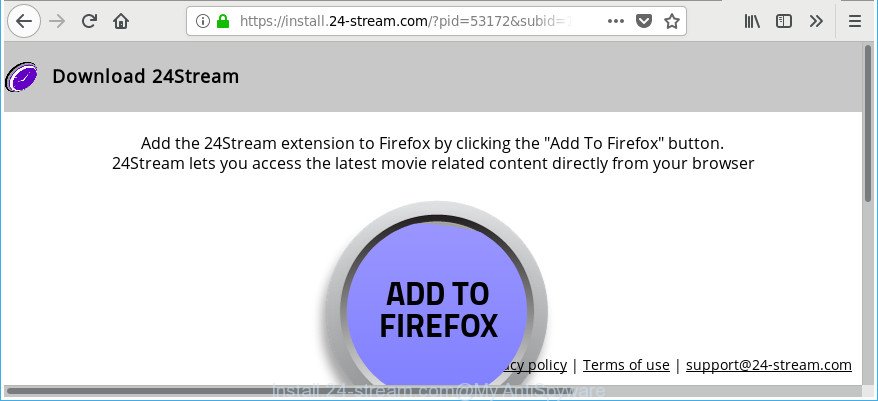
https://install.24-stream.com/?pid= …
Technically, the ad supported software is not a virus, but it does bad things, it generates a ton of pop up ads. It may download and install on to your system other harmful and undesired software without your permission, force you to visit misleading or harmful websites. Moreover, the ‘ad supported’ software can install web-browser hijacker. Once installed, it’ll modify your internet browser setting such as newtab page, search engine and startpage with an intrusive page.
The adware usually affects only the Firefox, Google Chrome, Internet Explorer and Microsoft Edge by changing the internet browser’s settings or installing a harmful extensions. Moreover, possible situations, when any other web-browsers will be hijacked too. The adware will perform a scan of the machine for web-browser shortcut files and alter them without your permission. When it infects the web-browser shortcuts, it’ll add the argument such as ‘http://site.address’ into Target property. So, each time you launch the web browser, you’ll see an unwanted page like the Install.24-stream.com web-site.
So, if you happen to encounter intrusive Install.24-stream.com pop ups, then be quick and take effort to remove adware that responsible for the appearance of unwanted pop ups, ads and deals sooner. Follow the steps below to delete Install.24-stream.com pop up advertisements. Let us know how you managed by sending us your comments please.
Remove Install.24-stream.com pop-up ads
When the ad supported software gets installed on your personal computer without your knowledge, it is not easy to uninstall. In most cases, there is no Uninstall program that simply delete the adware that cause undesired Install.24-stream.com popup advertisements to appear from your computer. So, we suggest using several well-proven free specialized tools such as Zemana AntiMalware, MalwareBytes Free or HitmanPro. But the best method to get rid of Install.24-stream.com pop-up advertisements will be to perform several manual steps, after that additionally use antimalware tools.
To remove Install.24-stream.com, follow the steps below:
- How to remove Install.24-stream.com advertisements without any software
- Remove PUPs through the MS Windows Control Panel
- Delete unwanted Scheduled Tasks
- Clean up the web browsers shortcuts which have been affected by adware
- Get rid of Install.24-stream.com from Firefox by resetting browser settings
- Remove Install.24-stream.com advertisements from Chrome
- Get rid of Install.24-stream.com pop up advertisements from IE
- How to automatically delete Install.24-stream.com pop ups
- Use AdBlocker to stop Install.24-stream.com and stay safe online
- How to Install.24-stream.com redirect get installed onto machine
- To sum up
How to remove Install.24-stream.com advertisements without any software
Read this “How to remove” section to know how to manually remove ad supported software which causes intrusive Install.24-stream.com advertisements. Even if the steps does not work for you, there are several free malicious software removers below that can easily handle such adware responsible for Install.24-stream.com popup advertisements.
Remove PUPs through the MS Windows Control Panel
First, go to Windows Control Panel and delete questionable applications, all applications you don’t remember installing. It’s important to pay the most attention to programs you installed just before Install.24-stream.com redirect appeared on your browser. If you do not know what a program does, look for the answer on the Net.
- If you are using Windows 8, 8.1 or 10 then click Windows button, next click Search. Type “Control panel”and press Enter.
- If you are using Windows XP, Vista, 7, then click “Start” button and click “Control Panel”.
- It will show the Windows Control Panel.
- Further, press “Uninstall a program” under Programs category.
- It will open a list of all programs installed on the machine.
- Scroll through the all list, and remove dubious and unknown software. To quickly find the latest installed applications, we recommend sort software by date.
See more details in the video guidance below.
Delete unwanted Scheduled Tasks
If the intrusive Install.24-stream.com website opens automatically on Windows startup or at equal time intervals, then you need to check the Task Scheduler Library and remove all tasks that have been created by malicious apps.
Press Windows and R keys on the keyboard at the same time. This opens a prompt that titled with Run. In the text field, type “taskschd.msc” (without the quotes) and click OK. Task Scheduler window opens. In the left-hand side, press “Task Scheduler Library”, as displayed in the figure below.

Task scheduler
In the middle part you will see a list of installed tasks. Please choose the first task, its properties will be display just below automatically. Next, click the Actions tab. Pay attention to that it launches on your personal computer. Found something like “explorer.exe http://site.address” or “chrome.exe http://site.address”, then remove this harmful task. If you are not sure that executes the task, check it through a search engine. If it is a component of the adware, then this task also should be removed.
Having defined the task that you want to remove, then click on it with the right mouse button and choose Delete as shown in the following example.

Delete a task
Repeat this step, if you have found a few tasks which have been created by malicious program. Once is finished, close the Task Scheduler window.
Clean up the web browsers shortcuts which have been affected by adware
The ad-supported software which reroutes your web-browser to annoying Install.24-stream.com web page, can hijack various Windows shortcut files on your desktop (most often, all internet browsers shortcut files), so in this step you need to check and clean them by removing the argument such as http://site.address/.
Right click on the web browser’s shortcut, click Properties option. On the Shortcut tab, locate the Target field. Click inside, you will see a vertical line – arrow pointer, move it (using -> arrow key on your keyboard) to the right as possible. You will see a text “http://site.address” which has been added here. Remove everything after .exe. An example, for Google Chrome you should remove everything after chrome.exe.

To save changes, click OK . You need to clean all web-browser’s shortcut files. So, repeat this step for the Edge, Google Chrome, Internet Explorer and Firefox.
Get rid of Install.24-stream.com from Firefox by resetting browser settings
Resetting Mozilla Firefox internet browser will reset all the settings to their original state and will remove Install.24-stream.com pop-up ads, malicious add-ons and extensions. Essential information such as bookmarks, browsing history, passwords, cookies, auto-fill data and personal dictionaries will not be removed.
Start the Firefox and click the menu button (it looks like three stacked lines) at the top right of the web-browser screen. Next, press the question-mark icon at the bottom of the drop-down menu. It will display the slide-out menu.

Select the “Troubleshooting information”. If you’re unable to access the Help menu, then type “about:support” in your address bar and press Enter. It bring up the “Troubleshooting Information” page as shown on the screen below.

Click the “Refresh Firefox” button at the top right of the Troubleshooting Information page. Select “Refresh Firefox” in the confirmation dialog box. The Firefox will begin a procedure to fix your problems that caused by the adware which designed to reroute your browser to various ad sites like Install.24-stream.com. After, it is finished, click the “Finish” button.
Remove Install.24-stream.com advertisements from Chrome
Reset Google Chrome settings is a simple way to get rid of the ad supported software, malicious and adware extensions, as well as to restore the internet browser’s home page, search provider by default and new tab page that have been replaced by adware which redirects your browser to unwanted Install.24-stream.com webpage.

- First, launch the Google Chrome and press the Menu icon (icon in the form of three dots).
- It will display the Google Chrome main menu. Choose More Tools, then click Extensions.
- You will see the list of installed add-ons. If the list has the plugin labeled with “Installed by enterprise policy” or “Installed by your administrator”, then complete the following guidance: Remove Chrome extensions installed by enterprise policy.
- Now open the Google Chrome menu once again, click the “Settings” menu.
- Next, click “Advanced” link, that located at the bottom of the Settings page.
- On the bottom of the “Advanced settings” page, click the “Reset settings to their original defaults” button.
- The Chrome will display the reset settings dialog box as shown on the screen above.
- Confirm the web-browser’s reset by clicking on the “Reset” button.
- To learn more, read the blog post How to reset Chrome settings to default.
Get rid of Install.24-stream.com pop up advertisements from IE
If you find that Internet Explorer internet browser settings like search provider, newtab and homepage had been replaced by ad-supported software which cause undesired Install.24-stream.com pop ups to appear, then you may restore your settings, via the reset web-browser procedure.
First, run the Internet Explorer, press ![]() ) button. Next, click “Internet Options” as displayed on the image below.
) button. Next, click “Internet Options” as displayed on the image below.

In the “Internet Options” screen select the Advanced tab. Next, click Reset button. The IE will display the Reset Internet Explorer settings dialog box. Select the “Delete personal settings” check box and click Reset button.

You will now need to reboot your personal computer for the changes to take effect. It will remove ‘ad supported’ software that developed to redirect your internet browser to various ad websites like Install.24-stream.com, disable malicious and ad-supported web browser’s extensions and restore the Microsoft Internet Explorer’s settings such as search engine, startpage and new tab to default state.
How to automatically delete Install.24-stream.com pop ups
It’s not enough to get rid of Install.24-stream.com pop up advertisements from your internet browser by following the manual steps above to solve all problems. Some the adware related files may remain on your system and they will recover the ad supported software even after you get rid of it. For that reason we recommend to run free anti malware utility such as Zemana AntiMalware, MalwareBytes and HitmanPro. Either of those applications should can be used to look for and get rid of adware that responsible for the appearance of Install.24-stream.com pop-up advertisements.
How to get rid of Install.24-stream.com pop-ups with Zemana Anti-malware
You can remove Install.24-stream.com redirect automatically with a help of Zemana Anti-malware. We advise this malicious software removal utility because it can easily delete browser hijackers, potentially unwanted applications, adware that redirects your web browser to Install.24-stream.com web-site with all their components such as folders, files and registry entries.
Please go to the following link to download the latest version of Zemana for MS Windows. Save it to your Desktop so that you can access the file easily.
165082 downloads
Author: Zemana Ltd
Category: Security tools
Update: July 16, 2019
Once the download is finished, close all windows on your system. Further, run the set up file named Zemana.AntiMalware.Setup. If the “User Account Control” dialog box pops up as shown below, click the “Yes” button.

It will open the “Setup wizard” that will assist you install Zemana on the personal computer. Follow the prompts and do not make any changes to default settings.

Once installation is finished successfully, Zemana AntiMalware will automatically run and you can see its main window as displayed on the image below.

Next, click the “Scan” button to perform a system scan with this utility for the ad-supported software related to Install.24-stream.com pop ups. This procedure may take some time, so please be patient. While the utility is checking, you can see how many objects and files has already scanned.

After the checking is finished, Zemana Free will prepare a list of undesired and adware. When you’re ready, click “Next” button.

The Zemana will get rid of adware that responsible for the appearance of Install.24-stream.com pop up advertisements. When the procedure is complete, you may be prompted to restart your PC system.
Remove Install.24-stream.com pop up ads and harmful extensions with Hitman Pro
If Zemana Anti Malware (ZAM) cannot delete this adware, then we advises to use the HitmanPro. HitmanPro is a free removal utility for browser hijacker infections, PUPs, toolbars and ‘ad supported’ software that causes internet browsers to open annoying Install.24-stream.com advertisements. It’s specially designed to work as a second scanner for your PC.
Please go to the link below to download Hitman Pro. Save it on your Windows desktop.
After the downloading process is finished, open the file location. You will see an icon like below.

Double click the Hitman Pro desktop icon. After the utility is launched, you will see a screen as shown in the following example.

Further, click “Next” button to begin checking your PC system for the ‘ad supported’ software that causes multiple intrusive pop up advertisements. When HitmanPro completes the scan, Hitman Pro will open you the results as displayed in the following example.

Review the scan results and then press “Next” button. It will show a dialog box, press the “Activate free license” button.
Remove Install.24-stream.com popups with Malwarebytes
You can remove Install.24-stream.com redirect automatically with a help of Malwarebytes Free. We suggest this free malware removal tool because it may easily get rid of hijackers, adware, potentially unwanted software and toolbars with all their components such as files, folders and registry entries.

- MalwareBytes Anti-Malware can be downloaded from the following link. Save it on your Microsoft Windows desktop.
Malwarebytes Anti-malware
327301 downloads
Author: Malwarebytes
Category: Security tools
Update: April 15, 2020
- At the download page, click on the Download button. Your browser will open the “Save as” dialog box. Please save it onto your Windows desktop.
- When the downloading process is finished, please close all applications and open windows on your machine. Double-click on the icon that’s called mb3-setup.
- This will run the “Setup wizard” of MalwareBytes Anti-Malware (MBAM) onto your PC. Follow the prompts and don’t make any changes to default settings.
- When the Setup wizard has finished installing, the MalwareBytes Anti-Malware (MBAM) will start and show the main window.
- Further, click the “Scan Now” button to perform a system scan with this utility for the adware responsible for redirecting your browser to Install.24-stream.com website. This procedure may take some time, so please be patient. While the MalwareBytes Free is checking, you can see count of objects it has identified either as being malware.
- When the system scan is finished, MalwareBytes Anti-Malware (MBAM) will display a scan report.
- Review the report and then click the “Quarantine Selected” button. Once the procedure is finished, you may be prompted to reboot the computer.
- Close the AntiMalware and continue with the next step.
Video instruction, which reveals in detail the steps above.
Use AdBlocker to stop Install.24-stream.com and stay safe online
We recommend to install an ad blocker program that may block Install.24-stream.com and other unwanted webpages. The ad-blocker utility such as AdGuard is a application which basically removes advertising from the Net and stops access to malicious pages. Moreover, security experts says that using ad-blocker applications is necessary to stay safe when surfing the Internet.
Installing the AdGuard is simple. First you’ll need to download AdGuard on your personal computer by clicking on the link below.
26908 downloads
Version: 6.4
Author: © Adguard
Category: Security tools
Update: November 15, 2018
After downloading it, double-click the downloaded file to start it. The “Setup Wizard” window will show up on the computer screen as shown in the figure below.

Follow the prompts. AdGuard will then be installed and an icon will be placed on your desktop. A window will show up asking you to confirm that you want to see a quick guide as shown below.

Click “Skip” button to close the window and use the default settings, or click “Get Started” to see an quick guidance which will assist you get to know AdGuard better.
Each time, when you launch your personal computer, AdGuard will launch automatically and block pop up advertisements, web sites such as Install.24-stream.com, as well as other malicious or misleading pages. For an overview of all the features of the program, or to change its settings you can simply double-click on the AdGuard icon, which is located on your desktop.
How to Install.24-stream.com redirect get installed onto machine
The ad supported software spreads bundled with many freeware and commercial programs. This PUP can be installed in background without user consent, but usually it is introduced to a user when a downloaded program are installed. So, read term of use and user agreement very carefully before installing any software or otherwise you can end up with another adware on your system, such as this adware that cause annoying Install.24-stream.com popup advertisements to appear.
To sum up
Now your PC should be clean of the ‘ad supported’ software that made to reroute your web browser to various ad webpages like Install.24-stream.com. We suggest that you keep AdGuard (to help you stop unwanted popup advertisements and annoying harmful webpages) and Zemana Free (to periodically scan your PC system for new malicious software, hijackers and adware). Make sure that you have all the Critical Updates recommended for MS Windows OS. Without regular updates you WILL NOT be protected when new browser hijackers, malicious software and adware are released.
If you are still having problems while trying to remove Install.24-stream.com ads from your web-browser, then ask for help in our Spyware/Malware removal forum.


















