The 83inzv.com is classified as misleading ‘ad’ web-page. This web-page is created to trick you into filling up a fake survey. If you are seeing this intrusive web site then it is possible that your web browser is infected by an adware (sometimes called ‘ad-supported’ software). As a result of the adware infection, your internet browser will be full of ads (pop-ups, banners, in-text links, offers to install an unwanted software) and your personal computer will be slower and slower.
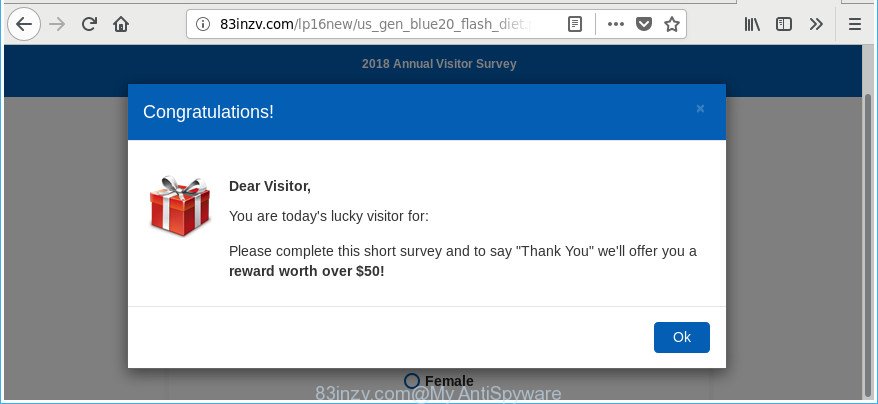
http://83inzv.com/lp16new/us_gen_blue20_flash_diet.php?voluumdata=deprecated …
As well as unwanted internet browser redirects to 83inzv.com, the ad supported software may collect your Web browsing activity by recording URLs visited, IP addresses, web-browser version and type, cookie information, Internet Service Provider (ISP) and web-sites visited. Such kind of behavior can lead to serious security problems or confidential information theft. This is another reason why the adware that responsible for the appearance of 83inzv.com pop up ads, is categorized as potentially unwanted application (PUA).
The adware usually hijacks only the MS Edge, Google Chrome, Firefox and Microsoft Internet Explorer by changing the internet browser’s settings or installing a harmful extensions. Moreover, possible situations, when any other web browsers will be hijacked too. The adware will perform a scan of the computer for web-browser shortcut files and change them without your permission. When it infects the web browser shortcuts, it will add the argument such as ‘http://site.address’ into Target property. So, each time you launch the browser, you will see an unwanted web site such as the 83inzv.com page.
As evident, the ad supported software does not really have beneficial features. So, we suggest you get rid of adware related to 83inzv.com pop-ups immediately. This will also prevent the adware from tracking your online activities. A full 83inzv.com popup advertisements removal can be easily carried out using manual or automatic way listed below.
Remove 83inzv.com popup ads
When the ad supported software gets installed on your computer without your knowledge, it is not easy to uninstall. Most commonly, there is no Uninstall program which simply delete the adware that developed to redirect your web browser to various ad web-pages such as 83inzv.com from your machine. So, we suggest using several well-proven free specialized utilities like Zemana Anti Malware, MalwareBytes AntiMalware (MBAM) or Hitman Pro. But the best way to remove 83inzv.com pop up advertisements will be to perform several manual steps, after that additionally run antimalware utilities.
To remove 83inzv.com, use the steps below:
- How to remove 83inzv.com popup advertisements without any software
- Uninstalling the 83inzv.com, check the list of installed software first
- Disinfect the web-browser’s shortcuts to get rid of 83inzv.com redirect
- Remove unwanted Scheduled Tasks
- Remove 83inzv.com pop-up ads from Chrome
- Delete 83inzv.com from Firefox by resetting internet browser settings
- Remove 83inzv.com popups from Microsoft Internet Explorer
- 83inzv.com popup advertisements automatic removal
- Stop 83inzv.com advertisements and other intrusive webpages
- How was 83inzv.com popup ads installed on personal computer
- To sum up
How to remove 83inzv.com popup advertisements without any software
The following instructions is a step-by-step guide, which will help you manually remove 83inzv.com pop up ads from the Firefox, Chrome, Microsoft Internet Explorer and MS Edge.
Uninstalling the 83inzv.com, check the list of installed software first
Some PUPs, browser hijacking programs and ad supported software can be removed by uninstalling the free programs they came with. If this way does not succeed, then looking them up in the list of installed software in MS Windows Control Panel. Use the “Uninstall” command in order to remove them.
Windows 10, 8.1, 8
Click the Microsoft Windows logo, and then click Search ![]() . Type ‘Control panel’and press Enter as shown in the figure below.
. Type ‘Control panel’and press Enter as shown in the figure below.

Once the ‘Control Panel’ opens, click the ‘Uninstall a program’ link under Programs category as displayed on the screen below.

Windows 7, Vista, XP
Open Start menu and choose the ‘Control Panel’ at right as displayed on the image below.

Then go to ‘Add/Remove Programs’ or ‘Uninstall a program’ (MS Windows 7 or Vista) like below.

Carefully browse through the list of installed apps and remove all dubious and unknown software. We recommend to click ‘Installed programs’ and even sorts all installed programs by date. After you have found anything questionable that may be the ad supported software that causes multiple unwanted pop-up ads or other potentially unwanted application (PUA), then choose this program and click ‘Uninstall’ in the upper part of the window. If the dubious application blocked from removal, then use Revo Uninstaller Freeware to completely remove it from your system.
Disinfect the web-browser’s shortcuts to get rid of 83inzv.com redirect
When the adware is started, it can also change the web browser’s shortcut files, adding an argument such as “http://site.address” into the Target field. Due to this, every time you run the browser, it’ll display an annoying site.
Right click to a desktop shortcut for your hijacked internet browser. Choose the “Properties” option. It’ll display the Properties window. Select the “Shortcut” tab here, after that, look at the “Target” field. The adware responsible for redirecting your browser to 83inzv.com site can change it. If you are seeing something similar to “…exe http://site.address” then you need to remove “http…” and leave only, depending on the browser you are using:
- Google Chrome: chrome.exe
- Opera: opera.exe
- Firefox: firefox.exe
- Internet Explorer: iexplore.exe
Look at the example as on the image below.

Once is finished, click the “OK” button to save the changes. Please repeat this step for browser shortcut files which reroutes to an unwanted web-sites. When you have finished, go to next step.
Remove unwanted Scheduled Tasks
If the unwanted 83inzv.com web-page opens automatically on Windows startup or at equal time intervals, then you need to check the Task Scheduler Library and delete all tasks which have been created by ‘ad-supported’ program.
Press Windows and R keys on the keyboard simultaneously. This displays a dialog box that titled with Run. In the text field, type “taskschd.msc” (without the quotes) and click OK. Task Scheduler window opens. In the left-hand side, press “Task Scheduler Library”, as on the image below.

Task scheduler
In the middle part you will see a list of installed tasks. Please choose the first task, its properties will be display just below automatically. Next, click the Actions tab. Pay attention to that it launches on your computer. Found something like “explorer.exe http://site.address” or “chrome.exe http://site.address”, then remove this harmful task. If you are not sure that executes the task, check it through a search engine. If it’s a component of the adware, then this task also should be removed.
Having defined the task that you want to delete, then click on it with the right mouse button and select Delete as shown below.

Delete a task
Repeat this step, if you have found a few tasks that have been created by unwanted apps. Once is done, close the Task Scheduler window.
Remove 83inzv.com pop-up ads from Chrome
If your Google Chrome browser is redirected to intrusive 83inzv.com web-page, it may be necessary to completely reset your web browser application to its default settings.

- First, run the Google Chrome and press the Menu icon (icon in the form of three dots).
- It will show the Google Chrome main menu. Choose More Tools, then click Extensions.
- You’ll see the list of installed plugins. If the list has the addon labeled with “Installed by enterprise policy” or “Installed by your administrator”, then complete the following instructions: Remove Chrome extensions installed by enterprise policy.
- Now open the Google Chrome menu once again, click the “Settings” menu.
- Next, press “Advanced” link, which located at the bottom of the Settings page.
- On the bottom of the “Advanced settings” page, click the “Reset settings to their original defaults” button.
- The Google Chrome will open the reset settings dialog box as shown on the image above.
- Confirm the browser’s reset by clicking on the “Reset” button.
- To learn more, read the article How to reset Chrome settings to default.
Delete 83inzv.com from Firefox by resetting internet browser settings
If your Firefox web-browser is rerouted to 83inzv.com without your permission or an unknown search provider opens results for your search, then it may be time to perform the web browser reset. When using the reset feature, your personal information like passwords, bookmarks, browsing history and web form auto-fill data will be saved.
First, launch the Mozilla Firefox and click ![]() button. It will display the drop-down menu on the right-part of the internet browser. Further, click the Help button (
button. It will display the drop-down menu on the right-part of the internet browser. Further, click the Help button (![]() ) like below.
) like below.

In the Help menu, select the “Troubleshooting Information” option. Another way to open the “Troubleshooting Information” screen – type “about:support” in the browser adress bar and press Enter. It will display the “Troubleshooting Information” page as on the image below. In the upper-right corner of this screen, click the “Refresh Firefox” button.

It will display the confirmation dialog box. Further, click the “Refresh Firefox” button. The Firefox will begin a procedure to fix your problems that caused by the ‘ad supported’ software that causes a large number of unwanted 83inzv.com pop-up advertisements. When, it is finished, click the “Finish” button.
Remove 83inzv.com popups from Microsoft Internet Explorer
By resetting Internet Explorer web-browser you revert back your browser settings to its default state. This is basic when troubleshooting problems that might have been caused by adware that responsible for web browser redirect to the intrusive 83inzv.com web site.
First, launch the Internet Explorer, click ![]() ) button. Next, press “Internet Options” as shown in the following example.
) button. Next, press “Internet Options” as shown in the following example.

In the “Internet Options” screen select the Advanced tab. Next, click Reset button. The Internet Explorer will show the Reset Internet Explorer settings dialog box. Select the “Delete personal settings” check box and click Reset button.

You will now need to restart your system for the changes to take effect. It will remove adware which designed to reroute your web browser to various ad sites like 83inzv.com, disable malicious and ad-supported internet browser’s extensions and restore the Internet Explorer’s settings like new tab, homepage and search provider by default to default state.
83inzv.com popup advertisements automatic removal
The easiest method to get rid of 83inzv.com pop up advertisements is to use an anti-malware application capable of detecting this adware that created to redirect your web-browser to various ad websites like 83inzv.com. We recommend try Zemana or another free malicious software remover that listed below. It has excellent detection rate when it comes to ad-supported software, hijackers and other potentially unwanted programs.
Automatically remove 83inzv.com pop-up ads with Zemana Anti-malware
Zemana Anti-malware is a tool that can get rid of ad supported software, potentially unwanted programs, hijacker infections and other malicious software from your PC system easily and for free. Zemana Anti-malware is compatible with most antivirus software. It works under Windows (10 – XP, 32 and 64 bit) and uses minimum of PC resources.
Visit the following page to download Zemana. Save it on your Microsoft Windows desktop.
165090 downloads
Author: Zemana Ltd
Category: Security tools
Update: July 16, 2019
When the download is finished, close all applications and windows on your machine. Open a directory in which you saved it. Double-click on the icon that’s called Zemana.AntiMalware.Setup as on the image below.
![]()
When the installation starts, you will see the “Setup wizard” which will help you install Zemana AntiMalware (ZAM) on your PC.

Once installation is finished, you will see window as shown below.

Now click the “Scan” button to start checking your computer for the adware that responsible for the appearance of 83inzv.com advertisements. This procedure may take quite a while, so please be patient. While the tool is checking, you may see how many objects and files has already scanned.

After the scan is finished, the results are displayed in the scan report. When you are ready, click “Next” button.

The Zemana Anti Malware will delete adware responsible for 83inzv.com pop up advertisements and add threats to the Quarantine.
Scan and free your personal computer of adware with HitmanPro
HitmanPro cleans your machine from browser hijackers, PUPs, unwanted toolbars, web-browser extensions and other unwanted apps such as adware which developed to reroute your web-browser to various ad webpages like 83inzv.com. The free removal tool will help you enjoy your computer to its fullest. Hitman Pro uses advanced behavioral detection technologies to search for if there are unwanted applications in your machine. You can review the scan results, and select the threats you want to remove.
Installing the Hitman Pro is simple. First you’ll need to download Hitman Pro from the link below. Save it to your Desktop.
After the downloading process is finished, open the file location and double-click the Hitman Pro icon. It will run the HitmanPro utility. If the User Account Control prompt will ask you want to launch the program, press Yes button to continue.

Next, click “Next” to detect adware which redirects your browser to undesired 83inzv.com website. A scan can take anywhere from 10 to 30 minutes, depending on the count of files on your personal computer and the speed of your computer.

When HitmanPro has completed scanning your computer, HitmanPro will show you the results like below.

Review the scan results and then click “Next” button. It will open a dialog box, press the “Activate free license” button. The Hitman Pro will remove adware responsible for 83inzv.com redirect and add threats to the Quarantine. Once the clean up is finished, the tool may ask you to restart your personal computer.
Run Malwarebytes to delete 83inzv.com popup advertisements
You can get rid of 83inzv.com popup advertisements automatically with a help of Malwarebytes Free. We suggest this free malicious software removal tool because it can easily get rid of browser hijackers, adware, potentially unwanted apps and toolbars with all their components such as files, folders and registry entries.
Visit the page linked below to download the latest version of MalwareBytes Anti-Malware (MBAM) for Windows. Save it on your Microsoft Windows desktop.
327309 downloads
Author: Malwarebytes
Category: Security tools
Update: April 15, 2020
Once the download is finished, close all programs and windows on your computer. Double-click the install file named mb3-setup. If the “User Account Control” prompt pops up as displayed on the image below, click the “Yes” button.

It will open the “Setup wizard” which will help you set up MalwareBytes on your computer. Follow the prompts and don’t make any changes to default settings.

Once installation is complete successfully, press Finish button. MalwareBytes Anti-Malware (MBAM) will automatically start and you can see its main screen as displayed below.

Now click the “Scan Now” button . MalwareBytes Free utility will start scanning the whole system to find out ad supported software that responsible for the appearance of 83inzv.com advertisements. This process can take quite a while, so please be patient. When a malicious software, ad-supported software or potentially unwanted applications are detected, the number of the security threats will change accordingly.

When the checking is finished, the results are displayed in the scan report. You may remove items (move to Quarantine) by simply click “Quarantine Selected” button. The MalwareBytes Free will get rid of ‘ad supported’ software which causes annoying 83inzv.com ads. When the clean up is done, you may be prompted to restart the PC system.

We recommend you look at the following video, which completely explains the procedure of using the MalwareBytes Anti Malware (MBAM) to remove adware, browser hijacker and other malicious software.
Stop 83inzv.com advertisements and other intrusive webpages
If you surf the Internet, you cannot avoid malvertising. But you can protect your web browser against it. Download and use an ad blocker program. AdGuard is an ad blocking which can filter out a large amount of of the malvertising, stoping dynamic scripts from loading malicious content.
AdGuard can be downloaded from the following link. Save it on your Microsoft Windows desktop or in any other place.
26910 downloads
Version: 6.4
Author: © Adguard
Category: Security tools
Update: November 15, 2018
After the download is finished, double-click the downloaded file to launch it. The “Setup Wizard” window will show up on the computer screen like below.

Follow the prompts. AdGuard will then be installed and an icon will be placed on your desktop. A window will show up asking you to confirm that you want to see a quick guide as shown in the following example.

Press “Skip” button to close the window and use the default settings, or press “Get Started” to see an quick tutorial that will assist you get to know AdGuard better.
Each time, when you start your computer, AdGuard will run automatically and stop ads, web sites such as 83inzv.com, as well as other harmful or misleading pages. For an overview of all the features of the program, or to change its settings you can simply double-click on the AdGuard icon, which can be found on your desktop.
How was 83inzv.com popup ads installed on personal computer
In many cases the ‘ad supported’ software spreads bundled with freeware. So, think back, have you ever download and run any free programs? Because most users, in the Setup Wizard, simply click the Next button and do not read any information like ‘Terms of use’ and ‘Software license’. This leads to the fact that the personal computer is infected and all your web browsers configured to display lots of unwanted 83inzv.com ads. Even removing the free applications that contains this ad-supported software, the intrusive pop up ads does not disappear. Therefore, you must follow the few simple steps above to clean your computer from the adware and thereby get rid of 83inzv.com pop ups.
To sum up
Once you’ve complete the few simple steps above, your machine should be clean from adware which reroutes your browser to annoying 83inzv.com web-page and other malicious software. The MS Edge, Mozilla Firefox, Google Chrome and Internet Explorer will no longer redirect you to various unwanted webpages similar to 83inzv.com. Unfortunately, if the guidance does not help you, then you have caught a new ad-supported software, and then the best way – ask for help in our Spyware/Malware removal forum.




















