If your web-browser’s startpage or search engine are being re-directed to the web page named Conduit Search, then you most probably have a browser hijacker installed on your computer. The browser hijacker is a potentially unwanted program (PUP) that is created into order to alter web-browser newtab page, homepage and search engine by default so that they automatically open the Conduit Search and use it for searches. If you would like to delete Conduit Search and are unable to do so, you can use the instructions below to search for and remove this hijacker and any other unwanted software for free.
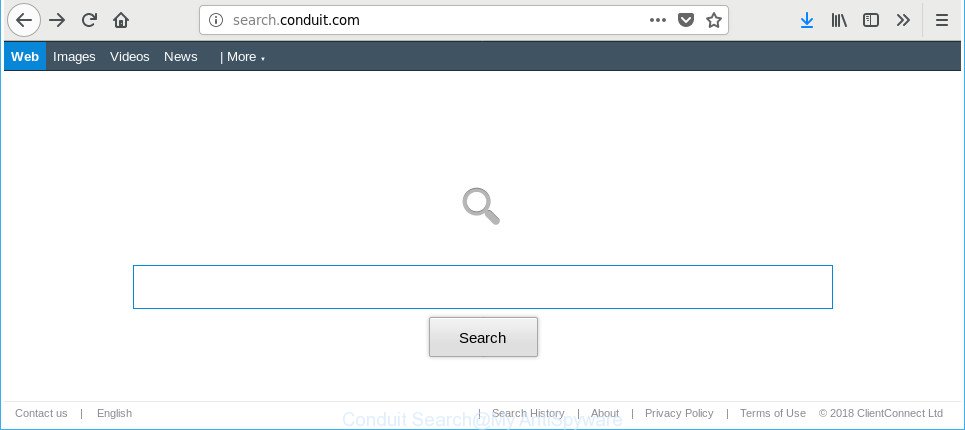
The “Conduit Search” makes changes to browser settings
In order to force you to use Conduit Search as often as possible this hijacker can alter your web browsers’ search engine. The developers of this hijacker do so in order to generate money via Bing ads or another third-party ad network. Thus every your click on advertisements which placed on the Conduit Search generates revenue for them.
Another reason why you need to remove Conduit Search is its online data-tracking activity. It can collect user information, including:
- IP addresses;
- URLs visited;
- search queries/terms;
- clicks on links and advertisements;
- web-browser version information.
We strongly suggest that you perform the step-by-step guide below which will assist you to remove Conduit Search using the standard features of Windows and some proven free applications.
Remove Conduit Search from Chrome, Firefox, IE, Edge (removal steps)
Fortunately, it is not hard to remove the Conduit Search browser hijacker. In the following steps, we will provide two ways to free your machine of this browser hijacker. One is the manual removal solution and the other is automatic removal method. You can select the way that best fits you. Please follow the removal steps below to remove Conduit Search right now!
To remove Conduit Search, use the following steps:
- How to manually remove Conduit Search
- How to remove Conduit Search with freeware
- Use AdBlocker to block Conduit Search and stay safe online
- How does your computer get infected with Conduit Search browser hijacker
- To sum up
How to manually remove Conduit Search
The useful removal tutorial for the Conduit Search start page. The detailed procedure can be followed by anyone as it really does take you step-by-step. If you follow this process to remove Conduit Search let us know how you managed by sending us your comments please.
Delete potentially unwanted programs using MS Windows Control Panel
The process of browser hijacker removal is generally the same across all versions of Windows OS from 10 to XP. To start with, it’s necessary to check the list of installed applications on your PC system and uninstall all unused, unknown and suspicious apps.
Windows 8, 8.1, 10
First, press Windows button

Once the ‘Control Panel’ opens, press the ‘Uninstall a program’ link under Programs category like below.

You will see the ‘Uninstall a program’ panel like below.

Very carefully look around the entire list of applications installed on your personal computer. Most probably, one of them is the hijacker infection that cause Conduit Search page to appear. If you’ve many software installed, you can help simplify the search of harmful programs by sort the list by date of installation. Once you’ve found a suspicious, unwanted or unused application, right click to it, after that click ‘Uninstall’.
Windows XP, Vista, 7
First, click ‘Start’ button and select ‘Control Panel’ at right panel as shown on the screen below.

After the Windows ‘Control Panel’ opens, you need to click ‘Uninstall a program’ under ‘Programs’ like below.

You will see a list of programs installed on your machine. We recommend to sort the list by date of installation to quickly find the programs that were installed last. Most probably, it is the hijacker infection that modifies web-browser settings to replace your default search engine, new tab and startpage with Conduit Search webpage. If you’re in doubt, you can always check the application by doing a search for her name in Google, Yahoo or Bing. After the program which you need to remove is found, simply click on its name, and then click ‘Uninstall’ as displayed in the figure below.

Remove Conduit Search from Google Chrome
If your Chrome browser is redirected to intrusive Conduit Search web page, it may be necessary to completely reset your web browser program to its default settings.
Open the Chrome menu by clicking on the button in the form of three horizontal dotes (![]() ). It will show the drop-down menu. Select More Tools, then click Extensions.
). It will show the drop-down menu. Select More Tools, then click Extensions.
Carefully browse through the list of installed extensions. If the list has the extension labeled with “Installed by enterprise policy” or “Installed by your administrator”, then complete the following tutorial: Remove Google Chrome extensions installed by enterprise policy otherwise, just go to the step below.
Open the Chrome main menu again, click to “Settings” option.

Scroll down to the bottom of the page and click on the “Advanced” link. Now scroll down until the Reset settings section is visible, as shown on the screen below and click the “Reset settings to their original defaults” button.

Confirm your action, click the “Reset” button.
Remove Conduit Search from Mozilla Firefox by resetting internet browser settings
If the Mozilla Firefox browser search engine by default, start page and new tab are changed to Conduit Search and you want to restore the settings back to their default state, then you should follow the steps below. When using the reset feature, your personal information like passwords, bookmarks, browsing history and web form auto-fill data will be saved.
Start the Mozilla Firefox and click the menu button (it looks like three stacked lines) at the top right of the internet browser screen. Next, press the question-mark icon at the bottom of the drop-down menu. It will show the slide-out menu.

Select the “Troubleshooting information”. If you are unable to access the Help menu, then type “about:support” in your address bar and press Enter. It bring up the “Troubleshooting Information” page as displayed in the following example.

Click the “Refresh Firefox” button at the top right of the Troubleshooting Information page. Select “Refresh Firefox” in the confirmation dialog box. The Firefox will start a process to fix your problems that caused by the hijacker that causes browsers to display intrusive Conduit Search web-site. After, it is complete, press the “Finish” button.
Delete Conduit Search from IE
By resetting IE web browser you return your web browser settings to its default state. This is first when troubleshooting problems that might have been caused by hijacker like Conduit Search.
First, open the Internet Explorer, then click ‘gear’ icon ![]() . It will open the Tools drop-down menu on the right part of the internet browser, then press the “Internet Options” like below.
. It will open the Tools drop-down menu on the right part of the internet browser, then press the “Internet Options” like below.

In the “Internet Options” screen, select the “Advanced” tab, then press the “Reset” button. The Internet Explorer will display the “Reset Internet Explorer settings” prompt. Further, press the “Delete personal settings” check box to select it. Next, click the “Reset” button like below.

When the process is done, click “Close” button. Close the Microsoft Internet Explorer and restart your computer for the changes to take effect. This step will help you to restore your internet browser’s new tab page, start page and search provider to default state.
How to remove Conduit Search with freeware
Run malicious software removal tools to delete Conduit Search automatically. The free applications utilities specially created for browser hijacker, adware and other potentially unwanted apps removal. These utilities may remove most of browser hijacker from Firefox, Microsoft Internet Explorer, MS Edge and Chrome. Moreover, it can remove all components of Conduit Search from Windows registry and system drives.
How to remove Conduit Search with Zemana AntiMalware (ZAM)
You can download and use the Zemana for free. This antimalware utility will scan all the Microsoft Windows registry keys and files in your machine along with the system settings and internet browser addons. If it finds any malware, adware or malicious plugin that is responsible for redirecting your searches to Conduit Search then the Zemana will remove them from your system completely.
Download Zemana Anti Malware (ZAM) on your computer by clicking on the following link.
165223 downloads
Author: Zemana Ltd
Category: Security tools
Update: July 16, 2019
After the downloading process is finished, close all programs and windows on your system. Double-click the install file named Zemana.AntiMalware.Setup. If the “User Account Control” dialog box pops up like below, click the “Yes” button.

It will open the “Setup wizard” which will help you set up Zemana Anti Malware (ZAM) on your computer. Follow the prompts and do not make any changes to default settings.

Once setup is complete successfully, Zemana Free will automatically start and you can see its main screen as shown on the screen below.

Now click the “Scan” button . Zemana AntiMalware utility will begin scanning the whole personal computer to find out browser hijacker infection which modifies browser settings to replace your search engine by default, home page and new tab page with Conduit Search web-site. This process may take some time, so please be patient. While the Zemana utility is checking, you can see how many objects it has identified as being infected by malware.

Once Zemana Free has finished scanning, a list of all threats detected is created. All found items will be marked. You can remove them all by simply press “Next” button. The Zemana AntiMalware (ZAM) will remove browser hijacker that responsible for internet browser redirect to the annoying Conduit Search web page and move items to the program’s quarantine. After finished, you may be prompted to restart the computer.
Scan and free your system of browser hijacker with Hitman Pro
HitmanPro cleans your PC system from adware, PUPs, unwanted toolbars, web-browser addons and other unwanted apps like browser hijacker that reroutes your browser to intrusive Conduit Search web-site. The free removal utility will help you enjoy your computer to its fullest. Hitman Pro uses advanced behavioral detection technologies to look for if there are unwanted applications in your personal computer. You can review the scan results, and select the items you want to erase.
Installing the Hitman Pro is simple. First you will need to download Hitman Pro by clicking on the link below.
Download and run HitmanPro on your computer. Once started, press “Next” button to perform a system scan with this utility for the hijacker that changes web-browser settings to replace your newtab, homepage and default search provider with Conduit Search site. This process can take some time, so please be patient. While the utility is checking, you can see how many objects and files has already scanned..

When the checking is done, Hitman Pro will prepare a list of unwanted and ‘ad supported’ software.

Next, you need to click Next button.
It will display a dialog box, click the “Activate free license” button to start the free 30 days trial to delete all malicious software found.
Run Malwarebytes to delete browser hijacker
Manual Conduit Search removal requires some computer skills. Some files and registry entries that created by the hijacker infection may be not completely removed. We recommend that use the Malwarebytes Free that are completely clean your computer of hijacker infection. Moreover, the free program will help you to delete malware, potentially unwanted applications, adware and toolbars that your PC system can be infected too.
Visit the following page to download the latest version of MalwareBytes Free for MS Windows. Save it on your Desktop.
327421 downloads
Author: Malwarebytes
Category: Security tools
Update: April 15, 2020
When the downloading process is finished, close all software and windows on your computer. Open a directory in which you saved it. Double-click on the icon that’s called mb3-setup as displayed in the following example.
![]()
When the install begins, you’ll see the “Setup wizard” that will help you install Malwarebytes on your computer.

Once installation is finished, you will see window like below.

Now press the “Scan Now” button to perform a system scan with this tool for the hijacker responsible for redirecting your browser to Conduit Search page. Depending on your computer, the scan can take anywhere from a few minutes to close to an hour. While the MalwareBytes Anti-Malware program is checking, you can see how many objects it has identified as threat.

When MalwareBytes Anti Malware (MBAM) has finished scanning, the results are displayed in the scan report. Review the scan results and then click “Quarantine Selected” button.

The Malwarebytes will now begin to get rid of browser hijacker that causes browsers to show unwanted Conduit Search page. Once the clean-up is done, you may be prompted to restart your PC.

The following video explains steps on how to get rid of browser hijacker infection, adware and other malicious software with MalwareBytes Anti Malware.
Use AdBlocker to block Conduit Search and stay safe online
By installing an adblocker program like AdGuard, you are able to stop Conduit Search, autoplaying video ads and get rid of a lot of distracting and unwanted ads on websites.
Click the following link to download the latest version of AdGuard for MS Windows. Save it on your Desktop.
26933 downloads
Version: 6.4
Author: © Adguard
Category: Security tools
Update: November 15, 2018
After downloading it, start the downloaded file. You will see the “Setup Wizard” screen as shown in the following example.

Follow the prompts. Once the installation is complete, you will see a window like below.

You can press “Skip” to close the installation program and use the default settings, or press “Get Started” button to see an quick tutorial that will help you get to know AdGuard better.
In most cases, the default settings are enough and you don’t need to change anything. Each time, when you launch your computer, AdGuard will start automatically and block advertisements, web-pages like Conduit Search, as well as other malicious or misleading web-pages. For an overview of all the features of the program, or to change its settings you can simply double-click on the AdGuard icon, which may be found on your desktop.
How does your computer get infected with Conduit Search browser hijacker
The browser hijacker related to Conduit Search, can be classified as PUP (potentially unwanted program) which commonly comes on the machine with other free applications. In many cases, this undesired application comes without the user’s knowledge. Therefore, many users aren’t even aware that their PC system has been infected by malicious software. Please follow the easy rules in order to protect your machine from any undesired software: do not install any suspicious software, read the user agreement and select only the Custom, Manual or Advanced setup mode, don’t rush to click the Next button. Also, always try to find a review of the application on the World Wide Web. Be careful and attentive! If Conduit Search has already come into your computer, then you need to scan your system for browser hijacker and other PUPs. Use our detailed instructions which are listed above.
To sum up
Now your PC should be clean of the browser hijacker that responsible for browser redirect to the Conduit Search. We suggest that you keep Zemana Free (to periodically scan your computer for new browser hijacker infections and other malicious software) and AdGuard (to help you block annoying pop up advertisements and malicious web-sites). Moreover, to prevent any hijacker, please stay clear of unknown and third party programs, make sure that your antivirus program, turn on the option to scan for PUPs.
If you need more help with Conduit Search start page related issues, go to our Spyware/Malware removal forum.




















