The My StartPage is a program that falls under the category of potentially unwanted programs (PUPs) from browser hijackers family. When the Microsoft Internet Explorer, Google Chrome, Firefox and MS Edge is affected with this browser hijacker, web-browser’s settings like newtab page, default search provider and start page may be changed without permission. Whenever you launch the web browser, the My StartPage appears as your home page instead of your favorite homepage. All the time, while the My StartPage will be set as your home page and search provider, its authors will can gather your privacy data, everything related to what are you doing on the Web.
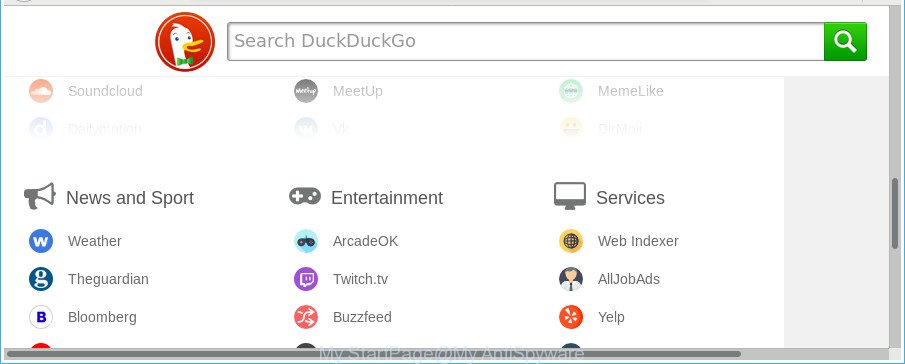
The “My StartPage” makes unwanted changes to browser settings
In addition, the My StartPage hijacker may also change the search provider selected in the web browser. When you try to search on the affected web browser, you will be presented with search results, consisting of advertisements and Google (or Yahoo, or Bing) search results for your query. Among these search results may occur links that lead to undesired and ad web pages.
It’s probably that you might be bothered with the hijacker responsible for redirecting your searches to My StartPage. You should not disregard this unwanted software. The hijacker might not only alter your start page or search provider, but redirect your web-browser to shady web pages. What is more, the hijacker can analyze your surfing, and gain access to your user info and, subsequently, can transfer it third party companies. Thus, there are more than enough reasons to remove My StartPage from your web-browser.
We strongly advise that you perform the steps below that will allow you to remove My StartPage using the standard features of Windows and some proven freeware.
Remove My StartPage (removal steps)
In the steps below, we will try to cover the Microsoft Internet Explorer, Chrome, Firefox and Microsoft Edge and provide general help to get rid of My StartPage redirect. You may find some minor differences in your Microsoft Windows install. No matter, you should be okay if you follow the steps outlined below: uninstall all suspicious and unknown applications, reset web browsers settings, fix web-browsers shortcuts, run free malicious software removal utilities. Certain of the steps below will require you to close this website. So, please read the guide carefully, after that bookmark or print it for later reference.
To remove My StartPage, perform the steps below:
- How to manually get rid of My StartPage
- How to automatically delete My StartPage hijacker
- Block My StartPage and other annoying web-sites
- How to prevent My StartPage browser hijacker infection from getting inside your machine
- To sum up
How to manually get rid of My StartPage
The few simple steps will help you get rid of My StartPage . These My StartPage removal steps work for the MS Edge, Firefox, IE and Chrome, as well as every version of Microsoft Windows operating system.
Delete potentially unwanted programs using MS Windows Control Panel
First method for manual browser hijacker removal is to go into the Microsoft Windows “Control Panel”, then “Uninstall a program” console. Take a look at the list of software on your system and see if there are any questionable and unknown apps. If you see any, you need to uninstall them. Of course, before doing so, you can do an Net search to find details on the program. If it is a potentially unwanted program, ‘ad supported’ software or malware, you will likely find information that says so.
Press Windows button ![]() , then click Search
, then click Search ![]() . Type “Control panel”and press Enter. If you using Windows XP or Windows 7, then press “Start” and select “Control Panel”. It will show the Windows Control Panel as on the image below.
. Type “Control panel”and press Enter. If you using Windows XP or Windows 7, then press “Start” and select “Control Panel”. It will show the Windows Control Panel as on the image below.

Further, click “Uninstall a program” ![]()
It will show a list of all programs installed on your computer. Scroll through the all list, and uninstall any dubious and unknown apps.
Remove My StartPage from Firefox
Resetting your Firefox is good initial troubleshooting step for any issues with your internet browser program, including the reroute to My StartPage page. When using the reset feature, your personal information such as passwords, bookmarks, browsing history and web form auto-fill data will be saved.
Click the Menu button (looks like three horizontal lines), and press the blue Help icon located at the bottom of the drop down menu as shown below.

A small menu will appear, press the “Troubleshooting Information”. On this page, press “Refresh Firefox” button as on the image below.

Follow the onscreen procedure to restore your Firefox internet browser settings to their original state.
Remove My StartPage redirect from Internet Explorer
If you find that Microsoft Internet Explorer web browser settings like homepage, new tab and default search provider having been hijacked, then you may revert back your settings, via the reset browser procedure.
First, launch the Internet Explorer, click ![]() ) button. Next, click “Internet Options” as shown on the screen below.
) button. Next, click “Internet Options” as shown on the screen below.

In the “Internet Options” screen select the Advanced tab. Next, click Reset button. The Internet Explorer will display the Reset Internet Explorer settings prompt. Select the “Delete personal settings” check box and press Reset button.

You will now need to reboot your machine for the changes to take effect. It will get rid of hijacker infection that reroutes your internet browser to unwanted My StartPage web page, disable malicious and ad-supported browser’s extensions and restore the Microsoft Internet Explorer’s settings such as homepage, new tab and search engine to default state.
Remove My StartPage from Google Chrome
If your Google Chrome internet browser is re-directed to annoying My StartPage, it may be necessary to completely reset your web browser program to its default settings.
First launch the Chrome. Next, click the button in the form of three horizontal dots (![]() ).
).
It will open the Chrome menu. Choose More Tools, then press Extensions. Carefully browse through the list of installed add-ons. If the list has the extension signed with “Installed by enterprise policy” or “Installed by your administrator”, then complete the following guide: Remove Google Chrome extensions installed by enterprise policy.
Open the Google Chrome menu once again. Further, click the option called “Settings”.

The web-browser will display the settings screen. Another method to open the Google Chrome’s settings – type chrome://settings in the web-browser adress bar and press Enter
Scroll down to the bottom of the page and click the “Advanced” link. Now scroll down until the “Reset” section is visible, as shown on the image below and press the “Reset settings to their original defaults” button.

The Google Chrome will display the confirmation dialog box as shown on the screen below.

You need to confirm your action, click the “Reset” button. The internet browser will run the task of cleaning. When it is finished, the internet browser’s settings including start page, search engine and new tab page back to the values that have been when the Chrome was first installed on your machine.
How to automatically delete My StartPage hijacker
Manual removal is not always as effective as you might think. Often, even the most experienced users can not completely delete hijacker infection from the infected computer. So, we recommend to scan your computer for any remaining malicious components with free hijacker removal software below.
Automatically remove My StartPage with Zemana Free
You can download and use the Zemana Anti Malware for free. This anti malware tool will scan all the registry keys and files in your machine along with the system settings and web-browser plugins. If it finds any malicious software, adware or malicious extension that is redirects your web browser to unwanted My StartPage web-page then the Zemana Free will remove them from your computer completely.
Now you can install and use Zemana to remove My StartPage from your internet browser by following the steps below:
Please go to the following link to download Zemana Free installation package called Zemana.AntiMalware.Setup on your PC. Save it directly to your Windows Desktop.
165501 downloads
Author: Zemana Ltd
Category: Security tools
Update: July 16, 2019
Launch the setup file after it has been downloaded successfully and then follow the prompts to setup this tool on your personal computer.

During install you can change some settings, but we advise you don’t make any changes to default settings.
When installation is done, this malware removal utility will automatically launch and update itself. You will see its main window as on the image below.

Now click the “Scan” button to scan for My StartPage hijacker infection and other web browser’s malicious addons. A scan may take anywhere from 10 to 30 minutes, depending on the number of files on your computer and the speed of your machine. While the Zemana is scanning, you can see number of objects it has identified either as being malware.

When Zemana completes the scan, Zemana will open a list of found threats. Review the scan results and then press “Next” button.

The Zemana AntiMalware will remove browser hijacker related to My StartPage. Once that process is complete, you may be prompted to reboot your computer to make the change take effect.
Use HitmanPro to remove My StartPage redirect
Hitman Pro will help remove browser hijacker responsible for My StartPage. The hijackers, adware and other potentially unwanted software slow your web-browser down and try to force you into clicking on malicious advertisements and links. Hitman Pro deletes the hijacker and lets you enjoy your personal computer without My StartPage redirect.

- Installing the Hitman Pro is simple. First you will need to download HitmanPro on your Windows Desktop from the link below.
- When downloading is done, start the HitmanPro, double-click the HitmanPro.exe file.
- If the “User Account Control” prompts, click Yes to continue.
- In the HitmanPro window, click the “Next” . Hitman Pro application will scan through the whole computer for the hijacker responsible for redirects to My StartPage. This procedure can take some time, so please be patient. When a threat is detected, the count of the security threats will change accordingly. Wait until the the scanning is finished.
- After finished, you’ll be opened the list of all found threats on your PC system. You may remove items (move to Quarantine) by simply click “Next”. Now, click the “Activate free license” button to begin the free 30 days trial to remove all malicious software found.
Run Malwarebytes to get rid of My StartPage home page
We recommend using the Malwarebytes Free which are completely clean your machine of the browser hijacker. The free tool is an advanced malware removal program designed by (c) Malwarebytes lab. This program uses the world’s most popular antimalware technology. It is able to help you get rid of browser hijackers, potentially unwanted apps, malware, ad-supported software, toolbars, ransomware and other security threats from your PC for free.

- Download MalwareBytes Free from the following link. Save it to your Desktop so that you can access the file easily.
Malwarebytes Anti-malware
327720 downloads
Author: Malwarebytes
Category: Security tools
Update: April 15, 2020
- At the download page, click on the Download button. Your browser will open the “Save as” dialog box. Please save it onto your Windows desktop.
- Once the download is done, please close all programs and open windows on your system. Double-click on the icon that’s called mb3-setup.
- This will open the “Setup wizard” of MalwareBytes Anti-Malware (MBAM) onto your computer. Follow the prompts and don’t make any changes to default settings.
- When the Setup wizard has finished installing, the MalwareBytes Anti Malware (MBAM) will run and show the main window.
- Further, press the “Scan Now” button . MalwareBytes Anti-Malware (MBAM) program will scan through the whole computer for the browser hijacker infection that responsible for internet browser reroute to the intrusive My StartPage web-page. This task can take quite a while, so please be patient. When a threat is found, the number of the security threats will change accordingly. Wait until the the checking is finished.
- Once MalwareBytes completes the scan, MalwareBytes AntiMalware will produce a list of undesired and ‘ad supported’ software.
- Once you have selected what you wish to remove from your PC system press the “Quarantine Selected” button. After disinfection is finished, you may be prompted to restart the personal computer.
- Close the Anti-Malware and continue with the next step.
Video instruction, which reveals in detail the steps above.
Block My StartPage and other annoying web-sites
By installing an ad-blocking program like AdGuard, you’re able to block My StartPage, autoplaying video ads and remove lots of distracting and undesired ads on sites.
Installing the AdGuard is simple. First you’ll need to download AdGuard by clicking on the link below.
27036 downloads
Version: 6.4
Author: © Adguard
Category: Security tools
Update: November 15, 2018
After downloading it, launch the downloaded file. You will see the “Setup Wizard” screen as shown on the screen below.

Follow the prompts. After the setup is finished, you will see a window as displayed in the figure below.

You can press “Skip” to close the install application and use the default settings, or click “Get Started” button to see an quick tutorial which will help you get to know AdGuard better.
In most cases, the default settings are enough and you don’t need to change anything. Each time, when you start your computer, AdGuard will run automatically and block advertisements, My StartPage redirect, as well as other harmful or misleading web-sites. For an overview of all the features of the program, or to change its settings you can simply double-click on the AdGuard icon, which may be found on your desktop.
How to prevent My StartPage browser hijacker infection from getting inside your machine
The My StartPage browser hijacker infection usually is bundled within certain free applications that you download off of the Internet. Once started, it will infect your computer and modify web browser’s settings like new tab, startpage and search provider by default without your permission. To avoid infection, in the Setup wizard, you should be be proactive and carefully read the ‘Terms of use’, the ‘license agreement’ and other installation screens, as well as to always choose the ‘Manual’ or ‘Advanced’ installation option, when installing anything downloaded from the Internet.
To sum up
Once you have complete the guidance above, your machine should be free from hijacker infection which created to redirect your web-browser to the My StartPage site and other malicious software. The Firefox, MS Edge, Chrome and Microsoft Internet Explorer will no longer open unwanted My StartPage site on startup. Unfortunately, if the step-by-step guidance does not help you, then you have caught a new hijacker infection, and then the best way – ask for help in our Spyware/Malware removal forum.


















