The “Windows Defender Security Center” is classified as misleading advertising. It is created in order to trick you into installing an questionable software. If your browser opens automatically to these “Windows Defender Security Center” warnings then it is possible that your personal computer has become a victim of the undesired software from the ‘ad-supported’ software (also known as adware) family. The adware can display a lot of annoying ads within the Microsoft Edge, Chrome, Internet Explorer and Firefox screen or redirect you to undesired ad web-sites. So, if you have found that your web browser is redirected to the “Windows Defender Security Center” scam, then you do not need to wait! You need to follow the steps below to clean your PC system from the ad supported software and thus delete “Windows Defender Security Center” fake alerts.
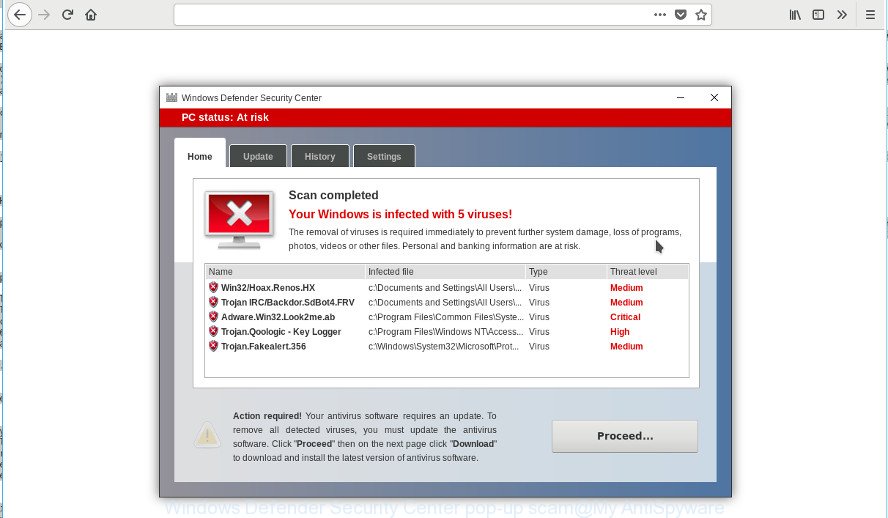
The adware that cause misleading “Windows Defender Security Center” pop-up warnings to appear, may inject a ton of advertisements directly to the web-sites that you visit, creating a sense that the ads have been added by the authors of the site. Moreover, a legal advertising links may be replaced on the fake advertisements, that will offer to download and install various unnecessary and harmful programs. The worst is, the ‘ad supported’ software be able to collect lots of your confidential data (your ip address, what is a web-page you are viewing now, what you are looking for on the World Wide Web, which links you are clicking), which can later transfer to third parties.
The ad-supported software often alter all internet browser shortcuts which located on your Desktop to force you visit certain undesired ad web-pages. As a result, your web browser can still redirect you to an intrusive ad site despite your machine is actually free of adware and other malware.
Thus, the adware is a potentially unwanted program and should not be used. If you realized any of the symptoms mentioned above, we suggest you to perform few simple steps below to remove the adware and remove “Windows Defender Security Center” popup warnings from your web browser.
Remove “Windows Defender Security Center” pop up scam (removal instructions)
Even if you have the up-to-date classic antivirus installed, and you’ve checked your system for malware and removed anything found, you need to do the guidance below. The “Windows Defender Security Center” popup removal is not simple as installing another antivirus. Classic antivirus apps are not developed to run together and will conflict with each other, or possibly crash MS Windows. Instead we suggest complete the manual steps below after that use Zemana, MalwareBytes Anti Malware or HitmanPro, which are free software dedicated to look for and remove adware that causes misleading “Windows Defender Security Center” fake alerts on your internet browser. Run these utilities to ensure the ad-supported software is removed.
To remove “Windows Defender Security Center”, use the following steps:
- Manual “Windows Defender Security Center” popup warnings removal
- Delete potentially unwanted apps using Windows Control Panel
- Get rid of “Windows Defender Security Center” fake alerts from Internet Explorer
- Remove “Windows Defender Security Center” popup scam from Chrome
- Remove “Windows Defender Security Center” from Firefox by resetting web browser settings
- Delete unwanted Scheduled Tasks
- Fix affected web browsers shortcuts to delete “Windows Defender Security Center” redirect
- Scan your PC and get rid of “Windows Defender Security Center” pop up scam with free tools
- How to block “Windows Defender Security Center” pop-up scam
- How did “Windows Defender Security Center” fake alerts get on your machine
- Finish words
Manual “Windows Defender Security Center” popup warnings removal
If you perform exactly the step-by-step guidance below you should be able to get rid of the “Windows Defender Security Center” fake alerts from the Chrome, Internet Explorer, Mozilla Firefox and Edge internet browsers.
Delete potentially unwanted apps using Windows Control Panel
First method for manual adware removal is to go into the Windows “Control Panel”, then “Uninstall a program” console. Take a look at the list of applications on your PC and see if there are any dubious and unknown programs. If you see any, you need to uninstall them. Of course, before doing so, you can do an World Wide Web search to find details on the application. If it is a potentially unwanted program, adware or malicious software, you will likely find information that says so.
Windows 8, 8.1, 10
First, press Windows button

After the ‘Control Panel’ opens, click the ‘Uninstall a program’ link under Programs category as on the image below.

You will see the ‘Uninstall a program’ panel as on the image below.

Very carefully look around the entire list of programs installed on your computer. Most probably, one of them is the ‘ad supported’ software that causes browsers to show misleading “Windows Defender Security Center” fake alerts. If you’ve many applications installed, you can help simplify the search of malicious applications by sort the list by date of installation. Once you’ve found a suspicious, unwanted or unused program, right click to it, after that click ‘Uninstall’.
Windows XP, Vista, 7
First, click ‘Start’ button and select ‘Control Panel’ at right panel as shown on the image below.

Once the Windows ‘Control Panel’ opens, you need to click ‘Uninstall a program’ under ‘Programs’ as displayed below.

You will see a list of software installed on your PC system. We recommend to sort the list by date of installation to quickly find the programs that were installed last. Most probably, it is the ad-supported software that designed to show misleading “Windows Defender Security Center” pop up warnings within your web-browser. If you’re in doubt, you can always check the application by doing a search for her name in Google, Yahoo or Bing. Once the program which you need to uninstall is found, simply press on its name, and then click ‘Uninstall’ as displayed in the following example.

Get rid of “Windows Defender Security Center” fake alerts from Internet Explorer
If you find that Internet Explorer web browser settings such as search engine, newtab and home page having been modified by adware that causes browsers to display misleading “Windows Defender Security Center” popup warnings, then you may restore your settings, via the reset internet browser procedure.
First, launch the IE, click ![]() ) button. Next, press “Internet Options” as shown on the screen below.
) button. Next, press “Internet Options” as shown on the screen below.

In the “Internet Options” screen select the Advanced tab. Next, click Reset button. The IE will open the Reset Internet Explorer settings prompt. Select the “Delete personal settings” check box and click Reset button.

You will now need to restart your system for the changes to take effect. It will get rid of ad-supported software that causes misleading “Windows Defender Security Center” pop-up on your browser, disable malicious and ad-supported browser’s extensions and restore the Microsoft Internet Explorer’s settings like newtab page, home page and search provider to default state.
Remove “Windows Defender Security Center” popup scam from Chrome
Run the Reset browser utility of the Google Chrome to reset all its settings such as newtab page, home page and search provider by default to original defaults. This is a very useful utility to use, in the case of web-browser redirects to annoying ad web-pages like “Windows Defender Security Center”.
First launch the Google Chrome. Next, click the button in the form of three horizontal dots (![]() ).
).
It will display the Google Chrome menu. Select More Tools, then click Extensions. Carefully browse through the list of installed extensions. If the list has the extension signed with “Installed by enterprise policy” or “Installed by your administrator”, then complete the following tutorial: Remove Chrome extensions installed by enterprise policy.
Open the Google Chrome menu once again. Further, click the option named “Settings”.

The internet browser will display the settings screen. Another method to show the Chrome’s settings – type chrome://settings in the web-browser adress bar and press Enter
Scroll down to the bottom of the page and click the “Advanced” link. Now scroll down until the “Reset” section is visible, as shown on the image below and click the “Reset settings to their original defaults” button.

The Chrome will display the confirmation dialog box as on the image below.

You need to confirm your action, press the “Reset” button. The web-browser will start the process of cleaning. When it is finished, the web-browser’s settings including search provider, homepage and new tab page back to the values that have been when the Google Chrome was first installed on your system.
Remove “Windows Defender Security Center” from Firefox by resetting web browser settings
If Firefox settings are hijacked by the adware, your web browser displays unwanted pop-up advertisements, then ‘Reset Firefox’ could solve these problems. When using the reset feature, your personal information such as passwords, bookmarks, browsing history and web form auto-fill data will be saved.
First, run the Firefox and press ![]() button. It will open the drop-down menu on the right-part of the web browser. Further, click the Help button (
button. It will open the drop-down menu on the right-part of the web browser. Further, click the Help button (![]() ) as displayed in the following example.
) as displayed in the following example.

In the Help menu, select the “Troubleshooting Information” option. Another way to open the “Troubleshooting Information” screen – type “about:support” in the internet browser adress bar and press Enter. It will show the “Troubleshooting Information” page as displayed below. In the upper-right corner of this screen, press the “Refresh Firefox” button.

It will display the confirmation prompt. Further, click the “Refresh Firefox” button. The Firefox will begin a process to fix your problems that caused by the ad supported software which designed to display misleading “Windows Defender Security Center” fake alerts within your browser. When, it is finished, press the “Finish” button.
Delete unwanted Scheduled Tasks
If the unwanted “Windows Defender Security Center” web-site opens automatically on Windows startup or at equal time intervals, then you need to check the Task Scheduler Library and remove all tasks which have been created by adware.
Press Windows and R keys on your keyboard together. It will open a dialog box which called Run. In the text field, type “taskschd.msc” (without the quotes) and click OK. Task Scheduler window opens. In the left-hand side, press “Task Scheduler Library”, like below.

Task scheduler, list of tasks
In the middle part you will see a list of installed tasks. Select the first task, its properties will be show just below automatically. Next, click the Actions tab. Necessary to look at the text which is written under Details. Found something like “explorer.exe http://site.address” or “chrome.exe http://site.address” or “firefox.exe http://site.address”, then you need remove this task. If you are not sure that executes the task, then google it. If it’s a component of the malicious software, then this task also should be removed.
Further press on it with the right mouse button and select Delete as displayed in the following example.

Task scheduler, delete a task
Repeat this step, if you have found a few tasks that have been created by malicious program. Once is finished, close the Task Scheduler window.
Fix affected web browsers shortcuts to delete “Windows Defender Security Center” redirect
The adware which cause misleading “Windows Defender Security Center” popup scam to appear, can hijack various Windows shortcut files on your desktop (most often, all internet browsers shortcut files), so in this step you need to check and clean them by removing the argument like http://site.address/.
Right click on the shortcut file of infected browser as displayed on the image below.

Select the “Properties” option and it will open the shortcut file’s properties. Next, click the “Shortcut” tab and then delete the “http://site.address” string from Target field like below.

Then click OK to save changes. Repeat the step for all web-browsers that are re-directed to the “Windows Defender Security Center” unwanted website.
Scan your PC and get rid of “Windows Defender Security Center” pop up scam with free tools
The ‘ad supported’ software can hide its components which are difficult for you to find out and get rid of completely. This may lead to the fact that after some time, the adware which displays misleading “Windows Defender Security Center” pop up scam on your PC once again infect your machine. Moreover, We want to note that it is not always safe to get rid of adware manually, if you don’t have much experience in setting up and configuring the Microsoft Windows operating system. The best solution to scan for and delete adware is to use free malware removal apps.
Run Zemana Anti-malware to remove “Windows Defender Security Center” pop-up warnings
You can delete “Windows Defender Security Center” pop-up warnings automatically with a help of Zemana Anti-malware. We advise this malware removal utility because it can easily remove hijackers, PUPs, adware that reroutes your internet browser to “Windows Defender Security Center” webpage with all their components such as folders, files and registry entries.

- Click the following link to download the latest version of Zemana Free for Microsoft Windows. Save it on your Desktop.
Zemana AntiMalware
164987 downloads
Author: Zemana Ltd
Category: Security tools
Update: July 16, 2019
- At the download page, click on the Download button. Your browser will show the “Save as” prompt. Please save it onto your Windows desktop.
- Once downloading is complete, please close all apps and open windows on your computer. Next, launch a file named Zemana.AntiMalware.Setup.
- This will open the “Setup wizard” of Zemana Anti-Malware onto your system. Follow the prompts and do not make any changes to default settings.
- When the Setup wizard has finished installing, the Zemana Anti-Malware will start and display the main window.
- Further, click the “Scan” button . Zemana Free tool will begin scanning the whole computer to find out ad supported software that causes web-browsers to show misleading “Windows Defender Security Center” fake alerts. A scan may take anywhere from 10 to 30 minutes, depending on the number of files on your PC and the speed of your computer. While the Zemana AntiMalware (ZAM) is scanning, you may see count of objects it has identified either as being malware.
- When that process is finished, you’ll be opened the list of all detected items on your personal computer.
- Review the results once the tool has finished the system scan. If you think an entry should not be quarantined, then uncheck it. Otherwise, simply press the “Next” button. The utility will get rid of ad-supported software that designed to display misleading “Windows Defender Security Center” pop up warnings within your web browser. After the task is finished, you may be prompted to restart the PC.
- Close the Zemana Free and continue with the next step.
Scan and clean your PC of ad supported software with Hitman Pro
HitmanPro will help remove ad-supported software which developed to show misleading “Windows Defender Security Center” popup scam within your browser that slow down your PC system. The hijackers, ad-supported software and other PUPs slow your internet browser down and try to mislead you into clicking on misleading advertisements and links. HitmanPro removes the ad-supported software and lets you enjoy your PC system without “Windows Defender Security Center” pop up scam.
Download HitmanPro by clicking on the link below.
After the download is done, open the directory in which you saved it. You will see an icon like below.

Double click the HitmanPro desktop icon. After the tool is started, you will see a screen as displayed below.

Further, press “Next” button to perform a system scan for the adware which designed to show misleading “Windows Defender Security Center” pop up within your internet browser. This task can take quite a while, so please be patient. After finished, Hitman Pro will open a scan report as displayed in the figure below.

Make sure all threats have ‘checkmark’ and click “Next” button. It will open a dialog box, click the “Activate free license” button.
Run Malwarebytes to get rid of “Windows Defender Security Center” pop up
Manual “Windows Defender Security Center” pop-up removal requires some computer skills. Some files and registry entries that created by the ‘ad supported’ software may be not completely removed. We advise that run the Malwarebytes Free that are completely free your PC system of ad supported software. Moreover, the free program will help you to delete malicious software, potentially unwanted applications, hijacker infections and toolbars that your PC may be infected too.
MalwareBytes can be downloaded from the following link. Save it on your Desktop.
327224 downloads
Author: Malwarebytes
Category: Security tools
Update: April 15, 2020
When downloading is finished, close all apps and windows on your PC. Double-click the install file called mb3-setup. If the “User Account Control” dialog box pops up like below, click the “Yes” button.

It will open the “Setup wizard” that will help you set up MalwareBytes Anti-Malware on your computer. Follow the prompts and don’t make any changes to default settings.

Once installation is finished successfully, press Finish button. MalwareBytes Anti Malware (MBAM) will automatically start and you can see its main screen as displayed on the screen below.

Now click the “Scan Now” button to perform a system scan with this utility for the adware that created to show misleading “Windows Defender Security Center” pop up within your internet browser. A scan can take anywhere from 10 to 30 minutes, depending on the number of files on your system and the speed of your computer. While the MalwareBytes Anti-Malware (MBAM) tool is scanning, you may see how many objects it has identified as being affected by malicious software.

When the scan is complete, MalwareBytes Anti Malware (MBAM) will show you the results. All found items will be marked. You can remove them all by simply click “Quarantine Selected” button. The MalwareBytes Anti-Malware will remove adware that shows misleading “Windows Defender Security Center” pop up scam on your computer. After finished, you may be prompted to reboot the PC.

We advise you look at the following video, which completely explains the procedure of using the MalwareBytes to delete ad supported software, browser hijacker and other malicious software.
How to block “Windows Defender Security Center” pop-up scam
In order to increase your security and protect your machine against new intrusive ads and malicious web pages, you need to run ad blocking application that stops an access to malicious advertisements and web-sites. Moreover, the program can stop the open of intrusive advertising, which also leads to faster loading of web-pages and reduce the consumption of web traffic.
Visit the page linked below to download the latest version of AdGuard for Windows. Save it to your Desktop so that you can access the file easily.
26883 downloads
Version: 6.4
Author: © Adguard
Category: Security tools
Update: November 15, 2018
When downloading is finished, double-click the downloaded file to launch it. The “Setup Wizard” window will show up on the computer screen as shown on the screen below.

Follow the prompts. AdGuard will then be installed and an icon will be placed on your desktop. A window will show up asking you to confirm that you want to see a quick tutorial as shown in the following example.

Press “Skip” button to close the window and use the default settings, or press “Get Started” to see an quick guide which will allow you get to know AdGuard better.
Each time, when you start your computer, AdGuard will start automatically and stop pop-up ads, websites such as “Windows Defender Security Center”, as well as other harmful or misleading pages. For an overview of all the features of the application, or to change its settings you can simply double-click on the AdGuard icon, which is located on your desktop.
How did “Windows Defender Security Center” fake alerts get on your machine
The adware come together with various free applications. This means that you need to be very careful when installing applications downloaded from the Net, even from a large proven hosting. Be sure to read the Terms of Use and the Software license, select only the Manual, Advanced or Custom setup method, switch off all additional modules and programs are offered to install.
Finish words
Now your PC system should be free of the adware which cause misleading “Windows Defender Security Center” pop-up to appear. We suggest that you keep AdGuard (to help you block unwanted advertisements and unwanted malicious webpages) and Zemana (to periodically scan your system for new adwares and other malicious software). Probably you are running an older version of Java or Adobe Flash Player. This can be a security risk, so download and install the latest version right now.
If you are still having problems while trying to delete “Windows Defender Security Center” fake alerts from the Chrome, Internet Explorer, Edge and Mozilla Firefox, then ask for help in our Spyware/Malware removal forum.



















The chapter “Delete unwanted Scheduled Tasks” gave me the hint why “windowsdefender.club” was constantly being opened in my browser. Thank you, I was struggling with this issue for quite a time!!!
I came to this page accidentally having used many search criteria variants before related to “windowsdefender.club”. Sadly, this website with relevant solution is only found on 3rd page when googling using term “windowsdefender.club opens browser”. All top ranked search results were simply scams.
After this I do not regard as a surprising news that “a jailed radical preacher ranks top for search term “British Muslim spokesman””:
bbc.com/news/technology-48068912
no , that setup was always says installing and could not found in control panel
Tell us more about your problem, which step of the instructions you could not perform?