The Viruscheck.club is a misleading ‘ad’ web site, already at the first sight of which there are various doubts. This website is created only for one purpose to force you into downloading an questionable software. If your browser opens automatically to these Viruscheck.club fake alerts, then it is possible that your computer is affected by an adware (also known as ad-supported software). This type of harmful programs does not delete files or infect them, but such as a virus can change PC settings including the startpage, default search engine and newtab page and download and install malicious extensions which generates tons of pop up ads. All the time, while the ‘ad supported’ software is running, your web-browser will be fill with annoying advertisements. Moreover, this adware be able to gather user information, everything related to what are you doing on the Internet.
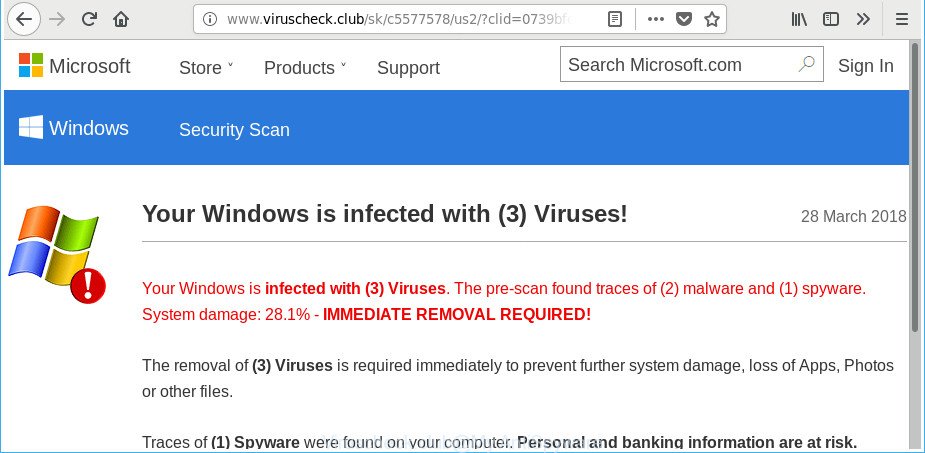
http://www.viruscheck.club/sk/c5577578/us2/?clid= …
What is more, the adware which displays misleading Viruscheck.club fake alerts on your system, may open ads depend on a web-page that you are visiting. That is, it is clear that this ad-supported software, without your permission, steals confidential info such as: your ip address, what is a webpage you are viewing now, what you are looking for on the Internet, which links you are clicking, and much, much more. The worst is, the ad supported software may monetize its functionality by collecting privacy info from your surfing sessions. This privacy information, later, can be easily used for marketing purposes. This puts your confidential info at a security risk.
Most often, the ad supported software affects the most common web browsers such as the Edge, Firefox, Google Chrome and Microsoft Internet Explorer. But such the harmful software as well may hijack another web browsers by changing its shortcuts (adding an argument such as ‘http://site.address’ into Target field of a internet browser’s shortcut). So every time you run the browser, it’ll redirect to the intrusive Viruscheck.club site. Even if you setup a new homepage, an annoying web-page will be the first thing you see when you start the MS Edge, Firefox, Chrome and Internet Explorer.
To find out how to get rid of Viruscheck.club fake alerts, we advise to read the guide added to this blog post below. The tutorial was created by experienced security specialists who discovered a method to remove the annoying ‘ad supported’ software out of the system.
How to remove Viruscheck.club popup scam
In the steps below, we’ll try to cover the Internet Explorer, Mozilla Firefox, Google Chrome and Microsoft Edge and provide general help to remove Viruscheck.club popup warnings. You may find some minor differences in your Microsoft Windows install. No matter, you should be okay if you follow the steps outlined below: uninstall all suspicious and unknown applications, reset internet browsers settings, fix web-browsers shortcuts, remove harmful scheduled tasks, run free malware removal tools. Read it once, after doing so, please print this page as you may need to shut down your web-browser or reboot your personal computer.
To remove Viruscheck.club, use the following steps:
- Manual Viruscheck.club popup scam removal
- Delete potentially unwanted apps using Microsoft Windows Control Panel
- Remove unwanted Scheduled Tasks
- Remove Viruscheck.club popup scam from Google Chrome
- Remove Viruscheck.club popup scam from Microsoft Internet Explorer
- Remove Viruscheck.club from Firefox by resetting browser settings
- Fix hijacked browsers shortcuts to remove Viruscheck.club redirect
- Scan your PC system and remove Viruscheck.club popup with free tools
- How to block Viruscheck.club fake alerts
- Tips to prevent Viruscheck.club popup and other unwanted software
- To sum up
Manual Viruscheck.club popup scam removal
The steps will help you get rid of Viruscheck.club fake alerts. These Viruscheck.club removal steps work for the Edge, Internet Explorer, Chrome and Mozilla Firefox, as well as every version of Microsoft Windows operating system.
Delete potentially unwanted apps using Microsoft Windows Control Panel
Some potentially unwanted apps, browser hijacking programs and adware can be uninstalled by uninstalling the free applications they came with. If this way does not succeed, then looking them up in the list of installed apps in MS Windows Control Panel. Use the “Uninstall” command in order to remove them.
- If you are using Windows 8, 8.1 or 10 then press Windows button, next press Search. Type “Control panel”and press Enter.
- If you are using Windows XP, Vista, 7, then press “Start” button and press “Control Panel”.
- It will display the Windows Control Panel.
- Further, press “Uninstall a program” under Programs category.
- It will display a list of all apps installed on the PC system.
- Scroll through the all list, and remove dubious and unknown applications. To quickly find the latest installed applications, we recommend sort programs by date.
See more details in the video guidance below.
Remove unwanted Scheduled Tasks
Once installed, the ‘ad supported’ software can add a task in to the Windows Task Scheduler Library. Due to this, every time when you run your system, it will display Viruscheck.club undesired web-site. So, you need to check the Task Scheduler Library and get rid of all malicious tasks that have been created by ‘ad-supported’ application.
Press Windows and R keys on the keyboard simultaneously. This displays a dialog box that called Run. In the text field, type “taskschd.msc” (without the quotes) and press OK. Task Scheduler window opens. In the left-hand side, click “Task Scheduler Library”, as displayed in the figure below.

Task scheduler
In the middle part you will see a list of installed tasks. Please select the first task, its properties will be open just below automatically. Next, press the Actions tab. Pay attention to that it launches on your system. Found something like “explorer.exe http://site.address” or “chrome.exe http://site.address”, then delete this harmful task. If you are not sure that executes the task, check it through a search engine. If it is a component of the malicious programs, then this task also should be removed.
Having defined the task that you want to get rid of, then click on it with the right mouse button and select Delete as shown below.

Delete a task
Repeat this step, if you have found a few tasks that have been created by ‘ad-supported’ apps. Once is complete, close the Task Scheduler window.
Remove Viruscheck.club popup scam from Google Chrome
Like other modern browsers, the Chrome has the ability to reset the settings to their default values and thereby restore the browser’s settings such as homepage, new tab page and search provider that have been modified by the adware that causes internet browsers to open misleading Viruscheck.club pop-up.
First start the Google Chrome. Next, click the button in the form of three horizontal dots (![]() ).
).
It will open the Chrome menu. Choose More Tools, then click Extensions. Carefully browse through the list of installed extensions. If the list has the extension signed with “Installed by enterprise policy” or “Installed by your administrator”, then complete the following guidance: Remove Chrome extensions installed by enterprise policy.
Open the Chrome menu once again. Further, click the option called “Settings”.

The web-browser will display the settings screen. Another method to show the Chrome’s settings – type chrome://settings in the internet browser adress bar and press Enter
Scroll down to the bottom of the page and press the “Advanced” link. Now scroll down until the “Reset” section is visible, as shown in the figure below and click the “Reset settings to their original defaults” button.

The Chrome will show the confirmation dialog box like below.

You need to confirm your action, click the “Reset” button. The web-browser will start the process of cleaning. Once it’s finished, the internet browser’s settings including search provider by default, start page and newtab page back to the values that have been when the Google Chrome was first installed on your machine.
Remove Viruscheck.club popup scam from Microsoft Internet Explorer
If you find that Microsoft Internet Explorer internet browser settings like search engine by default, start page and newtab having been modified by adware which causes misleading Viruscheck.club pop-up warnings on your web-browser, then you may revert back your settings, via the reset web browser procedure.
First, run the Microsoft Internet Explorer. Next, press the button in the form of gear (![]() ). It will display the Tools drop-down menu, press the “Internet Options” as on the image below.
). It will display the Tools drop-down menu, press the “Internet Options” as on the image below.

In the “Internet Options” window click on the Advanced tab, then click the Reset button. The Internet Explorer will display the “Reset Internet Explorer settings” window like below. Select the “Delete personal settings” check box, then press “Reset” button.

You will now need to reboot your PC for the changes to take effect.
Remove Viruscheck.club from Firefox by resetting browser settings
Resetting your Firefox is first troubleshooting step for any issues with your web-browser application, including the redirect to Viruscheck.club page. It will save your personal information like saved passwords, bookmarks, auto-fill data and open tabs.
Run the Mozilla Firefox and click the menu button (it looks like three stacked lines) at the top right of the browser screen. Next, click the question-mark icon at the bottom of the drop-down menu. It will open the slide-out menu.

Select the “Troubleshooting information”. If you’re unable to access the Help menu, then type “about:support” in your address bar and press Enter. It bring up the “Troubleshooting Information” page as displayed on the screen below.

Click the “Refresh Firefox” button at the top right of the Troubleshooting Information page. Select “Refresh Firefox” in the confirmation prompt. The Firefox will begin a procedure to fix your problems that caused by the adware that displays misleading Viruscheck.club pop-up scam on your system. Once, it is finished, press the “Finish” button.
Fix hijacked browsers shortcuts to remove Viruscheck.club redirect
When the ‘ad supported’ software is started, it can also alter the internet browser’s shortcut files, adding an argument similar to “http://site.address” into the Target field. Due to this, every time you open the web-browser, it’ll display an intrusive web-site.
Click the right mouse button to a desktop shortcut that you use to launch your internet browser. Next, choose the “Properties” option. Important: necessary to click on the desktop shortcut for the web browser that is rerouted to the Viruscheck.club or other unwanted web-site.
Further, necessary to look at the text which is written in the “Target” field. The adware that causes web-browsers to show misleading Viruscheck.club pop up warnings can change the contents of this field, which describes the file to be launch when you run your internet browser. Depending on the internet browser you’re using, there should be:
- Google Chrome: chrome.exe
- Opera: opera.exe
- Firefox: firefox.exe
- Internet Explorer: iexplore.exe
If you are seeing an unknown text such as “http://site.addres” that has been added here, then you should remove it, as displayed in the figure below.

Next, click the “OK” button to save the changes. Now, when you start the web-browser from this desktop shortcut, it does not occur automatically redirect on the Viruscheck.club web site or any other intrusive webpages. Once the step is finished, we recommend to go to the next step.
Scan your PC system and remove Viruscheck.club popup with free tools
Many antivirus companies have made applications that help detect adware and thereby delete Viruscheck.club from the Internet Explorer, Google Chrome, MS Edge and Firefox browsers. Below is a a few of the free programs you may want to run. Your PC system may have lots of PUPs, adware and browser hijackers installed at the same time, so we recommend, if any unwanted or malicious program returns after restarting the system, then run your PC into Safe Mode and run the anti-malware utility once again.
Automatically delete Viruscheck.club pop-up warnings with Zemana Anti-malware
We suggest you to use the Zemana Anti-malware that are completely clean your system of ‘ad supported’ software which causes misleading Viruscheck.club pop-up warnings on your browser. Moreover, the tool will allow you to get rid of potentially unwanted apps, malicious software, toolbars and hijackers that your system can be infected too.
Installing the Zemana Free is simple. First you’ll need to download Zemana Free on your Windows Desktop by clicking on the following link.
165535 downloads
Author: Zemana Ltd
Category: Security tools
Update: July 16, 2019
When the download is finished, close all windows on your system. Further, launch the install file called Zemana.AntiMalware.Setup. If the “User Account Control” prompt pops up as shown below, click the “Yes” button.

It will show the “Setup wizard” that will assist you install Zemana Free on the system. Follow the prompts and do not make any changes to default settings.

Once installation is complete successfully, Zemana Anti-Malware will automatically run and you can see its main window as shown in the figure below.

Next, press the “Scan” button . Zemana tool will start scanning the whole computer to find out adware that designed to show misleading Viruscheck.club fake alerts within your browser. When a threat is found, the number of the security threats will change accordingly. Wait until the the checking is complete.

After the scan is done, you can check all threats detected on your computer. Next, you need to press “Next” button.

The Zemana Anti Malware (ZAM) will begin to remove adware that causes internet browsers to show misleading Viruscheck.club popup scam. After the cleaning process is done, you may be prompted to restart your computer.
Scan your machine and get rid of Viruscheck.club pop up with Hitman Pro
Hitman Pro is a portable utility that identifies and deletes undesired applications like hijackers, adware, toolbars, other internet browser addons and other malicious software. It scans your computer for ad supported software that causes browsers to show misleading Viruscheck.club pop-up warnings and prepares a list of items marked for removal. Hitman Pro will only uninstall those unwanted software that you wish to be removed.
Download Hitman Pro from the link below.
When downloading is complete, open the directory in which you saved it. You will see an icon like below.

Double click the HitmanPro desktop icon. Once the tool is started, you will see a screen as on the image below.

Further, press “Next” button . Hitman Pro tool will begin scanning the whole computer to find out ‘ad supported’ software that causes browsers to open misleading Viruscheck.club popup. Depending on your PC, the scan can take anywhere from a few minutes to close to an hour. After Hitman Pro completes the scan, HitmanPro will open a list of found items as shown on the screen below.

Next, you need to press “Next” button. It will open a dialog box, click the “Activate free license” button.
Get rid of Viruscheck.club pop-up with Malwarebytes
You can get rid of Viruscheck.club pop-up scam automatically with a help of Malwarebytes Free. We advise this free malware removal tool because it can easily delete hijackers, ad-supported software, PUPs and toolbars with all their components such as files, folders and registry entries.
Please go to the link below to download MalwareBytes Anti Malware (MBAM). Save it on your Desktop.
327760 downloads
Author: Malwarebytes
Category: Security tools
Update: April 15, 2020
When the download is finished, close all software and windows on your PC. Open a directory in which you saved it. Double-click on the icon that’s named mb3-setup like below.
![]()
When the setup begins, you will see the “Setup wizard” that will help you setup Malwarebytes on your PC system.

Once install is done, you will see window like below.

Now click the “Scan Now” button to perform a system scan for the ad supported software that designed to show misleading Viruscheck.club popup warnings within your web-browser. A system scan can take anywhere from 5 to 30 minutes, depending on your machine. While the MalwareBytes is checking, you may see number of objects it has identified either as being malicious software.

When the checking is finished, MalwareBytes Anti Malware (MBAM) will open a list of all threats detected by the scan. All detected threats will be marked. You can remove them all by simply click “Quarantine Selected” button.

The Malwarebytes will now get rid of ‘ad supported’ software that causes multiple misleading Viruscheck.club alerts and popups and move items to the program’s quarantine. After the task is complete, you may be prompted to restart your computer.

The following video explains few simple steps on how to get rid of browser hijacker, ad supported software and other malware with MalwareBytes Free.
How to block Viruscheck.club fake alerts
It is important to use ad blocker apps like AdGuard to protect your machine from harmful web pages. Most security experts says that it’s okay to block advertisements. You should do so just to stay safe! And, of course, the AdGuard may to stop Viruscheck.club and other unwanted pages.
Visit the following page to download the latest version of AdGuard for Microsoft Windows. Save it on your Windows desktop.
27047 downloads
Version: 6.4
Author: © Adguard
Category: Security tools
Update: November 15, 2018
After downloading it, start the downloaded file. You will see the “Setup Wizard” screen as shown below.

Follow the prompts. Once the installation is complete, you will see a window as displayed on the screen below.

You can click “Skip” to close the installation application and use the default settings, or click “Get Started” button to see an quick tutorial which will assist you get to know AdGuard better.
In most cases, the default settings are enough and you don’t need to change anything. Each time, when you run your machine, AdGuard will start automatically and block pop-up advertisements, Viruscheck.club redirect, as well as other malicious or misleading web-sites. For an overview of all the features of the program, or to change its settings you can simply double-click on the AdGuard icon, that is located on your desktop.
Tips to prevent Viruscheck.club popup and other unwanted software
Many software developed to show a huge number of undesired advertisements within your computer’s web-browser. So, when you installing freeware, carefully read the disclaimers, choose the Custom or Advanced installation type to watch for bundled software that are being installed, because some of the apps are potentially unwanted applications such as this ad supported software that cause misleading Viruscheck.club popup to appear.
To sum up
Once you’ve finished the steps outlined above, your machine should be free from ad-supported software that created to display misleading Viruscheck.club pop-up warnings within your internet browser and other malicious software. The Mozilla Firefox, Google Chrome, Edge and Microsoft Internet Explorer will no longer reroute you to various undesired web-pages similar to Viruscheck.club. Unfortunately, if the steps does not help you, then you have caught a new adware, and then the best way – ask for help in our Spyware/Malware removal forum.



















