If your antivirus software detects JS:Cryptonight then it indicates that your computer is infected with a malware. Once installed, this malware will add a small Java Script code into web-pages that you are opening in your web-browser. This code itself is the JS:Cryptonight trojan that created in order to steal your GPU and CPU resources to generate digital money (Monero, BitCoin and so on). When the JS:Cryptonight trojan is started, it will perform a highly complex computations by using your computer’s resources to mine crypt currencies. It makes your personal computer run very slow!
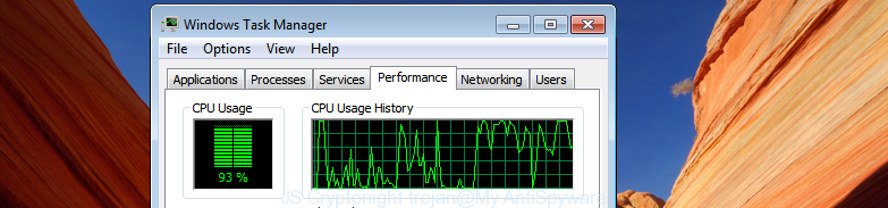
The JS:Cryptonight trojan steals the computer resources without your knowledge/consent
Most often, the malware, which uses the JS:Cryptonight for mining cryptocurrency, spreads as a part of the installation packages from a free hosting and file sharing web sites. So, install a free applications is a a good chance that you will find a bundled trojan. If you don’t know how to avoid it, then use a simple trick. During the installation, choose the Custom or Advanced setup type. Next, press ‘Decline’ button and clear all checkboxes on offers that ask you to install additional software. Moreover, please carefully read Term of use and User agreement before installing any applications or otherwise you can end up with another unwanted program on your machine such as this JS:Cryptonight virus.
Instructions which is shown below, will help you to clean your system from the malware as well as remove JS:Cryptonight trojan.
How to remove JS:Cryptonight trojan
Even if you have the up-to-date classic antivirus installed, and you have checked your computer for malicious software and removed anything found, you need to do the tutorial below. The JS:Cryptonight malware removal is not simple as installing another antivirus. Classic antivirus programs are not developed to run together and will conflict with each other, or possibly crash Microsoft Windows. Instead we recommend complete the manual steps below after that use Zemana Anti Malware (ZAM), MalwareBytes Anti-Malware or HitmanPro, which are free applications dedicated to search for and remove JS:Cryptonight malware that can inject JS Miner into the web pages that you are visiting. Run these utilities to ensure the malware is removed.
To remove JS:Cryptonight, use the following steps:
- How to manually remove JS:Cryptonight trojan
- Scan your personal computer and get rid of JS:Cryptonight virus with free utilities
- Use AdBlocker to block JS:Cryptonight connection
- To sum up
How to manually remove JS:Cryptonight
The useful removal steps for the JS:Cryptonight trojan. The detailed procedure can be followed by anyone as it really does take you step-by-step. If you follow this process to get rid of JS:Cryptonight virus let us know how you managed by sending us your comments please.
Remove potentially unwanted programs through the Microsoft Windows Control Panel
First, you should try to identify and remove the program that causes the appearance of undesired advertisements or internet browser redirect, using the ‘Uninstall a program’ which is located in the ‘Control panel’.
Press Windows button ![]() , then click Search
, then click Search ![]() . Type “Control panel”and press Enter. If you using Windows XP or Windows 7, then click “Start” and select “Control Panel”. It will display the Windows Control Panel as shown in the following example.
. Type “Control panel”and press Enter. If you using Windows XP or Windows 7, then click “Start” and select “Control Panel”. It will display the Windows Control Panel as shown in the following example.

Further, click “Uninstall a program” ![]()
It will show a list of all applications installed on your PC system. Scroll through the all list, and uninstall any suspicious and unknown programs.
Get rid of unwanted Scheduled Tasks
Once installed, the JS:Cryptonight malware can add a task in to the Windows Task Scheduler Library. Due to this, every time when you launch your computer, it will start a process of mining. So, you need to check the Task Scheduler Library and delete all malicious tasks which have been created by malware.
Press Windows and R keys on your keyboard simultaneously. It will show a prompt which titled with Run. In the text field, type “taskschd.msc” (without the quotes) and click OK. Task Scheduler window opens. In the left-hand side, press “Task Scheduler Library”, as displayed on the screen below.

Task scheduler, list of tasks
In the middle part you will see a list of installed tasks. Select the first task, its properties will be open just below automatically. Next, press the Actions tab. Necessary to look at the text which is written under Details. Found something suspicious, then you need get rid of this task. If you are not sure that executes the task, then google it. If it is a component of the ‘ad-supported’ apps, then this task also should be removed.
Further press on it with the right mouse button and select Delete as shown on the image below.

Task scheduler, delete a task
Repeat this step, if you have found a few tasks that have been created by the JS:Cryptonight malware. Once is finished, close the Task Scheduler window.
Remove JS:Cryptonight virus from Firefox
Resetting your Firefox is basic troubleshooting step for any issues with your web-browser application, including the JS:Cryptonight infection. It will keep your personal information such as browsing history, bookmarks, passwords and web form auto-fill data.
First, open the Firefox. Next, press the button in the form of three horizontal stripes (![]() ). It will open the drop-down menu. Next, click the Help button (
). It will open the drop-down menu. Next, click the Help button (![]() ).
).

In the Help menu click the “Troubleshooting Information”. In the upper-right corner of the “Troubleshooting Information” page click on “Refresh Firefox” button as shown on the image below.

Confirm your action, click the “Refresh Firefox”.
Remove JS:Cryptonight from Chrome
Like other modern internet browsers, the Google Chrome has the ability to reset the settings to their default values and thereby recover the web browser’s settings that have been changed by the JS:Cryptonight malware.

- First launch the Google Chrome and press Menu button (small button in the form of three dots).
- It will display the Google Chrome main menu. Choose More Tools, then click Extensions.
- You will see the list of installed extensions. If the list has the addon labeled with “Installed by enterprise policy” or “Installed by your administrator”, then complete the following guidance: Remove Chrome extensions installed by enterprise policy.
- Now open the Google Chrome menu once again, press the “Settings” menu.
- You will see the Google Chrome’s settings page. Scroll down and click “Advanced” link.
- Scroll down again and press the “Reset” button.
- The Chrome will display the reset profile settings page as shown on the screen above.
- Next press the “Reset” button.
- Once this process is finished, your web browser’s startpage, default search provider and new tab will be restored to their original defaults.
- To learn more, read the article How to reset Chrome settings to default.
Remove JS:Cryptonight virus from Internet Explorer
By resetting Microsoft Internet Explorer browser you revert back your browser settings to its default state. This is first when troubleshooting problems that might have been caused by JS:Cryptonight virus.
First, run the Internet Explorer. Next, click the button in the form of gear (![]() ). It will display the Tools drop-down menu, click the “Internet Options” as displayed on the screen below.
). It will display the Tools drop-down menu, click the “Internet Options” as displayed on the screen below.

In the “Internet Options” window click on the Advanced tab, then press the Reset button. The Internet Explorer will display the “Reset Internet Explorer settings” window as on the image below. Select the “Delete personal settings” check box, then click “Reset” button.

You will now need to restart your personal computer for the changes to take effect.
Scan your personal computer and get rid of JS:Cryptonight virus with free utilities
The virus can hide its components which are difficult for you to find out and delete completely. This may lead to the fact that after some time, the JS:Cryptonight virus, which can use your computer for mining crypto currencies, once again infect your computer. Moreover, We want to note that it’s not always safe to remove virus manually, if you do not have much experience in setting up and configuring the Microsoft Windows operating system. The best method to find out and remove trojan is to run free malicious software removal programs.
How to automatically remove JS:Cryptonight trojan with Zemana Anti-malware
Zemana Anti-malware is a utility which can remove adware, PUPs, browser hijacker infections and other malicious software from your computer easily and for free. Zemana Anti-malware is compatible with most antivirus software. It works under Windows (10 – XP, 32 and 64 bit) and uses minimum of PC resources.
Now you can install and use Zemana to remove JS:Cryptonight trojan from your web browser by following the steps below:
Please go to the following link to download Zemana Anti Malware setup file called Zemana.AntiMalware.Setup on your personal computer. Save it to your Desktop.
165509 downloads
Author: Zemana Ltd
Category: Security tools
Update: July 16, 2019
Run the installer after it has been downloaded successfully and then follow the prompts to install this utility on your computer.

During install you can change some settings, but we advise you don’t make any changes to default settings.
When installation is finished, this malicious software removal tool will automatically launch and update itself. You will see its main window like below.

Now press the “Scan” button for scanning your computer for the JS:Cryptonight malware and other security threats. Depending on your PC, the scan can take anywhere from a few minutes to close to an hour. While the Zemana Free tool is checking, you can see count of objects it has identified as being affected by malware.

Once Zemana AntiMalware (ZAM) completes the scan, Zemana Free will display a screen which contains a list of malware that has been found. Once you have selected what you want to get rid of from your system click “Next” button.

The Zemana will delete JS:Cryptonight malware and add threats to the Quarantine. After that process is finished, you may be prompted to reboot your PC to make the change take effect.
Remove JS:Cryptonight malware and harmful extensions with Hitman Pro
HitmanPro is a portable application that requires no hard setup to identify and delete JS:Cryptonight trojan that can mine digital money without your permission. The program itself is small in size (only a few Mb). HitmanPro does not need any drivers and special dlls. It’s probably easier to use than any alternative malicious software removal tools you’ve ever tried. Hitman Pro works on 64 and 32-bit versions of Windows 10, 8, 7 and XP. It proves that removal tool can be just as useful as the widely known antivirus programs.
Click the link below to download the latest version of HitmanPro for MS Windows. Save it to your Desktop so that you can access the file easily.
After downloading is finished, open the file location. You will see an icon like below.

Double click the Hitman Pro desktop icon. After the utility is opened, you will see a screen like below.

Further, click “Next” button to begin scanning your system for the JS:Cryptonight malware and other malicious software. This task can take quite a while, so please be patient. After that process is finished, you can check all items detected on your personal computer as displayed on the image below.

Next, you need to click “Next” button. It will show a prompt, click the “Activate free license” button.
How to automatically remove JS:Cryptonight with Malwarebytes
Remove JS:Cryptonight trojan manually is difficult and often the trojan is not completely removed. Therefore, we suggest you to use the Malwarebytes Free that are completely clean your PC system. Moreover, the free application will help you to remove malicious software, potentially unwanted software, toolbars and hijackers that your system may be infected too.
Visit the page linked below to download the latest version of MalwareBytes for MS Windows. Save it on your Microsoft Windows desktop or in any other place.
327732 downloads
Author: Malwarebytes
Category: Security tools
Update: April 15, 2020
After downloading is complete, close all software and windows on your PC system. Double-click the set up file named mb3-setup. If the “User Account Control” prompt pops up as on the image below, click the “Yes” button.

It will open the “Setup wizard” that will help you set up MalwareBytes Free on your PC system. Follow the prompts and don’t make any changes to default settings.

Once installation is done successfully, press Finish button. MalwareBytes AntiMalware will automatically start and you can see its main screen as shown in the following example.

Now click the “Scan Now” button . MalwareBytes tool will begin scanning the whole personal computer to find out JS:Cryptonight virus. This procedure can take quite a while, so please be patient. When a malware, ad supported software or PUPs are detected, the number of the security threats will change accordingly.

Once the scan is done, MalwareBytes AntiMalware will display a scan report. In order to remove all items, simply click “Quarantine Selected” button. The MalwareBytes Anti-Malware (MBAM) will get rid of JS:Cryptonight trojan and add items to the Quarantine. After that process is done, you may be prompted to reboot the computer.

We suggest you look at the following video, which completely explains the process of using the MalwareBytes AntiMalware (MBAM) to delete ad-supported software, browser hijacker and other malware.
Use AdBlocker to block JS:Cryptonight connection
If you surf the Internet, you can’t avoid malicious advertising. But you can protect your browser against it. Download and run an ad-blocking program. AdGuard is an adblocker that can filter out a lot of of the malicious advertising, blocking dynamic scripts from loading harmful content.
Visit the following page to download AdGuard. Save it directly to your Microsoft Windows Desktop.
27037 downloads
Version: 6.4
Author: © Adguard
Category: Security tools
Update: November 15, 2018
Once downloading is finished, launch the downloaded file. You will see the “Setup Wizard” screen as shown below.

Follow the prompts. After the setup is finished, you will see a window as shown on the image below.

You can press “Skip” to close the setup program and use the default settings, or click “Get Started” button to see an quick tutorial that will allow you get to know AdGuard better.
In most cases, the default settings are enough and you don’t need to change anything. Each time, when you start your computer, AdGuard will run automatically and block JS:Cryptonight connection, as well as other harmful or misleading web-pages. For an overview of all the features of the application, or to change its settings you can simply double-click on the AdGuard icon, which can be found on your desktop.
To sum up
Now your system should be clean of the JS:Cryptonight trojan. We suggest that you keep AdGuard (to help you stop unwanted popup advertisements and undesired malicious web pages) and Zemana Free (to periodically scan your machine for new trojans and other malicious software). Probably you are running an older version of Java or Adobe Flash Player. This can be a security risk, so download and install the latest version right now.
If you are still having problems while trying to get rid of JS:Cryptonight from the IE, Microsoft Edge, Mozilla Firefox and Google Chrome, then ask for help in our Spyware/Malware removal forum.



















