Are you open your favorite web-browser and do not see usual start page, which is set earlier? The Str-search.com is the first thing that pop up once you run your browser? It means that your internet browser has been hijacked by the PUP (potentially unwanted program) from the family of browser hijackers. If you get it on your computer, this PUP can alter certain browser’s settings such as new tab, default search engine and homepage. So, the Str-search.com can be opened when you create a new tab in your browser, or when you try to search for any information within the Mozilla Firefox, Microsoft Internet Explorer, Google Chrome and Microsoft Edge, because the browser hijacker replaces the web browser’s search provider.
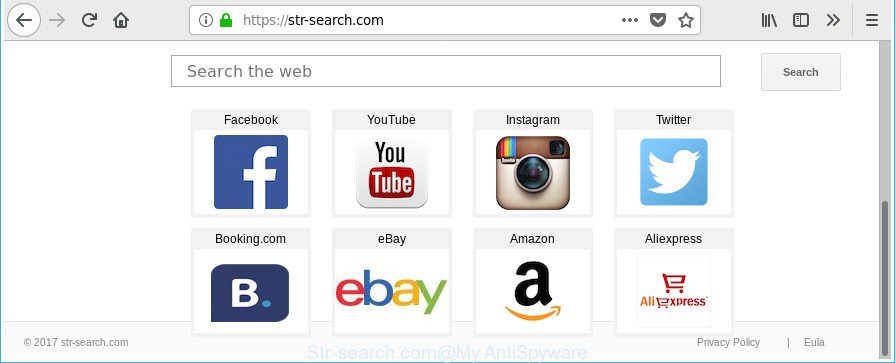
https://str-search.com/
Being affected by Str-search.com browser hijacker infection you will be forced to use its own search provider. It could seem not to be dangerous, but you still should be very careful, since it may display undesired and malicious advertisements created to force you into buying some questionable software or products, provide search results which may redirect your web-browser to some deceptive, misleading or malicious web-pages. We suggest that you use only the reliable search provider like Google, Yahoo or Bing.
It’s not a good idea to have an unwanted program such as Str-search.com hijacker infection on your personal computer. The reason for this is simple, it doing things you don’t know about. The browser hijacker can collect a wide variety of user data that can be later transferred third party companies. You do not know if your home address, account names and passwords are safe. And of course you completely don’t know what will happen when you click on any advertisements on the Str-search.com web-page.
The Str-search.com browser hijacker mostly affects only the Chrome, Edge, Internet Explorer and Firefox. However, possible situations, when any other web browsers will be affected too. The browser hijacker will perform a scan of the machine for browser shortcuts and modify them without your permission. When it infects the web browser shortcuts, it will add the argument such as ‘http://site.address’ into Target property. So, each time you launch the web browser, you’ll see the Str-search.com unwanted webpage.
We strongly recommend that you perform the few simple steps below which will help you to get rid of Str-search.com redirect using the standard features of Windows and some proven freeware.
How to remove Str-search.com
There are a simple manual guidance below that will assist you to remove Str-search.com from your Windows system. The most effective method to get rid of this hijacker infection is to perform the manual removal guide and then use Zemana Anti Malware (ZAM), MalwareBytes AntiMalware or HitmanPro automatic tools (all are free). The manual method will assist to weaken this hijacker and these malicious software removal utilities will completely delete Str-search.com and revert back the Internet Explorer, Chrome, Mozilla Firefox and Edge settings to default.
To remove Str-search.com, perform the steps below:
- How to manually remove Str-search.com
- How to delete Str-search.com with free programs
- Stop Str-search.com and other undesired web sites
- Where the Str-search.com hijacker comes from
- Finish words
How to manually remove Str-search.com
The useful removal instructions for the Str-search.com . The detailed procedure can be followed by anyone as it really does take you step-by-step. If you follow this process to remove Str-search.com start page let us know how you managed by sending us your comments please.
Removing the Str-search.com, check the list of installed applications first
The process of browser hijacker removal is generally the same across all versions of MS Windows OS from 10 to XP. To start with, it’s necessary to check the list of installed software on your machine and delete all unused, unknown and dubious software.
Windows 8, 8.1, 10
First, click the Windows button
Windows XP, Vista, 7
First, press “Start” and select “Control Panel”.
It will show the Windows Control Panel as shown in the following example.

Next, click “Uninstall a program” ![]()
It will show a list of all apps installed on your system. Scroll through the all list, and delete any suspicious and unknown apps. To quickly find the latest installed software, we recommend sort software by date in the Control panel.
Clean up the web-browsers shortcuts which have been infected by Str-search.com
The browser hijacker which created to redirect your web browser to the Str-search.com site, may hijack various Windows shortcuts on your desktop (most often, all internet browsers shortcut files), so in this step you need to check and clean them by removing the argument such as http://site.address/.
To clear the web browser shortcut, right-click to it and select Properties. On the Shortcut tab, locate the Target field. Click inside, you will see a vertical line – arrow pointer, move it (using -> arrow key on your keyboard) to the right as possible. You will see a text similar to “http://site.address” which has been added here. You need to delete it.

When the text is removed, press the OK button. You need to clean all shortcut files of all your browsers, as they may be infected too.
Remove Str-search.com startpage from Firefox
Resetting Mozilla Firefox browser will reset all the settings to their default values and will remove Str-search.com, malicious add-ons and extensions. When using the reset feature, your personal information such as passwords, bookmarks, browsing history and web form auto-fill data will be saved.
First, open the Firefox. Next, press the button in the form of three horizontal stripes (![]() ). It will open the drop-down menu. Next, press the Help button (
). It will open the drop-down menu. Next, press the Help button (![]() ).
).

In the Help menu click the “Troubleshooting Information”. In the upper-right corner of the “Troubleshooting Information” page click on “Refresh Firefox” button as displayed on the screen below.

Confirm your action, click the “Refresh Firefox”.
Remove Str-search.com from Google Chrome
Use the Reset web-browser tool of the Google Chrome to reset all its settings like start page, default search provider and new tab page to original defaults. This is a very useful tool to use, in the case of web browser hijacks like Str-search.com.
First launch the Chrome. Next, press the button in the form of three horizontal dots (![]() ).
).
It will display the Google Chrome menu. Choose More Tools, then click Extensions. Carefully browse through the list of installed extensions. If the list has the extension signed with “Installed by enterprise policy” or “Installed by your administrator”, then complete the following steps: Remove Google Chrome extensions installed by enterprise policy.
Open the Chrome menu once again. Further, click the option named “Settings”.

The web-browser will display the settings screen. Another solution to display the Google Chrome’s settings – type chrome://settings in the web-browser adress bar and press Enter
Scroll down to the bottom of the page and press the “Advanced” link. Now scroll down until the “Reset” section is visible, like below and click the “Reset settings to their original defaults” button.

The Google Chrome will open the confirmation dialog box as displayed on the screen below.

You need to confirm your action, click the “Reset” button. The web browser will start the procedure of cleaning. When it is done, the internet browser’s settings including default search engine, newtab and home page back to the values that have been when the Google Chrome was first installed on your machine.
Get rid of Str-search.com homepage from Internet Explorer
The Internet Explorer reset is great if your browser is hijacked or you have unwanted add-ons or toolbars on your browser, that installed by a malware.
First, run the Internet Explorer, press ![]() ) button. Next, click “Internet Options” as shown below.
) button. Next, click “Internet Options” as shown below.

In the “Internet Options” screen select the Advanced tab. Next, press Reset button. The Internet Explorer will display the Reset Internet Explorer settings prompt. Select the “Delete personal settings” check box and click Reset button.

You will now need to restart your computer for the changes to take effect. It will delete browser hijacker that causes web browsers to display undesired Str-search.com web page, disable malicious and ad-supported internet browser’s extensions and restore the IE’s settings like new tab page, home page and search provider by default to default state.
How to delete Str-search.com with free programs
Many antivirus companies have designed programs that help detect and get rid of hijacker infection, and thereby restore browsers settings. Below is a a few of the free programs you may want to use. Your computer can have tons of potentially unwanted programs, ad-supported software and hijackers installed at the same time, so we suggest, if any unwanted or malicious program returns after restarting the system, then boot your computer into Safe Mode and run the anti malware utility again.
Scan and free your PC of Str-search.com with Zemana AntiMalware
Zemana Free highly recommended, because it can detect security threats such ad-supported software and browser hijackers which most ‘classic’ antivirus applications fail to pick up on. Moreover, if you have any Str-search.com hijacker infection removal problems which cannot be fixed by this tool automatically, then Zemana AntiMalware provides 24X7 online assistance from the highly experienced support staff.
Please go to the link below to download Zemana Anti Malware. Save it to your Desktop so that you can access the file easily.
165053 downloads
Author: Zemana Ltd
Category: Security tools
Update: July 16, 2019
When downloading is finished, close all software and windows on your machine. Double-click the setup file called Zemana.AntiMalware.Setup. If the “User Account Control” prompt pops up as displayed in the figure below, click the “Yes” button.

It will open the “Setup wizard” that will help you set up Zemana Free on your system. Follow the prompts and do not make any changes to default settings.

Once installation is finished successfully, Zemana Free will automatically start and you can see its main screen as on the image below.

Now click the “Scan” button for scanning your system for the hijacker infection related to Str-search.com home page. This task can take quite a while, so please be patient. When a malicious software, ad-supported software or potentially unwanted programs are found, the count of the security threats will change accordingly. Wait until the the checking is finished.

As the scanning ends, Zemana will open a screen which contains a list of malicious software that has been detected. Review the report and then press “Next” button. The Zemana will remove browser hijacker infection that cause Str-search.com web site to appear and move threats to the program’s quarantine. After the clean-up is finished, you may be prompted to reboot the computer.
Remove Str-search.com redirect from internet browsers with HitmanPro
Hitman Pro is a free tool that can identify Str-search.com hijacker and other web-browser’s harmful extensions. It’s not always easy to locate all the undesired software that your machine might have picked up on the Web. Hitman Pro will scan for the adware, hijacker infections and other malicious software you need to delete.
HitmanPro can be downloaded from the following link. Save it on your Windows desktop.
After downloading is complete, open the file location and double-click the HitmanPro icon. It will launch the HitmanPro tool. If the User Account Control prompt will ask you want to open the application, press Yes button to continue.

Next, click “Next” to perform a system scan for the hijacker infection that redirects your browser to annoying Str-search.com web-page. A system scan can take anywhere from 5 to 30 minutes, depending on your machine. While the HitmanPro tool is scanning, you may see how many objects it has identified as being infected by malware.

When the scan is complete, you will be shown the list of all detected items on your computer as shown on the screen below.

You may get rid of threats (move to Quarantine) by simply press “Next” button. It will open a dialog box, press the “Activate free license” button. The HitmanPro will get rid of hijacker responsible for redirecting user searches to Str-search.com and add items to the Quarantine. After disinfection is finished, the tool may ask you to restart your system.
How to automatically delete Str-search.com with Malwarebytes
We advise using the Malwarebytes Free. You can download and install Malwarebytes to scan for and get rid of Str-search.com search from your PC. When installed and updated, the free malicious software remover will automatically scan and detect all threats exist on the personal computer.

- Download MalwareBytes AntiMalware from the following link.
Malwarebytes Anti-malware
327277 downloads
Author: Malwarebytes
Category: Security tools
Update: April 15, 2020
- After downloading is done, close all applications and windows on your PC system. Open a directory in which you saved it. Double-click on the icon that’s named mb3-setup.
- Further, press Next button and follow the prompts.
- Once setup is done, click the “Scan Now” button to perform a system scan with this tool for the hijacker responsible for redirecting your web browser to Str-search.com web page. A system scan can take anywhere from 5 to 30 minutes, depending on your computer. While the MalwareBytes application is scanning, you can see how many objects it has identified as threat.
- As the scanning ends, MalwareBytes Anti Malware (MBAM) will display a list of all threats found by the scan. Review the results once the utility has finished the system scan. If you think an entry should not be quarantined, then uncheck it. Otherwise, simply click “Quarantine Selected”. After that process is done, you can be prompted to reboot your computer.
The following video offers a instructions on how to remove browser hijackers, ad-supported software and other malware with MalwareBytes Anti-Malware (MBAM).
Stop Str-search.com and other undesired web sites
One of the worst things is the fact that you cannot block all those intrusive web-sites like Str-search.com using only built-in MS Windows capabilities. However, there is a program out that you can use to block unwanted browser redirects, ads and pop ups in any modern web browsers including Google Chrome, Mozilla Firefox, Internet Explorer and MS Edge. It is named Adguard and it works very well.
- Click the link below to download AdGuard. Save it on your Microsoft Windows desktop or in any other place.
Adguard download
26903 downloads
Version: 6.4
Author: © Adguard
Category: Security tools
Update: November 15, 2018
- When the download is done, launch the downloaded file. You will see the “Setup Wizard” program window. Follow the prompts.
- After the setup is finished, click “Skip” to close the installation program and use the default settings, or click “Get Started” to see an quick tutorial that will assist you get to know AdGuard better.
- In most cases, the default settings are enough and you don’t need to change anything. Each time, when you run your personal computer, AdGuard will launch automatically and block pop-up ads, web-pages like Str-search.com, as well as other malicious or misleading websites. For an overview of all the features of the program, or to change its settings you can simply double-click on the icon named AdGuard, that can be found on your desktop.
Where the Str-search.com hijacker comes from
The Str-search.com browser hijacker actively distributed with free programs, as a part of the installation package of these programs. Therefore, it is very important, when installing an unknown program even downloaded from well-known or big hosting site, read the Terms of use and the Software license, as well as to select the Manual, Advanced or Custom installation mode. In this method, you may disable the installation of unneeded modules and applications and protect your computer from such hijackers as the Str-search.com. Unfortunately, most users when installing unknown apps, simply press the Next button, and don’t read any information that the free applications display them during its install. This leads to the fact that the internet browser settings are modified and web browser’s start page, newtab page and default search engine set to Str-search.com.
Finish words
Now your PC should be clean of the browser hijacker responsible for redirects to Str-search.com. We suggest that you keep AdGuard (to help you block unwanted pop up ads and annoying malicious web sites) and Zemana (to periodically scan your PC system for new malicious software, hijackers and ad supported software). Make sure that you have all the Critical Updates recommended for Microsoft Windows operating system. Without regular updates you WILL NOT be protected when new hijackers, malicious programs and adware are released.
If you are still having problems while trying to remove Str-search.com search from your web-browser, then ask for help in our Spyware/Malware removal forum.




















