Search.searchgetstt.com is a potentially unwanted application (PUA) from the group of browser hijackers. It alters the newtab, search provider and home page of your installed internet browsers like MS Edge, Chrome, Microsoft Internet Explorer and Firefox. When this browser hijacker is installed, it will alter the internet browser’s settings so that they automatically being redirected to the Search.searchgetstt.com as your startpage and use it for Net searches. So, every time, when your web-browser opens, it will open Search.searchgetstt.com web site. Furthermore, when you try to search through affected internet browser, it will redirect your queries first to Search.searchgetstt.com, and then on to Bing or Yahoo or Google Custom Search.
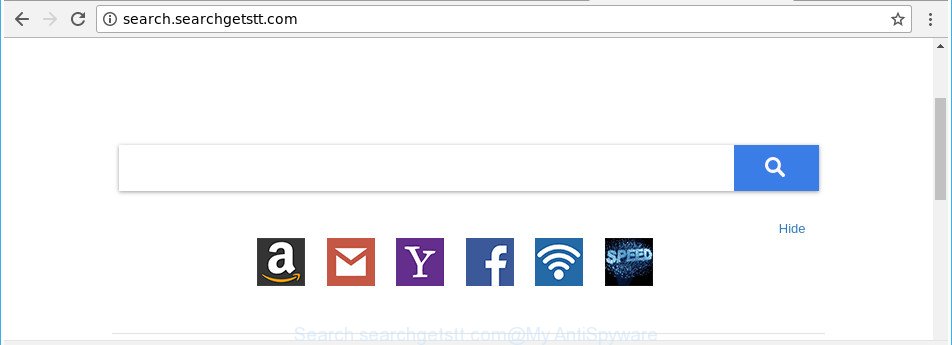
http://search.searchgetstt.com/
While redirecting, your internet browser’s status bar may show the following messages: ‘Waiting for Search.searchgetstt.com’, ‘Transferring data from Search.searchgetstt.com’, ‘Looking up Search.searchgetstt.com’, ‘Read Search.searchgetstt.com’, ‘Connected to Search.searchgetstt.com’.
The Search.searchgetstt.com hijacker may also alter the default search engine that will virtually block the possibility of finding information on the Internet. The reason for this is that the Search.searchgetstt.com search results can display tons of advertisements, links to unwanted and ad web-pages. Only the remaining part is the result of your search request, loaded from the major search engines like Google, Yahoo or Bing.
So, it’s very important to free your machine of browser hijacker as soon as possible. The tutorial, which is shown below, will help you to remove Search.searchgetstt.com from the Google Chrome, Microsoft Internet Explorer, Mozilla Firefox and Microsoft Edge and other internet browsers.
Remove Search.searchgetstt.com from Windows 10 (8, 7, XP)
There are several steps to removing Search.searchgetstt.com startpage, because it installs itself so deeply into Microsoft Windows. You need to uninstall all suspicious and unknown apps, then get rid of malicious extensions from the Firefox, IE, Google Chrome and MS Edge and other web-browsers you’ve installed. Finally, you need to reset your web browser settings to get rid of any changes Search.searchgetstt.com browser hijacker has made, and then check your PC with Zemana Anti-Malware (ZAM), MalwareBytes AntiMalware (MBAM) or HitmanPro to ensure the browser hijacker infection is fully removed. It will take a while.
To remove Search.searchgetstt.com, perform the steps below:
- Delete Search.searchgetstt.com start page without any tools
- Run free malware removal utilities to completely remove Search.searchgetstt.com
- How to block Search.searchgetstt.com redirect
- Method of Search.searchgetstt.com hijacker intrusion into your computer
- To sum up
Delete Search.searchgetstt.com start page without any tools
The few simple steps will help you delete Search.searchgetstt.com startpage. These Search.searchgetstt.com removal steps work for the Google Chrome, Microsoft Edge, Firefox and Microsoft Internet Explorer, as well as every version of Microsoft Windows operating system.
Remove suspicious software using MS Windows Control Panel
In order to remove Search.searchgetstt.com, first thing you need to do is to uninstall unknown and suspicious applications from your computer using MS Windows control panel. When uninstalling this hijacker infection, check the list of installed programs and try to find questionable applications and uninstall them all. Pay special attention to recently installed programs, as it’s most likely that the Search.searchgetstt.com browser hijacker infection сame along with it.
Windows 10, 8.1, 8
Click the Microsoft Windows logo, and then press Search ![]() . Type ‘Control panel’and press Enter like below.
. Type ‘Control panel’and press Enter like below.

Once the ‘Control Panel’ opens, click the ‘Uninstall a program’ link under Programs category as on the image below.

Windows 7, Vista, XP
Open Start menu and select the ‘Control Panel’ at right as shown below.

Then go to ‘Add/Remove Programs’ or ‘Uninstall a program’ (MS Windows 7 or Vista) like below.

Carefully browse through the list of installed applications and remove all suspicious and unknown programs. We recommend to press ‘Installed programs’ and even sorts all installed programs by date. After you have found anything questionable that may be the hijacker which modifies internet browser settings to replace your search engine, newtab page and start page with Search.searchgetstt.com website or other potentially unwanted application (PUA), then choose this application and press ‘Uninstall’ in the upper part of the window. If the dubious program blocked from removal, then run Revo Uninstaller Freeware to fully delete it from your system.
Delete Search.searchgetstt.com from Firefox
If the Mozilla Firefox web-browser default search engine, startpage and new tab page are changed to Search.searchgetstt.com and you want to recover the settings back to their default values, then you should follow the steps below. It will keep your personal information like browsing history, bookmarks, passwords and web form auto-fill data.
Press the Menu button (looks like three horizontal lines), and press the blue Help icon located at the bottom of the drop down menu like below.

A small menu will appear, click the “Troubleshooting Information”. On this page, click “Refresh Firefox” button as shown on the screen below.

Follow the onscreen procedure to restore your Mozilla Firefox browser settings to their original settings.
Get rid of Search.searchgetstt.com search from Chrome
If your Chrome web-browser is rerouted to annoying Search.searchgetstt.com page, it may be necessary to completely reset your web browser program to its default settings.
Open the Chrome menu by clicking on the button in the form of three horizontal dotes (![]() ). It will open the drop-down menu. Choose More Tools, then press Extensions.
). It will open the drop-down menu. Choose More Tools, then press Extensions.
Carefully browse through the list of installed extensions. If the list has the extension labeled with “Installed by enterprise policy” or “Installed by your administrator”, then complete the following tutorial: Remove Google Chrome extensions installed by enterprise policy otherwise, just go to the step below.
Open the Chrome main menu again, click to “Settings” option.

Scroll down to the bottom of the page and click on the “Advanced” link. Now scroll down until the Reset settings section is visible, as shown on the image below and press the “Reset settings to their original defaults” button.

Confirm your action, click the “Reset” button.
Delete Search.searchgetstt.com redirect from IE
If you find that Microsoft Internet Explorer internet browser settings such as search engine by default, newtab page and start page having been hijacked, then you may revert back your settings, via the reset web-browser procedure.
First, launch the Microsoft Internet Explorer. Next, click the button in the form of gear (![]() ). It will show the Tools drop-down menu, click the “Internet Options” like below.
). It will show the Tools drop-down menu, click the “Internet Options” like below.

In the “Internet Options” window click on the Advanced tab, then click the Reset button. The Internet Explorer will display the “Reset Internet Explorer settings” window like below. Select the “Delete personal settings” check box, then click “Reset” button.

You will now need to reboot your PC for the changes to take effect.
Run free malware removal utilities to completely remove Search.searchgetstt.com
Many antivirus companies have designed software that allow detect and get rid of hijacker, and thereby revert back all your typical internet browsers settings. Below is a a few of the free programs you may want to run. Your PC can have a ton of potentially unwanted programs, ‘ad supported’ software and browser hijacker infections installed at the same time, so we recommend, if any unwanted or harmful program returns after rebooting the computer, then start your personal computer into Safe Mode and use the anti-malware tool once again.
Use Zemana Free to remove Search.searchgetstt.com
You can download and use the Zemana AntiMalware for free. This antimalware utility will scan all the registry keys and files in your system along with the system settings and web browser extensions. If it finds any malicious software, adware or malicious addon that is responsible for changing your web-browser settings to Search.searchgetstt.com then the Zemana will remove them from your PC completely.

- Click the link below to download Zemana Anti-Malware. Save it on your Desktop.
Zemana AntiMalware
165525 downloads
Author: Zemana Ltd
Category: Security tools
Update: July 16, 2019
- When the download is finished, close all apps and windows on your PC system. Open a file location. Double-click on the icon that’s named Zemana.AntiMalware.Setup.
- Further, click Next button and follow the prompts.
- Once setup is complete, click the “Scan” button for scanning your PC for the hijacker that alters browser settings to replace your newtab, search engine and homepage with Search.searchgetstt.com web-page. A scan can take anywhere from 10 to 30 minutes, depending on the count of files on your PC and the speed of your computer. When a threat is found, the number of the security threats will change accordingly. Wait until the the scanning is complete.
- After Zemana Anti-Malware (ZAM) has finished scanning, Zemana Free will display a scan report. Next, you need to click “Next”. When finished, you can be prompted to reboot your machine.
Get rid of Search.searchgetstt.com startpage from internet browsers with HitmanPro
HitmanPro will help remove hijacker infection responsible for Search.searchgetstt.com that slow down your computer. The hijackers, ad supported software and other PUPs slow your internet browser down and try to trick you into clicking on dubious advertisements and links. HitmanPro deletes the browser hijacker and lets you enjoy your system without Search.searchgetstt.com redirect.
Please go to the following link to download HitmanPro. Save it to your Desktop.
When the download is done, open the folder in which you saved it. You will see an icon like below.

Double click the HitmanPro desktop icon. When the utility is opened, you will see a screen like below.

Further, click “Next” button to begin scanning your PC system for the hijacker responsible for modifying your web-browser settings to Search.searchgetstt.com. This process can take quite a while, so please be patient. When that process is finished, HitmanPro will open a scan report as displayed on the image below.

When you’re ready, click “Next” button. It will open a prompt, press the “Activate free license” button.
Run Malwarebytes to remove browser hijacker
Manual Search.searchgetstt.com removal requires some computer skills. Some files and registry entries that created by the browser hijacker can be not completely removed. We suggest that run the Malwarebytes Free that are completely clean your personal computer of browser hijacker infection. Moreover, the free program will allow you to remove malicious software, potentially unwanted apps, ‘ad supported’ software and toolbars that your machine can be infected too.
MalwareBytes can be downloaded from the following link. Save it to your Desktop so that you can access the file easily.
327744 downloads
Author: Malwarebytes
Category: Security tools
Update: April 15, 2020
Once the downloading process is complete, close all windows on your computer. Further, launch the file called mb3-setup. If the “User Account Control” dialog box pops up as on the image below, press the “Yes” button.

It will show the “Setup wizard” that will allow you set up MalwareBytes Anti Malware on the PC system. Follow the prompts and do not make any changes to default settings.

Once setup is complete successfully, press Finish button. Then MalwareBytes will automatically run and you may see its main window as shown in the figure below.

Next, click the “Scan Now” button to start checking your computer for the browser hijacker responsible for Search.searchgetstt.com search. During the scan MalwareBytes Free will look for threats present on your computer.

When MalwareBytes completes the scan, MalwareBytes will show a screen that contains a list of malware that has been found. When you’re ready, click “Quarantine Selected” button.

The MalwareBytes Anti-Malware (MBAM) will delete hijacker infection responsible for Search.searchgetstt.com and move items to the program’s quarantine. After finished, you can be prompted to restart your personal computer. We advise you look at the following video, which completely explains the process of using the MalwareBytes Free to remove hijackers, adware and other malicious software.
How to block Search.searchgetstt.com redirect
If you browse the Internet, you can’t avoid malicious advertising. But you can protect your internet browser against it. Download and use an ad-blocking program. AdGuard is an ad blocker that can filter out tons of of the malicious advertising, stoping dynamic scripts from loading malicious content.
Click the link below to download AdGuard. Save it to your Desktop so that you can access the file easily.
27041 downloads
Version: 6.4
Author: © Adguard
Category: Security tools
Update: November 15, 2018
When the downloading process is finished, launch the downloaded file. You will see the “Setup Wizard” screen as displayed on the screen below.

Follow the prompts. After the installation is done, you will see a window as shown in the figure below.

You can click “Skip” to close the install application and use the default settings, or click “Get Started” button to see an quick tutorial that will help you get to know AdGuard better.
In most cases, the default settings are enough and you don’t need to change anything. Each time, when you start your computer, AdGuard will start automatically and stop pop-ups, sites such as Search.searchgetstt.com, as well as other malicious or misleading web-sites. For an overview of all the features of the application, or to change its settings you can simply double-click on the AdGuard icon, that is located on your desktop.
Method of Search.searchgetstt.com hijacker intrusion into your computer
In many cases Search.searchgetstt.com hijacker infection gets onto system by being attached to various free software, as a bonus. Therefore it is very important at the stage of installing apps downloaded from the Web carefully review the Terms of use and the License agreement, as well as to always choose the Advanced, Custom or Manual install option. In this mode, you can turn off all unwanted add-ons, including the Search.searchgetstt.com hijacker, which will be installed along with the desired program. Of course, if you uninstall the freeware from your personal computer, your favorite web-browser’s settings will not be restored. So, to return the Mozilla Firefox, Microsoft Edge, Internet Explorer and Google Chrome’s search provider, start page and new tab you need to follow the step-by-step guidance above.
To sum up
Once you’ve complete the few simple steps shown above, your computer should be clean from this hijacker infection and other malware. The Firefox, Chrome, Edge and Microsoft Internet Explorer will no longer show undesired Search.searchgetstt.com page on startup. Unfortunately, if the guidance does not help you, then you have caught a new hijacker, and then the best way – ask for help.
Please start a new thread by using the “New Topic” button in the Spyware Removal forum. When posting your HJT log, try to give us some details about your problems, so we can try to help you more accurately. Wait for one of our trained “Security Team” or Site Administrator to provide you with knowledgeable assistance tailored to your problem with the unwanted Search.searchgetstt.com homepage.




















