Is your web-browser re-directed to different web site named Search.hyourtransitinfonowpop.com ? This problem can be caused by a browser hijacker. The hijacker is a type of potentially unwanted software which is developed to change settings of all your typical web-browsers. If you get it on your computer, then you can experience any of the following problems: a ton of ads, multiple toolbars on your internet browser that you did not install, websites load slowly, homepage, default search provider and new tab page is modified without your permission. The step-by-step tutorial which follow, we will tell you about how to solve these problems, remove browser hijacker and thereby remove Search.hyourtransitinfonowpop.com from the Mozilla Firefox, Internet Explorer, Google Chrome and Microsoft Edge forever.
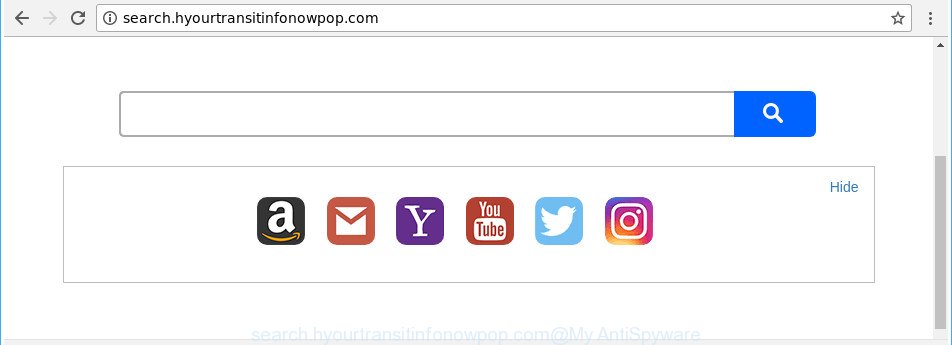
http://search.hyourtransitinfonowpop.com/
In addition, the Search.hyourtransitinfonowpop.com browser hijacker can also alter the search provider selected in the web-browser. When you try to search on the infected internet browser, you will be presented with search results, consisting of ads and Google (or Yahoo, or Bing) search results for your query. Among these search results can occur links that lead to unwanted and ad web pages.
Some browser hijackers also contain adware (sometimes named ‘ad-supported’ software) which can be used to display annoying advertisements or gather a wide variety of confidential info about you which can be transferred to third parties. These unwanted ads can be shown in the form of pop-unders, pop-ups, in-text advertisements, video advertisements, text links or banners or even massive full page advertisements. Most of the ‘ad supported’ software is developed to open ads, but some ad supported software is form of spyware that often used to track users to gather privacy data.
We advise you to get rid of Search.hyourtransitinfonowpop.com and clean your personal computer of hijacker infection sooner, until the presence of the hijacker has not led to even worse consequences. Perform the few simple steps below that will assist you to completely get rid of Search.hyourtransitinfonowpop.com , using only the built-in Windows features and a few of specialized free utilities.
Remove Search.hyourtransitinfonowpop.com (removal tutorial)
There are several steps to deleting Search.hyourtransitinfonowpop.com search, because it installs itself so deeply into Windows. You need to uninstall all suspicious and unknown software, then remove harmful extensions from the MS Edge, Firefox, Chrome and Internet Explorer and other web-browsers you have installed. Finally, you need to reset your browser settings to delete any changes Search.hyourtransitinfonowpop.com browser hijacker infection has made, and then scan your computer with Zemana Free, MalwareBytes AntiMalware (MBAM) or Hitman Pro to ensure the hijacker is fully removed. It will take a while.
To remove Search.hyourtransitinfonowpop.com, perform the steps below:
- Get rid of Search.hyourtransitinfonowpop.com search without any utilities
- Search.hyourtransitinfonowpop.com search automatic removal
- Block Search.hyourtransitinfonowpop.com redirect and other undesired web-pages
- How does your PC get infected with Search.hyourtransitinfonowpop.com browser hijacker
- To sum up
Get rid of Search.hyourtransitinfonowpop.com search without any utilities
If you perform exactly the few simple steps below you should be able to remove the Search.hyourtransitinfonowpop.com from the Firefox, MS Edge, Google Chrome and Internet Explorer browsers.
Delete PUPs through the Microsoft Windows Control Panel
In order to delete Search.hyourtransitinfonowpop.com, first thing you need to do is to delete unknown and suspicious applications from your system using Microsoft Windows control panel. When deleting this browser hijacker, check the list of installed programs and try to find suspicious programs and uninstall them all. Pay special attention to recently installed software, as it’s most likely that the Search.hyourtransitinfonowpop.com hijacker сame along with it.
Make sure you have closed all web-browsers and other programs. Press CTRL, ALT, DEL keys together to open the MS Windows Task Manager.

Click on the “Processes” tab, look for something questionable that is the hijacker which reroutes your web browser to undesired Search.hyourtransitinfonowpop.com site then right-click it and select “End Task” or “End Process” option. Most often, malicious software masks itself to avoid detection by imitating legitimate Windows processes. A process is particularly suspicious: it’s taking up a lot of memory (despite the fact that you closed all of your applications), its name is not familiar to you (if you are in doubt, you can always check the program by doing a search for its name in Google, Yahoo or Bing).
Next, uninstall any unknown and suspicious apps from your Control panel.
Windows 10, 8.1, 8
Now, click the Windows button, type “Control panel” in search and press Enter. Select “Programs and Features”, then “Uninstall a program”.

Look around the entire list of software installed on your machine. Most likely, one of them is the hijacker which cause Search.hyourtransitinfonowpop.com website to appear. Choose the questionable program or the program that name is not familiar to you and uninstall it.
Windows Vista, 7
From the “Start” menu in Windows, select “Control Panel”. Under the “Programs” icon, choose “Uninstall a program”.

Choose the suspicious or any unknown software, then click “Uninstall/Change” button to uninstall this undesired program from your PC system.
Windows XP
Click the “Start” button, select “Control Panel” option. Click on “Add/Remove Programs”.

Select an undesired application, then click “Change/Remove” button. Follow the prompts.
Get rid of Search.hyourtransitinfonowpop.com from Google Chrome
Reset Chrome settings is a easy way to remove the hijacker, harmful and adware extensions, as well as to recover the web-browser’s newtab page, default search provider and homepage that have been replaced by hijacker infection.
Open the Google Chrome menu by clicking on the button in the form of three horizontal dotes (![]() ). It will display the drop-down menu. Select More Tools, then click Extensions.
). It will display the drop-down menu. Select More Tools, then click Extensions.
Carefully browse through the list of installed extensions. If the list has the plugin labeled with “Installed by enterprise policy” or “Installed by your administrator”, then complete the following tutorial: Remove Google Chrome extensions installed by enterprise policy otherwise, just go to the step below.
Open the Google Chrome main menu again, press to “Settings” option.

Scroll down to the bottom of the page and click on the “Advanced” link. Now scroll down until the Reset settings section is visible, as displayed in the figure below and click the “Reset settings to their original defaults” button.

Confirm your action, press the “Reset” button.
Remove Search.hyourtransitinfonowpop.com from Mozilla Firefox by resetting browser settings
Resetting Mozilla Firefox browser will reset all the settings to their default state and will remove Search.hyourtransitinfonowpop.com, malicious add-ons and extensions. Essential information like bookmarks, browsing history, passwords, cookies, auto-fill data and personal dictionaries will not be removed.
Run the Firefox and press the menu button (it looks like three stacked lines) at the top right of the web-browser screen. Next, press the question-mark icon at the bottom of the drop-down menu. It will show the slide-out menu.

Select the “Troubleshooting information”. If you’re unable to access the Help menu, then type “about:support” in your address bar and press Enter. It bring up the “Troubleshooting Information” page as displayed in the following example.

Click the “Refresh Firefox” button at the top right of the Troubleshooting Information page. Select “Refresh Firefox” in the confirmation dialog box. The Firefox will begin a process to fix your problems that caused by the browser hijacker which redirects your browser to undesired Search.hyourtransitinfonowpop.com web-page. After, it’s finished, click the “Finish” button.
Remove Search.hyourtransitinfonowpop.com from Internet Explorer
By resetting Internet Explorer internet browser you return your internet browser settings to its default state. This is good initial when troubleshooting problems that might have been caused by browser hijacker infection like Search.hyourtransitinfonowpop.com.
First, launch the Internet Explorer, then click ‘gear’ icon ![]() . It will display the Tools drop-down menu on the right part of the web browser, then click the “Internet Options” as displayed in the following example.
. It will display the Tools drop-down menu on the right part of the web browser, then click the “Internet Options” as displayed in the following example.

In the “Internet Options” screen, select the “Advanced” tab, then click the “Reset” button. The IE will open the “Reset Internet Explorer settings” prompt. Further, click the “Delete personal settings” check box to select it. Next, click the “Reset” button like below.

After the task is complete, click “Close” button. Close the Internet Explorer and reboot your PC system for the changes to take effect. This step will help you to restore your web-browser’s homepage, search provider by default and newtab page to default state.
Search.hyourtransitinfonowpop.com search automatic removal
If your PC is still infected with the Search.hyourtransitinfonowpop.com hijacker infection, then the best solution of detection and removal is to run an anti malware scan on the computer. Download free malware removal utilities below and run a full system scan. It will help you remove all components of the browser hijacker from hardisk and Windows registry.
Scan and free your PC of Search.hyourtransitinfonowpop.com with Zemana AntiMalware
You can remove Search.hyourtransitinfonowpop.com automatically with a help of Zemana Anti Malware (ZAM). We recommend this malware removal utility because it may easily delete hijackers, PUPs, adware and toolbars with all their components such as folders, files and registry entries.
Installing the Zemana Anti-Malware is simple. First you will need to download Zemana by clicking on the following link. Save it to your Desktop.
165509 downloads
Author: Zemana Ltd
Category: Security tools
Update: July 16, 2019
When the downloading process is finished, close all applications and windows on your machine. Open a directory in which you saved it. Double-click on the icon that’s named Zemana.AntiMalware.Setup as displayed on the image below.
![]()
When the setup starts, you will see the “Setup wizard” which will allow you setup Zemana Free on your PC.

Once setup is done, you will see window as shown below.

Now click the “Scan” button . Zemana Free utility will begin scanning the whole machine to find out browser hijacker related to Search.hyourtransitinfonowpop.com redirect. This procedure can take quite a while, so please be patient. While the utility is scanning, you can see number of objects and files has already scanned.

After Zemana has completed scanning, the results are displayed in the scan report. Make sure all items have ‘checkmark’ and press “Next” button.

The Zemana will delete hijacker infection responsible for redirecting your internet browser to Search.hyourtransitinfonowpop.com web-site and add items to the Quarantine.
Scan your PC system and remove Search.hyourtransitinfonowpop.com home page with Hitman Pro
Hitman Pro is a free removal tool. It removes PUPs, adware, browser hijacker infections and undesired browser extensions. It’ll identify and get rid of browser hijacker infection responsible for redirecting user searches to Search.hyourtransitinfonowpop.com. Hitman Pro uses very small computer resources and is a portable program. Moreover, HitmanPro does add another layer of malware protection.

- HitmanPro can be downloaded from the following link. Save it on your Desktop.
- Once downloading is done, start the Hitman Pro, double-click the HitmanPro.exe file.
- If the “User Account Control” prompts, click Yes to continue.
- In the Hitman Pro window, press the “Next” to perform a system scan for the browser hijacker infection that responsible for web-browser reroute to the annoying Search.hyourtransitinfonowpop.com web-site. A system scan can take anywhere from 5 to 30 minutes, depending on your PC system. When a malicious software, adware or PUPs are found, the count of the security threats will change accordingly. Wait until the the checking is complete.
- Once the system scan is done, a list of all threats detected is created. All found items will be marked. You can remove them all by simply press “Next”. Now, click the “Activate free license” button to begin the free 30 days trial to delete all malware found.
Scan and free your machine of browser hijacker infection with Malwarebytes
You can remove Search.hyourtransitinfonowpop.com automatically with a help of Malwarebytes Free. We suggest this free malicious software removal tool because it can easily remove hijacker infections, adware, PUPs and toolbars with all their components such as files, folders and registry entries.

Visit the following page to download MalwareBytes Anti Malware (MBAM). Save it to your Desktop so that you can access the file easily.
327730 downloads
Author: Malwarebytes
Category: Security tools
Update: April 15, 2020
When downloading is finished, run it and follow the prompts. Once installed, the MalwareBytes will try to update itself and when this task is complete, click the “Scan Now” button to perform a system scan for the browser hijacker that reroutes your web browser to unwanted Search.hyourtransitinfonowpop.com webpage. While the MalwareBytes program is checking, you can see number of objects it has identified as threat. All detected items will be marked. You can get rid of them all by simply press “Quarantine Selected” button.
The MalwareBytes Anti Malware (MBAM) is a free program that you can use to delete all detected folders, files, services, registry entries and so on. To learn more about this malware removal utility, we recommend you to read and follow the guidance or the video guide below.
Block Search.hyourtransitinfonowpop.com redirect and other undesired web-pages
By installing an adblocker program such as AdGuard, you are able to stop Search.hyourtransitinfonowpop.com, autoplaying video ads and delete a lot of distracting and intrusive ads on websites.
AdGuard can be downloaded from the following link. Save it directly to your Microsoft Windows Desktop.
27037 downloads
Version: 6.4
Author: © Adguard
Category: Security tools
Update: November 15, 2018
After the download is done, launch the downloaded file. You will see the “Setup Wizard” screen as on the image below.

Follow the prompts. After the setup is finished, you will see a window as shown on the screen below.

You can press “Skip” to close the installation program and use the default settings, or click “Get Started” button to see an quick tutorial which will allow you get to know AdGuard better.
In most cases, the default settings are enough and you do not need to change anything. Each time, when you start your computer, AdGuard will start automatically and block advertisements, webpages like Search.hyourtransitinfonowpop.com, as well as other harmful or misleading pages. For an overview of all the features of the application, or to change its settings you can simply double-click on the AdGuard icon, that can be found on your desktop.
How does your PC get infected with Search.hyourtransitinfonowpop.com browser hijacker
The Search.hyourtransitinfonowpop.com most likely to occur during the installation of free software due the fact that potentially unwanted apps like this are usually hidden in the install package. Thus, if you have installed some free software using Quick(Standard) mode, you may have let a browser hijacker infection get inside the computer. Keep in mind that the Quick mode is unreliable because it do not warn about additional software. Thus, bundled apps will be installed automatically unless you choose Advanced/Custom mode and reject its installation.
To sum up
After completing the steps outlined above, your system should be clean from hijacker responsible for modifying your browser settings to Search.hyourtransitinfonowpop.com and other malware. The Microsoft Internet Explorer, Mozilla Firefox, Google Chrome and MS Edge will no longer open unwanted Search.hyourtransitinfonowpop.com website on startup. Unfortunately, if the few simple steps does not help you, then you have caught a new browser hijacker, and then the best way – ask for help in our Spyware/Malware removal forum.



















