Is your web-browser rerouted to Go-search.me webpage? This problem can be caused due to browser hijacker. The hijacker infection is a type of malware which is created to modify your web-browsers settings. You may experience any of the following behaviors: your newtab, start page and search engine by default is replaced to Go-search.me, pages load slowly, you see multiple toolbars on the Firefox, MS Edge, Google Chrome and IE which you did not install, you get tons of advertisements.
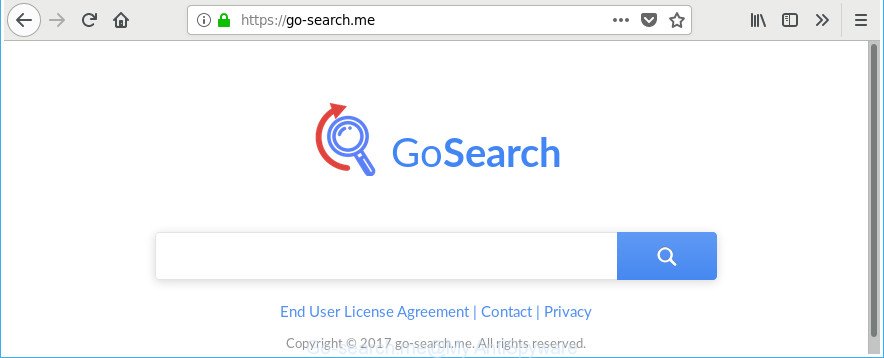
https://go-search.me/
When the Go-search.me browser hijacker infection is installed on a computer, it might:
- set Go-search.me as search provider, newtab, and start page;
- prevent users from changing search provider or homepage address;
- redirect your queries to sponsored web-pages;
- provide altered search results;
- record your search queries;
- randomly redirects to questionable websites;
- show undesired ads;
- gather World Wide Web browsing habits and share it with third-parties.
While the Go-search.me browser hijacker is active, you won’t be able to revert back the Chrome, IE, Microsoft Edge and Mozilla Firefox’ settings like newtab page, start page and search engine. If you try to set your start page to be Google, Bing or Yahoo, those settings will be automatically altered to Go-search.me with the next machine reboot. But this does not mean that you should just ignore it or get along with this fact. Because this is not the best option, due to the Go-search.me search you can have problems with the Mozilla Firefox, Internet Explorer, Google Chrome and Edge, intrusive ads and even user data theft.
The browser hijacker like Go-search.me often alter all web-browser shortcuts which located on your Desktop to force you visit various annoying web pages and open annoying pop ups. As a result, your web browser can still redirect you to an intrusive web page despite your browser is actually free of hijacker infection.
Thus, it is clear that the presence of hijacker infection on your PC system is not desirable, and you need to clean up your computer as soon as possible. Follow the guide below in order to delete Go-search.me from Google Chrome, Mozilla Firefox, Microsoft Internet Explorer and Microsoft Edge.
Remove Go-search.me (removal guide)
There are present several free browser hijacker removal utilities. Also it’s possible to delete Go-search.me search manually. But we advise to combine all these methods below into the one removal algorithm. Follow the steps of the tutorial. Read it once, after doing so, please print this page as you may need to exit your web-browser or reboot your computer.
To remove Go-search.me, use the following steps:
- How to manually get rid of Go-search.me
- How to get rid of Go-search.me with free applications
- Use AdBlocker to stop Go-search.me and stay safe online
- Prevent Go-search.me hijacker infection from installing
- To sum up
How to manually get rid of Go-search.me
If you perform exactly the steps below you should be able to delete the Go-search.me home page from the Google Chrome, Internet Explorer, Edge and Firefox browsers.
Remove potentially unwanted apps using MS Windows Control Panel
First, go to MS Windows Control Panel and uninstall dubious apps, all applications you don’t remember installing. It’s important to pay the most attention to applications you installed just before Go-search.me browser hijacker appeared on your web browser. If you don’t know what a program does, look for the answer on the Web.
Make sure you have closed all browsers and other apps. Press CTRL, ALT, DEL keys together to open the MS Windows Task Manager.

Click on the “Processes” tab, look for something questionable that is the Go-search.me hijacker infection and other web browser’s harmful extensions then right-click it and select “End Task” or “End Process” option. In many cases, malware masks itself to avoid detection by imitating legitimate Windows processes. A process is particularly suspicious: it is taking up a lot of memory (despite the fact that you closed all of your applications), its name is not familiar to you (if you are in doubt, you can always check the program by doing a search for its name in Google, Yahoo or Bing).
Next, delete any unwanted and suspicious apps from your Control panel.
Windows 10, 8.1, 8
Now, press the Windows button, type “Control panel” in search and press Enter. Select “Programs and Features”, then “Uninstall a program”.

Look around the entire list of software installed on your system. Most likely, one of them is the hijacker which changes web browser settings to replace your newtab page, home page and search engine with Go-search.me web site. Select the questionable program or the application that name is not familiar to you and uninstall it.
Windows Vista, 7
From the “Start” menu in MS Windows, select “Control Panel”. Under the “Programs” icon, select “Uninstall a program”.

Select the dubious or any unknown software, then click “Uninstall/Change” button to delete this unwanted application from your personal computer.
Windows XP
Click the “Start” button, select “Control Panel” option. Click on “Add/Remove Programs”.

Choose an undesired application, then press “Change/Remove” button. Follow the prompts.
Remove Go-search.me from Mozilla Firefox by resetting web browser settings
First, run the Mozilla Firefox. Next, click the button in the form of three horizontal stripes (![]() ). It will show the drop-down menu. Next, press the Help button (
). It will show the drop-down menu. Next, press the Help button (![]() ).
).

In the Help menu click the “Troubleshooting Information”. In the upper-right corner of the “Troubleshooting Information” page press on “Refresh Firefox” button as displayed below.

Confirm your action, click the “Refresh Firefox”.
Delete Go-search.me redirect from Chrome
Run the Reset web browser tool of the Chrome to reset all its settings such as new tab page, homepage and search provider by default to original defaults. This is a very useful utility to use, in the case of browser hijacks like Go-search.me.
Open the Chrome menu by clicking on the button in the form of three horizontal dotes (![]() ). It will display the drop-down menu. Select More Tools, then press Extensions.
). It will display the drop-down menu. Select More Tools, then press Extensions.
Carefully browse through the list of installed extensions. If the list has the extension labeled with “Installed by enterprise policy” or “Installed by your administrator”, then complete the following steps: Remove Chrome extensions installed by enterprise policy otherwise, just go to the step below.
Open the Google Chrome main menu again, click to “Settings” option.

Scroll down to the bottom of the page and click on the “Advanced” link. Now scroll down until the Reset settings section is visible, as shown on the screen below and click the “Reset settings to their original defaults” button.

Confirm your action, click the “Reset” button.
Delete Go-search.me home page from Internet Explorer
By resetting Internet Explorer browser you revert back your browser settings to its default state. This is basic when troubleshooting problems that might have been caused by browser hijacker such as Go-search.me.
First, start the IE. Next, click the button in the form of gear (![]() ). It will display the Tools drop-down menu, press the “Internet Options” as displayed below.
). It will display the Tools drop-down menu, press the “Internet Options” as displayed below.

In the “Internet Options” window click on the Advanced tab, then click the Reset button. The IE will display the “Reset Internet Explorer settings” window as shown on the image below. Select the “Delete personal settings” check box, then click “Reset” button.

You will now need to restart your computer for the changes to take effect.
Fix internet browser shortcuts, modified by Go-search.me hijacker
Unfortunately, the browser hijacker responsible for redirecting your web browser to Go-search.me web-page, can also hijack Windows shortcuts (mostly, your web-browsers shortcuts), so that the Go-search.me homepage will be shown when you start the Edge, Chrome, IE and Mozilla Firefox or another internet browser.
Open the properties of the browser shortcut file. Right click on the shortcut of affected web browser and choose the “Properties” option and it will open the properties of the shortcut. Next, select the “Shortcut” tab and have a look at the Target field as shown on the screen below.

Normally, if the last word in the Target field is chrome.exe, iexplore.exe, firefox.exe. Be sure to pay attention to the extension, should be “exe”! All shortcut files which have been modified by browser hijacker responsible for modifying your browser settings to Go-search.me, usually point to .bat, .cmd or .url files instead of .exe as on the image below

Another variant, an address has been added at the end of the line. In this case the Target field looks such as …Application\chrome.exe” http://site.address as on the image below.

In order to fix the infected shortcut, you need to insert right path to the Target field or remove an address (if it has been added at the end). You can use the following information to fix your shortcut files that have been changed by hijacker infection responsible for redirecting your web-browser to Go-search.me web site.
| Chrome | C:\Program Files (x86)\Google\Chrome\Application\chrome.exe |
| C:\Program Files\Google\Chrome\Application\chrome.exe | |
| Firefox | C:\Program Files\Mozilla Firefox\firefox.exe |
| Internet Explorer | C:\Program Files (x86)\Internet Explorer\iexplore.exe |
| C:\Program Files\Internet Explorer\iexplore.exe | |
| Opera | C:\Program Files (x86)\Opera\launcher.exe |
| C:\Program Files\Opera\launcher.exe |
Once is done, click OK to save changes. Repeat the step for all internet browsers which are re-directed to the Go-search.me intrusive web-site.
How to get rid of Go-search.me with free applications
There are not many good free anti malware programs with high detection ratio. The effectiveness of malicious software removal utilities depends on various factors, mostly on how often their virus/malware signatures DB are updated in order to effectively detect modern malware, adware, browser hijackers and other potentially unwanted applications. We suggest to use several applications, not just one. These applications that listed below will help you get rid of all components of the browser hijacker from your disk and Windows registry and thereby remove Go-search.me search.
Use Zemana Anti-Malware to remove Go-search.me homepage
You can download and use the Zemana Free for free. This antimalware tool will scan all the registry keys and files in your PC system along with the system settings and web-browser extensions. If it finds any malware, adware or harmful extension that is responsible for Go-search.me startpage then the Zemana will remove them from your PC completely.
Click the link below to download the latest version of Zemana for Microsoft Windows. Save it to your Desktop.
165538 downloads
Author: Zemana Ltd
Category: Security tools
Update: July 16, 2019
When the downloading process is finished, close all applications and windows on your PC. Open a directory in which you saved it. Double-click on the icon that’s named Zemana.AntiMalware.Setup as displayed in the figure below.
![]()
When the install starts, you will see the “Setup wizard” that will help you set up Zemana AntiMalware (ZAM) on your computer.

Once installation is finished, you will see window like below.

Now click the “Scan” button to search for browser hijacker which alters browser settings to replace your start page, new tab page and default search provider with Go-search.me web-page. Depending on your personal computer, the scan can take anywhere from a few minutes to close to an hour.

Once the scan get finished, Zemana Free will show a screen which contains a list of malware that has been found. Review the scan results and then press “Next” button.

The Zemana Free will remove Go-search.me hijacker and other web-browser’s malicious plugins.
Scan your computer and remove Go-search.me redirect with Hitman Pro
Hitman Pro is a completely free (30 day trial) tool. You don’t need expensive methods to remove hijacker responsible for modifying your web-browser settings to Go-search.me and other malicious programs. HitmanPro will remove all the undesired apps such as adware and hijacker infections at zero cost.
Download Hitman Pro on your PC system from the link below.
Once downloading is complete, open the file location. You will see an icon like below.

Double click the HitmanPro desktop icon. Once the tool is launched, you will see a screen as displayed in the figure below.

Further, click “Next” button to perform a system scan with this utility for the browser hijacker that cause Go-search.me website to appear. This procedure may take some time, so please be patient. When the checking is done, HitmanPro will show a scan report as on the image below.

Review the results once the tool has finished the system scan. If you think an entry should not be quarantined, then uncheck it. Otherwise, simply press “Next” button. It will show a prompt, press the “Activate free license” button.
Automatically delete Go-search.me homepage with Malwarebytes
We recommend using the Malwarebytes Free that are completely clean your personal computer of the browser hijacker. The free tool is an advanced malware removal program created by (c) Malwarebytes lab. This program uses the world’s most popular anti malware technology. It is able to help you delete hijackers, potentially unwanted applications, malware, adware, toolbars, ransomware and other security threats from your personal computer for free.

- Visit the page linked below to download the latest version of MalwareBytes Anti Malware (MBAM) for Microsoft Windows. Save it to your Desktop so that you can access the file easily.
Malwarebytes Anti-malware
327768 downloads
Author: Malwarebytes
Category: Security tools
Update: April 15, 2020
- At the download page, click on the Download button. Your web browser will open the “Save as” dialog box. Please save it onto your Windows desktop.
- Once the downloading process is done, please close all apps and open windows on your computer. Double-click on the icon that’s called mb3-setup.
- This will run the “Setup wizard” of MalwareBytes Free onto your personal computer. Follow the prompts and do not make any changes to default settings.
- When the Setup wizard has finished installing, the MalwareBytes Anti-Malware will start and open the main window.
- Further, click the “Scan Now” button . MalwareBytes Free program will scan through the whole system for the hijacker related to Go-search.me redirect. This procedure may take some time, so please be patient.
- When the scan is done, the results are displayed in the scan report.
- You may remove items (move to Quarantine) by simply click the “Quarantine Selected” button. After the clean up is finished, you may be prompted to reboot the computer.
- Close the AntiMalware and continue with the next step.
Video instruction, which reveals in detail the steps above.
Use AdBlocker to stop Go-search.me and stay safe online
By installing an ad-blocker program like AdGuard, you are able to block Go-search.me, autoplaying video ads and get rid of a huge number of distracting and annoying ads on webpages.
- Download AdGuard by clicking on the following link. Save it on your MS Windows desktop or in any other place.
Adguard download
27048 downloads
Version: 6.4
Author: © Adguard
Category: Security tools
Update: November 15, 2018
- After the download is finished, run the downloaded file. You will see the “Setup Wizard” program window. Follow the prompts.
- Once the install is done, click “Skip” to close the installation program and use the default settings, or click “Get Started” to see an quick tutorial which will allow you get to know AdGuard better.
- In most cases, the default settings are enough and you don’t need to change anything. Each time, when you start your system, AdGuard will launch automatically and stop ads, web pages such as Go-search.me, as well as other harmful or misleading pages. For an overview of all the features of the application, or to change its settings you can simply double-click on the icon named AdGuard, which is located on your desktop.
Prevent Go-search.me hijacker infection from installing
In many cases, the Go-search.me browser hijacker infection is bundled with the installation packages from a free hosting and file sharing web sites. So, install a freeware is a a good chance that you will find a bundled browser hijacker. If you don’t know how to avoid it, then use a simple trick. During the install, choose the Custom or Advanced installation mode. Next, click ‘Decline’ button and clear all checkboxes on offers that ask you to install optional apps. Moreover, please carefully read Term of use and User agreement before installing any software or otherwise you can end up with another unwanted application on your personal computer like this browser hijacker.
To sum up
Once you’ve finished the steps above, your PC should be clean from this hijacker and other malware. The Google Chrome, Microsoft Edge, Mozilla Firefox and IE will no longer open annoying Go-search.me web-page on startup. Unfortunately, if the guidance does not help you, then you have caught a new browser hijacker infection, and then the best way – ask for help.
Please start a new thread by using the “New Topic” button in the Spyware Removal forum. When posting your HJT log, try to give us some details about your problems, so we can try to help you more accurately. Wait for one of our trained “Security Team” or Site Administrator to provide you with knowledgeable assistance tailored to your problem with the annoying Go-search.me home page.




















