If the Edge, Microsoft Internet Explorer, Mozilla Firefox and Google Chrome opens automatically to Inspiratiooo.com website, then your personal computer has been hijacked by a browser hijacker. As a result, your search engine by default, startpage and newtab page are replaced to Inspiratiooo.com and all your search results are rerouted to this website or other domains. It may also create a large amount of pop-up ads on your personal computer and increase your vulnerability. With the step-by-step tutorial below, you can remove Inspiratiooo.com completely.
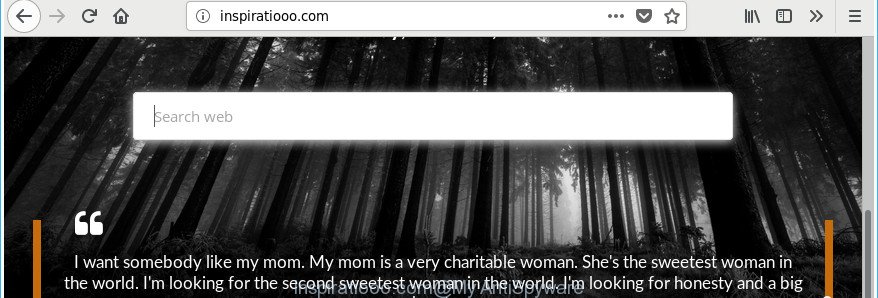
http://inspiratiooo.com/
The Inspiratiooo.com browser hijacker can also alter the default search provider that will virtually block the possibility of finding information on the Internet. The reason for this is that the Inspiratiooo.com search results can show a huge number of advertisements, links to undesired and ad sites. Only the remaining part is the result of your search request, loaded from the major search engines such as Google, Yahoo or Bing.
The Inspiratiooo.com hijacker is not a virus, but the virus behaves similarly. As a rootkit hides in the system, makes some changes to settings of browsers, and blocks them from modifying. Also this hijacker infection may install additional web-browser extensions and modules that will open ads and pop ups. And finally, the Inspiratiooo.com hijacker can be used to gather lots of user data like what web sites you are opening, what you are looking for the Web and so on. This information, in the future, can be transferred third party companies.
The hijacker such as Inspiratiooo.com often modify all web browser shortcuts which located on your Desktop to force you visit various annoying web-sites and open intrusive pop up ads. As a result, your web-browser can still reroute you to an unwanted web site despite your web-browser is actually free of hijacker infection.
As evident, the Inspiratiooo.com does not really have beneficial features. So, we recommend you delete Inspiratiooo.com from the Google Chrome, Internet Explorer, Microsoft Edge and Firefox browsers as quickly as possible. This will also prevent the browser hijacker infection from tracking your online activities. A full Inspiratiooo.com removal can be easily carried out using manual or automatic method listed below.
Remove Inspiratiooo.com from Chrome, Firefox, IE, Edge
Fortunately, it’s not hard to remove the Inspiratiooo.com hijacker. In the following guide, we will provide two ways to clean your PC of this browser hijacker. One is the manual removal method and the other is automatic removal method. You can select the way that best fits you. Please follow the removal guidance below to remove Inspiratiooo.com right now!
To remove Inspiratiooo.com, perform the steps below:
- How to manually delete Inspiratiooo.com
- Delete dubious software using MS Windows Control Panel
- Delete Inspiratiooo.com search from Google Chrome
- Remove Inspiratiooo.com startpage from Microsoft Internet Explorer
- Get rid of Inspiratiooo.com from Mozilla Firefox by resetting internet browser settings
- Fix affected internet browsers shortcuts
- Run free malware removal utilities to completely get rid of Inspiratiooo.com
- Stop Inspiratiooo.com redirect and other undesired pages
- Prevent Inspiratiooo.com browser hijacker from installing
- Finish words
How to manually delete Inspiratiooo.com
Read this section to know how to manually delete the Inspiratiooo.com hijacker. Even if the step-by-step instructions does not work for you, there are several free malicious software removers below that can easily handle such browser hijackers.
Delete dubious software using MS Windows Control Panel
We recommend that you start the computer cleaning procedure by checking the list of installed software and delete all unknown or questionable software. This is a very important step, as mentioned above, very often the harmful software such as ad supported software and hijackers may be bundled with freeware. Delete the unwanted software can delete the intrusive advertisements or web browser redirect.
Press Windows button ![]() , then press Search
, then press Search ![]() . Type “Control panel”and press Enter. If you using Windows XP or Windows 7, then press “Start” and select “Control Panel”. It will open the Windows Control Panel like below.
. Type “Control panel”and press Enter. If you using Windows XP or Windows 7, then press “Start” and select “Control Panel”. It will open the Windows Control Panel like below.

Further, click “Uninstall a program” ![]()
It will display a list of all apps installed on your PC. Scroll through the all list, and uninstall any questionable and unknown software.
Delete Inspiratiooo.com search from Google Chrome
Like other modern web browsers, the Google Chrome has the ability to reset the settings to their default values and thereby recover the browser newtab page, search provider and start page that have been changed by the Inspiratiooo.com hijacker.
Open the Chrome menu by clicking on the button in the form of three horizontal dotes (![]() ). It will display the drop-down menu. Choose More Tools, then click Extensions.
). It will display the drop-down menu. Choose More Tools, then click Extensions.
Carefully browse through the list of installed plugins. If the list has the plugin labeled with “Installed by enterprise policy” or “Installed by your administrator”, then complete the following tutorial: Remove Chrome extensions installed by enterprise policy otherwise, just go to the step below.
Open the Chrome main menu again, click to “Settings” option.

Scroll down to the bottom of the page and click on the “Advanced” link. Now scroll down until the Reset settings section is visible, as on the image below and click the “Reset settings to their original defaults” button.

Confirm your action, click the “Reset” button.
Remove Inspiratiooo.com startpage from Microsoft Internet Explorer
If you find that Microsoft Internet Explorer web browser settings such as default search engine, home page and newtab having been hijacked, then you may restore your settings, via the reset browser process.
First, run the Microsoft Internet Explorer, click ![]() ) button. Next, click “Internet Options” as displayed in the figure below.
) button. Next, click “Internet Options” as displayed in the figure below.

In the “Internet Options” screen select the Advanced tab. Next, click Reset button. The Internet Explorer will display the Reset Internet Explorer settings prompt. Select the “Delete personal settings” check box and press Reset button.

You will now need to reboot your PC system for the changes to take effect. It will remove hijacker which redirects your internet browser to undesired Inspiratiooo.com web page, disable malicious and ad-supported internet browser’s extensions and restore the IE’s settings like newtab, startpage and search provider to default state.
Get rid of Inspiratiooo.com from Mozilla Firefox by resetting internet browser settings
If your Mozilla Firefox web browser homepage has changed to Inspiratiooo.com without your permission or an unknown search provider shows results for your search, then it may be time to perform the web browser reset.
First, open the Firefox. Next, click the button in the form of three horizontal stripes (![]() ). It will show the drop-down menu. Next, click the Help button (
). It will show the drop-down menu. Next, click the Help button (![]() ).
).

In the Help menu click the “Troubleshooting Information”. In the upper-right corner of the “Troubleshooting Information” page click on “Refresh Firefox” button as on the image below.

Confirm your action, press the “Refresh Firefox”.
Fix affected internet browsers shortcuts
Important to know, most antimalware applications that are able to remove browser hijacker infection responsible for redirecting user searches to Inspiratiooo.com, but unable to detect and recover changed shortcut files. So, you need to fix the desktop shortcuts for your Firefox, MS Edge, Google Chrome and Internet Explorer browsers manually.
Click the right mouse button to a desktop shortcut that you use to launch your browser. Next, select the “Properties” option. Important: necessary to click on the desktop shortcut for the browser which is redirected to the Inspiratiooo.com or other intrusive website.
Further, necessary to look at the text that is written in the “Target” field. The Inspiratiooo.com browser hijacker and other web browser’s malicious extensions can rewrite the contents of this field, which describes the file to be start when you start your internet browser. Depending on the web-browser you are using, there should be:
- Google Chrome: chrome.exe
- Opera: opera.exe
- Firefox: firefox.exe
- Internet Explorer: iexplore.exe
If you are seeing an unknown text similar to “http://site.addres” that has been added here, then you should remove it, as shown on the image below.

Next, click the “OK” button to save the changes. Now, when you open the browser from this desktop shortcut, it does not occur automatically reroute on the Inspiratiooo.com web-page or any other intrusive websites. Once the step is complete, we recommend to go to the next step.
Run free malware removal utilities to completely get rid of Inspiratiooo.com
The hijacker infection can hide its components which are difficult for you to find out and get rid of completely. This may lead to the fact that after some time, the hijacker again infect your PC system and modify browsers settings to Inspiratiooo.com. Moreover, I want to note that it’s not always safe to delete browser hijacker manually, if you do not have much experience in setting up and configuring the Microsoft Windows operating system. The best way to find out and delete hijackers is to run free malware removal software.
How to automatically remove Inspiratiooo.com with Zemana
You can remove Inspiratiooo.com automatically with a help of Zemana Free. We suggest this malware removal utility because it can easily remove hijacker infections, PUPs, adware and toolbars with all their components such as folders, files and registry entries.
Installing the Zemana is simple. First you’ll need to download Zemana on your Windows Desktop by clicking on the link below.
165517 downloads
Author: Zemana Ltd
Category: Security tools
Update: July 16, 2019
Once the download is complete, close all apps and windows on your personal computer. Open a directory in which you saved it. Double-click on the icon that’s called Zemana.AntiMalware.Setup as shown in the figure below.
![]()
When the install begins, you will see the “Setup wizard” which will help you install Zemana on your machine.

Once installation is done, you will see window as shown on the screen below.

Now click the “Scan” button to perform a system scan for the browser hijacker which cause a redirect to Inspiratiooo.com website. A scan can take anywhere from 10 to 30 minutes, depending on the number of files on your machine and the speed of your personal computer. While the utility is scanning, you may see number of objects and files has already scanned.

When Zemana Free has completed scanning your system, Zemana Anti Malware (ZAM) will open a screen that contains a list of malware that has been found. You may delete threats (move to Quarantine) by simply click “Next” button.

The Zemana Anti Malware will remove Inspiratiooo.com browser hijacker and other browser’s harmful extensions.
Use Hitman Pro to delete Inspiratiooo.com from the PC system
HitmanPro is a free removal tool which can check your PC for a wide range of security threats like ad-supported software, malicious software, PUPs as well as hijacker responsible for changing your web-browser settings to Inspiratiooo.com. It will perform a deep scan of your system including hard drives and Windows registry. Once a malware is found, it will help you to remove all detected threats from your PC system with a simple click.
Download HitmanPro from the following link.
When the download is finished, open the file location and double-click the Hitman Pro icon. It will launch the HitmanPro tool. If the User Account Control prompt will ask you want to start the program, click Yes button to continue.

Next, click “Next” for scanning your system for the browser hijacker infection that cause a redirect to Inspiratiooo.com site. Depending on your system, the scan may take anywhere from a few minutes to close to an hour. While the HitmanPro application is scanning, you may see number of objects it has identified as threat.

After finished, HitmanPro will open a list of all threats found by the scan as on the image below.

Review the results once the tool has finished the system scan. If you think an entry should not be quarantined, then uncheck it. Otherwise, simply click “Next” button. It will display a dialog box, click the “Activate free license” button. The HitmanPro will remove browser hijacker infection responsible for redirects to Inspiratiooo.com. After finished, the utility may ask you to reboot your personal computer.
Scan and clean your computer of browser hijacker with Malwarebytes
Manual Inspiratiooo.com removal requires some computer skills. Some files and registry entries that created by the browser hijacker may be not completely removed. We suggest that use the Malwarebytes Free that are completely free your PC system of hijacker. Moreover, the free program will allow you to delete malicious software, potentially unwanted programs, ‘ad supported’ software and toolbars that your PC may be infected too.
Visit the page linked below to download MalwareBytes Free. Save it directly to your Microsoft Windows Desktop.
327738 downloads
Author: Malwarebytes
Category: Security tools
Update: April 15, 2020
Once downloading is done, close all programs and windows on your system. Double-click the install file named mb3-setup. If the “User Account Control” dialog box pops up as on the image below, click the “Yes” button.

It will open the “Setup wizard” that will help you setup MalwareBytes on your system. Follow the prompts and do not make any changes to default settings.

Once setup is finished successfully, click Finish button. MalwareBytes Anti Malware (MBAM) will automatically start and you can see its main screen as shown on the image below.

Now press the “Scan Now” button to perform a system scan with this tool for the hijacker which cause Inspiratiooo.com webpage to appear.

When MalwareBytes AntiMalware has finished scanning your personal computer, MalwareBytes will show a list of found threats. Next, you need to click “Quarantine Selected” button. The MalwareBytes Anti-Malware (MBAM) will delete hijacker infection related to Inspiratiooo.com and add items to the Quarantine. After finished, you may be prompted to reboot the machine.

We suggest you look at the following video, which completely explains the process of using the MalwareBytes to get rid of adware, hijacker and other malware.
Stop Inspiratiooo.com redirect and other undesired pages
To put it simply, you need to use an ad-blocker utility (AdGuard, for example). It’ll block and protect you from all intrusive web-pages like Inspiratiooo.com, advertisements and {pop-ups}. To be able to do that, the ad blocker application uses a list of filters. Each filter is a rule that describes a malicious web site, an advertising content, a banner and others. The ad-blocking program automatically uses these filters, depending on the web sites you’re visiting.
AdGuard can be downloaded from the following link. Save it on your Microsoft Windows desktop or in any other place.
27039 downloads
Version: 6.4
Author: © Adguard
Category: Security tools
Update: November 15, 2018
After downloading is finished, start the downloaded file. You will see the “Setup Wizard” screen as displayed on the screen below.

Follow the prompts. After the setup is complete, you will see a window as shown in the figure below.

You can click “Skip” to close the installation application and use the default settings, or click “Get Started” button to see an quick tutorial that will allow you get to know AdGuard better.
In most cases, the default settings are enough and you don’t need to change anything. Each time, when you start your machine, AdGuard will start automatically and block advertisements, web sites like Inspiratiooo.com, as well as other malicious or misleading web-pages. For an overview of all the features of the program, or to change its settings you can simply double-click on the AdGuard icon, which can be found on your desktop.
Prevent Inspiratiooo.com browser hijacker from installing
The majority of hijackers such as Inspiratiooo.com is bundled with free applications or even paid programs that Internet users can easily download online. The installation packages of such software, in many cases, clearly show that they will install bundled programs. The option is given to users to block the installation of any bundled software. So, in order to avoid the installation of any hijackers: read all disclaimers and install screens very carefully, choose only Custom or Advanced installation option and uncheck all optional apps in which you are unsure.
Finish words
Now your system should be clean of the browser hijacker infection which modifies browser settings to replace your search engine, newtab page and startpage with Inspiratiooo.com web page. We suggest that you keep Zemana Free (to periodically scan your PC system for new browser hijackers and other malware) and AdGuard (to help you stop annoying advertisements and malicious pages). Moreover, to prevent any browser hijacker, please stay clear of unknown and third party applications, make sure that your antivirus program, turn on the option to search for PUPs.
If you need more help with Inspiratiooo.com related issues, go to our Spyware/Malware removal forum.


















