The appearance of Maps and Directions as your start page often means your machine has been hijacked by the browser hijacker and your internet browser’s settings like the new tab, start page and default search engine should have been modified by it without your knowledge. In this way, creators of this hijacker infection force you to use their webpage, and thus boost traffic of the Maps and Directions to generate revenue.
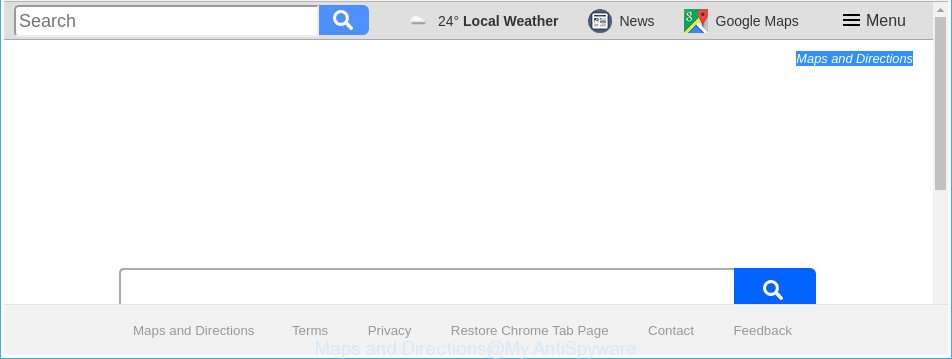
The “Maps and Directions” makes changes to browser settings
Except that the Maps and Directions makes various changes to web browser’s homepage and new tab, it also rewrites your search provider, which leads to the fact that use of the browser’s search becomes uncomfortable. The reason for this is that the search results will consist of a huge number of ads, links to unwanted and ad pages and only the remaining part is search results for your query from well-known search providers such as Google or Bing.
Often, the computer which has been affected with Maps and Directions hijacker, will be also infected with ‘ad-supported’ software (also known as adware) which displays a huge number of various ads. It can be pop-ups, text links in the webpages, banners where they never had. What is more, the ‘ad supported’ software may replace the legitimate advertisements with malicious ads that will offer to download and install malware and undesired software or visit the various dangerous and misleading web-pages.
Therefore it is very important to clean your computer of browser hijacker without a wait. Follow the steps below to get rid of Maps and Directions redirect, as well as other malware and ad supported software, which may be installed onto your personal computer along with it.
Remove Maps and Directions from Windows 10 (8, 7, XP)
In the step-by-step instructions below we will have a look at the hijacker infection and how to remove Maps and Directions from Chrome, MS Edge, Firefox and Microsoft Internet Explorer internet browsers for Windows OS, natively or by using a few free removal tools. Certain of the steps will require you to reboot your system or shut down this page. So, read this instructions carefully, then bookmark or print it for later reference.
To remove Maps and Directions, use the steps below:
- Delete Maps and Directions without any tools
- How to remove Maps and Directions with free programs
- Block Maps and Directions redirect and other annoying web pages
- How to Maps and Directions hijacker get installed onto PC
- Finish words
Delete Maps and Directions without any tools
Steps to remove Maps and Directions browser hijacker without any software are presented below. Be sure to carry out the step-by-step tutorial completely to fully get rid of this annoying Maps and Directions search.
Uninstall PUPs through the Microsoft Windows Control Panel
First, you should try to identify and delete the program that causes the appearance of intrusive ads or internet browser redirect, using the ‘Uninstall a program’ which is located in the ‘Control panel’.
- If you are using Windows 8, 8.1 or 10 then click Windows button, next click Search. Type “Control panel”and press Enter.
- If you are using Windows XP, Vista, 7, then click “Start” button and click “Control Panel”.
- It will display the Windows Control Panel.
- Further, press “Uninstall a program” under Programs category.
- It will open a list of all apps installed on the computer.
- Scroll through the all list, and delete questionable and unknown software. To quickly find the latest installed apps, we recommend sort programs by date.
See more details in the video guidance below.
Delete Maps and Directions startpage from Internet Explorer
The Internet Explorer reset is great if your internet browser is hijacked or you have unwanted extensions or toolbars on your web-browser, that installed by a malicious software.
First, open the Internet Explorer, then press ‘gear’ icon ![]() . It will display the Tools drop-down menu on the right part of the web browser, then click the “Internet Options” like below.
. It will display the Tools drop-down menu on the right part of the web browser, then click the “Internet Options” like below.

In the “Internet Options” screen, select the “Advanced” tab, then press the “Reset” button. The Internet Explorer will display the “Reset Internet Explorer settings” prompt. Further, click the “Delete personal settings” check box to select it. Next, click the “Reset” button like below.

When the procedure is finished, click “Close” button. Close the Internet Explorer and restart your PC for the changes to take effect. This step will help you to restore your web browser’s new tab, startpage and search engine by default to default state.
Get rid of Maps and Directions from Chrome
If your Chrome browser is re-directed to intrusive Maps and Directions web page, it may be necessary to completely reset your web browser program to its default settings.
First run the Google Chrome. Next, press the button in the form of three horizontal dots (![]() ).
).
It will open the Google Chrome menu. Choose More Tools, then press Extensions. Carefully browse through the list of installed extensions. If the list has the add-on signed with “Installed by enterprise policy” or “Installed by your administrator”, then complete the following tutorial: Remove Google Chrome extensions installed by enterprise policy.
Open the Chrome menu once again. Further, click the option called “Settings”.

The web-browser will display the settings screen. Another solution to show the Google Chrome’s settings – type chrome://settings in the internet browser adress bar and press Enter
Scroll down to the bottom of the page and click the “Advanced” link. Now scroll down until the “Reset” section is visible, as shown in the figure below and click the “Reset settings to their original defaults” button.

The Google Chrome will show the confirmation dialog box as displayed on the image below.

You need to confirm your action, click the “Reset” button. The internet browser will launch the task of cleaning. Once it is finished, the web-browser’s settings including search provider by default, homepage and new tab back to the values that have been when the Chrome was first installed on your PC.
Get rid of Maps and Directions from Mozilla Firefox by resetting browser settings
The Mozilla Firefox reset will keep your personal information like bookmarks, passwords, web form auto-fill data and remove unwanted search provider and startpage like Maps and Directions, modified preferences, extensions and security settings.
First, open the Firefox. Next, press the button in the form of three horizontal stripes (![]() ). It will display the drop-down menu. Next, click the Help button (
). It will display the drop-down menu. Next, click the Help button (![]() ).
).

In the Help menu click the “Troubleshooting Information”. In the upper-right corner of the “Troubleshooting Information” page click on “Refresh Firefox” button as displayed on the screen below.

Confirm your action, press the “Refresh Firefox”.
How to remove Maps and Directions with free programs
If you are an unskilled computer user, then all your attempts to remove Maps and Directions hijacker infection by completing the manual steps above might result in failure. To find and remove all of the Maps and Directions related files and registry entries that keep this browser hijacker on your computer, use free anti malware software such as Zemana, MalwareBytes AntiMalware (MBAM) and Hitman Pro from our list below.
Automatically remove Maps and Directions with Zemana
You can delete Maps and Directions automatically with a help of Zemana. We recommend this malicious software removal utility because it may easily delete hijackers, PUPs, ‘ad supported’ software and toolbars with all their components such as folders, files and registry entries.
Visit the page linked below to download Zemana Free. Save it to your Desktop.
165532 downloads
Author: Zemana Ltd
Category: Security tools
Update: July 16, 2019
Once the download is finished, close all windows on your system. Further, run the setup file named Zemana.AntiMalware.Setup. If the “User Account Control” dialog box pops up as on the image below, press the “Yes” button.

It will display the “Setup wizard” that will allow you install Zemana Free on the computer. Follow the prompts and do not make any changes to default settings.

Once installation is finished successfully, Zemana will automatically start and you can see its main window like below.

Next, press the “Scan” button to perform a system scan with this tool for the browser hijacker infection responsible for Maps and Directions redirect. A system scan may take anywhere from 5 to 30 minutes, depending on your PC system. While the Zemana AntiMalware utility is scanning, you can see number of objects it has identified as being infected by malicious software.

When the system scan is finished, the results are displayed in the scan report. Next, you need to click “Next” button.

The Zemana Free will remove browser hijacker responsible for redirecting user searches to Maps and Directions and move threats to the program’s quarantine. When disinfection is done, you may be prompted to restart your computer.
Scan and free your computer of browser hijacker infection with Hitman Pro
HitmanPro is a free removal utility that can check your PC system for a wide range of security threats like ad-supported software, malicious software, PUPs as well as hijacker which modifies web browser settings to replace your new tab, homepage and default search engine with Maps and Directions page. It will perform a deep scan of your machine including hard drives and MS Windows registry. After a malware is detected, it will help you to remove all detected threats from your machine with a simple click.
Download HitmanPro on your personal computer by clicking on the link below.
Once the download is complete, open the file location and double-click the HitmanPro icon. It will start the Hitman Pro tool. If the User Account Control prompt will ask you want to launch the program, click Yes button to continue.

Next, click “Next” to start scanning your computer for the Maps and Directions browser hijacker and other web-browser’s harmful addons. Depending on your machine, the scan may take anywhere from a few minutes to close to an hour.

When the scanning is done, a list of all items detected is created as displayed in the figure below.

Review the report and then click “Next” button. It will open a dialog box, click the “Activate free license” button. The Hitman Pro will get rid of browser hijacker that redirects your web browser to intrusive Maps and Directions web site and add items to the Quarantine. After disinfection is done, the utility may ask you to restart your PC system.
Run Malwarebytes to remove hijacker
Manual Maps and Directions removal requires some computer skills. Some files and registry entries that created by the hijacker may be not completely removed. We advise that use the Malwarebytes Free that are completely free your personal computer of hijacker infection. Moreover, the free application will help you to remove malware, potentially unwanted apps, adware and toolbars that your PC system can be infected too.

- MalwareBytes Anti Malware (MBAM) can be downloaded from the following link. Save it on your MS Windows desktop or in any other place.
Malwarebytes Anti-malware
327750 downloads
Author: Malwarebytes
Category: Security tools
Update: April 15, 2020
- Once the download is complete, close all applications and windows on your machine. Open a directory in which you saved it. Double-click on the icon that’s named mb3-setup.
- Further, click Next button and follow the prompts.
- Once installation is done, press the “Scan Now” button to perform a system scan with this utility for the browser hijacker responsible for redirecting user searches to Maps and Directions. Depending on your system, the scan can take anywhere from a few minutes to close to an hour. While the utility is checking, you may see count of objects and files has already scanned.
- When MalwareBytes Free completes the scan, the results are displayed in the scan report. Once you’ve selected what you want to remove from your computer click “Quarantine Selected”. Once finished, you can be prompted to restart your personal computer.
The following video offers a step by step guidance on how to remove hijacker infections, ad-supported software and other malware with MalwareBytes Anti-Malware.
Block Maps and Directions redirect and other annoying web pages
Run an ad-blocking tool like AdGuard will protect you from malicious advertisements and content. Moreover, you may find that the AdGuard have an option to protect your privacy and block phishing and spam sites. Additionally, ad-blocking applications will allow you to avoid undesired popups and unverified links that also a good way to stay safe online.
Visit the following page to download the latest version of AdGuard for MS Windows. Save it to your Desktop so that you can access the file easily.
27044 downloads
Version: 6.4
Author: © Adguard
Category: Security tools
Update: November 15, 2018
After downloading is done, start the downloaded file. You will see the “Setup Wizard” screen as displayed on the screen below.

Follow the prompts. Once the setup is complete, you will see a window as on the image below.

You can click “Skip” to close the installation program and use the default settings, or press “Get Started” button to see an quick tutorial which will help you get to know AdGuard better.
In most cases, the default settings are enough and you don’t need to change anything. Each time, when you start your PC, AdGuard will run automatically and stop advertisements, pages such as Maps and Directions, as well as other malicious or misleading pages. For an overview of all the features of the program, or to change its settings you can simply double-click on the AdGuard icon, that is located on your desktop.
How to Maps and Directions hijacker get installed onto PC
Most commonly, the Maps and Directions browser hijacker spreads along with the installation packages from a free hosting and file sharing web sites. So, install a free software is a a good chance that you will find a bundled hijacker. If you don’t know how to avoid it, then use a simple trick. During the installation, select the Custom or Advanced setup option. Next, press ‘Decline’ button and clear all checkboxes on offers that ask you to install bundled applications. Moreover, please carefully read Term of use and User agreement before installing any software or otherwise you may end up with another unwanted program on your computer like this hijacker.
Finish words
Once you have finished the steps outlined above, your PC system should be clean from hijacker responsible for redirecting your web browser to Maps and Directions website and other malicious software. The Chrome, MS Edge, Internet Explorer and Firefox will no longer display undesired Maps and Directions page on startup. Unfortunately, if the few simple steps does not help you, then you have caught a new hijacker, and then the best way – ask for help in our Spyware/Malware removal forum.




















