The Search.hmapsanddirections.co is a PUP (potentially unwanted program) from the group of browser hijackers. After its installation, it may make some undesired changes to settings of installed internet browsers. It will set Search.hmapsanddirections.co as your startpage, new tab page and search provider. Thus, if you start any of the web browsers, it will always be show this annoying site. Moreover, when you create a new tab, the Mozilla Firefox, Google Chrome, Microsoft Edge and Microsoft Internet Explorer can be also re-directed to Search.hmapsanddirections.co web page.
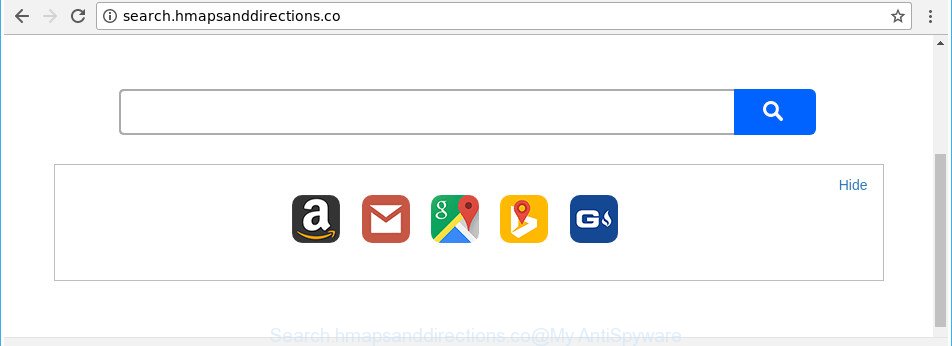
http://search.hmapsanddirections.co/
When you perform a search via Search.hmapsanddirections.co, in addition to search results from Yahoo, Bing or Google Custom Search that provide links to web pages, news articles, images or videos you will also be shown a ton of undesired ads. The devs behind Search.hmapsanddirections.co doing this to make advertising money from these ads.
Although, Search.hmapsanddirections.co hijacker is not a virus, but it does bad things, and it alters settings of browsers. Moreover, an adware (also known as ‘ad-supported’ software) may be additionally installed on to your computer by this browser hijacker, that will show lots of ads, or even massive full page ads that blocks surfing the Internet. Often such these advertisements can recommend to install other unknown and undesired programs or visit malicious sites.
The guidance below explaining steps to remove Search.hmapsanddirections.co start page problem. Feel free to use it for removal of the hijacker that may attack Mozilla Firefox, Chrome, Internet Explorer and Microsoft Edge and other popular web browsers. The guide will help you revert back your some settings of browsers which previously changed by hijacker.
How to remove Search.hmapsanddirections.co from personal computer
Not all undesired software such as hijacker that created to reroute your internet browser to the Search.hmapsanddirections.co site are easily uninstallable. You might see a new start page, new tab page, search engine and other type of unwanted changes to the Google Chrome, MS Edge, Mozilla Firefox and Internet Explorer settings and might not be able to figure out the program responsible for this activity. The reason for this is that many undesired applications neither appear in Windows Control Panel. Therefore in order to completely delete Search.hmapsanddirections.co , you need to use the following steps. Read it once, after doing so, please print this page as you may need to shut down your internet browser or restart your PC system.
To remove Search.hmapsanddirections.co, execute the steps below:
- How to remove Search.hmapsanddirections.co redirect without any software
- How to delete Search.hmapsanddirections.co homepage with freeware
- How to block Search.hmapsanddirections.co redirect
- Why has my start page and search provider changed to Search.hmapsanddirections.co?
- To sum up
How to remove Search.hmapsanddirections.co redirect without any software
The guidance will help you delete Search.hmapsanddirections.co homepage. These Search.hmapsanddirections.co removal steps work for the Microsoft Edge, Mozilla Firefox, Google Chrome and Microsoft Internet Explorer, as well as every version of MS Windows operating system.
Remove dubious apps using MS Windows Control Panel
Some of potentially unwanted apps, adware and browser hijacker infection can be deleted using the Add/Remove programs utility that is located in the Windows Control Panel. So, if you’re running any version of MS Windows and you have noticed an unwanted program, then first try to delete it through Add/Remove programs.
- If you are using Windows 8, 8.1 or 10 then click Windows button, next click Search. Type “Control panel”and press Enter.
- If you are using Windows XP, Vista, 7, then click “Start” button and click “Control Panel”.
- It will display the Windows Control Panel.
- Further, press “Uninstall a program” under Programs category.
- It will open a list of all programs installed on the PC system.
- Scroll through the all list, and uninstall questionable and unknown apps. To quickly find the latest installed applications, we recommend sort programs by date.
See more details in the video tutorial below.
Delete Search.hmapsanddirections.co redirect from Chrome
In order to be sure that there is nothing left behind, we suggest you to reset Chrome browser. It will revert back Chrome settings including newtab, search provider by default and startpage to defaults.

- First start the Chrome and press Menu button (small button in the form of three dots).
- It will show the Google Chrome main menu. Choose More Tools, then press Extensions.
- You will see the list of installed extensions. If the list has the extension labeled with “Installed by enterprise policy” or “Installed by your administrator”, then complete the following instructions: Remove Chrome extensions installed by enterprise policy.
- Now open the Google Chrome menu once again, press the “Settings” menu.
- You will see the Google Chrome’s settings page. Scroll down and click “Advanced” link.
- Scroll down again and click the “Reset” button.
- The Google Chrome will display the reset profile settings page as on the image above.
- Next click the “Reset” button.
- Once this process is finished, your web browser’s newtab, search engine and start page will be restored to their original defaults.
- To learn more, read the post How to reset Chrome settings to default.
Remove Search.hmapsanddirections.co redirect from Internet Explorer
The Microsoft Internet Explorer reset is great if your web-browser is hijacked or you’ve unwanted extensions or toolbars on your web-browser, that installed by a malware.
First, launch the Microsoft Internet Explorer. Next, click the button in the form of gear (![]() ). It will open the Tools drop-down menu, click the “Internet Options” as shown below.
). It will open the Tools drop-down menu, click the “Internet Options” as shown below.

In the “Internet Options” window click on the Advanced tab, then click the Reset button. The Internet Explorer will open the “Reset Internet Explorer settings” window as shown below. Select the “Delete personal settings” check box, then click “Reset” button.

You will now need to reboot your machine for the changes to take effect.
Get rid of Search.hmapsanddirections.co from Mozilla Firefox by resetting internet browser settings
If your Mozilla Firefox web browser start page has changed to Search.hmapsanddirections.co without your permission or an unknown search engine displays results for your search, then it may be time to perform the web-browser reset.
First, run the Mozilla Firefox and click ![]() button. It will show the drop-down menu on the right-part of the web-browser. Further, click the Help button (
button. It will show the drop-down menu on the right-part of the web-browser. Further, click the Help button (![]() ) like below.
) like below.

In the Help menu, select the “Troubleshooting Information” option. Another way to open the “Troubleshooting Information” screen – type “about:support” in the internet browser adress bar and press Enter. It will display the “Troubleshooting Information” page like below. In the upper-right corner of this screen, click the “Refresh Firefox” button.

It will display the confirmation dialog box. Further, press the “Refresh Firefox” button. The Mozilla Firefox will start a process to fix your problems that caused by the Search.hmapsanddirections.co browser hijacker and other internet browser’s malicious extensions. After, it’s done, click the “Finish” button.
How to delete Search.hmapsanddirections.co homepage with freeware
The manual guidance above is tedious to follow and can not always help to completely get rid of the Search.hmapsanddirections.co hijacker. Here I am telling you an automatic method to remove this browser hijacker from your computer completely. Zemana, MalwareBytes Anti Malware and Hitman Pro are anti-malware utilities that can detect and remove all kinds of malware including hijacker infection related to Search.hmapsanddirections.co redirect.
Scan and free your personal computer of Search.hmapsanddirections.co with Zemana Anti-Malware
You can remove Search.hmapsanddirections.co homepage automatically with a help of Zemana. We advise this malware removal utility because it can easily remove browser hijackers, PUPs, ad-supported software and toolbars with all their components such as folders, files and registry entries.
Please go to the link below to download the latest version of Zemana Anti Malware (ZAM) for Microsoft Windows. Save it to your Desktop.
165086 downloads
Author: Zemana Ltd
Category: Security tools
Update: July 16, 2019
When the download is finished, close all apps and windows on your PC. Open a directory in which you saved it. Double-click on the icon that’s named Zemana.AntiMalware.Setup like below.
![]()
When the installation begins, you will see the “Setup wizard” that will help you install Zemana on your computer.

Once installation is finished, you will see window as shown on the screen below.

Now click the “Scan” button to perform a system scan for the hijacker that responsible for web-browser redirect to the intrusive Search.hmapsanddirections.co web-site. When a threat is found, the number of the security threats will change accordingly. Wait until the the scanning is complete.

As the scanning ends, Zemana AntiMalware (ZAM) will show you the results. Review the results once the utility has finished the system scan. If you think an entry should not be quarantined, then uncheck it. Otherwise, simply press “Next” button.

The Zemana AntiMalware (ZAM) will get rid of hijacker that causes web-browsers to display unwanted Search.hmapsanddirections.co site and move items to the program’s quarantine.
Delete Search.hmapsanddirections.co from internet browsers with HitmanPro
HitmanPro is a free removal tool which can scan your PC system for a wide range of security threats like ad-supported software, malware, PUPs as well as hijacker infection that created to redirect your web browser to the Search.hmapsanddirections.co page. It will perform a deep scan of your computer including hard drives and Windows registry. After a malware is found, it will help you to delete all found threats from your PC with a simple click.
Hitman Pro can be downloaded from the following link. Save it to your Desktop so that you can access the file easily.
Download and run Hitman Pro on your machine. Once started, click “Next” button to start checking your PC for the browser hijacker which changes internet browser settings to replace your home page, newtab page and search provider by default with Search.hmapsanddirections.co web page. A system scan can take anywhere from 5 to 30 minutes, depending on your computer. While the Hitman Pro program is scanning, you can see number of objects it has identified as threat..

When HitmanPro has finished scanning, Hitman Pro will show a list of found items.

Once you’ve selected what you want to remove from your PC press Next button.
It will open a prompt, click the “Activate free license” button to begin the free 30 days trial to delete all malicious software found.
Use Malwarebytes to delete Search.hmapsanddirections.co start page
You can delete Search.hmapsanddirections.co startpage automatically with a help of Malwarebytes Free. We suggest this free malicious software removal tool because it can easily remove browser hijackers, adware, PUPs and toolbars with all their components such as files, folders and registry entries.
Download MalwareBytes on your MS Windows Desktop by clicking on the following link.
327305 downloads
Author: Malwarebytes
Category: Security tools
Update: April 15, 2020
After the download is finished, close all windows on your machine. Further, start the file named mb3-setup. If the “User Account Control” prompt pops up as shown in the following example, click the “Yes” button.

It will open the “Setup wizard” that will allow you install MalwareBytes Free on the personal computer. Follow the prompts and do not make any changes to default settings.

Once install is finished successfully, click Finish button. Then MalwareBytes AntiMalware will automatically start and you can see its main window as shown on the image below.

Next, click the “Scan Now” button . MalwareBytes Anti-Malware application will scan through the whole machine for the hijacker that cause a redirect to Search.hmapsanddirections.co web page. Depending on your PC, the scan can take anywhere from a few minutes to close to an hour. While the MalwareBytes Free utility is scanning, you can see how many objects it has identified as being infected by malicious software.

Once MalwareBytes Anti-Malware completes the scan, MalwareBytes Anti Malware (MBAM) will display a scan report. Make sure all threats have ‘checkmark’ and press “Quarantine Selected” button.

The MalwareBytes Anti Malware (MBAM) will remove hijacker infection responsible for redirecting user searches to Search.hmapsanddirections.co and move items to the program’s quarantine. When disinfection is finished, you may be prompted to restart your PC system. We suggest you look at the following video, which completely explains the process of using the MalwareBytes Free to remove browser hijackers, adware and other malicious software.
How to block Search.hmapsanddirections.co redirect
Run ad blocker application such as AdGuard in order to block advertisements, malvertisements, pop-ups and online trackers, avoid having to install malicious and adware browser plug-ins and add-ons that affect your machine performance and impact your computer security. Surf the Internet anonymously and stay safe online!
Visit the following page to download the latest version of AdGuard for MS Windows. Save it directly to your Windows Desktop.
26910 downloads
Version: 6.4
Author: © Adguard
Category: Security tools
Update: November 15, 2018
After downloading it, run the downloaded file. You will see the “Setup Wizard” screen as shown in the figure below.

Follow the prompts. Once the installation is complete, you will see a window like below.

You can press “Skip” to close the installation program and use the default settings, or click “Get Started” button to see an quick tutorial that will help you get to know AdGuard better.
In most cases, the default settings are enough and you don’t need to change anything. Each time, when you start your system, AdGuard will launch automatically and stop pop-ups, Search.hmapsanddirections.co redirect, as well as other harmful or misleading web-sites. For an overview of all the features of the program, or to change its settings you can simply double-click on the AdGuard icon, which can be found on your desktop.
Why has my start page and search provider changed to Search.hmapsanddirections.co?
The hijacker usually gets onto system by being attached to free software that downloaded from the Net. Which means that you need to be proactive and carefully read the Terms of use and the License agreement properly. For the most part, the Search.hmapsanddirections.co browser hijacker will be clearly described, so take the time to carefully read all the information about the software that you downloaded and want to install on your computer. In the Setup wizard, you should choose the Advanced, Custom or Manual setup option to control what components and optional programs to be installed, otherwise you run the risk of infecting your machine with an infection like the Search.hmapsanddirections.co hijacker.
To sum up
Now your computer should be clean of the Search.hmapsanddirections.co browser hijacker infection and other web-browser’s harmful extensions. We suggest that you keep AdGuard (to help you block unwanted pop up ads and intrusive malicious web-pages) and Zemana Free (to periodically scan your system for new malware, browser hijackers and adware). Make sure that you have all the Critical Updates recommended for Microsoft Windows OS. Without regular updates you WILL NOT be protected when new hijacker infections, harmful apps and adware are released.
If you are still having problems while trying to get rid of Search.hmapsanddirections.co from your web browser, then ask for help in our Spyware/Malware removal forum.


















