If you find that your current settings of installed web-browsers have been replaced to Search.amazeappz.com without your permission then most probably that your system has become a victim of the hijacker. Once started, it takes control of your system including Chrome, Mozilla Firefox, IE and Edge and can make changes to its settings like new tab page, search provider by default and startpage, without your knowledge.
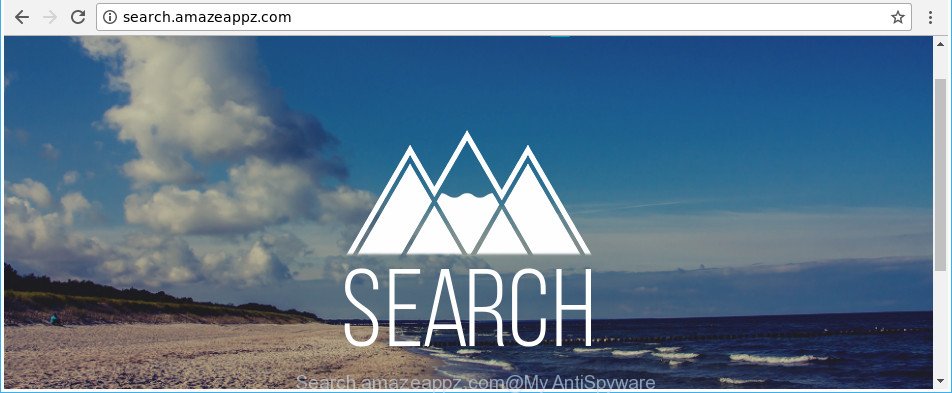
http://search.amazeappz.com/
In order to force you to use Search.amazeappz.com as often as possible this hijacker infection can change your internet browsers’ search provider. You may even find that your system’s browser shortcuts and Microsoft Windows HOSTS file are hijacked without your knowledge and conscious permission. The developers of this browser hijacker do so in order to earn money via Google AdSense or another third-party ad network. Thus every your click on advertisements which placed on the Search.amazeappz.com generates revenue for them.
The Search.amazeappz.com browser hijacker is not a virus, but the virus behaves similarly. As a rootkit hides in the system, makes changes to current settings of installed browsers, and blocks them from changing. Also this browser hijacker infection may install additional browser extensions and modules that will display ads and pop-ups. And finally, the Search.amazeappz.com hijacker can gather lots of your personal data such as what web sites you are opening, what you are looking for the Web and so on. This information, in the future, can be sold to third party companies.
Thus, it’s clear that the presence of browser hijacker on your computer is not desirable, and you need to clean up your system as soon as possible. Follow the steps below in order to get rid of Search.amazeappz.com from Firefox, Chrome, Internet Explorer and MS Edge.
How to remove Search.amazeappz.com
We recommend opting for automatic Search.amazeappz.com removal in order to delete all hijacker infection related entries easily. This way requires scanning the PC system with reputable anti malware, e.g. Zemana Anti-Malware (ZAM), MalwareBytes AntiMalware (MBAM) or HitmanPro. However, if you prefer manual removal steps, you can use the instructions below in this blog post. Read it once, after doing so, please print this page as you may need to exit your browser or reboot your system.
To remove Search.amazeappz.com, use the steps below:
- How to remove Search.amazeappz.com redirect without any software
- How to automatically remove Search.amazeappz.com hijacker
- Stop Search.amazeappz.com redirect and other undesired web-pages
- Why is my browser redirected to Search.amazeappz.com?
- To sum up
How to remove Search.amazeappz.com redirect without any software
If you perform exactly the guidance below you should be able to remove the Search.amazeappz.com search from the Google Chrome, Edge, Internet Explorer and Firefox browsers.
Uninstall PUPs through the MS Windows Control Panel
Some of PUPs, ad-supported software and hijacker can be removed using the Add/Remove programs tool which may be found in the MS Windows Control Panel. So, if you’re using any version of Microsoft Windows and you have noticed an unwanted program, then first try to remove it through Add/Remove programs.
Windows 8, 8.1, 10
First, click the Windows button
Windows XP, Vista, 7
First, click “Start” and select “Control Panel”.
It will display the Windows Control Panel as displayed on the screen below.

Next, press “Uninstall a program” ![]()
It will display a list of all applications installed on your PC system. Scroll through the all list, and uninstall any suspicious and unknown programs. To quickly find the latest installed apps, we recommend sort programs by date in the Control panel.
Remove Search.amazeappz.com startpage from Chrome
Like other modern internet browsers, the Chrome has the ability to reset the settings to their default values and thereby recover the web-browser new tab, default search engine and start page that have been modified by the Search.amazeappz.com hijacker.
Open the Chrome menu by clicking on the button in the form of three horizontal dotes (![]() ). It will show the drop-down menu. Select More Tools, then press Extensions.
). It will show the drop-down menu. Select More Tools, then press Extensions.
Carefully browse through the list of installed addons. If the list has the add-on labeled with “Installed by enterprise policy” or “Installed by your administrator”, then complete the following guide: Remove Google Chrome extensions installed by enterprise policy otherwise, just go to the step below.
Open the Google Chrome main menu again, click to “Settings” option.

Scroll down to the bottom of the page and click on the “Advanced” link. Now scroll down until the Reset settings section is visible, as on the image below and click the “Reset settings to their original defaults” button.

Confirm your action, press the “Reset” button.
Delete Search.amazeappz.com from Mozilla Firefox by resetting browser settings
If the Firefox web-browser program is hijacked, then resetting its settings can help. The Reset feature is available on all modern version of Mozilla Firefox. A reset can fix many issues by restoring Firefox settings like startpage, new tab and search provider by default to its default state. It’ll save your personal information like saved passwords, bookmarks, and open tabs.
Click the Menu button (looks like three horizontal lines), and press the blue Help icon located at the bottom of the drop down menu as displayed below.

A small menu will appear, press the “Troubleshooting Information”. On this page, click “Refresh Firefox” button as shown below.

Follow the onscreen procedure to revert back your Mozilla Firefox internet browser settings to its original state.
Get rid of Search.amazeappz.com from Internet Explorer
By resetting Internet Explorer web browser you restore your web browser settings to its default state. This is first when troubleshooting problems that might have been caused by browser hijacker infection like Search.amazeappz.com.
First, start the Microsoft Internet Explorer, then press ‘gear’ icon ![]() . It will show the Tools drop-down menu on the right part of the browser, then click the “Internet Options” as shown in the following example.
. It will show the Tools drop-down menu on the right part of the browser, then click the “Internet Options” as shown in the following example.

In the “Internet Options” screen, select the “Advanced” tab, then click the “Reset” button. The Microsoft Internet Explorer will show the “Reset Internet Explorer settings” prompt. Further, click the “Delete personal settings” check box to select it. Next, click the “Reset” button as shown in the following example.

Once the procedure is finished, click “Close” button. Close the IE and restart your personal computer for the changes to take effect. This step will help you to restore your web browser’s search provider by default, startpage and newtab page to default state.
How to automatically remove Search.amazeappz.com hijacker
Manual removal is not always as effective as you might think. Often, even the most experienced users may not completely remove hijacker from the infected PC system. So, we suggest to check your machine for any remaining malicious components with free browser hijacker infection removal software below.
How to remove Search.amazeappz.com with Zemana Free
You can remove Search.amazeappz.com automatically with a help of Zemana. We recommend this malicious software removal tool because it can easily get rid of hijacker infections, PUPs, adware and toolbars with all their components such as folders, files and registry entries.
Now you can install and run Zemana Anti Malware (ZAM) to get rid of Search.amazeappz.com startpage from your internet browser by following the steps below:
Visit the page linked below to download Zemana AntiMalware setup package named Zemana.AntiMalware.Setup on your machine. Save it on your Desktop.
165082 downloads
Author: Zemana Ltd
Category: Security tools
Update: July 16, 2019
Start the installer after it has been downloaded successfully and then follow the prompts to install this tool on your machine.

During setup you can change some settings, but we recommend you do not make any changes to default settings.
When install is finished, this malware removal tool will automatically start and update itself. You will see its main window as displayed below.

Now press the “Scan” button to start checking your PC for the browser hijacker infection responsible for changing your web browser settings to Search.amazeappz.com. This task can take some time, so please be patient. While the Zemana AntiMalware utility is scanning, you may see number of objects it has identified as being affected by malware.

When Zemana AntiMalware has finished scanning, the results are displayed in the scan report. When you’re ready, click “Next” button.

The Zemana Anti Malware will start to remove hijacker infection which reroutes your web browser to annoying Search.amazeappz.com web page. After that process is complete, you may be prompted to reboot your machine to make the change take effect.
Remove Search.amazeappz.com from web-browsers with HitmanPro
The HitmanPro utility is free and easy to use. It may scan and remove browser hijacker which made to redirect your internet browser to the Search.amazeappz.com site, malware, PUPs and adware from personal computer (Windows 10, 8, 7, XP) and thereby restore web-browsers default settings (startpage, default search provider and newtab). Hitman Pro is powerful enough to search for and remove malicious registry entries and files that are hidden on the machine.

- Please go to the link below to download the latest version of Hitman Pro for Microsoft Windows. Save it on your Windows desktop or in any other place.
- After the download is complete, start the Hitman Pro, double-click the HitmanPro.exe file.
- If the “User Account Control” prompts, click Yes to continue.
- In the HitmanPro window, click the “Next” to search for browser hijacker which developed to reroute your internet browser to the Search.amazeappz.com web-page. While the Hitman Pro utility is scanning, you can see number of objects it has identified as being infected by malicious software.
- When the system scan is complete, Hitman Pro will open a list of all threats detected by the scan. Review the scan results and then click “Next”. Now, click the “Activate free license” button to start the free 30 days trial to get rid of all malware found.
Use Malwarebytes to remove Search.amazeappz.com
Manual Search.amazeappz.com startpage removal requires some computer skills. Some files and registry entries that created by the browser hijacker may be not completely removed. We advise that run the Malwarebytes Free that are completely free your PC of browser hijacker. Moreover, the free program will help you to remove malware, PUPs, ad-supported software and toolbars that your personal computer may be infected too.

- Click the link below to download the latest version of MalwareBytes AntiMalware for Microsoft Windows. Save it on your Microsoft Windows desktop or in any other place.
Malwarebytes Anti-malware
327301 downloads
Author: Malwarebytes
Category: Security tools
Update: April 15, 2020
- When the downloading process is complete, close all apps and windows on your machine. Open a directory in which you saved it. Double-click on the icon that’s named mb3-setup.
- Further, press Next button and follow the prompts.
- Once installation is finished, press the “Scan Now” button for checking your PC for the hijacker infection that cause a reroute to Search.amazeappz.com web-page. A scan may take anywhere from 10 to 30 minutes, depending on the count of files on your computer and the speed of your machine. While the MalwareBytes Free utility is checking, you can see how many objects it has identified as being infected by malware.
- When MalwareBytes Free has finished scanning your system, MalwareBytes Free will display a list of all threats detected by the scan. Review the results once the tool has finished the system scan. If you think an entry should not be quarantined, then uncheck it. Otherwise, simply click “Quarantine Selected”. Once that process is done, you can be prompted to reboot your PC system.
The following video offers a step-by-step guidance on how to remove browser hijackers, ad supported software and other malware with MalwareBytes.
Stop Search.amazeappz.com redirect and other undesired web-pages
If you want to get rid of annoying ads, internet browser redirects and pop ups, then install an ad blocker program like AdGuard. It can stop Search.amazeappz.com, advertisements, pop-ups and block web-sites from tracking your online activities when using the Internet Explorer, Edge, Mozilla Firefox and Google Chrome. So, if you like surf the Internet, but you do not like undesired advertisements and want to protect your personal computer from harmful sites, then the AdGuard is your best choice.
- Visit the page linked below to download AdGuard. Save it on your Desktop.
Adguard download
26908 downloads
Version: 6.4
Author: © Adguard
Category: Security tools
Update: November 15, 2018
- After downloading it, run the downloaded file. You will see the “Setup Wizard” program window. Follow the prompts.
- After the installation is done, press “Skip” to close the installation program and use the default settings, or click “Get Started” to see an quick tutorial that will assist you get to know AdGuard better.
- In most cases, the default settings are enough and you don’t need to change anything. Each time, when you start your computer, AdGuard will start automatically and block pop-up advertisements, Search.amazeappz.com redirect, as well as other harmful or misleading web-sites. For an overview of all the features of the program, or to change its settings you can simply double-click on the icon called AdGuard, which may be found on your desktop.
Why is my browser redirected to Search.amazeappz.com?
Most often Search.amazeappz.com browser hijacker infection spreads as a part of freeware. So, think back, have you ever download and run any free software? Because most users, in the Setup Wizard, simply click the Next button and don’t read any information like ‘Terms of use’ and ‘Software license’. This leads to the fact that the PC is infected, the web-browser’s settings are modified and your’s start page, newtab and search provider by default set to the Search.amazeappz.com. Even removing the free applications that contains this hijacker infection, your internet browser’s settings will not be restored. Therefore, you must follow the guide above to restore the Internet Explorer, Chrome, Mozilla Firefox and MS Edge’s new tab page, search provider by default and startpage.
To sum up
Now your computer should be free of the browser hijacker that alters web-browser settings to replace your new tab page, search engine by default and homepage with Search.amazeappz.com webpage. We suggest that you keep AdGuard (to help you block unwanted popup advertisements and annoying malicious web sites) and Zemana Anti-Malware (ZAM) (to periodically scan your computer for new malicious software, hijackers and adware). Make sure that you have all the Critical Updates recommended for MS Windows OS. Without regular updates you WILL NOT be protected when new hijackers, harmful apps and ‘ad supported’ software are released.
If you are still having problems while trying to get rid of Search.amazeappz.com from your internet browser, then ask for help in our Spyware/Malware removal forum.


















