The Search.snowballsam.com is a potentially unwanted application (PUA) from the group of browser hijackers. When the MS Edge, Firefox, Internet Explorer and Google Chrome is infected with this hijacker infection, web browser’s settings like search provider by default, home page and new tab page may be altered without permission. Whenever you start the web-browser, the Search.snowballsam.com appears as your home page instead of your previous start page. All the time, while the Search.snowballsam.com will be set as your homepage and search provider, its authors will be able to collect a wide variety of confidential info, everything related to what are you doing on the Internet.
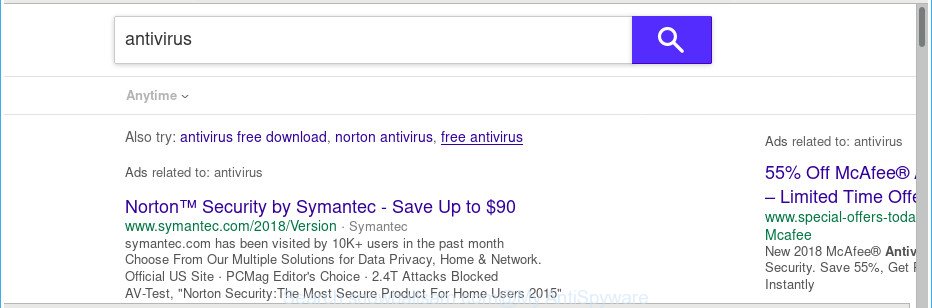
http://search.snowballsam.com/ds/search?q= …
The browser hijacker may also set up the Search.snowballsam.com site as the MS Edge, Internet Explorer, Mozilla Firefox and Google Chrome default search engine that cause search redirects via the web-page. In this way, authors of the browser hijacker have an opportunity to display various advertisements together with the search results for your query. These annoying ads will be combined in the redirected site. This can bring lots of money for developers of the browser hijacker.
Although, Search.snowballsam.com browser hijacker is not a virus, but it does bad things, and it imposes changes to certain settings of browsers. Moreover, an adware (also known as ‘ad-supported’ software) can be additionally installed on to your PC with this hijacker infection, which will display a ton of ads, or even massive full page advertisements that blocks surfing the World Wide Web. Often such these ads can recommend to install other unknown and undesired applications or visit malicious websites.
The Search.snowballsam.com browser hijacker infection may change current settings of web browsers, but often that the undesired software can also infect all types of internet browsers by changing their desktop shortcuts. Thus forcing the user to see Search.snowballsam.com intrusive web-site every time open the web-browser.
We strongly recommend you to complete the few simple steps which follow below. We’ll show you how to remove browser hijacker and thereby remove Search.snowballsam.com from your MS Edge, Google Chrome, Mozilla Firefox and Internet Explorer forever.
Remove Search.snowballsam.com from Windows 10 (8, 7, XP)
In the step-by-step guide below, we will try to cover the Google Chrome, Mozilla Firefox, Internet Explorer and MS Edge and provide general advice to get rid of Search.snowballsam.com . You may find some minor differences in your Windows install. No matter, you should be okay if you follow the steps outlined below: remove all suspicious and unknown programs, reset web-browsers settings, fix internet browsers shortcuts, use free malicious software removal utilities. Certain of the steps will require you to restart your PC system or exit this web site. So, read this guide carefully, then bookmark or print it for later reference.
To remove Search.snowballsam.com, use the following steps:
- Manual Search.snowballsam.com search removal
- Remove potentially unwanted applications using Windows Control Panel
- Remove Search.snowballsam.com homepage from Internet Explorer
- Delete Search.snowballsam.com startpage from Google Chrome
- Delete Search.snowballsam.com homepage from Firefox
- Fix infected browsers shortcuts to delete Search.snowballsam.com
- Scan your PC system and delete Search.snowballsam.com with free tools
- Stop Search.snowballsam.com redirect and other unwanted web-pages
- How to Search.snowballsam.com hijacker get installed onto system
- To sum up
Manual Search.snowballsam.com search removal
Read this section to know how to manually get rid of the Search.snowballsam.com hijacker. Even if the few simple steps does not work for you, there are several free malicious software removers below that can easily handle such browser hijacker infections.
Remove potentially unwanted applications using Windows Control Panel
In order to remove PUPs like this hijacker infection, open the Microsoft Windows Control Panel and click on “Uninstall a program”. Check the list of installed applications. For the ones you do not know, run an Internet search to see if they are adware, browser hijacker infection or PUPs. If yes, delete them off. Even if they are just a apps which you do not use, then deleting them off will increase your personal computer start up time and speed dramatically.
- If you are using Windows 8, 8.1 or 10 then click Windows button, next press Search. Type “Control panel”and press Enter.
- If you are using Windows XP, Vista, 7, then press “Start” button and click “Control Panel”.
- It will display the Windows Control Panel.
- Further, press “Uninstall a program” under Programs category.
- It will show a list of all software installed on the computer.
- Scroll through the all list, and uninstall suspicious and unknown programs. To quickly find the latest installed applications, we recommend sort applications by date.
See more details in the video instructions below.
Remove Search.snowballsam.com homepage from Internet Explorer
First, start the Internet Explorer, then press ‘gear’ icon ![]() . It will display the Tools drop-down menu on the right part of the browser, then click the “Internet Options” like below.
. It will display the Tools drop-down menu on the right part of the browser, then click the “Internet Options” like below.

In the “Internet Options” screen, select the “Advanced” tab, then click the “Reset” button. The Internet Explorer will display the “Reset Internet Explorer settings” dialog box. Further, press the “Delete personal settings” check box to select it. Next, press the “Reset” button like below.

After the procedure is finished, click “Close” button. Close the IE and restart your computer for the changes to take effect. This step will help you to restore your internet browser’s search provider by default, home page and newtab to default state.
Delete Search.snowballsam.com startpage from Google Chrome
Reset Google Chrome settings is a easy way to delete the browser hijacker, malicious and ‘ad-supported’ extensions, as well as to restore the browser’s new tab, search provider by default and start page that have been modified by Search.snowballsam.com hijacker.
First open the Chrome. Next, click the button in the form of three horizontal dots (![]() ).
).
It will display the Chrome menu. Select More Tools, then click Extensions. Carefully browse through the list of installed addons. If the list has the add-on signed with “Installed by enterprise policy” or “Installed by your administrator”, then complete the following steps: Remove Google Chrome extensions installed by enterprise policy.
Open the Google Chrome menu once again. Further, click the option called “Settings”.

The browser will display the settings screen. Another solution to display the Google Chrome’s settings – type chrome://settings in the internet browser adress bar and press Enter
Scroll down to the bottom of the page and click the “Advanced” link. Now scroll down until the “Reset” section is visible, like below and click the “Reset settings to their original defaults” button.

The Google Chrome will open the confirmation dialog box as displayed in the following example.

You need to confirm your action, click the “Reset” button. The internet browser will run the process of cleaning. Once it’s done, the internet browser’s settings including home page, default search engine and newtab back to the values that have been when the Chrome was first installed on your personal computer.
Delete Search.snowballsam.com homepage from Firefox
If your Mozilla Firefox internet browser home page has modified to Search.snowballsam.com without your permission or an unknown search engine opens results for your search, then it may be time to perform the browser reset.
Start the Firefox and click the menu button (it looks like three stacked lines) at the top right of the internet browser screen. Next, press the question-mark icon at the bottom of the drop-down menu. It will show the slide-out menu.

Select the “Troubleshooting information”. If you are unable to access the Help menu, then type “about:support” in your address bar and press Enter. It bring up the “Troubleshooting Information” page as displayed in the following example.

Click the “Refresh Firefox” button at the top right of the Troubleshooting Information page. Select “Refresh Firefox” in the confirmation dialog box. The Mozilla Firefox will start a process to fix your problems that caused by the browser hijacker responsible for Search.snowballsam.com redirect. After, it is finished, click the “Finish” button.
Fix infected browsers shortcuts to delete Search.snowballsam.com
After installed, the hijacker responsible for modifying your web browser settings to Search.snowballsam.com, may add an argument like “http://site.address” into the Target property of the desktop shortcut for the Edge, Chrome, Microsoft Internet Explorer and Firefox. Due to this, every time you run the web-browser, it will display an intrusive website.
Right click to a desktop shortcut for your affected browser. Choose the “Properties” option. It’ll show the Properties window. Select the “Shortcut” tab here, after that, look at the “Target” field. The hijacker that redirects your web browser to undesired Search.snowballsam.com web site can rewrite it. If you are seeing something such as “…exe http://site.address” then you need to remove “http…” and leave only, depending on the browser you are using:
- Google Chrome: chrome.exe
- Opera: opera.exe
- Firefox: firefox.exe
- Internet Explorer: iexplore.exe
Look at the example as shown in the following example.

Once is complete, click the “OK” button to save the changes. Please repeat this step for web browser shortcuts that redirects to an unwanted sites. When you’ve finished, go to next step.
Scan your PC system and delete Search.snowballsam.com with free tools
It’s not enough to get rid of Search.snowballsam.com from your internet browser by following the manual steps above to solve all problems. Some Search.snowballsam.com browser hijacker related files may remain on your machine and they will recover the browser hijacker even after you remove it. For that reason we suggest to use free anti-malware utility such as Zemana, MalwareBytes Free and HitmanPro. Either of those applications should can scan for and get rid of browser hijacker responsible for redirects to Search.snowballsam.com.
Scan and clean your personal computer of Search.snowballsam.com with Zemana
You can get rid of Search.snowballsam.com startpage automatically with a help of Zemana. We recommend this malware removal tool because it may easily remove browser hijacker infections, potentially unwanted programs, ad supported software and toolbars with all their components such as folders, files and registry entries.
Download Zemana from the following link. Save it to your Desktop so that you can access the file easily.
165495 downloads
Author: Zemana Ltd
Category: Security tools
Update: July 16, 2019
After the downloading process is complete, close all applications and windows on your PC system. Double-click the setup file named Zemana.AntiMalware.Setup. If the “User Account Control” prompt pops up as shown below, click the “Yes” button.

It will open the “Setup wizard” that will help you install Zemana Anti-Malware on your PC system. Follow the prompts and do not make any changes to default settings.

Once installation is done successfully, Zemana AntiMalware (ZAM) will automatically start and you can see its main screen as shown on the screen below.

Now click the “Scan” button to begin checking your computer for the browser hijacker that responsible for browser redirect to the intrusive Search.snowballsam.com website. This procedure can take quite a while, so please be patient. When a threat is detected, the count of the security threats will change accordingly. Wait until the the checking is finished.

After the scan is done, a list of all items detected is prepared. You may get rid of threats (move to Quarantine) by simply press “Next” button. The Zemana Anti-Malware (ZAM) will remove hijacker infection that created to redirect your internet browser to the Search.snowballsam.com webpage. After the clean up is finished, you may be prompted to restart the machine.
Scan your system and delete Search.snowballsam.com with Hitman Pro
HitmanPro is a portable program that requires no hard installation to scan for and get rid of browser hijacker which cause Search.snowballsam.com web-page to appear. The program itself is small in size (only a few Mb). HitmanPro does not need any drivers and special dlls. It’s probably easier to use than any alternative malicious software removal tools you have ever tried. Hitman Pro works on 64 and 32-bit versions of Windows 10, 8, 7 and XP. It proves that removal tool can be just as useful as the widely known antivirus programs.
Download HitmanPro from the link below.
Download and use HitmanPro on your personal computer. Once started, click “Next” button to perform a system scan with this utility for the hijacker responsible for redirecting user searches to Search.snowballsam.com. This procedure can take quite a while, so please be patient. While the tool is scanning, you can see how many objects and files has already scanned..

As the scanning ends, Hitman Pro will open a list of found items.

Once you’ve selected what you want to remove from your system press Next button.
It will display a dialog box, click the “Activate free license” button to start the free 30 days trial to get rid of all malicious software found.
How to remove Search.snowballsam.com with Malwarebytes
You can remove Search.snowballsam.com search automatically with a help of Malwarebytes Free. We suggest this free malware removal tool because it can easily delete browser hijackers, adware, potentially unwanted software and toolbars with all their components such as files, folders and registry entries.
Click the link below to download MalwareBytes Free. Save it to your Desktop.
327714 downloads
Author: Malwarebytes
Category: Security tools
Update: April 15, 2020
Once downloading is finished, close all apps and windows on your PC system. Open a directory in which you saved it. Double-click on the icon that’s named mb3-setup as shown in the figure below.
![]()
When the installation starts, you will see the “Setup wizard” that will help you setup Malwarebytes on your personal computer.

Once installation is finished, you’ll see window as on the image below.

Now press the “Scan Now” button . MalwareBytes Free program will scan through the whole personal computer for the hijacker responsible for redirecting user searches to Search.snowballsam.com. While the MalwareBytes Anti Malware (MBAM) utility is scanning, you may see count of objects it has identified as being affected by malicious software.

When the scan is complete, the results are displayed in the scan report. Next, you need to click “Quarantine Selected” button.

The Malwarebytes will now remove browser hijacker responsible for redirecting user searches to Search.snowballsam.com and add threats to the Quarantine. After the clean up is finished, you may be prompted to reboot your system.

The following video explains step by step guidance on how to get rid of hijacker, adware and other malware with MalwareBytes Anti Malware.
Stop Search.snowballsam.com redirect and other unwanted web-pages
The AdGuard is a very good ad-blocker program for the Mozilla Firefox, IE, Microsoft Edge and Chrome, with active user support. It does a great job by removing certain types of undesired ads, popunders, pop ups, intrusive newtab pages, and even full page ads and web site overlay layers. Of course, the AdGuard can block the Search.snowballsam.com redirect automatically or by using a custom filter rule.
Download AdGuard on your Microsoft Windows Desktop from the link below.
27034 downloads
Version: 6.4
Author: © Adguard
Category: Security tools
Update: November 15, 2018
After the downloading process is finished, double-click the downloaded file to start it. The “Setup Wizard” window will show up on the computer screen as shown on the screen below.

Follow the prompts. AdGuard will then be installed and an icon will be placed on your desktop. A window will show up asking you to confirm that you want to see a quick instructions as displayed on the screen below.

Click “Skip” button to close the window and use the default settings, or press “Get Started” to see an quick guide that will help you get to know AdGuard better.
Each time, when you start your machine, AdGuard will launch automatically and block popup advertisements, Search.snowballsam.com redirect, as well as other malicious or misleading web sites. For an overview of all the features of the application, or to change its settings you can simply double-click on the AdGuard icon, that is located on your desktop.
How to Search.snowballsam.com hijacker get installed onto system
Many browser hijackers like Search.snowballsam.com come from internet browser toolbars, web-browser extensions, BHOs (browser helper objects) and bundled applications. Most often, these items claim itself as applications that improve your experience on the Internet by providing a fast and interactive home page or a search engine that does not track you. Remember, how to avoid the unwanted software. Be cautious, start only reputable programs which download from reputable sources. NEVER install an unknown and suspicious application.
To sum up
Once you have finished the tutorial outlined above, your personal computer should be clean from this hijacker and other malware. The Microsoft Internet Explorer, Chrome, Edge and Firefox will no longer open unwanted Search.snowballsam.com site on startup. Unfortunately, if the step-by-step tutorial does not help you, then you have caught a new browser hijacker, and then the best way – ask for help.
Please start a new thread by using the “New Topic” button in the Spyware Removal forum. When posting your HJT log, try to give us some details about your problems, so we can try to help you more accurately. Wait for one of our trained “Security Team” or Site Administrator to provide you with knowledgeable assistance tailored to your problem with the undesired Search.snowballsam.com start page.


















