The Congratulations Amazon.com User is an misleading ad website that can be used to display a survey scam or redirect your web-browser to other misleading and malicious web-sites. If the Mozilla Firefox, Internet Explorer, Google Chrome or Microsoft Edge browser are rerouted to this unwanted webpage, then it is possible that your computer has become a victim of a PUP (potentially unwanted program) from the ‘ad-supported’ software (also known as adware) category. Most commonly, the undesired application installs on the personal computer in a bundle with free software that you downloaded and installed from the Internet. Once it gets inside your system, it can modify some PC’s settings including home page, new tab and search engine by default in order to redirect your’s web browser to ad web-pages or show tons of unwanted ads from various third-party ad networks.
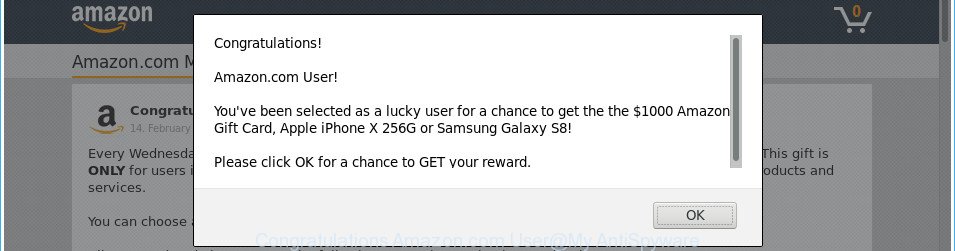
The “Congratulations Amazon.com User” is a misleading advertising (survey scam)
The full text of the misleading advertising is:
Congratulations! Amazon.com User! You've been selected as a lucky user for a chance to get the the $1000 Amazon Gift Card, Apple iPhone X 256G or Samsung Galaxy S8! Please click OK for a chance to GET your reward.
It is probably that you might be worried with the ad supported software that responsible for web browser reroute to the unwanted “Congratulations Amazon.com User” web-site. You should not disregard this undesired software. The adware might not only display unwanted ads, but reroute your browser to misleading web sites. What is more, the ad supported software can analyze your browsing, and gain access to your personal information and, afterwards, can use it for marketing purposes. Thus, there are more than enough reasons to remove “Congratulations Amazon.com User” pop-up advertisements from your PC system.
The ad supported software can change the settings of the Internet Explorer, Firefox, Google Chrome and Edge, but often that a harmful software like this can also infect all types of web-browsers by changing their desktop shortcuts. Thus forcing the user each time run the web-browser to see the intrusive “Congratulations Amazon.com User” webpage.
We suggest to delete the ad-supported software that causes tons of intrusive “Congratulations Amazon.com User” popup advertisements, as soon as you found this problem, as it can reroute your web-browser to web-resources which may load other harmful software on your personal computer.
Remove “Congratulations Amazon.com User” popup ads (removal guide)
We can help you remove “Congratulations Amazon.com User” from your browsers, without the need to take your computer to a professional. Simply follow the removal instructions below if you currently have the unwanted ‘ad supported’ software on your PC system and want to remove it. If you’ve any difficulty while trying to get rid of the adware related to “Congratulations Amazon.com User” pop-up ads, feel free to ask for our help in the comment section below. Some of the steps will require you to reboot your PC or exit this web-site. So, read this guidance carefully, then bookmark or print it for later reference.
To remove “Congratulations Amazon.com User”, use the steps below:
- Get rid of “Congratulations Amazon.com User” advertisements without any tools
- Removing the “Congratulations Amazon.com User”, check the list of installed software first
- Fix affected web-browsers shortcuts to delete “Congratulations Amazon.com User” redirect
- Remove unwanted Scheduled Tasks
- Remove “Congratulations Amazon.com User” popup ads from IE
- Remove “Congratulations Amazon.com User” from Firefox by resetting web browser settings
- Remove “Congratulations Amazon.com User” pop-up advertisements from Google Chrome
- How to automatically get rid of “Congratulations Amazon.com User” pop up ads
- Block “Congratulations Amazon.com User” pop up advertisements and other undesired sites
- How to “Congratulations Amazon.com User” pop-ups get installed onto computer
- Finish words
Get rid of “Congratulations Amazon.com User” advertisements without any tools
If you perform exactly the step-by-step guidance below you should be able to delete the “Congratulations Amazon.com User” pop up ads from the Internet Explorer, MS Edge, Firefox and Chrome web browsers.
Removing the “Congratulations Amazon.com User”, check the list of installed software first
Check out the Windows Control Panel (Programs and Features section) to see all installed software. We suggest to click on the “Date Installed” in order to sort the list of applications by the date you installed them. If you see any unknown and dubious programs, they are the ones you need to delete.
Windows 10, 8.1, 8
Click the MS Windows logo, and then press Search ![]() . Type ‘Control panel’and press Enter like below.
. Type ‘Control panel’and press Enter like below.

When the ‘Control Panel’ opens, press the ‘Uninstall a program’ link under Programs category as shown below.

Windows 7, Vista, XP
Open Start menu and choose the ‘Control Panel’ at right as shown in the following example.

Then go to ‘Add/Remove Programs’ or ‘Uninstall a program’ (Windows 7 or Vista) as displayed on the image below.

Carefully browse through the list of installed programs and get rid of all suspicious and unknown apps. We advise to press ‘Installed programs’ and even sorts all installed programs by date. When you’ve found anything dubious that may be the adware which cause unwanted “Congratulations Amazon.com User” advertisements to appear or other PUP (potentially unwanted program), then select this application and press ‘Uninstall’ in the upper part of the window. If the questionable program blocked from removal, then use Revo Uninstaller Freeware to fully remove it from your computer.
Fix affected web-browsers shortcuts to delete “Congratulations Amazon.com User” redirect
The adware responsible for redirects to “Congratulations Amazon.com User”, can hijack various Windows shortcut files on your desktop (most often, all browsers shortcut files), so in this step you need to check and clean them by removing the argument like http://site.address/.
Open the properties of the web browser shortcut file. Right click on the shortcut of affected internet browser and select the “Properties” option and it will show the properties of the shortcut file. Next, choose the “Shortcut” tab and have a look at the Target field like below.

Normally, if the last word in the Target field is chrome.exe, iexplore.exe, firefox.exe. Be sure to pay attention to the extension, should be “exe”! All shortcuts that have been changed by adware responsible for redirections to “Congratulations Amazon.com User”, usually point to .bat, .cmd or .url files instead of .exe as displayed in the figure below

Another variant, an address has been added at the end of the line. In this case the Target field looks such as …Application\chrome.exe” http://site.address as shown in the figure below.

In order to fix the hijacked shortcut file, you need to insert right path to the Target field or remove an address (if it has been added at the end). You can use the following information to fix your shortcuts which have been modified by adware that causes web browsers to show undesired “Congratulations Amazon.com User” advertisements.
| Chrome | C:\Program Files (x86)\Google\Chrome\Application\chrome.exe |
| C:\Program Files\Google\Chrome\Application\chrome.exe | |
| Mozilla Firefox | C:\Program Files\Mozilla Firefox\firefox.exe |
| Internet Explorer | C:\Program Files (x86)\Internet Explorer\iexplore.exe |
| C:\Program Files\Internet Explorer\iexplore.exe | |
| Opera | C:\Program Files (x86)\Opera\launcher.exe |
| C:\Program Files\Opera\launcher.exe |
Once is done, press OK to save changes. Repeat the step for all web browsers which are rerouted to the “Congratulations Amazon.com User” annoying webpage.
Remove unwanted Scheduled Tasks
Once installed, the adware can add a task in to the Windows Task Scheduler Library. Due to this, every time when you launch your machine, it will display “Congratulations Amazon.com User” undesired web site. So, you need to check the Task Scheduler Library and remove all malicious tasks that have been created by adware.
Press Windows and R keys on the keyboard at the same time. This displays a dialog box that titled with Run. In the text field, type “taskschd.msc” (without the quotes) and press OK. Task Scheduler window opens. In the left-hand side, press “Task Scheduler Library”, as shown below.

Task scheduler
In the middle part you will see a list of installed tasks. Please select the first task, its properties will be show just below automatically. Next, press the Actions tab. Pay attention to that it launches on your personal computer. Found something like “explorer.exe http://site.address” or “chrome.exe http://site.address”, then remove this malicious task. If you are not sure that executes the task, check it through a search engine. If it’s a component of the adware, then this task also should be removed.
Having defined the task that you want to remove, then click on it with the right mouse button and select Delete as shown in the following example.

Delete a task
Repeat this step, if you have found a few tasks which have been created by ‘ad-supported’ application. Once is finished, close the Task Scheduler window.
Remove “Congratulations Amazon.com User” popup ads from IE
By resetting Internet Explorer internet browser you revert back your web-browser settings to its default state. This is basic when troubleshooting problems that might have been caused by adware related to “Congratulations Amazon.com User” pop-ups.
First, run the IE, then click ‘gear’ icon ![]() . It will show the Tools drop-down menu on the right part of the web-browser, then click the “Internet Options” as shown on the image below.
. It will show the Tools drop-down menu on the right part of the web-browser, then click the “Internet Options” as shown on the image below.

In the “Internet Options” screen, select the “Advanced” tab, then press the “Reset” button. The IE will open the “Reset Internet Explorer settings” dialog box. Further, press the “Delete personal settings” check box to select it. Next, press the “Reset” button as displayed on the image below.

When the process is finished, click “Close” button. Close the Internet Explorer and restart your machine for the changes to take effect. This step will help you to restore your web browser’s search engine, homepage and newtab page to default state.
Remove “Congratulations Amazon.com User” from Firefox by resetting web browser settings
If your Mozilla Firefox web-browser is redirected to “Congratulations Amazon.com User” without your permission or an unknown search provider shows results for your search, then it may be time to perform the internet browser reset.
First, launch the Firefox. Next, click the button in the form of three horizontal stripes (![]() ). It will display the drop-down menu. Next, press the Help button (
). It will display the drop-down menu. Next, press the Help button (![]() ).
).

In the Help menu press the “Troubleshooting Information”. In the upper-right corner of the “Troubleshooting Information” page press on “Refresh Firefox” button as displayed on the image below.

Confirm your action, press the “Refresh Firefox”.
Remove “Congratulations Amazon.com User” pop-up advertisements from Google Chrome
If your Google Chrome web browser is redirected to intrusive “Congratulations Amazon.com User” web-page, it may be necessary to completely reset your internet browser application to its default settings.
Open the Google Chrome menu by clicking on the button in the form of three horizontal dotes (![]() ). It will show the drop-down menu. Select More Tools, then click Extensions.
). It will show the drop-down menu. Select More Tools, then click Extensions.
Carefully browse through the list of installed extensions. If the list has the extension labeled with “Installed by enterprise policy” or “Installed by your administrator”, then complete the following guide: Remove Google Chrome extensions installed by enterprise policy otherwise, just go to the step below.
Open the Chrome main menu again, click to “Settings” option.

Scroll down to the bottom of the page and click on the “Advanced” link. Now scroll down until the Reset settings section is visible, as on the image below and click the “Reset settings to their original defaults” button.

Confirm your action, click the “Reset” button.
How to automatically get rid of “Congratulations Amazon.com User” pop up ads
Manual removal tutorial does not always help to completely delete the ad-supported software, as it is not easy to identify and get rid of components of adware and all malicious files from hard disk. Therefore, it’s recommended that you use malicious software removal utility to completely delete “Congratulations Amazon.com User” off your web browser. Several free malicious software removal tools are currently available that can be used against the ‘ad supported’ software. The optimum solution would be to use Zemana, MalwareBytes Anti-Malware and HitmanPro.
How to remove “Congratulations Amazon.com User” pop-up ads with Zemana Anti-malware
We recommend using the Zemana Anti-malware that are completely clean your computer of the ad-supported software. The tool is an advanced malicious software removal program designed by (c) Zemana lab. It is able to help you remove potentially unwanted programs, hijackers, malicious software, toolbars, ransomware and adware that causes browsers to show undesired “Congratulations Amazon.com User” pop ups.

- Download Zemana on your machine from the following link.
Zemana AntiMalware
165069 downloads
Author: Zemana Ltd
Category: Security tools
Update: July 16, 2019
- Once the downloading process is finished, close all software and windows on your system. Open a file location. Double-click on the icon that’s named Zemana.AntiMalware.Setup.
- Further, press Next button and follow the prompts.
- Once installation is finished, click the “Scan” button to begin scanning your computer for the ad-supported software that created to reroute your web-browser to various ad sites like “Congratulations Amazon.com User”. This task may take some time, so please be patient. While the Zemana AntiMalware (ZAM) utility is scanning, you can see number of objects it has identified as being affected by malware.
- As the scanning ends, a list of all threats found is created. Next, you need to click “Next”. Once the clean-up is done, you may be prompted to reboot your system.
Remove “Congratulations Amazon.com User” pop-ups from internet browsers with HitmanPro
Hitman Pro will help get rid of adware that causes lots of undesired “Congratulations Amazon.com User” popups that slow down your PC. The browser hijackers, ad supported software and other PUPs slow your web-browser down and try to force you into clicking on malicious ads and links. HitmanPro removes the ‘ad supported’ software and lets you enjoy your PC without “Congratulations Amazon.com User” popups.
Visit the page linked below to download Hitman Pro. Save it on your Windows desktop or in any other place.
Download and use HitmanPro on your system. Once started, click “Next” button to perform a system scan for the adware which cause annoying “Congratulations Amazon.com User” advertisements to appear. This procedure can take some time, so please be patient. While the HitmanPro tool is scanning, you can see how many objects it has identified as being affected by malicious software..

As the scanning ends, Hitman Pro will open a list of all items detected by the scan.

Make sure all items have ‘checkmark’ and click Next button.
It will display a prompt, press the “Activate free license” button to begin the free 30 days trial to delete all malicious software found.
Use Malwarebytes to get rid of “Congratulations Amazon.com User” redirect
Remove “Congratulations Amazon.com User” pop-ups manually is difficult and often the adware is not completely removed. Therefore, we suggest you to use the Malwarebytes Free which are completely clean your personal computer. Moreover, the free program will allow you to delete malware, potentially unwanted applications, toolbars and hijacker infections that your PC system can be infected too.
Download MalwareBytes AntiMalware by clicking on the link below.
327294 downloads
Author: Malwarebytes
Category: Security tools
Update: April 15, 2020
After downloading is finished, close all programs and windows on your PC system. Double-click the set up file called mb3-setup. If the “User Account Control” dialog box pops up as on the image below, click the “Yes” button.

It will open the “Setup wizard” which will help you setup MalwareBytes Anti Malware on your PC system. Follow the prompts and do not make any changes to default settings.

Once install is finished successfully, click Finish button. MalwareBytes AntiMalware (MBAM) will automatically start and you can see its main screen as displayed below.

Now press the “Scan Now” button . MalwareBytes Anti-Malware application will scan through the whole PC for the ‘ad supported’ software that causes unwanted “Congratulations Amazon.com User” advertisements. This process can take quite a while, so please be patient. When a threat is detected, the number of the security threats will change accordingly. Wait until the the scanning is finished.

Once the scanning is finished, MalwareBytes Free will display a list of all threats found by the scan. In order to remove all items, simply click “Quarantine Selected” button. The MalwareBytes will remove adware related to “Congratulations Amazon.com User” pop-up ads and move threats to the program’s quarantine. When the task is finished, you may be prompted to reboot the PC.

We suggest you look at the following video, which completely explains the process of using the MalwareBytes Free to remove ad-supported software, browser hijacker and other malware.
Block “Congratulations Amazon.com User” pop up advertisements and other undesired sites
Using an ad blocker program such as AdGuard is an effective way to alleviate the risks. Additionally, adblocker applications will also protect you from malicious advertisements and websites, and, of course, stop redirection chain to “Congratulations Amazon.com User” and similar webpages.
Click the link below to download AdGuard. Save it to your Desktop so that you can access the file easily.
26904 downloads
Version: 6.4
Author: © Adguard
Category: Security tools
Update: November 15, 2018
Once downloading is complete, launch the downloaded file. You will see the “Setup Wizard” screen like below.

Follow the prompts. After the setup is complete, you will see a window as shown below.

You can click “Skip” to close the install application and use the default settings, or press “Get Started” button to see an quick tutorial which will allow you get to know AdGuard better.
In most cases, the default settings are enough and you do not need to change anything. Each time, when you run your personal computer, AdGuard will run automatically and stop pop ups, web-pages such as “Congratulations Amazon.com User”, as well as other malicious or misleading websites. For an overview of all the features of the application, or to change its settings you can simply double-click on the AdGuard icon, that is located on your desktop.
How to “Congratulations Amazon.com User” pop-ups get installed onto computer
The adware that responsible for the appearance of “Congratulations Amazon.com User” redirect, can be classified as PUP (potentially unwanted program) which commonly comes on the personal computer with other free applications. Most commonly, this unwanted program comes without the user’s knowledge. Therefore, many users aren’t even aware that their computer has been hijacked by malicious software. Please follow the easy rules in order to protect your PC from any unwanted software: do not install any suspicious applications, read the user agreement and select only the Custom, Manual or Advanced install option, do not rush to press the Next button. Also, always try to find a review of the program on the Web. Be careful and attentive! If “Congratulations Amazon.com User” redirect has already come into your personal computer, then you need to scan your system for adware and other malware. Use our detailed step by step instructions that are listed above.
Finish words
Once you have complete the step by step instructions outlined above, your system should be clean from adware that causes web browsers to open intrusive “Congratulations Amazon.com User” popups and other malicious software. The Edge, Firefox, Chrome and IE will no longer redirect you to various intrusive web pages like “Congratulations Amazon.com User”. Unfortunately, if the step-by-step guidance does not help you, then you have caught a new adware, and then the best way – ask for help in our Spyware/Malware removal forum.



















