The appearance Your Radio Center instead of your startpage or search engine is a classic sign of potentially unwanted application (PUA) from the browser hijacker family that installed on your machine. Moreover, the hijacker can lead to weird web-browser behavior (freezing/crash), delays when starting a new browser window or delays when searching for anything on the Net. We think you definitely want to solve this problem. For this purpose, necessity to perform cleanup of your PC. You need to follow the step by step instructions below that will allow you to remove Your Radio Center and clean your internet browser from the hijacker using the standard features of Windows and some proven free programs.
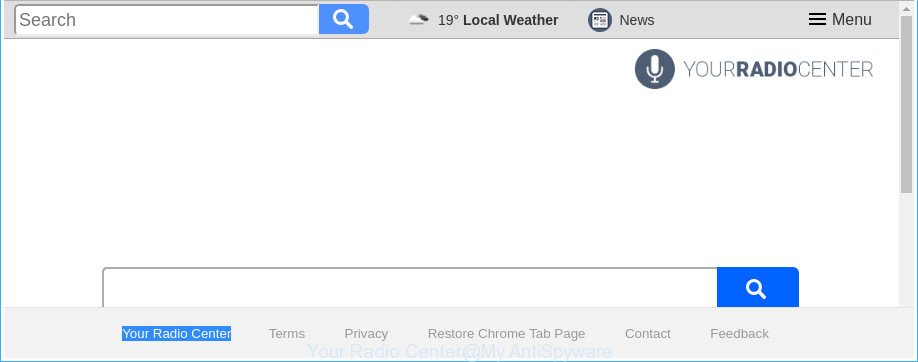
The “Your Radio Center” makes unwanted changes to web browser settings
The Your Radio Center hijacker takes over your browser’s default search engine and controls what will be displayed to you whenever you do a searching. Other than the search results, it also provides a large amount of intrusive ads on the search page. Some of these ads designed to force you into buying certain questionable products and apps. Moreover, sometimes, those ads could reroute you to misleading or malicious pages.
Some hijackers also contain adware (also known as ‘ad-supported’ software) that be able to open unwanted ads or gather lots of user data about you that can be sold to third parties. These undesired advertisements may be displayed as pop-unders, pop-ups, in-text advertisements, video advertisements, text links or banners or even massive full page advertisements. Most of the adware is designed to show advertisements, but certain ad-supported software is form of spyware that often used to track users to gather lots of user info.
It’s important, do not use Your Radio Center site and do not click on ads placed on it, as they can lead you to a more harmful or misleading web-pages. The best option is to use the step by step guide posted below to free your computer of hijacker infection, remove the Your Radio Center search, and thus return your favorite startpage and search engine.
How to remove Your Radio Center from Chrome, Firefox, IE, Edge
There are a few methods that can be used to remove Your Radio Center. But, not all PUPs such as this hijacker can be completely removed using only manual methods. Most commonly you’re not able to delete any browser hijacker using standard Windows options. In order to remove Your Radio Center you need complete a few manual steps and use reliable removal tools. Most experienced security experts states that Zemana AntiMalware, MalwareBytes AntiMalware (MBAM) or Hitman Pro tools are a right choice. These free applications are able to scan for and delete Your Radio Center from your computer and revert back your web-browser settings to defaults.
To remove Your Radio Center, perform the following steps:
- How to manually delete Your Radio Center
- Use free malware removal utilities to completely get rid of Your Radio Center
- Stop Your Radio Center redirect and other intrusive web pages
- How was Your Radio Center browser hijacker installed on PC system
- Finish words
How to manually delete Your Radio Center
The steps will help you get rid of Your Radio Center home page. These Your Radio Center removal steps work for the Mozilla Firefox, IE, Chrome and Microsoft Edge, as well as every version of MS Windows operating system.
Remove Your Radio Center related apps through the Control Panel of your computer
Check out the MS Windows Control Panel (Programs and Features section) to see all installed apps. We suggest to click on the “Date Installed” in order to sort the list of applications by the date you installed them. If you see any unknown and dubious programs, they are the ones you need to uninstall.
- If you are using Windows 8, 8.1 or 10 then click Windows button, next click Search. Type “Control panel”and press Enter.
- If you are using Windows XP, Vista, 7, then click “Start” button and click “Control Panel”.
- It will open the Windows Control Panel.
- Further, press “Uninstall a program” under Programs category.
- It will show a list of all programs installed on the computer.
- Scroll through the all list, and remove dubious and unknown software. To quickly find the latest installed applications, we recommend sort software by date.
See more details in the video guide below.
Delete Your Radio Center from Mozilla Firefox by resetting web-browser settings
The Mozilla Firefox reset will keep your personal information such as bookmarks, passwords, web form auto-fill data and remove unwanted search engine and home page like Your Radio Center, modified preferences, extensions and security settings.
Launch the Mozilla Firefox and press the menu button (it looks like three stacked lines) at the top right of the browser screen. Next, click the question-mark icon at the bottom of the drop-down menu. It will open the slide-out menu.

Select the “Troubleshooting information”. If you are unable to access the Help menu, then type “about:support” in your address bar and press Enter. It bring up the “Troubleshooting Information” page as on the image below.

Click the “Refresh Firefox” button at the top right of the Troubleshooting Information page. Select “Refresh Firefox” in the confirmation dialog box. The Firefox will begin a task to fix your problems that caused by the hijacker related to Your Radio Center home page. Once, it is finished, press the “Finish” button.
Remove Your Radio Center from Google Chrome
Reset Google Chrome settings is a simple way to get rid of the browser hijacker, malicious and ‘ad-supported’ extensions, as well as to restore the web browser’s newtab, home page and search provider that have been replaced by Your Radio Center browser hijacker infection.

- First, launch the Google Chrome and click the Menu icon (icon in the form of three dots).
- It will open the Google Chrome main menu. Choose More Tools, then click Extensions.
- You will see the list of installed add-ons. If the list has the addon labeled with “Installed by enterprise policy” or “Installed by your administrator”, then complete the following steps: Remove Chrome extensions installed by enterprise policy.
- Now open the Chrome menu once again, click the “Settings” menu.
- Next, click “Advanced” link, that located at the bottom of the Settings page.
- On the bottom of the “Advanced settings” page, click the “Reset settings to their original defaults” button.
- The Chrome will open the reset settings prompt as shown on the screen above.
- Confirm the web-browser’s reset by clicking on the “Reset” button.
- To learn more, read the article How to reset Google Chrome settings to default.
Remove Your Radio Center startpage from Internet Explorer
The Microsoft Internet Explorer reset is great if your web browser is hijacked or you have unwanted extensions or toolbars on your browser, that installed by a malicious software.
First, start the Internet Explorer, then press ‘gear’ icon ![]() . It will show the Tools drop-down menu on the right part of the internet browser, then click the “Internet Options” as shown on the image below.
. It will show the Tools drop-down menu on the right part of the internet browser, then click the “Internet Options” as shown on the image below.

In the “Internet Options” screen, select the “Advanced” tab, then click the “Reset” button. The Internet Explorer will show the “Reset Internet Explorer settings” prompt. Further, press the “Delete personal settings” check box to select it. Next, press the “Reset” button as displayed in the figure below.

After the task is done, click “Close” button. Close the Internet Explorer and reboot your computer for the changes to take effect. This step will help you to restore your web browser’s homepage, newtab page and search engine by default to default state.
Use free malware removal utilities to completely get rid of Your Radio Center
If your computer is still infected with the Your Radio Center browser hijacker infection, then the best method of detection and removal is to use an antimalware scan on the machine. Download free malware removal utilities below and launch a full system scan. It will help you remove all components of the browser hijacker from hardisk and Windows registry.
Run Zemana to remove browser hijacker infection
We recommend using the Zemana Free. You may download and install Zemana AntiMalware to search for and delete Your Radio Center home page from your computer. When installed and updated, the malware remover will automatically scan and detect all threats present on the personal computer.

- Installing the Zemana Free is simple. First you’ll need to download Zemana Anti Malware (ZAM) from the link below. Save it directly to your Windows Desktop.
Zemana AntiMalware
165500 downloads
Author: Zemana Ltd
Category: Security tools
Update: July 16, 2019
- At the download page, click on the Download button. Your web-browser will display the “Save as” dialog box. Please save it onto your Windows desktop.
- After the downloading process is done, please close all apps and open windows on your system. Next, start a file called Zemana.AntiMalware.Setup.
- This will run the “Setup wizard” of Zemana AntiMalware onto your system. Follow the prompts and don’t make any changes to default settings.
- When the Setup wizard has finished installing, the Zemana Anti Malware (ZAM) will run and display the main window.
- Further, press the “Scan” button to begin checking your personal computer for the browser hijacker infection which cause Your Radio Center web page to appear. A scan may take anywhere from 10 to 30 minutes, depending on the number of files on your PC and the speed of your computer. During the scan Zemana will detect threats exist on your computer.
- Once the scan is done, Zemana will create a list of undesired and ad supported software.
- When you’re ready, click the “Next” button. The tool will remove browser hijacker that cause Your Radio Center web site to appear. When disinfection is finished, you may be prompted to restart the machine.
- Close the Zemana AntiMalware and continue with the next step.
Get rid of Your Radio Center redirect from browsers with Hitman Pro
If Zemana cannot remove this hijacker, then we recommends to run the Hitman Pro. The Hitman Pro is a free powerful, professional removal utility for malicious software, adware, PUPs, toolbars as well as browser hijacker that responsible for internet browser redirect to the unwanted Your Radio Center site. It completely removes all traces and remnants of the infection.

- HitmanPro can be downloaded from the following link. Save it on your MS Windows desktop or in any other place.
- After the downloading process is finished, start the HitmanPro, double-click the HitmanPro.exe file.
- If the “User Account Control” prompts, click Yes to continue.
- In the HitmanPro window, click the “Next” . HitmanPro tool will begin scanning the whole personal computer to find out hijacker infection responsible for redirecting your browser to Your Radio Center webpage. A system scan can take anywhere from 5 to 30 minutes, depending on your PC. When a threat is found, the number of the security threats will change accordingly.
- After the scan get completed, you will be shown the list of all detected threats on your computer. When you are ready, click “Next”. Now, press the “Activate free license” button to begin the free 30 days trial to remove all malicious software found.
How to automatically remove Your Radio Center with Malwarebytes
You can remove Your Radio Center home page automatically with a help of Malwarebytes Free. We suggest this free malicious software removal tool because it can easily delete hijackers, ad supported software, PUPs and toolbars with all their components such as files, folders and registry entries.
Please go to the link below to download MalwareBytes Free. Save it to your Desktop so that you can access the file easily.
327718 downloads
Author: Malwarebytes
Category: Security tools
Update: April 15, 2020
After downloading is finished, close all applications and windows on your PC. Double-click the install file called mb3-setup. If the “User Account Control” prompt pops up as shown below, click the “Yes” button.

It will open the “Setup wizard” that will help you install MalwareBytes Free on your system. Follow the prompts and do not make any changes to default settings.

Once installation is complete successfully, click Finish button. MalwareBytes will automatically start and you can see its main screen like below.

Now click the “Scan Now” button to start checking your personal computer for the browser hijacker that causes internet browsers to show annoying Your Radio Center website. This task can take some time, so please be patient.

As the scanning ends, you can check all threats found on your machine. You may remove threats (move to Quarantine) by simply click “Quarantine Selected” button. The MalwareBytes AntiMalware will remove browser hijacker which cause a reroute to Your Radio Center website and move threats to the program’s quarantine. After disinfection is complete, you may be prompted to restart the system.

We recommend you look at the following video, which completely explains the process of using the MalwareBytes Anti Malware (MBAM) to remove ad-supported software, hijacker and other malware.
Stop Your Radio Center redirect and other intrusive web pages
Run ad blocking program like AdGuard in order to block advertisements, malvertisements, pop-ups and online trackers, avoid having to install malicious and adware browser plug-ins and add-ons which affect your machine performance and impact your system security. Browse the Net anonymously and stay safe online!
- Visit the page linked below to download AdGuard. Save it to your Desktop so that you can access the file easily.
Adguard download
27035 downloads
Version: 6.4
Author: © Adguard
Category: Security tools
Update: November 15, 2018
- Once the downloading process is complete, start the downloaded file. You will see the “Setup Wizard” program window. Follow the prompts.
- When the install is finished, click “Skip” to close the installation program and use the default settings, or press “Get Started” to see an quick tutorial which will help you get to know AdGuard better.
- In most cases, the default settings are enough and you do not need to change anything. Each time, when you run your personal computer, AdGuard will start automatically and block ads, webpages such as Your Radio Center, as well as other malicious or misleading pages. For an overview of all the features of the program, or to change its settings you can simply double-click on the icon named AdGuard, that is located on your desktop.
How was Your Radio Center browser hijacker installed on PC system
The Your Radio Center browser hijacker usually come bundled with certain free programs that you download off of the Internet. Once started, it will infect your machine and modify web-browser’s settings like newtab page, start page and default search provider without your permission. To avoid infection, in the Setup wizard, you should be be proactive and carefully read the ‘Terms of use’, the ‘license agreement’ and other setup screens, as well as to always choose the ‘Manual’ or ‘Advanced’ setup option, when installing anything downloaded from the Internet.
Finish words
Now your machine should be free of the browser hijacker infection that redirects your web browser to undesired Your Radio Center web-page. We suggest that you keep AdGuard (to help you stop unwanted popup ads and unwanted harmful pages) and Zemana Anti-Malware (ZAM) (to periodically scan your personal computer for new hijacker infections and other malware). Probably you are running an older version of Java or Adobe Flash Player. This can be a security risk, so download and install the latest version right now.
If you are still having problems while trying to remove Your Radio Center startpage from the Chrome, Mozilla Firefox, Microsoft Edge and IE, then ask for help in our Spyware/Malware removal forum.


















