The appearance of Search.searchlef.com in your browser means that your machine has become a victim of the browser hijacker, which may introduce some unwanted changes to settings of installed browsers by changing the search engine, newtab page and home page. So, if you find that when you start your web-browser, it shows this unwanted web site, then you don’t need to wait . Perform the instructions below and remove Search.searchlef.com redirect sooner.
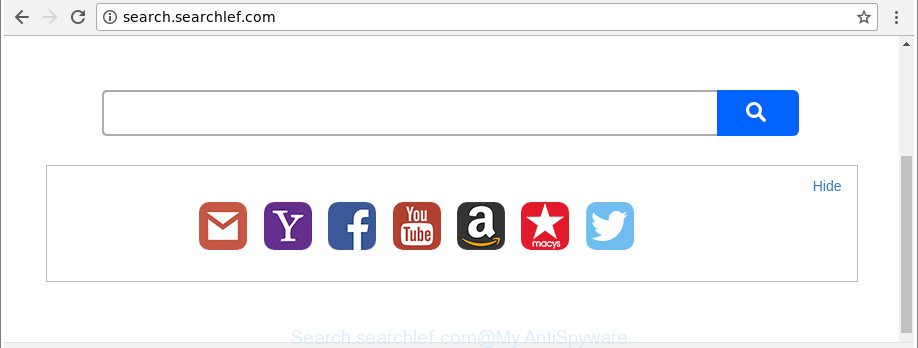
http://search.searchlef.com/
When you perform a search via Search.searchlef.com, in addition to search results from Yahoo, Bing or Google Custom Search which provide links to web pages, news articles, images or videos you will also be shown a ton of undesired ads. The creators of Search.searchlef.com doing this to make advertising revenue from these advertisements.
Often, the computer that has been affected by Search.searchlef.com browser hijacker, will be also infected by ‘ad-supported’ software (also known as adware) which displays a lot of various advertisements. It can be pop-ups, text links in the web pages, banners where they never had. What is more, the adware may replace the legitimate ads with malicious ads that will offer to download and install malicious software and unwanted apps or visit the various dangerous and misleading web pages.
The guidance below explaining steps to remove Search.searchlef.com problem. Feel free to use it for removal of the browser hijacker that may attack Firefox, Microsoft Edge, Google Chrome and IE and other popular internet browsers. The steps will help you return your web browsers settings that previously replaced by browser hijacker.
Remove Search.searchlef.com (removal guide)
In the step by step tutorial below we will have a look at the browser hijacker and how to delete Search.searchlef.com from Edge, Google Chrome, Internet Explorer and Firefox browsers for Microsoft Windows OS, natively or by using a few free removal tools. Read it once, after doing so, please print this page as you may need to exit your browser or restart your personal computer.
To remove Search.searchlef.com, perform the steps below:
- Get rid of Search.searchlef.com home page without any tools
- How to automatically delete Search.searchlef.com hijacker infection
- Block Search.searchlef.com redirect and other annoying pages
- Why has my start page and search provider changed to Search.searchlef.com?
- Finish words
Get rid of Search.searchlef.com home page without any tools
The step by step guide will help you remove Search.searchlef.com . These Search.searchlef.com removal steps work for the Google Chrome, Microsoft Internet Explorer, Mozilla Firefox and MS Edge, as well as every version of Windows operating system.
Uninstall Search.searchlef.com associated software by using MS Windows Control Panel
It’s of primary importance to first identify and remove all PUPs, adware software and browser hijackers through ‘Add/Remove Programs’ (Windows XP) or ‘Uninstall a program’ (Windows 10, 8, 7) section of your Windows Control Panel.
Windows 8, 8.1, 10
First, press Windows button

After the ‘Control Panel’ opens, click the ‘Uninstall a program’ link under Programs category as on the image below.

You will see the ‘Uninstall a program’ panel as shown in the following example.

Very carefully look around the entire list of apps installed on your PC. Most probably, one of them is the hijacker that cause Search.searchlef.com webpage to appear. If you’ve many software installed, you can help simplify the search of malicious programs by sort the list by date of installation. Once you have found a suspicious, unwanted or unused application, right click to it, after that press ‘Uninstall’.
Windows XP, Vista, 7
First, click ‘Start’ button and select ‘Control Panel’ at right panel as shown in the figure below.

After the Windows ‘Control Panel’ opens, you need to click ‘Uninstall a program’ under ‘Programs’ as displayed in the figure below.

You will see a list of software installed on your computer. We recommend to sort the list by date of installation to quickly find the software that were installed last. Most probably, it is the hijacker infection responsible for modifying your web-browser settings to Search.searchlef.com. If you are in doubt, you can always check the program by doing a search for her name in Google, Yahoo or Bing. After the program which you need to remove is found, simply click on its name, and then click ‘Uninstall’ like below.

Remove Search.searchlef.com startpage from Google Chrome
Like other modern browsers, the Google Chrome has the ability to reset the settings to their default values and thereby recover the web browser startpage, search provider and newtab page that have been replaced by the Search.searchlef.com hijacker infection.

- First run the Chrome and click Menu button (small button in the form of three dots).
- It will open the Google Chrome main menu. Choose More Tools, then click Extensions.
- You’ll see the list of installed extensions. If the list has the plugin labeled with “Installed by enterprise policy” or “Installed by your administrator”, then complete the following tutorial: Remove Chrome extensions installed by enterprise policy.
- Now open the Chrome menu once again, click the “Settings” menu.
- You will see the Chrome’s settings page. Scroll down and press “Advanced” link.
- Scroll down again and click the “Reset” button.
- The Google Chrome will display the reset profile settings page as shown on the screen above.
- Next click the “Reset” button.
- Once this procedure is finished, your internet browser’s homepage, default search provider and new tab will be restored to their original defaults.
- To learn more, read the blog post How to reset Google Chrome settings to default.
Get rid of Search.searchlef.com search from Firefox
Resetting your Firefox is first troubleshooting step for any issues with your web browser program, including the redirect to Search.searchlef.com webpage.
First, start the Firefox. Next, click the button in the form of three horizontal stripes (![]() ). It will open the drop-down menu. Next, click the Help button (
). It will open the drop-down menu. Next, click the Help button (![]() ).
).

In the Help menu click the “Troubleshooting Information”. In the upper-right corner of the “Troubleshooting Information” page click on “Refresh Firefox” button as shown on the image below.

Confirm your action, click the “Refresh Firefox”.
Delete Search.searchlef.com redirect from Microsoft Internet Explorer
By resetting Internet Explorer web-browser you restore your web browser settings to its default state. This is basic when troubleshooting problems that might have been caused by browser hijacker like Search.searchlef.com.
First, open the Internet Explorer. Next, click the button in the form of gear (![]() ). It will open the Tools drop-down menu, press the “Internet Options” as shown in the figure below.
). It will open the Tools drop-down menu, press the “Internet Options” as shown in the figure below.

In the “Internet Options” window click on the Advanced tab, then click the Reset button. The Internet Explorer will open the “Reset Internet Explorer settings” window as shown on the screen below. Select the “Delete personal settings” check box, then click “Reset” button.

You will now need to restart your PC system for the changes to take effect.
How to automatically delete Search.searchlef.com hijacker infection
If you are not expert at computer technology, then all your attempts to remove Search.searchlef.com browser hijacker infection by completing the manual steps above might result in failure. To find and remove all of the Search.searchlef.com related files and registry entries that keep this browser hijacker infection on your personal computer, run free antimalware software such as Zemana Anti Malware (ZAM), MalwareBytes Anti-Malware (MBAM) and Hitman Pro from our list below.
Run Zemana Anti-Malware to remove hijacker
Zemana is a utility which can delete adware, potentially unwanted software, hijackers and other malware from your personal computer easily and for free. Zemana Free is compatible with most antivirus software. It works under Windows (10 – XP, 32 and 64 bit) and uses minimum of personal computer resources.

- Download Zemana Free by clicking on the following link. Save it to your Desktop.
Zemana AntiMalware
165525 downloads
Author: Zemana Ltd
Category: Security tools
Update: July 16, 2019
- At the download page, click on the Download button. Your browser will open the “Save as” prompt. Please save it onto your Windows desktop.
- After downloading is finished, please close all software and open windows on your computer. Next, start a file named Zemana.AntiMalware.Setup.
- This will open the “Setup wizard” of Zemana Anti-Malware onto your machine. Follow the prompts and don’t make any changes to default settings.
- When the Setup wizard has finished installing, the Zemana Anti-Malware will start and show the main window.
- Further, click the “Scan” button to scan for hijacker responsible for modifying your browser settings to Search.searchlef.com. Depending on your PC, the scan can take anywhere from a few minutes to close to an hour. While the Zemana Anti Malware (ZAM) is scanning, you may see how many objects it has identified either as being malicious software.
- After the scan is finished, Zemana AntiMalware (ZAM) will show a list of detected items.
- Make sure all threats have ‘checkmark’ and press the “Next” button. The utility will remove browser hijacker responsible for redirecting user searches to Search.searchlef.com and move threats to the program’s quarantine. Once disinfection is done, you may be prompted to restart the machine.
- Close the Zemana Anti Malware and continue with the next step.
Get rid of Search.searchlef.com redirect from web browsers with HitmanPro
HitmanPro is a free removal utility which can scan your PC system for a wide range of security threats such as ‘ad supported’ software, malicious software, potentially unwanted programs as well as hijacker that reroutes your web-browser to unwanted Search.searchlef.com page. It will perform a deep scan of your PC including hard drives and Microsoft Windows registry. After a malware is found, it will help you to get rid of all found threats from your PC by a simple click.
Please go to the link below to download Hitman Pro. Save it on your Microsoft Windows desktop.
When downloading is done, open the folder in which you saved it. You will see an icon like below.

Double click the HitmanPro desktop icon. Once the utility is started, you will see a screen as displayed on the image below.

Further, click “Next” button to perform a system scan with this utility for the browser hijacker responsible for redirecting your browser to Search.searchlef.com web-page. Once the scanning is finished, the results are displayed in the scan report as displayed in the following example.

Make sure all items have ‘checkmark’ and click “Next” button. It will show a dialog box, click the “Activate free license” button.
Use Malwarebytes to delete Search.searchlef.com redirect
We recommend using the Malwarebytes Free that are completely clean your PC system of the hijacker infection. The free utility is an advanced malicious software removal program developed by (c) Malwarebytes lab. This program uses the world’s most popular anti-malware technology. It is able to help you remove browser hijackers, PUPs, malware, adware, toolbars, ransomware and other security threats from your personal computer for free.
MalwareBytes Anti-Malware can be downloaded from the following link. Save it to your Desktop so that you can access the file easily.
327744 downloads
Author: Malwarebytes
Category: Security tools
Update: April 15, 2020
After the downloading process is complete, close all windows on your system. Further, open the file called mb3-setup. If the “User Account Control” dialog box pops up as shown below, click the “Yes” button.

It will open the “Setup wizard” that will help you install MalwareBytes AntiMalware on the personal computer. Follow the prompts and don’t make any changes to default settings.

Once install is complete successfully, click Finish button. Then MalwareBytes Free will automatically run and you may see its main window as on the image below.

Next, click the “Scan Now” button . MalwareBytes Free utility will start scanning the whole system to find out browser hijacker that cause Search.searchlef.com site to appear. While the MalwareBytes Anti Malware (MBAM) tool is checking, you may see number of objects it has identified as being affected by malware.

Once finished, MalwareBytes AntiMalware will create a list of undesired and adware. Review the report and then click “Quarantine Selected” button.

The MalwareBytes will remove browser hijacker infection that causes web-browsers to open intrusive Search.searchlef.com web-page and add threats to the Quarantine. Once that process is finished, you can be prompted to restart your system. We suggest you look at the following video, which completely explains the procedure of using the MalwareBytes AntiMalware (MBAM) to delete hijackers, adware and other malicious software.
Block Search.searchlef.com redirect and other annoying pages
Run adblocker application such as AdGuard in order to stop ads, malvertisements, pop-ups and online trackers, avoid having to install malicious and adware browser plug-ins and add-ons which affect your machine performance and impact your PC system security. Browse the Net anonymously and stay safe online!
Visit the page linked below to download AdGuard. Save it directly to your Microsoft Windows Desktop.
27041 downloads
Version: 6.4
Author: © Adguard
Category: Security tools
Update: November 15, 2018
After the downloading process is finished, start the downloaded file. You will see the “Setup Wizard” screen as shown on the image below.

Follow the prompts. Once the installation is finished, you will see a window as on the image below.

You can click “Skip” to close the setup application and use the default settings, or press “Get Started” button to see an quick tutorial that will assist you get to know AdGuard better.
In most cases, the default settings are enough and you don’t need to change anything. Each time, when you launch your PC, AdGuard will start automatically and stop pop-ups, Search.searchlef.com redirect, as well as other malicious or misleading web sites. For an overview of all the features of the program, or to change its settings you can simply double-click on the AdGuard icon, which is located on your desktop.
Why has my start page and search provider changed to Search.searchlef.com?
The Search.searchlef.com hijacker infection spreads with a simple but quite effective way. It’s integrated into the installer of various free applications. Thus on the process of install, it will infect your internet browser and change it’s settings on the Search.searchlef.com. To avoid browser hijacker, you just need to follow a few simple rules: carefully read the Terms of Use and the license, choose only a Manual, Custom or Advanced installation mode, which enables you to make sure that the application you want to install, thereby protect your computer from the browser hijacker infection like the Search.searchlef.com.
Finish words
After completing the step-by-step tutorial shown above, your personal computer should be clean from this hijacker infection and other malware. The Microsoft Internet Explorer, Edge, Mozilla Firefox and Chrome will no longer display annoying Search.searchlef.com site on startup. Unfortunately, if the steps does not help you, then you have caught a new hijacker, and then the best way – ask for help.
Please start a new thread by using the “New Topic” button in the Spyware Removal forum. When posting your HJT log, try to give us some details about your problems, so we can try to help you more accurately. Wait for one of our trained “Security Team” or Site Administrator to provide you with knowledgeable assistance tailored to your problem with the annoying Search.searchlef.com startpage.




















