The Search.hmyweatherradar.co is a browser hijacker. It is a type of potentially unwanted software. Unlike viruses, it will not delete or infect your files, but its actions will cause certain problems with your web browser. This is because that it will infect your PC, get full access to your web-browsers like Chrome, IE, Microsoft Edge and Firefox and be able to change their settings. Of course, it did not ask you for permission and do it secretly as possible. Once your web-browser settings will be modified, you’ll be redirected to undesired web-sites completely, some of which may be dangerous or misleading web sites. For this reason, we recommend that you get rid of Search.hmyweatherradar.co browser hijacker ASAP and thus revert back your previous homepage and search provider.
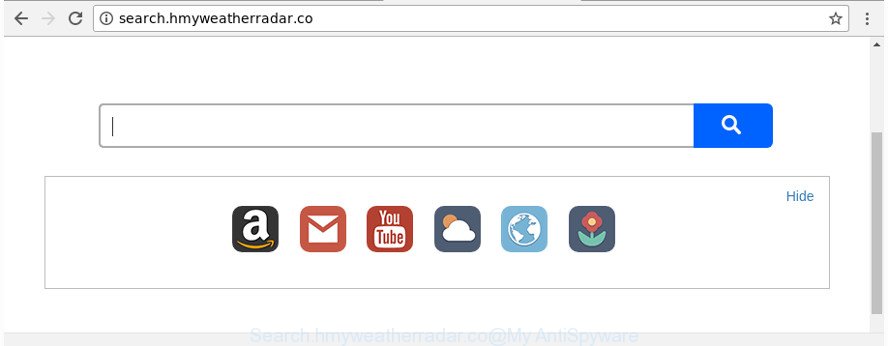
http://search.hmyweatherradar.co/
The browser hijacker infection can also set up the Search.hmyweatherradar.co website as the Firefox, MS Edge, IE and Chrome default search provider that cause search redirects via the site. In this way, creators of the browser hijacker have an opportunity to display various advertisements together with the search results for your query. These intrusive ads will be combined in the redirected web site. This can bring tons of revenue for creators of the hijacker.
Some hijackers also contain adware (also known as ‘ad-supported’ software) which be able to show intrusive advertisements or collect a wide variety of personal data which can be used for marketing purposes. These unwanted ads can be opened as pop-unders, pop-ups, in-text ads, video advertisements, text links or banners or even massive full page advertisements. Most of the adware is made to display ads, but certain ad-supported software is form of spyware that often used to track users to gather a wide variety of personal data.
We recommend you to delete Search.hmyweatherradar.co start page and clean your PC of browser hijacker as soon as possible, until the presence of the browser hijacker has not led to even worse consequences. Complete the few simple steps below that will assist you to completely delete Search.hmyweatherradar.co search, using only the built-in Windows features and a few of specialized free utilities.
Remove Search.hmyweatherradar.co from Windows 10 (8, 7, XP)
There are exist several free browser hijacker infection removal utilities. Also it is possible to delete Search.hmyweatherradar.co start page manually. But we recommend to combine all these solutions below into the one removal algorithm. Follow the steps of the tutorial. Some of the steps will require you to restart your personal computer or exit this site. So, read this instructions carefully, then bookmark or print it for later reference.
To remove Search.hmyweatherradar.co, use the following steps:
- How to manually remove Search.hmyweatherradar.co
- Run free malware removal tools to completely delete Search.hmyweatherradar.co homepage
- Stop Search.hmyweatherradar.co and other intrusive web-pages
- Why has my start page and search provider changed to Search.hmyweatherradar.co?
- To sum up
How to manually remove Search.hmyweatherradar.co
Most common browser hijackers may be removed without any antivirus applications. The manual browser hijacker infection removal is steps that will teach you how to get rid of the Search.hmyweatherradar.co .
Uninstalling the Search.hmyweatherradar.co, check the list of installed software first
It is of primary importance to first identify and remove all PUPs, ad-supported software programs and hijacker infections through ‘Add/Remove Programs’ (Windows XP) or ‘Uninstall a program’ (Windows 10, 8, 7) section of your Microsoft Windows Control Panel.
Windows 10, 8.1, 8
Click the Microsoft Windows logo, and then click Search ![]() . Type ‘Control panel’and press Enter as displayed below.
. Type ‘Control panel’and press Enter as displayed below.

When the ‘Control Panel’ opens, click the ‘Uninstall a program’ link under Programs category like below.

Windows 7, Vista, XP
Open Start menu and select the ‘Control Panel’ at right as on the image below.

Then go to ‘Add/Remove Programs’ or ‘Uninstall a program’ (Windows 7 or Vista) as displayed in the following example.

Carefully browse through the list of installed apps and remove all suspicious and unknown apps. We suggest to click ‘Installed programs’ and even sorts all installed programs by date. Once you’ve found anything questionable that may be the hijacker responsible for redirecting user searches to Search.hmyweatherradar.co or other potentially unwanted application (PUA), then choose this program and click ‘Uninstall’ in the upper part of the window. If the suspicious program blocked from removal, then run Revo Uninstaller Freeware to completely remove it from your PC.
Delete Search.hmyweatherradar.co search from Firefox
If the FF web browser program is hijacked, then resetting its settings can help. The Reset feature is available on all modern version of Mozilla Firefox. A reset can fix many issues by restoring Mozilla Firefox settings such as new tab page, default search engine and startpage to its default state. It’ll save your personal information such as saved passwords, bookmarks, and open tabs.
Press the Menu button (looks like three horizontal lines), and press the blue Help icon located at the bottom of the drop down menu like below.

A small menu will appear, click the “Troubleshooting Information”. On this page, press “Refresh Firefox” button as shown in the figure below.

Follow the onscreen procedure to return your Mozilla Firefox browser settings to its original state.
Delete Search.hmyweatherradar.co search from Internet Explorer
In order to recover all internet browser newtab page, start page and default search engine you need to reset the IE to the state, which was when the Windows was installed on your PC system.
First, launch the Internet Explorer. Next, press the button in the form of gear (![]() ). It will display the Tools drop-down menu, press the “Internet Options” as displayed below.
). It will display the Tools drop-down menu, press the “Internet Options” as displayed below.

In the “Internet Options” window click on the Advanced tab, then click the Reset button. The IE will display the “Reset Internet Explorer settings” window as shown in the figure below. Select the “Delete personal settings” check box, then click “Reset” button.

You will now need to reboot your system for the changes to take effect.
Delete Search.hmyweatherradar.co start page from Google Chrome
In order to be sure that there is nothing left behind, we advise you to reset Chrome web browser. It will restore Chrome settings including search provider by default, new tab page and startpage to defaults.
Open the Chrome menu by clicking on the button in the form of three horizontal dotes (![]() ). It will display the drop-down menu. Choose More Tools, then press Extensions.
). It will display the drop-down menu. Choose More Tools, then press Extensions.
Carefully browse through the list of installed extensions. If the list has the extension labeled with “Installed by enterprise policy” or “Installed by your administrator”, then complete the following instructions: Remove Google Chrome extensions installed by enterprise policy otherwise, just go to the step below.
Open the Google Chrome main menu again, click to “Settings” option.

Scroll down to the bottom of the page and click on the “Advanced” link. Now scroll down until the Reset settings section is visible, as displayed on the screen below and click the “Reset settings to their original defaults” button.

Confirm your action, press the “Reset” button.
Run free malware removal tools to completely delete Search.hmyweatherradar.co homepage
There are not many good free anti malware programs with high detection ratio. The effectiveness of malicious software removal utilities depends on various factors, mostly on how often their virus/malware signatures DB are updated in order to effectively detect modern malicious software, ‘ad supported’ software, hijackers and other PUPs. We suggest to use several programs, not just one. These programs that listed below will help you remove all components of the hijacker infection from your disk and Windows registry and thereby delete Search.hmyweatherradar.co redirect.
Scan and free your PC of Search.hmyweatherradar.co with Zemana
Zemana Anti Malware (ZAM) highly recommended, because it can look for security threats such ‘ad supported’ software and hijacker infections which most ‘classic’ antivirus programs fail to pick up on. Moreover, if you have any Search.hmyweatherradar.co hijacker infection removal problems which cannot be fixed by this utility automatically, then Zemana provides 24X7 online assistance from the highly experienced support staff.
Please go to the link below to download the latest version of Zemana Anti Malware (ZAM) for Windows. Save it on your Windows desktop.
165075 downloads
Author: Zemana Ltd
Category: Security tools
Update: July 16, 2019
After the downloading process is finished, close all applications and windows on your computer. Double-click the install file named Zemana.AntiMalware.Setup. If the “User Account Control” prompt pops up as shown in the following example, click the “Yes” button.

It will open the “Setup wizard” that will help you install Zemana Anti-Malware (ZAM) on your computer. Follow the prompts and do not make any changes to default settings.

Once setup is finished successfully, Zemana Anti Malware will automatically start and you can see its main screen like below.

Now click the “Scan” button to perform a system scan for the browser hijacker that modifies internet browser settings to replace your startpage, new tab and search engine by default with Search.hmyweatherradar.co site. This process can take quite a while, so please be patient. While the Zemana is checking, you can see how many objects it has identified either as being malicious software.

Once Zemana AntiMalware (ZAM) has completed scanning, the results are displayed in the scan report. Review the scan results and then click “Next” button. The Zemana Anti-Malware will get rid of browser hijacker responsible for modifying your browser settings to Search.hmyweatherradar.co and move items to the program’s quarantine. Once the process is done, you may be prompted to restart the personal computer.
Remove Search.hmyweatherradar.co startpage from web browsers with HitmanPro
Hitman Pro is a free tool that can identify hijacker that cause a redirect to Search.hmyweatherradar.co web page. It is not always easy to locate all the junk apps that your PC might have picked up on the Net. HitmanPro will look for the ad-supported software, hijackers and other malicious software you need to erase.
Hitman Pro can be downloaded from the following link. Save it on your MS Windows desktop.
Once downloading is done, open the file location and double-click the HitmanPro icon. It will start the Hitman Pro utility. If the User Account Control prompt will ask you want to run the program, click Yes button to continue.

Next, click “Next” to find out hijacker infection that modifies browser settings to replace your homepage, new tab page and search engine by default with Search.hmyweatherradar.co web site. A scan can take anywhere from 10 to 30 minutes, depending on the number of files on your PC system and the speed of your computer. While the Hitman Pro is checking, you can see number of objects it has identified either as being malware.

Once HitmanPro completes the scan, HitmanPro will open a list of all items detected by the scan as on the image below.

Review the scan results and then press “Next” button. It will open a dialog box, click the “Activate free license” button. The Hitman Pro will get rid of hijacker that cause a reroute to Search.hmyweatherradar.co site and move items to the program’s quarantine. After that process is finished, the tool may ask you to restart your PC.
How to automatically get rid of Search.hmyweatherradar.co with Malwarebytes
Delete Search.hmyweatherradar.co hijacker infection manually is difficult and often the browser hijacker is not completely removed. Therefore, we suggest you to use the Malwarebytes Free that are completely clean your machine. Moreover, the free program will allow you to remove malicious software, potentially unwanted applications, toolbars and adware that your system can be infected too.

- Download MalwareBytes AntiMalware (MBAM) on your Microsoft Windows Desktop by clicking on the link below.
Malwarebytes Anti-malware
327297 downloads
Author: Malwarebytes
Category: Security tools
Update: April 15, 2020
- At the download page, click on the Download button. Your internet browser will open the “Save as” prompt. Please save it onto your Windows desktop.
- After the download is complete, please close all programs and open windows on your computer. Double-click on the icon that’s called mb3-setup.
- This will open the “Setup wizard” of MalwareBytes Anti Malware onto your system. Follow the prompts and don’t make any changes to default settings.
- When the Setup wizard has finished installing, the MalwareBytes Free will open and display the main window.
- Further, click the “Scan Now” button to perform a system scan for the browser hijacker related to Search.hmyweatherradar.co . This task may take quite a while, so please be patient.
- After the scan get finished, MalwareBytes Free will produce a list of undesired and adware.
- When you’re ready, click the “Quarantine Selected” button. When the clean-up is finished, you may be prompted to reboot the computer.
- Close the Anti Malware and continue with the next step.
Video instruction, which reveals in detail the steps above.
Stop Search.hmyweatherradar.co and other intrusive web-pages
If you want to remove intrusive advertisements, web browser redirects and pop-ups, then install an adblocker application such as AdGuard. It can stop Search.hmyweatherradar.co, advertisements, popups and stop websites from tracking your online activities when using the Chrome, Internet Explorer, Microsoft Edge and Firefox. So, if you like surf the Net, but you don’t like unwanted ads and want to protect your computer from malicious websites, then the AdGuard is your best choice.
AdGuard can be downloaded from the following link. Save it to your Desktop.
26905 downloads
Version: 6.4
Author: © Adguard
Category: Security tools
Update: November 15, 2018
When the downloading process is finished, double-click the downloaded file to run it. The “Setup Wizard” window will show up on the computer screen like below.

Follow the prompts. AdGuard will then be installed and an icon will be placed on your desktop. A window will show up asking you to confirm that you want to see a quick guide as on the image below.

Click “Skip” button to close the window and use the default settings, or click “Get Started” to see an quick instructions which will help you get to know AdGuard better.
Each time, when you start your computer, AdGuard will run automatically and block popups, Search.hmyweatherradar.co redirect, as well as other malicious or misleading webpages. For an overview of all the features of the program, or to change its settings you can simply double-click on the AdGuard icon, that may be found on your desktop.
Why has my start page and search provider changed to Search.hmyweatherradar.co?
The hijacker infection gets onto computer by being attached to many freeware and commercial apps. This PUP can be installed in background without user consent, but usually it is introduced to a user when a downloaded program are installed. So, read term of use and user agreement very carefully before installing any software or otherwise you can end up with another hijacker on your system, such as this hijacker that modifies internet browser settings to replace your home page, new tab and default search provider with Search.hmyweatherradar.co web-page.
To sum up
Now your system should be free of the hijacker infection responsible for redirecting your web browser to Search.hmyweatherradar.co page. We suggest that you keep AdGuard (to help you stop unwanted popup ads and undesired harmful web sites) and Zemana Free (to periodically scan your personal computer for new browser hijackers and other malicious software). Probably you are running an older version of Java or Adobe Flash Player. This can be a security risk, so download and install the latest version right now.
If you are still having problems while trying to remove Search.hmyweatherradar.co redirect from the Chrome, Mozilla Firefox, IE and Microsoft Edge, then ask for help in our Spyware/Malware removal forum.



















