There are many types of potentially unwanted programs (PUPs), the most common type is the browser hijacker. The browser hijacker such as Search.hyourvidconverter.com have a negative impact on the functioning of your PC by changing web-browsers settings. The main function of any hijacker infection is redirect you to an unwanted website, instead of the one that you want to visit. Even if you try to manually open your start page, your web browser is anyway show another site.
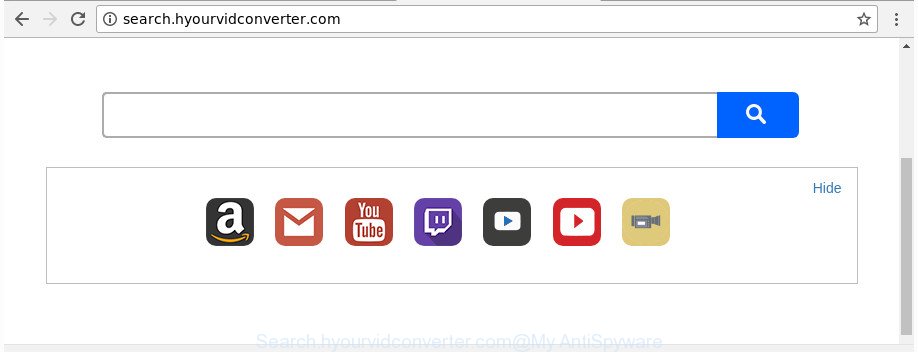
http://search.hyourvidconverter.com/
Besides the fact that Search.hyourvidconverter.com browser hijacker changes your home page, this unwanted website can set yourself as your search engine. But, obviously, it does not give you a good search results, as they will consist of a large amount of ads, links to unwanted and ad sites and only the remaining part is search results for your query from the major search providers. Of course, the very fact that you encounter with the inability to properly search the Internet, is an unpleasant moment. Moreover, the Search.hyourvidconverter.com hijacker has the ability to gather your privacy info. This privacy information, in the future, may be sold to third parties. What creates the risk of theft of your user info.
As well as undesired browser redirects to Search.hyourvidconverter.com, the browser hijacker infection may collect your World Wide Web surfing activity by saving URLs visited, IP addresses, browser version and type, cookie information, Internet Service Provider (ISP) and web pages visited. Such kind of behavior can lead to serious security problems or privacy information theft. This is another reason why the browser hijacker that reroutes the internet browser to Search.hyourvidconverter.com, is defined as potentially unwanted application (PUA).
It’s important, don’t use Search.hyourvidconverter.com webpage and do not click on advertisements placed on it, as they may lead you to a more malicious or misleading web sites. The best option is to use the step by step guide posted below to clean your system of browser hijacker, remove the Search.hyourvidconverter.com redirect, and thus revert back your favorite home page and search engine.
How to remove Search.hyourvidconverter.com from Chrome, Firefox, IE, Edge
Fortunately, it’s not hard to delete the Search.hyourvidconverter.com hijacker infection. In the following tutorial, we will provide two methods to free your PC system of this hijacker. One is the manual removal solution and the other is automatic removal solution. You can choose the way that best fits you. Please follow the removal steps below to get rid of Search.hyourvidconverter.com right now!
To remove Search.hyourvidconverter.com, execute the steps below:
- How to get rid of Search.hyourvidconverter.com without any software
- Run free malware removal tools to completely remove Search.hyourvidconverter.com homepage
- Use AdBlocker to stop Search.hyourvidconverter.com and stay safe online
- How to avoid installation of Search.hyourvidconverter.com browser hijacker infection
- Finish words
How to get rid of Search.hyourvidconverter.com without any software
Most common hijackers may be deleted without any antivirus programs. The manual hijacker infection removal is step by step tutorial that will teach you how to remove the Search.hyourvidconverter.com startpage.
Uninstall suspicious software using Windows Control Panel
Check out the Windows Control Panel (Programs and Features section) to see all installed applications. We advise to click on the “Date Installed” in order to sort the list of apps by the date you installed them. If you see any unknown and dubious applications, they are the ones you need to remove.
- If you are using Windows 8, 8.1 or 10 then click Windows button, next press Search. Type “Control panel”and press Enter.
- If you are using Windows XP, Vista, 7, then click “Start” button and press “Control Panel”.
- It will open the Windows Control Panel.
- Further, click “Uninstall a program” under Programs category.
- It will open a list of all programs installed on the PC system.
- Scroll through the all list, and remove questionable and unknown applications. To quickly find the latest installed software, we recommend sort apps by date.
See more details in the video guide below.
Remove Search.hyourvidconverter.com from FF by resetting web-browser settings
If your Firefox internet browser home page has modified to Search.hyourvidconverter.com without your permission or an unknown search engine opens results for your search, then it may be time to perform the web browser reset.
Start the Firefox and press the menu button (it looks like three stacked lines) at the top right of the web-browser screen. Next, press the question-mark icon at the bottom of the drop-down menu. It will open the slide-out menu.

Select the “Troubleshooting information”. If you are unable to access the Help menu, then type “about:support” in your address bar and press Enter. It bring up the “Troubleshooting Information” page as shown in the following example.

Click the “Refresh Firefox” button at the top right of the Troubleshooting Information page. Select “Refresh Firefox” in the confirmation dialog box. The Firefox will begin a process to fix your problems that caused by the browser hijacker infection responsible for Search.hyourvidconverter.com redirect. When, it is finished, press the “Finish” button.
Delete Search.hyourvidconverter.com from Chrome
Reset Google Chrome settings is a easy way to delete the hijacker, harmful and ‘ad-supported’ extensions, as well as to recover the internet browser’s start page, search engine by default and newtab that have been changed by Search.hyourvidconverter.com hijacker.
First open the Google Chrome. Next, click the button in the form of three horizontal dots (![]() ).
).
It will open the Chrome menu. Choose More Tools, then press Extensions. Carefully browse through the list of installed extensions. If the list has the extension signed with “Installed by enterprise policy” or “Installed by your administrator”, then complete the following instructions: Remove Google Chrome extensions installed by enterprise policy.
Open the Google Chrome menu once again. Further, press the option called “Settings”.

The internet browser will display the settings screen. Another method to display the Chrome’s settings – type chrome://settings in the internet browser adress bar and press Enter
Scroll down to the bottom of the page and press the “Advanced” link. Now scroll down until the “Reset” section is visible, like below and click the “Reset settings to their original defaults” button.

The Google Chrome will show the confirmation dialog box as on the image below.

You need to confirm your action, click the “Reset” button. The browser will start the task of cleaning. Once it’s complete, the internet browser’s settings including home page, newtab and default search provider back to the values which have been when the Chrome was first installed on your computer.
Remove Search.hyourvidconverter.com startpage from Internet Explorer
First, launch the IE. Next, click the button in the form of gear (![]() ). It will display the Tools drop-down menu, click the “Internet Options” as displayed in the figure below.
). It will display the Tools drop-down menu, click the “Internet Options” as displayed in the figure below.

In the “Internet Options” window click on the Advanced tab, then click the Reset button. The IE will display the “Reset Internet Explorer settings” window as shown on the screen below. Select the “Delete personal settings” check box, then click “Reset” button.

You will now need to restart your system for the changes to take effect.
Run free malware removal tools to completely remove Search.hyourvidconverter.com homepage
In order to completely delete Search.hyourvidconverter.com, you not only need to uninstall it from the web-browsers, but also remove all its components in your machine including Windows registry entries. We suggest to download and use free removal utilities to automatically clean your PC system of Search.hyourvidconverter.com browser hijacker.
How to get rid of Search.hyourvidconverter.com with Zemana AntiMalware (ZAM)
We recommend you to run the Zemana Free which are completely clean your personal computer. Moreover, the tool will allow you to delete PUPs, malware, toolbars and ‘ad supported’ software that your machine may be infected too.
Installing the Zemana AntiMalware is simple. First you will need to download Zemana by clicking on the link below. Save it on your Desktop.
165086 downloads
Author: Zemana Ltd
Category: Security tools
Update: July 16, 2019
When the downloading process is complete, close all windows on your PC. Further, run the install file called Zemana.AntiMalware.Setup. If the “User Account Control” prompt pops up as shown in the following example, click the “Yes” button.

It will display the “Setup wizard” that will help you install Zemana AntiMalware on the system. Follow the prompts and do not make any changes to default settings.

Once install is complete successfully, Zemana Free will automatically launch and you can see its main window as shown in the following example.

Next, click the “Scan” button to perform a system scan for the hijacker which cause Search.hyourvidconverter.com website to appear. A scan can take anywhere from 10 to 30 minutes, depending on the number of files on your machine and the speed of your machine. During the scan Zemana will scan for threats exist on your computer.

When Zemana Free completes the scan, you’ll be shown the list of all detected threats on your PC. Review the report and then press “Next” button.

The Zemana will start to delete hijacker responsible for redirects to Search.hyourvidconverter.com. When that process is finished, you can be prompted to restart your computer.
Use HitmanPro to delete Search.hyourvidconverter.com homepage
Hitman Pro will help remove browser hijacker infection that responsible for browser redirect to the intrusive Search.hyourvidconverter.com web page that slow down your system. The browser hijackers, adware and other PUPs slow your web browser down and try to mislead you into clicking on misleading advertisements and links. Hitman Pro removes the hijacker and lets you enjoy your computer without Search.hyourvidconverter.com .
Download HitmanPro by clicking on the following link. Save it to your Desktop so that you can access the file easily.
When the downloading process is done, open the file location. You will see an icon like below.

Double click the Hitman Pro desktop icon. Once the tool is launched, you will see a screen as shown on the screen below.

Further, click “Next” button . HitmanPro program will scan through the whole system for the hijacker that redirects your browser to intrusive Search.hyourvidconverter.com web-page. After finished, HitmanPro will prepare a list of undesired and adware as displayed in the following example.

In order to delete all threats, simply press “Next” button. It will open a prompt, click the “Activate free license” button.
Automatically remove Search.hyourvidconverter.com with Malwarebytes
Manual Search.hyourvidconverter.com removal requires some computer skills. Some files and registry entries that created by the hijacker can be not completely removed. We suggest that use the Malwarebytes Free that are completely free your computer of browser hijacker. Moreover, the free program will help you to get rid of malicious software, PUPs, ‘ad supported’ software and toolbars that your machine can be infected too.
MalwareBytes Free can be downloaded from the following link. Save it on your Microsoft Windows desktop or in any other place.
327305 downloads
Author: Malwarebytes
Category: Security tools
Update: April 15, 2020
After the downloading process is complete, close all windows on your computer. Further, run the file called mb3-setup. If the “User Account Control” dialog box pops up as displayed in the figure below, click the “Yes” button.

It will show the “Setup wizard” that will allow you install MalwareBytes Free on the computer. Follow the prompts and don’t make any changes to default settings.

Once setup is finished successfully, click Finish button. Then MalwareBytes Free will automatically start and you may see its main window as shown on the image below.

Next, click the “Scan Now” button to begin checking your machine for the browser hijacker infection responsible for redirecting user searches to Search.hyourvidconverter.com. Depending on your PC, the scan can take anywhere from a few minutes to close to an hour. When a threat is found, the number of the security threats will change accordingly. Wait until the the scanning is finished.

Once MalwareBytes Free has completed scanning, MalwareBytes AntiMalware (MBAM) will display a list of all items found by the scan. In order to remove all items, simply click “Quarantine Selected” button.

The MalwareBytes will remove browser hijacker that causes web browsers to open annoying Search.hyourvidconverter.com web site. Once the clean up is finished, you may be prompted to restart your PC system. We suggest you look at the following video, which completely explains the process of using the MalwareBytes to remove hijackers, ‘ad supported’ software and other malware.
Use AdBlocker to stop Search.hyourvidconverter.com and stay safe online
Use adblocker program such as AdGuard in order to stop ads, malvertisements, pop-ups and online trackers, avoid having to install malicious and adware browser plug-ins and add-ons which affect your system performance and impact your system security. Browse the Net anonymously and stay safe online!
Visit the page linked below to download the latest version of AdGuard for MS Windows. Save it on your Microsoft Windows desktop.
26910 downloads
Version: 6.4
Author: © Adguard
Category: Security tools
Update: November 15, 2018
After downloading it, launch the downloaded file. You will see the “Setup Wizard” screen as displayed in the figure below.

Follow the prompts. Once the install is finished, you will see a window as shown in the following example.

You can press “Skip” to close the installation program and use the default settings, or press “Get Started” button to see an quick tutorial that will help you get to know AdGuard better.
In most cases, the default settings are enough and you do not need to change anything. Each time, when you start your computer, AdGuard will run automatically and block popup advertisements, Search.hyourvidconverter.com redirect, as well as other malicious or misleading webpages. For an overview of all the features of the program, or to change its settings you can simply double-click on the AdGuard icon, that may be found on your desktop.
How to avoid installation of Search.hyourvidconverter.com browser hijacker infection
A hijackers may be spread through the use of trojan horses and other forms of malicious software, but most often, the browser hijacker such as Search.hyourvidconverter.com spreads bundled with certain freeware. Many developers of free applications include bundled apps in their installer. Sometimes it is possible to avoid the installation of any browser hijackers like Search.hyourvidconverter.com: carefully read the Terms of Use and the Software license, select only Manual, Custom or Advanced install type, unset all checkboxes before clicking Install or Next button while installing new free applications.
Finish words
Once you have done the instructions outlined above, your system should be free from hijacker responsible for Search.hyourvidconverter.com startpage and other malicious software. The Mozilla Firefox, Chrome, Internet Explorer and MS Edge will no longer display annoying Search.hyourvidconverter.com web site on startup. Unfortunately, if the step by step guidance does not help you, then you have caught a new browser hijacker, and then the best way – ask for help in our Spyware/Malware removal forum.


















