The Search.searchyrs.com instead of your homepage is a sign of appearance of browser hijacker on your personal computer. It may bring a security risk to your machine. So, don’t ignore it! Of course, the Search.searchyrs.com is just a website, but the hijacker infection uses it to rewrite your homepage, search provider by default and newtab page, without your permission and desire to see it. The Search.searchyrs.com as your start page can be just the beginning, because your PC system has been hijacked by a malware, that in the future can increase the amount of problems with the Google Chrome, IE, Microsoft Edge and Firefox. Its appearance will prevent you normally browse the Net, and more, can lead to crash the internet browser.
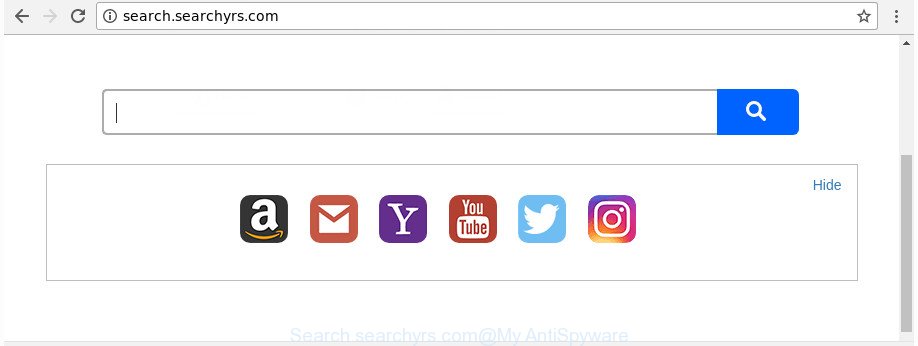
http://search.searchyrs.com/
When you perform a search via Search.searchyrs.com, in addition to search results from Yahoo, Bing or Google Custom Search which provide links to web pages, news articles, images or videos you will also be shown a huge count of annoying advertisements. The developers of Search.searchyrs.com doing this to make advertising revenue from these advertisements.
Also, adware (also known as ‘ad-supported’ software) can be installed on the personal computer together with Search.searchyrs.com hijacker infection. It will insert a huge number of advertisements directly to the web pages which you view, creating a sense that ads has been added by the developers of the web-site. Moreover, legal ads can be replaced on fake advertisements which will offer to download and install various unnecessary and harmful programs. Moreover, the Search.searchyrs.com hijacker can collect a wide variety of your personal info that may be later sold to third parties.
We recommend you to remove Search.searchyrs.com search and free your personal computer of browser hijacker infection immediately, until the presence of the hijacker infection has not led to even worse consequences. You need to follow the tutorial below that will assist you to completely remove Search.searchyrs.com , using only the built-in Windows features and a few of specialized free tools.
How to remove Search.searchyrs.com redirect
Without a doubt, the browser hijacker infection is harmful to your personal computer. So you need to quickly and completely delete this malware. To delete this browser hijacker, you can use the manual removal steps which are given below or free malicious software removal tool like Zemana Anti Malware (ZAM), MalwareBytes Free or Hitman Pro (all are free). We recommend you use automatic removal method that will allow you to get rid of Search.searchyrs.com easily and safely. Manual removal is best used only if you are well versed in computer or in the case where browser hijacker is not removed automatically. Certain of the steps below will require you to exit this web site. So, please read the few simple steps carefully, after that bookmark or print it for later reference.
To remove Search.searchyrs.com, complete the steps below:
- How to manually get rid of Search.searchyrs.com
- How to automatically get rid of Search.searchyrs.com hijacker infection
- Use AdBlocker to block Search.searchyrs.com and stay safe online
- How can you prevent the Search.searchyrs.com browser hijacker infection
- Finish words
How to manually get rid of Search.searchyrs.com
If you perform exactly the step by step instructions below you should be able to remove the Search.searchyrs.com home page from the Chrome, IE, Firefox and Edge web-browsers.
Delete PUPs through the Windows Control Panel
First of all, check the list of installed apps on your PC and uninstall all unknown and recently installed programs. If you see an unknown application with incorrect spelling or varying capital letters, it have most likely been installed by malicious software and you should clean it off first with malware removal tool like Zemana Anti-malware.
Press Windows button ![]() , then click Search
, then click Search ![]() . Type “Control panel”and press Enter. If you using Windows XP or Windows 7, then click “Start” and select “Control Panel”. It will display the Windows Control Panel as on the image below.
. Type “Control panel”and press Enter. If you using Windows XP or Windows 7, then click “Start” and select “Control Panel”. It will display the Windows Control Panel as on the image below.

Further, click “Uninstall a program” ![]()
It will open a list of all apps installed on your computer. Scroll through the all list, and uninstall any suspicious and unknown applications.
Get rid of Search.searchyrs.com startpage from Chrome
In order to be sure that there is nothing left behind, we recommend you to reset Chrome browser. It will return Chrome settings including homepage, default search engine and new tab page to defaults.
First run the Chrome. Next, click the button in the form of three horizontal dots (![]() ).
).
It will display the Google Chrome menu. Select More Tools, then click Extensions. Carefully browse through the list of installed plugins. If the list has the extension signed with “Installed by enterprise policy” or “Installed by your administrator”, then complete the following steps: Remove Google Chrome extensions installed by enterprise policy.
Open the Chrome menu once again. Further, click the option named “Settings”.

The internet browser will display the settings screen. Another method to display the Chrome’s settings – type chrome://settings in the internet browser adress bar and press Enter
Scroll down to the bottom of the page and click the “Advanced” link. Now scroll down until the “Reset” section is visible, as shown on the image below and click the “Reset settings to their original defaults” button.

The Chrome will show the confirmation prompt as displayed in the figure below.

You need to confirm your action, click the “Reset” button. The internet browser will run the procedure of cleaning. Once it is finished, the browser’s settings including newtab, default search engine and startpage back to the values that have been when the Chrome was first installed on your computer.
Delete Search.searchyrs.com home page from Internet Explorer
The Internet Explorer reset is great if your web-browser is hijacked or you have unwanted addons or toolbars on your web browser, which installed by a malicious software.
First, start the Internet Explorer. Next, click the button in the form of gear (![]() ). It will display the Tools drop-down menu, click the “Internet Options” as displayed in the following example.
). It will display the Tools drop-down menu, click the “Internet Options” as displayed in the following example.

In the “Internet Options” window click on the Advanced tab, then click the Reset button. The IE will show the “Reset Internet Explorer settings” window like below. Select the “Delete personal settings” check box, then click “Reset” button.

You will now need to reboot your PC system for the changes to take effect.
Remove Search.searchyrs.com redirect from FF
Resetting your Firefox is basic troubleshooting step for any issues with your web-browser application, including the reroute to Search.searchyrs.com site.
First, run the FF and press ![]() button. It will open the drop-down menu on the right-part of the web browser. Further, click the Help button (
button. It will open the drop-down menu on the right-part of the web browser. Further, click the Help button (![]() ) as displayed on the screen below.
) as displayed on the screen below.

In the Help menu, select the “Troubleshooting Information” option. Another way to open the “Troubleshooting Information” screen – type “about:support” in the browser adress bar and press Enter. It will show the “Troubleshooting Information” page as displayed in the figure below. In the upper-right corner of this screen, press the “Refresh Firefox” button.

It will display the confirmation dialog box. Further, press the “Refresh Firefox” button. The Firefox will start a procedure to fix your problems that caused by the browser hijacker that responsible for browser reroute to the intrusive Search.searchyrs.com webpage. Once, it is finished, click the “Finish” button.
How to automatically get rid of Search.searchyrs.com hijacker infection
The browser hijacker may hide its components which are difficult for you to find out and remove completely. This can lead to the fact that after some time, the hijacker once again infect your personal computer and alter current settings of all your typical browsers to Search.searchyrs.com. Moreover, I want to note that it’s not always safe to remove hijacker manually, if you do not have much experience in setting up and configuring the MS Windows operating system. The best solution to search for and remove browser hijackers is to run free malware removal programs.
Get rid of Search.searchyrs.com search with Zemana Anti-Malware (ZAM)
Zemana Free highly recommended, because it can scan for security threats such ‘ad supported’ software and hijackers that most ‘classic’ antivirus apps fail to pick up on. Moreover, if you have any Search.searchyrs.com hijacker removal problems which cannot be fixed by this utility automatically, then Zemana Anti-Malware (ZAM) provides 24X7 online assistance from the highly experienced support staff.
Now you can install and use Zemana to get rid of Search.searchyrs.com home page from your web browser by following the steps below:
Click the following link to download Zemana Anti-Malware (ZAM) installer named Zemana.AntiMalware.Setup on your machine. Save it on your Desktop.
165086 downloads
Author: Zemana Ltd
Category: Security tools
Update: July 16, 2019
Start the installer after it has been downloaded successfully and then follow the prompts to set up this tool on your PC.

During install you can change some settings, but we suggest you do not make any changes to default settings.
When install is done, this malware removal tool will automatically start and update itself. You will see its main window as displayed in the figure below.

Now click the “Scan” button to perform a system scan with this tool for the hijacker that causes web browsers to show intrusive Search.searchyrs.com site. Depending on your system, the scan may take anywhere from a few minutes to close to an hour. When a malicious software, ad supported software or PUPs are found, the count of the security threats will change accordingly. Wait until the the scanning is finished.

Once Zemana Anti Malware has completed scanning, you will be opened the list of all found threats on your PC. When you’re ready, click “Next” button.

The Zemana AntiMalware will get rid of browser hijacker responsible for changing your internet browser settings to Search.searchyrs.com and add threats to the Quarantine. When finished, you can be prompted to reboot your system to make the change take effect.
Run Hitman Pro to delete Search.searchyrs.com from the PC system
HitmanPro is a free removal tool that can scan your PC for a wide range of security threats such as ad-supported software, malicious software, potentially unwanted software as well as hijacker infection related to Search.searchyrs.com home page. It will perform a deep scan of your PC including hard drives and Windows registry. When a malicious software is found, it will help you to remove all found threats from your PC system by a simple click.

- Please go to the link below to download the latest version of Hitman Pro for MS Windows. Save it directly to your Microsoft Windows Desktop.
- Once the downloading process is complete, double click the Hitman Pro icon. Once this tool is started, click “Next” button to search for hijacker infection that created to redirect your internet browser to the Search.searchyrs.com site. A system scan can take anywhere from 5 to 30 minutes, depending on your personal computer. While the HitmanPro is scanning, you can see number of objects it has identified either as being malicious software.
- Once Hitman Pro has completed scanning, you can check all items found on your computer. When you’re ready, click “Next” button. Now click the “Activate free license” button to begin the free 30 days trial to remove all malware found.
Get rid of Search.searchyrs.com with Malwarebytes
Manual Search.searchyrs.com removal requires some computer skills. Some files and registry entries that created by the hijacker infection can be not completely removed. We recommend that use the Malwarebytes Free that are completely free your computer of browser hijacker. Moreover, the free program will help you to delete malware, PUPs, ad supported software and toolbars that your computer can be infected too.

- Download MalwareBytes Anti-Malware (MBAM) by clicking on the following link.
Malwarebytes Anti-malware
327304 downloads
Author: Malwarebytes
Category: Security tools
Update: April 15, 2020
- At the download page, click on the Download button. Your browser will show the “Save as” dialog box. Please save it onto your Windows desktop.
- Once the download is complete, please close all apps and open windows on your machine. Double-click on the icon that’s called mb3-setup.
- This will run the “Setup wizard” of MalwareBytes Anti-Malware onto your PC. Follow the prompts and do not make any changes to default settings.
- When the Setup wizard has finished installing, the MalwareBytes Free will start and open the main window.
- Further, click the “Scan Now” button to find out hijacker that responsible for browser reroute to the unwanted Search.searchyrs.com web-page. A scan may take anywhere from 10 to 30 minutes, depending on the count of files on your computer and the speed of your computer. While the utility is scanning, you can see count of objects and files has already scanned.
- When that process is complete, you will be shown the list of all found threats on your machine.
- Review the results once the utility has complete the system scan. If you think an entry should not be quarantined, then uncheck it. Otherwise, simply press the “Quarantine Selected” button. Once disinfection is done, you may be prompted to restart the system.
- Close the AntiMalware and continue with the next step.
Video instruction, which reveals in detail the steps above.
Use AdBlocker to block Search.searchyrs.com and stay safe online
If you surf the Internet, you can’t avoid malvertising. But you can protect your web-browser against it. Download and run an ad-blocker program. AdGuard is an ad blocking which can filter out a lot of of the malicious advertising, blocking dynamic scripts from loading harmful content.
Visit the page linked below to download the latest version of AdGuard for Microsoft Windows. Save it on your Windows desktop.
26910 downloads
Version: 6.4
Author: © Adguard
Category: Security tools
Update: November 15, 2018
When downloading is complete, double-click the downloaded file to run it. The “Setup Wizard” window will show up on the computer screen as displayed in the following example.

Follow the prompts. AdGuard will then be installed and an icon will be placed on your desktop. A window will show up asking you to confirm that you want to see a quick guide as displayed on the screen below.

Click “Skip” button to close the window and use the default settings, or press “Get Started” to see an quick guidance that will assist you get to know AdGuard better.
Each time, when you start your computer, AdGuard will launch automatically and stop pop up ads, Search.searchyrs.com redirect, as well as other malicious or misleading web pages. For an overview of all the features of the program, or to change its settings you can simply double-click on the AdGuard icon, that can be found on your desktop.
How can you prevent the Search.searchyrs.com browser hijacker infection
The Search.searchyrs.com hijacker spreads with a simple but quite effective way. It’s integrated into the setup file of various freeware. Thus on the process of installation, it will infect your web browser and change it’s settings on the Search.searchyrs.com. To avoid hijacker infection, you just need to follow a few simple rules: carefully read the Terms of Use and the license, select only a Manual, Custom or Advanced installation type, which enables you to make sure that the application you want to install, thereby protect your system from the browser hijacker such as the Search.searchyrs.com.
Finish words
Once you have finished the step by step guidance above, your PC system should be clean from this browser hijacker and other malware. The Chrome, FF, Edge and IE will no longer open annoying Search.searchyrs.com web-page on startup. Unfortunately, if the tutorial does not help you, then you have caught a new browser hijacker, and then the best way – ask for help.
Please start a new thread by using the “New Topic” button in the Spyware Removal forum. When posting your HJT log, try to give us some details about your problems, so we can try to help you more accurately. Wait for one of our trained “Security Team” or Site Administrator to provide you with knowledgeable assistance tailored to your problem with the annoying Search.searchyrs.com .


















