The PDF Convert Tools instead of your start page is a sign of appearance of undesired software from the browser hijacker category on your PC. It may bring a security risk to your computer. So, do not ignore it! Of course, the PDF Convert Tools is just a web-site, but the browser hijacker uses it to replace your startpage, new tab page and default search engine, without your permission and desire to see it. The PDF Convert Tools as your start page can be just the beginning, because your system has been infected by a malware, that in the future can increase the amount of problems with the Edge, Google Chrome, Internet Explorer and FF. Its appearance will prevent you normally browse the Web, and more, can lead to crash the web-browser.
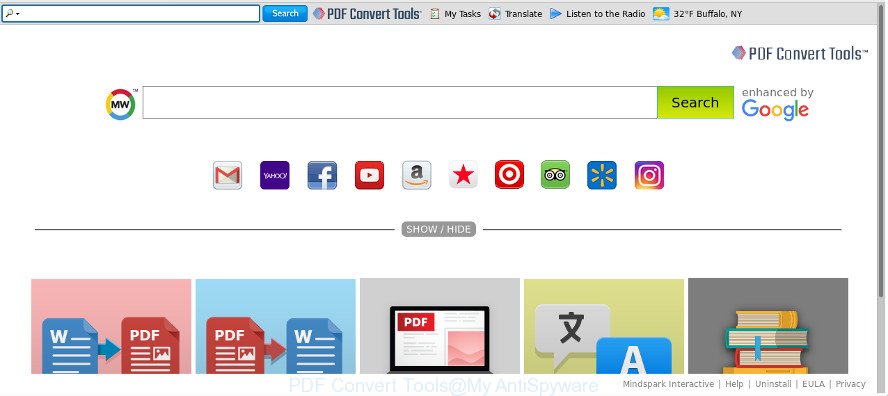
The “PDF Convert Tools” makes changes to web browser settings
The PDF Convert Tools browser hijacker infection will change your web browser’s search provider so that all searches are sent via PDF Convert Tools, that redirects to Bing, Yahoo or Google Custom Search engine which displays the search results for your query. The makers of this browser hijacker infection are using legitimate search engine as they may make revenue from the advertisements which are shown in the search results.
As well as unwanted web browser redirects to PDF Convert Tools, the browser hijacker infection may collect your Internet browsing activity by recording URLs visited, IP addresses, web browser version and type, cookie information, Internet Service Provider (ISP) and web-pages visited. Such kind of behavior can lead to serious security problems or user information theft. This is another reason why the browser hijacker that redirects the browser to PDF Convert Tools, is defined as potentially unwanted application (PUA).
In order to remove hijacker which cause a redirect to PDF Convert Tools web site from your PC, clean the infected internet browsers and restore the Chrome, Internet Explorer, Firefox and MS Edge settings to its default state, please use the PDF Convert Tools removal guidance below.
Remove PDF Convert Tools
Even if you’ve the up-to-date classic antivirus installed, and you’ve checked your system for malware and removed anything found, you need to do the guide below. The PDF Convert Tools browser hijacker removal is not simple as installing another antivirus. Classic antivirus software are not developed to run together and will conflict with each other, or possibly crash MS Windows. Instead we recommend complete the manual steps below after that run Zemana Anti Malware, MalwareBytes Anti Malware (MBAM) or HitmanPro, which are free software dedicated to search for and remove malicious software like PDF Convert Tools browser hijacker. Use these tools to ensure the hijacker infection is removed.
To remove PDF Convert Tools, complete the steps below:
- Delete PDF Convert Tools without any tools
- How to remove PDF Convert Tools redirect with free software
- Run AdBlocker to stop PDF Convert Tools and stay safe online
- Where the PDF Convert Tools browser hijacker comes from
- To sum up
Delete PDF Convert Tools without any tools
Read this section to know how to manually remove the PDF Convert Tools hijacker. Even if the step by step guide does not work for you, there are several free malware removers below which can easily handle such hijackers.
Uninstall potentially unwanted software through the Microsoft Windows Control Panel
Some PUPs, browser hijacking programs and adware may be removed by uninstalling the free applications they came with. If this way does not succeed, then looking them up in the list of installed software in Windows Control Panel. Use the “Uninstall” command in order to remove them.
Press Windows button ![]() , then click Search
, then click Search ![]() . Type “Control panel”and press Enter. If you using Windows XP or Windows 7, then click “Start” and select “Control Panel”. It will display the Windows Control Panel as shown in the following example.
. Type “Control panel”and press Enter. If you using Windows XP or Windows 7, then click “Start” and select “Control Panel”. It will display the Windows Control Panel as shown in the following example.

Further, click “Uninstall a program” ![]()
It will show a list of all software installed on your machine. Scroll through the all list, and delete any suspicious and unknown applications.
Delete PDF Convert Tools search from IE
In order to recover all web-browser default search engine, home page and newtab page you need to reset the Internet Explorer to the state, that was when the Windows was installed on your machine.
First, open the IE, click ![]() ) button. Next, click “Internet Options” as displayed on the image below.
) button. Next, click “Internet Options” as displayed on the image below.

In the “Internet Options” screen select the Advanced tab. Next, click Reset button. The Internet Explorer will display the Reset Internet Explorer settings prompt. Select the “Delete personal settings” check box and click Reset button.

You will now need to restart your PC system for the changes to take effect. It will remove browser hijacker infection responsible for redirections to PDF Convert Tools, disable malicious and ad-supported internet browser’s extensions and restore the IE’s settings like startpage, new tab page and default search engine to default state.
Remove PDF Convert Tools from Firefox
First, open the Firefox. Next, press the button in the form of three horizontal stripes (![]() ). It will show the drop-down menu. Next, click the Help button (
). It will show the drop-down menu. Next, click the Help button (![]() ).
).

In the Help menu click the “Troubleshooting Information”. In the upper-right corner of the “Troubleshooting Information” page click on “Refresh Firefox” button like below.

Confirm your action, click the “Refresh Firefox”.
Remove PDF Convert Tools from Chrome
Reset Google Chrome settings is a simple way to delete the browser hijacker, malicious and ‘ad-supported’ extensions, as well as to restore the web-browser’s search provider by default, newtab page and home page that have been modified by PDF Convert Tools hijacker.
First run the Google Chrome. Next, click the button in the form of three horizontal dots (![]() ).
).
It will show the Chrome menu. Choose More Tools, then click Extensions. Carefully browse through the list of installed addons. If the list has the plugin signed with “Installed by enterprise policy” or “Installed by your administrator”, then complete the following steps: Remove Chrome extensions installed by enterprise policy.
Open the Google Chrome menu once again. Further, click the option named “Settings”.

The internet browser will open the settings screen. Another method to display the Chrome’s settings – type chrome://settings in the internet browser adress bar and press Enter
Scroll down to the bottom of the page and click the “Advanced” link. Now scroll down until the “Reset” section is visible, as shown in the following example and click the “Reset settings to their original defaults” button.

The Chrome will display the confirmation prompt as shown in the following example.

You need to confirm your action, click the “Reset” button. The web browser will run the procedure of cleaning. Once it is done, the web-browser’s settings including search engine, new tab page and home page back to the values that have been when the Chrome was first installed on your personal computer.
How to remove PDF Convert Tools redirect with free software
Many antivirus companies have created apps that allow detect and get rid of hijacker, and thereby restore all your typical web-browsers settings. Below is a a few of the free programs you may want to use. Your personal computer can have lots of potentially unwanted programs, ‘ad supported’ software and browser hijacker infections installed at the same time, so we suggest, if any unwanted or malicious application returns after restarting the computer, then launch your machine into Safe Mode and run the anti malware utility again.
Run Zemana AntiMalware (ZAM) to delete hijacker infection
We advise using the Zemana Anti-Malware (ZAM) that are completely clean your machine of the hijacker infection. The utility is an advanced malware removal program created by (c) Zemana lab. It is able to help you remove PUPs, hijackers, adware, malware, toolbars, ransomware and other security threats from your personal computer for free.
Download Zemana Anti Malware from the following link. Save it on your MS Windows desktop.
165525 downloads
Author: Zemana Ltd
Category: Security tools
Update: July 16, 2019
Once the download is done, close all apps and windows on your computer. Double-click the install file called Zemana.AntiMalware.Setup. If the “User Account Control” dialog box pops up like below, click the “Yes” button.

It will open the “Setup wizard” which will help you set up Zemana Free on your personal computer. Follow the prompts and don’t make any changes to default settings.

Once install is finished successfully, Zemana will automatically start and you can see its main screen as shown in the figure below.

Now click the “Scan” button . Zemana Free utility will begin scanning the whole system to find out browser hijacker which made to reroute your browser to the PDF Convert Tools page. This process can take quite a while, so please be patient. While the Zemana Free program is scanning, you may see number of objects it has identified as threat.

After Zemana Anti-Malware completes the scan, Zemana Free will create a list of unwanted and adware. Review the scan results and then press “Next” button. The Zemana Anti Malware (ZAM) will delete browser hijacker that causes web-browsers to open intrusive PDF Convert Tools site and move threats to the program’s quarantine. Once finished, you may be prompted to restart the PC system.
Delete PDF Convert Tools hijacker and malicious extensions with HitmanPro
HitmanPro will help get rid of browser hijacker responsible for redirecting user searches to PDF Convert Tools that slow down your system. The browser hijackers, ‘ad supported’ software and other PUPs slow your web-browser down and try to force you into clicking on misleading advertisements and links. Hitman Pro deletes the browser hijacker and lets you enjoy your machine without PDF Convert Tools search.
Please go to the link below to download HitmanPro. Save it on your Desktop.
After the downloading process is finished, open the file location and double-click the Hitman Pro icon. It will start the HitmanPro tool. If the User Account Control prompt will ask you want to open the program, click Yes button to continue.

Next, click “Next” to start scanning your computer for the browser hijacker which redirects your internet browser to annoying PDF Convert Tools webpage. While the utility is checking, you may see count of objects and files has already scanned.

Once that process is done, Hitman Pro will open you the results as on the image below.

You may remove threats (move to Quarantine) by simply click “Next” button. It will display a dialog box, click the “Activate free license” button. The Hitman Pro will get rid of hijacker that cause PDF Convert Tools web-page to appear. Once finished, the tool may ask you to reboot your personal computer.
Use Malwarebytes to remove PDF Convert Tools
We advise using the Malwarebytes Free that are completely clean your computer of the browser hijacker infection. The free utility is an advanced malware removal program made by (c) Malwarebytes lab. This application uses the world’s most popular antimalware technology. It is able to help you remove hijacker infections, PUPs, malicious software, adware, toolbars, ransomware and other security threats from your PC for free.

- MalwareBytes AntiMalware can be downloaded from the following link. Save it to your Desktop so that you can access the file easily.
Malwarebytes Anti-malware
327744 downloads
Author: Malwarebytes
Category: Security tools
Update: April 15, 2020
- At the download page, click on the Download button. Your browser will show the “Save as” dialog box. Please save it onto your Windows desktop.
- After the download is done, please close all programs and open windows on your computer. Double-click on the icon that’s named mb3-setup.
- This will launch the “Setup wizard” of MalwareBytes Free onto your computer. Follow the prompts and do not make any changes to default settings.
- When the Setup wizard has finished installing, the MalwareBytes AntiMalware will start and show the main window.
- Further, click the “Scan Now” button . MalwareBytes Free application will scan through the whole machine for the hijacker infection that cause a redirect to PDF Convert Tools web page. This task can take quite a while, so please be patient. When a malicious software, adware or PUPs are detected, the number of the security threats will change accordingly.
- After the system scan is finished, MalwareBytes Anti Malware will display a list of all threats detected by the scan.
- In order to delete all threats, simply click the “Quarantine Selected” button. When disinfection is complete, you may be prompted to reboot the personal computer.
- Close the Anti-Malware and continue with the next step.
Video instruction, which reveals in detail the steps above.
Run AdBlocker to stop PDF Convert Tools and stay safe online
One of the worst things is the fact that you cannot stop all those intrusive web pages such as PDF Convert Tools using only built-in Windows capabilities. However, there is a program out that you can use to stop unwanted web browser redirects, advertisements and popups in any modern web-browsers including MS Edge, Internet Explorer, Google Chrome and Mozilla Firefox. It’s called Adguard and it works very well.
- AdGuard can be downloaded from the following link. Save it to your Desktop.
Adguard download
27041 downloads
Version: 6.4
Author: © Adguard
Category: Security tools
Update: November 15, 2018
- After downloading it, run the downloaded file. You will see the “Setup Wizard” program window. Follow the prompts.
- When the install is finished, click “Skip” to close the installation program and use the default settings, or click “Get Started” to see an quick tutorial that will help you get to know AdGuard better.
- In most cases, the default settings are enough and you don’t need to change anything. Each time, when you start your computer, AdGuard will launch automatically and stop pop-up ads, PDF Convert Tools redirect, as well as other malicious or misleading web sites. For an overview of all the features of the program, or to change its settings you can simply double-click on the icon named AdGuard, that can be found on your desktop.
Where the PDF Convert Tools browser hijacker comes from
Usually, PDF Convert Tools browser hijacker infection gets into your computer as part of a bundle with freeware, sharing files and other unsafe programs which you downloaded from the Net. The authors of this browser hijacker pays software makers for distributing PDF Convert Tools hijacker within their applications. So, third-party applications is often included as part of the setup file. In order to avoid the install of any hijackers like PDF Convert Tools: choose only Manual, Custom or Advanced setup type and uncheck all optional software in which you are unsure.
To sum up
Now your PC system should be free of the hijacker infection responsible for redirects to PDF Convert Tools. We suggest that you keep AdGuard (to help you block unwanted pop-up ads and unwanted malicious web pages) and Zemana (to periodically scan your computer for new malware, browser hijackers and ad supported software). Make sure that you have all the Critical Updates recommended for MS Windows OS. Without regular updates you WILL NOT be protected when new browser hijacker infections, harmful apps and ‘ad supported’ software are released.
If you are still having problems while trying to remove PDF Convert Tools from your internet browser, then ask for help in our Spyware/Malware removal forum.




















