If your homepage, search engine and newtab keeps changing back to the undesired site named Newtab.win,then this might be a sign that your internet browser is infected by the browser hijacker. It’s a type of potentially unwanted programs (PUPs). Scammers use PUPs to take control of your computer’s browser and alter how and what it opens when you’re surfing the Internet. If you are already a victim of Newtab.win hijacker, then the following step by step instructions can help you clean the Internet Explorer, Edge, Mozilla Firefox and Google Chrome from the hackers, boost web browser security and revert back internet browser settings.
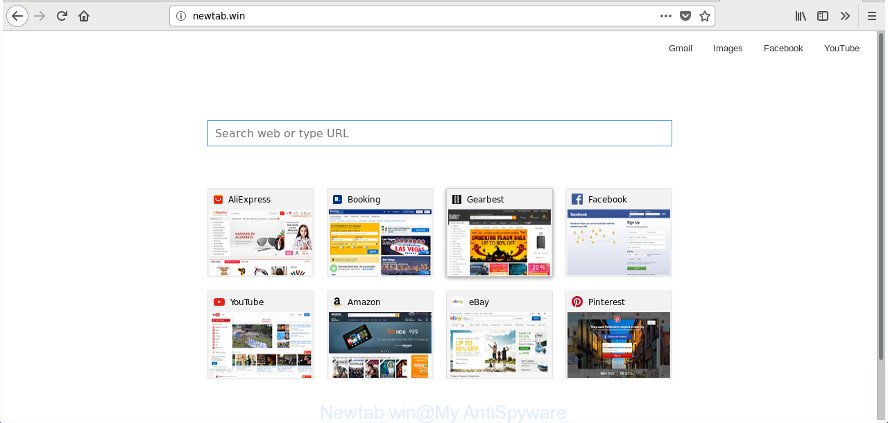
http://newtab.win/
When the Newtab.win hijacker is installed on a PC system, it might:
- set Newtab.win as default search provider, new tab page, and start page;
- prevent users from replacing search provider or startpage address;
- redirect your queries to sponsored pages;
- provide altered search results;
- record your search queries;
- occasionally redirects to questionable web pages;
- display undesired advertisements;
- collect Net surfing habits and use it for marketing purposes.
As well as unwanted web-browser redirections to Newtab.win, the hijacker infection can gather your Internet browsing activity by recording URLs visited, IP addresses, browser version and type, cookie information, Internet Service Provider (ISP) and web-sites visited. Such kind of behavior can lead to serious security problems or personal information theft. This is another reason why the browser hijacker infection that redirects the web browser to Newtab.win, is categorized as PUP (potentially unwanted program).
In addition to that, as was mentioned earlier, certain hijacker infections such as Newtab.win to also alter all web-browsers shortcuts which located on your Desktop or Start menu. So, every infected shortcut will try to reroute your web browser to unwanted web-pages, some of which might be harmful. It can make the whole computer more vulnerable to hacker attacks.
We strongly advise that you perform the step-by-step guidance below that will assist you to remove Newtab.win using the standard features of Windows and some proven freeware.
Remove Newtab.win (Virus removal guide)
Most commonly browser hijackers requires more than a simple uninstall with the help of Windows Control panel in order to be fully removed. For that reason, our team created several removal ways that we’ve combined in a detailed guidance. Therefore, if you’ve the annoying Newtab.win hijacker infection on your computer and are currently trying to have it removed then feel free to follow the steps below in order to resolve your problem. Some of the steps will require you to restart your system or shut down this page. So, read this guidance carefully, then bookmark or print it for later reference.
To remove Newtab.win, execute the following steps:
- How to manually get rid of Newtab.win
- How to remove Newtab.win search with free applications
- How to stop Newtab.win redirect
- How was Newtab.win browser hijacker infection installed on system
- Finish words
How to manually get rid of Newtab.win
If you perform exactly the step by step tutorial below you should be able to get rid of the Newtab.win from the Edge, Chrome, IE and FF internet browsers.
Uninstall PUPs through the Microsoft Windows Control Panel
Check out the MS Windows Control Panel (Programs and Features section) to see all installed programs. We advise to click on the “Date Installed” in order to sort the list of apps by the date you installed them. If you see any unknown and dubious applications, they are the ones you need to remove.
- If you are using Windows 8, 8.1 or 10 then click Windows button, next click Search. Type “Control panel”and press Enter.
- If you are using Windows XP, Vista, 7, then click “Start” button and click “Control Panel”.
- It will display the Windows Control Panel.
- Further, click “Uninstall a program” under Programs category.
- It will show a list of all applications installed on the system.
- Scroll through the all list, and uninstall questionable and unknown programs. To quickly find the latest installed software, we recommend sort applications by date.
See more details in the video guide below.
Clean up the web-browsers shortcuts which have been affected by Newtab.win
Unfortunately, the browser hijacker that cause a redirect to Newtab.win page, can also hijack Windows shortcut files (mostly, your web-browsers shortcuts), so that the Newtab.win homepage will be shown when you launch the Chrome, FF, Internet Explorer and Edge or another web browser.
To clear the browser shortcut, right-click to it and select Properties. On the Shortcut tab, locate the Target field. Click inside, you will see a vertical line – arrow pointer, move it (using -> arrow key on your keyboard) to the right as possible. You will see a text similar to “http://site.address” that has been added here. You need to delete it.

When the text is removed, click the OK button. You need to clean all shortcuts of all your browsers, as they may be affected too.
Remove Newtab.win from Firefox by resetting web browser settings
Resetting your FF is basic troubleshooting step for any issues with your browser program, including the reroute to Newtab.win page.
First, run the Firefox. Next, press the button in the form of three horizontal stripes (![]() ). It will display the drop-down menu. Next, click the Help button (
). It will display the drop-down menu. Next, click the Help button (![]() ).
).

In the Help menu click the “Troubleshooting Information”. In the upper-right corner of the “Troubleshooting Information” page click on “Refresh Firefox” button like below.

Confirm your action, click the “Refresh Firefox”.
Get rid of Newtab.win home page from Microsoft Internet Explorer
The IE reset is great if your web browser is hijacked or you’ve unwanted add-ons or toolbars on your browser, which installed by a malware.
First, launch the Internet Explorer, then click ‘gear’ icon ![]() . It will display the Tools drop-down menu on the right part of the browser, then click the “Internet Options” as shown on the image below.
. It will display the Tools drop-down menu on the right part of the browser, then click the “Internet Options” as shown on the image below.

In the “Internet Options” screen, select the “Advanced” tab, then click the “Reset” button. The Internet Explorer will open the “Reset Internet Explorer settings” dialog box. Further, press the “Delete personal settings” check box to select it. Next, click the “Reset” button as on the image below.

Once the procedure is finished, press “Close” button. Close the Internet Explorer and reboot your personal computer for the changes to take effect. This step will help you to restore your internet browser’s homepage, new tab page and search engine to default state.
Remove Newtab.win from Chrome
Run the Reset internet browser tool of the Google Chrome to reset all its settings such as default search provider, startpage and newtab page to original defaults. This is a very useful tool to use, in the case of web-browser hijacks like Newtab.win.
First open the Chrome. Next, press the button in the form of three horizontal dots (![]() ).
).
It will display the Google Chrome menu. Select More Tools, then press Extensions. Carefully browse through the list of installed add-ons. If the list has the extension signed with “Installed by enterprise policy” or “Installed by your administrator”, then complete the following guide: Remove Chrome extensions installed by enterprise policy.
Open the Chrome menu once again. Further, click the option called “Settings”.

The web browser will open the settings screen. Another solution to show the Chrome’s settings – type chrome://settings in the web browser adress bar and press Enter
Scroll down to the bottom of the page and press the “Advanced” link. Now scroll down until the “Reset” section is visible, like below and click the “Reset settings to their original defaults” button.

The Chrome will display the confirmation prompt as displayed in the figure below.

You need to confirm your action, click the “Reset” button. The internet browser will run the procedure of cleaning. When it is finished, the web browser’s settings including search provider by default, new tab page and startpage back to the values that have been when the Google Chrome was first installed on your PC system.
How to remove Newtab.win search with free applications
Manual removal guide does not always help to completely get rid of the hijacker, as it is not easy to identify and remove components of browser hijacker and all malicious files from hard disk. Therefore, it’s recommended that you run malicious software removal tool to completely delete Newtab.win off your PC. Several free malware removal utilities are currently available that may be used against the hijacker infection. The optimum solution would be to use Zemana AntiMalware, MalwareBytes Anti Malware (MBAM) and Hitman Pro.
How to remove Newtab.win with Zemana Free
We advise using the Zemana Free that are completely clean your PC system of the hijacker. The tool is an advanced malicious software removal program developed by (c) Zemana lab. It’s able to help you delete PUPs, hijackers, ad-supported software, malicious software, toolbars, ransomware and other security threats from your personal computer for free.

- Visit the following page to download the latest version of Zemana Anti-Malware for MS Windows. Save it to your Desktop.
Zemana AntiMalware
165075 downloads
Author: Zemana Ltd
Category: Security tools
Update: July 16, 2019
- At the download page, click on the Download button. Your internet browser will open the “Save as” dialog box. Please save it onto your Windows desktop.
- After the downloading process is finished, please close all applications and open windows on your machine. Next, run a file named Zemana.AntiMalware.Setup.
- This will start the “Setup wizard” of Zemana onto your machine. Follow the prompts and don’t make any changes to default settings.
- When the Setup wizard has finished installing, the Zemana Anti-Malware will open and show the main window.
- Further, click the “Scan” button to find browser hijacker infection related to Newtab.win startpage. A system scan may take anywhere from 5 to 30 minutes, depending on your PC.
- When Zemana completes the scan, a list of all items found is produced.
- Review the scan results and then click the “Next” button. The tool will remove hijacker related to Newtab.win homepage. Once the cleaning process is finished, you may be prompted to restart the machine.
- Close the Zemana Anti-Malware (ZAM) and continue with the next step.
Get rid of Newtab.win homepage from web-browsers with HitmanPro
HitmanPro is a free removal tool that can be downloaded and use to delete browser hijacker infections, ad supported software, malicious software, PUPs, toolbars and other threats from your PC. You can run this utility to find threats even if you have an antivirus or any other security program.
Please go to the following link to download Hitman Pro. Save it directly to your Microsoft Windows Desktop.
When downloading is finished, open the file location. You will see an icon like below.

Double click the Hitman Pro desktop icon. When the utility is started, you will see a screen as on the image below.

Further, click “Next” button . HitmanPro utility will begin scanning the whole PC to find out browser hijacker responsible for redirecting user searches to Newtab.win. This task can take some time, so please be patient. After HitmanPro has completed scanning, Hitman Pro will display a list of all threats detected by the scan as displayed in the figure below.

Make sure all items have ‘checkmark’ and click “Next” button. It will open a dialog box, press the “Activate free license” button.
How to automatically remove Newtab.win with Malwarebytes
We advise using the Malwarebytes Free that are completely clean your system of the browser hijacker infection. The free utility is an advanced malware removal program created by (c) Malwarebytes lab. This program uses the world’s most popular antimalware technology. It is able to help you remove hijackers, potentially unwanted apps, malware, adware, toolbars, ransomware and other security threats from your computer for free.
MalwareBytes AntiMalware can be downloaded from the following link. Save it on your Desktop.
327297 downloads
Author: Malwarebytes
Category: Security tools
Update: April 15, 2020
After the download is done, close all apps and windows on your computer. Double-click the install file called mb3-setup. If the “User Account Control” dialog box pops up as shown in the figure below, click the “Yes” button.

It will open the “Setup wizard” which will help you install MalwareBytes on your PC. Follow the prompts and do not make any changes to default settings.

Once install is done successfully, press Finish button. MalwareBytes Anti Malware (MBAM) will automatically start and you can see its main screen as on the image below.

Now click the “Scan Now” button to perform a system scan for the browser hijacker infection responsible for redirecting your internet browser to Newtab.win web-site. Depending on your PC, the scan can take anywhere from a few minutes to close to an hour. While the MalwareBytes Anti-Malware tool is scanning, you may see how many objects it has identified as being infected by malware.

After the system scan is complete, MalwareBytes Anti-Malware (MBAM) will open you the results. All found items will be marked. You can delete them all by simply click “Quarantine Selected” button. The MalwareBytes will remove browser hijacker responsible for modifying your web browser settings to Newtab.win and move threats to the program’s quarantine. After the clean up is complete, you may be prompted to restart the computer.

We suggest you look at the following video, which completely explains the procedure of using the MalwareBytes to delete adware, hijacker and other malware.
How to stop Newtab.win redirect
In order to increase your security and protect your system against new intrusive ads and malicious web-pages, you need to use ad blocking application that stops an access to harmful ads and webpages. Moreover, the program can block the show of intrusive advertising, which also leads to faster loading of web sites and reduce the consumption of web traffic.
Visit the page linked below to download the latest version of AdGuard for MS Windows. Save it directly to your Windows Desktop.
26905 downloads
Version: 6.4
Author: © Adguard
Category: Security tools
Update: November 15, 2018
After downloading it, double-click the downloaded file to run it. The “Setup Wizard” window will show up on the computer screen as shown in the figure below.

Follow the prompts. AdGuard will then be installed and an icon will be placed on your desktop. A window will show up asking you to confirm that you want to see a quick instructions as displayed on the screen below.

Press “Skip” button to close the window and use the default settings, or click “Get Started” to see an quick tutorial that will help you get to know AdGuard better.
Each time, when you run your system, AdGuard will launch automatically and block pop ups, pages like Newtab.win, as well as other harmful or misleading web-sites. For an overview of all the features of the program, or to change its settings you can simply double-click on the AdGuard icon, which can be found on your desktop.
How was Newtab.win browser hijacker infection installed on system
Many of the free applications out there install unwanted web-browser toolbars, ad supported software and PUPs such as the hijacker responsible for redirecting user searches to Newtab.win along with them without your knowledge. One has to be attentive while installing free software in order to avoid accidentally installing optional programs. It is important that you pay attention to the EULA (End User License Agreements) and select the Custom, Manual or Advanced installation method as it will typically disclose what optional software will also be installed.
Finish words
Once you’ve done the instructions above, your computer should be clean from this browser hijacker and other malicious software. The Microsoft Internet Explorer, Google Chrome, FF and Edge will no longer show intrusive Newtab.win web-site on startup. Unfortunately, if the guide does not help you, then you have caught a new hijacker, and then the best way – ask for help.
Please start a new thread by using the “New Topic” button in the Spyware Removal forum. When posting your HJT log, try to give us some details about your problems, so we can try to help you more accurately. Wait for one of our trained “Security Team” or Site Administrator to provide you with knowledgeable assistance tailored to your problem with the intrusive Newtab.win redirect.


















