A browser hijacker named New Tab Win is now widely spread on the World Wide Web. Many computer users have got infected by this browser hijacker and are struggling to remove it from their PCs. You may consider New Tab Win as a search engine that provides the search service as what Bing, Yahoo or Google. But in reality, the New Tab Win is web-browser hijacker that could harm your computer if not removed sooner. A commonly malicious actions of the browser hijacker infection is to modify users’ browser settings such as the newtab, homepage and search provider by default to its own without any permission.
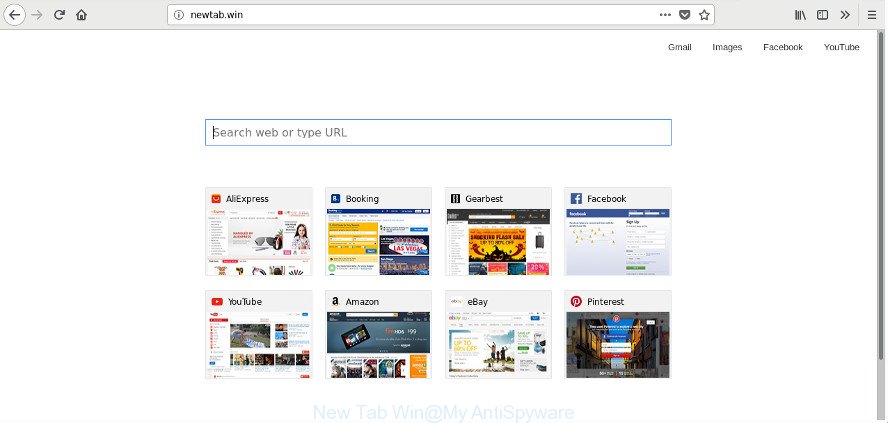
In addition, the New Tab Win browser hijacker infection may also alter the search engine selected in the internet browser. When you try to search on the affected browser, you will be presented with search results, consisting of advertisements and Google (or Yahoo, or Bing) search results for your query. Among these search results can occur links that lead to unwanted and ad webpages.
The New Tab Win browser hijacker infection is not a virus, but the virus behaves similarly. As a rootkit hides in the system, makes changes to settings of all your typical web browsers, and blocks them from modifying. Also this browser hijacker can install additional web-browser addons and modules that will show ads and pop ups. And finally, the New Tab Win browser hijacker infection can collect lots of confidential information such as what sites you are opening, what you’re looking for the Internet and so on. This information, in the future, can be transferred third party companies.
A malware that imposes various changes to current settings of all your typical web browsers on New Tab Win usually affects only IE, MS Edge, Firefox and Chrome. However, possible situations, when any other browsers will be affected too. The New Tab Win browser hijacker infection can alter the Target property of browser’s shortcuts, so every time you open the browser, instead of your home page, you’ll see a completely different web page.
We recommend you to free your computer of hijacker ASAP. Use the tutorial below which will help to remove New Tab Win and adware, that can be installed onto your computer along with it.
Remove New Tab Win from Windows 10 (8, 7, XP)
Most often hijackers requires more than a simple uninstall with the help of Microsoft Windows Control panel in order to be fully removed. For that reason, our team created several removal methods that we have summarized in a detailed guidance. Therefore, if you have the unwanted New Tab Win browser hijacker infection on your PC and are currently trying to have it deleted then feel free to follow the instructions below in order to resolve your problem. Read it once, after doing so, please print this page as you may need to exit your web browser or reboot your computer.
To remove New Tab Win, complete the following steps:
- How to remove New Tab Win without any software
- How to remove New Tab Win with free software
- Stop New Tab Win redirect and other annoying web sites
- Why is my browser redirected to New Tab Win?
- To sum up
How to remove New Tab Win without any software
Read this section to know how to manually delete the New Tab Win hijacker. Even if the guidance does not work for you, there are several free malware removers below which can easily handle such hijacker infections.
Deleting the New Tab Win, check the list of installed software first
Some potentially unwanted software, browser hijacking applications and adware may be uninstalled by uninstalling the free software they came with. If this way does not succeed, then looking them up in the list of installed apps in MS Windows Control Panel. Use the “Uninstall” command in order to get rid of them.
- If you are using Windows 8, 8.1 or 10 then click Windows button, next click Search. Type “Control panel”and press Enter.
- If you are using Windows XP, Vista, 7, then click “Start” button and click “Control Panel”.
- It will display the Windows Control Panel.
- Further, press “Uninstall a program” under Programs category.
- It will open a list of all software installed on the computer.
- Scroll through the all list, and delete questionable and unknown programs. To quickly find the latest installed applications, we recommend sort applications by date.
See more details in the video guide below.
Clean up the web-browsers shortcuts which have been hijacked by New Tab Win
Unfortunately, the browser hijacker which cause a redirect to New Tab Win web page, can also hijack Windows shortcuts (mostly, your web-browsers shortcuts), so that the New Tab Win startpage will be shown when you open the Google Chrome, Internet Explorer, Mozilla Firefox and MS Edge or another browser.
Open the properties of the web browser shortcut. Right click on the shortcut file of affected internet browser and select the “Properties” option and it’ll open the properties of the shortcut file. Next, select the “Shortcut” tab and have a look at the Target field as on the image below.

Normally, if the last word in the Target field is chrome.exe, iexplore.exe, firefox.exe. Be sure to pay attention to the extension, should be “exe”! All shortcut files which have been altered by hijacker infection that responsible for browser reroute to the intrusive New Tab Win web-site, usually point to .bat, .cmd or .url files instead of .exe like below

Another variant, an address has been added at the end of the line. In this case the Target field looks like …Application\chrome.exe” http://site.address as shown below.

In order to fix the infected shortcut file, you need to insert right path to the Target field or remove an address (if it has been added at the end). You can use the following information to fix your shortcut files which have been changed by browser hijacker related to New Tab Win search.
| Chrome | C:\Program Files (x86)\Google\Chrome\Application\chrome.exe |
| C:\Program Files\Google\Chrome\Application\chrome.exe | |
| Firefox | C:\Program Files\Mozilla Firefox\firefox.exe |
| Internet Explorer | C:\Program Files (x86)\Internet Explorer\iexplore.exe |
| C:\Program Files\Internet Explorer\iexplore.exe | |
| Opera | C:\Program Files (x86)\Opera\launcher.exe |
| C:\Program Files\Opera\launcher.exe |
Once is finished, click OK to save changes. Repeat the step for all web-browsers which are re-directed to the New Tab Win intrusive website.
Delete New Tab Win from Google Chrome
Use the Reset internet browser utility of the Google Chrome to reset all its settings like new tab page, search provider by default and home page to original defaults. This is a very useful utility to use, in the case of web-browser hijacks like New Tab Win.
Open the Chrome menu by clicking on the button in the form of three horizontal dotes (![]() ). It will show the drop-down menu. Choose More Tools, then press Extensions.
). It will show the drop-down menu. Choose More Tools, then press Extensions.
Carefully browse through the list of installed add-ons. If the list has the addon labeled with “Installed by enterprise policy” or “Installed by your administrator”, then complete the following instructions: Remove Chrome extensions installed by enterprise policy otherwise, just go to the step below.
Open the Google Chrome main menu again, click to “Settings” option.

Scroll down to the bottom of the page and click on the “Advanced” link. Now scroll down until the Reset settings section is visible, as displayed on the screen below and click the “Reset settings to their original defaults” button.

Confirm your action, press the “Reset” button.
Remove New Tab Win redirect from FF
If the Firefox internet browser program is hijacked, then resetting its settings can help. The Reset feature is available on all modern version of Firefox. A reset can fix many issues by restoring FF settings such as newtab, default search engine and startpage to its default state. It’ll save your personal information like saved passwords, bookmarks, and open tabs.
Press the Menu button (looks like three horizontal lines), and press the blue Help icon located at the bottom of the drop down menu as shown in the following example.

A small menu will appear, click the “Troubleshooting Information”. On this page, click “Refresh Firefox” button as shown in the figure below.

Follow the onscreen procedure to return your FF web-browser settings to its original state.
Delete New Tab Win startpage from IE
First, run the Internet Explorer, then press ‘gear’ icon ![]() . It will display the Tools drop-down menu on the right part of the web-browser, then click the “Internet Options” as shown below.
. It will display the Tools drop-down menu on the right part of the web-browser, then click the “Internet Options” as shown below.

In the “Internet Options” screen, select the “Advanced” tab, then press the “Reset” button. The Internet Explorer will open the “Reset Internet Explorer settings” prompt. Further, click the “Delete personal settings” check box to select it. Next, press the “Reset” button as shown in the following example.

After the task is done, click “Close” button. Close the Microsoft Internet Explorer and reboot your computer for the changes to take effect. This step will help you to restore your web browser’s new tab page, default search provider and startpage to default state.
How to remove New Tab Win with free software
If you’re an unskilled computer user, then we advise to use free removal tools listed below to get rid of New Tab Win for good. The automatic solution is highly recommended. It has less steps and easier to implement than the manual solution. Moreover, it lower risk of system damage. So, the automatic New Tab Win removal is a better option.
Run Zemana Free to get rid of browser hijacker
We suggest you to run the Zemana Anti Malware which are completely clean your computer. Moreover, the utility will help you to remove PUPs, malicious software, toolbars and ad-supported software that your machine may be infected too.
Visit the page linked below to download Zemana Anti-Malware (ZAM). Save it on your Microsoft Windows desktop.
165532 downloads
Author: Zemana Ltd
Category: Security tools
Update: July 16, 2019
When downloading is done, launch it and follow the prompts. Once installed, the Zemana Free will try to update itself and when this procedure is finished, press the “Scan” button to perform a system scan with this utility for the browser hijacker infection that cause New Tab Win site to appear.

Depending on your machine, the scan can take anywhere from a few minutes to close to an hour. While the Zemana AntiMalware is scanning, you may see count of objects it has identified either as being malware. Review the results once the tool has complete the system scan. If you think an entry should not be quarantined, then uncheck it. Otherwise, simply click “Next” button.

The Zemana Anti Malware will remove browser hijacker which cause New Tab Win site to appear.
Delete New Tab Win browser hijacker and malicious extensions with HitmanPro
Hitman Pro will help get rid of hijacker infection responsible for New Tab Win start page that slow down your personal computer. The browser hijackers, ad-supported software and other potentially unwanted apps slow your browser down and try to force you into clicking on malicious ads and links. HitmanPro removes the browser hijacker and lets you enjoy your computer without New Tab Win homepage.
Visit the following page to download the latest version of HitmanPro for Microsoft Windows. Save it to your Desktop.
Once the download is finished, open the directory in which you saved it and double-click the HitmanPro icon. It will start the Hitman Pro tool. If the User Account Control prompt will ask you want to start the program, click Yes button to continue.

Next, click “Next” for checking your machine for the browser hijacker infection which cause a reroute to New Tab Win web-site. A scan can take anywhere from 10 to 30 minutes, depending on the count of files on your computer and the speed of your PC. While the HitmanPro utility is scanning, you can see how many objects it has identified as being infected by malware.

When HitmanPro has completed scanning your computer, you will be displayed the list of all detected threats on your PC system as on the image below.

When you are ready, press “Next” button. It will display a prompt, press the “Activate free license” button. The Hitman Pro will delete browser hijacker responsible for redirecting your internet browser to New Tab Win web site. After disinfection is finished, the tool may ask you to restart your machine.
How to remove New Tab Win with Malwarebytes
Manual New Tab Win removal requires some computer skills. Some files and registry entries that created by the hijacker can be not completely removed. We recommend that run the Malwarebytes Free that are completely clean your computer of hijacker. Moreover, the free application will allow you to get rid of malicious software, PUPs, adware and toolbars that your system may be infected too.

Download MalwareBytes Anti Malware by clicking on the following link. Save it to your Desktop.
327749 downloads
Author: Malwarebytes
Category: Security tools
Update: April 15, 2020
When downloading is complete, run it and follow the prompts. Once installed, the MalwareBytes Free will try to update itself and when this task is finished, press the “Scan Now” button . MalwareBytes Free application will scan through the whole computer for the hijacker that redirects your internet browser to undesired New Tab Win webpage. A scan can take anywhere from 10 to 30 minutes, depending on the number of files on your machine and the speed of your computer. During the scan MalwareBytes AntiMalware (MBAM) will scan for threats present on your computer. Review the report and then press “Quarantine Selected” button.
The MalwareBytes Free is a free program that you can use to remove all detected folders, files, services, registry entries and so on. To learn more about this malicious software removal tool, we advise you to read and follow the step-by-step guidance or the video guide below.
Stop New Tab Win redirect and other annoying web sites
The AdGuard is a very good adblocker application for the Microsoft Edge, Internet Explorer, Chrome and Firefox, with active user support. It does a great job by removing certain types of undesired advertisements, popunders, pop ups, annoying new tabs, and even full page advertisements and web-site overlay layers. Of course, the AdGuard can block the New Tab Win redirect automatically or by using a custom filter rule.
- Download AdGuard from the link below.
Adguard download
27044 downloads
Version: 6.4
Author: © Adguard
Category: Security tools
Update: November 15, 2018
- After downloading it, launch the downloaded file. You will see the “Setup Wizard” program window. Follow the prompts.
- When the install is done, click “Skip” to close the installation program and use the default settings, or click “Get Started” to see an quick tutorial that will assist you get to know AdGuard better.
- In most cases, the default settings are enough and you do not need to change anything. Each time, when you run your system, AdGuard will launch automatically and stop pop-ups, New Tab Win redirect, as well as other malicious or misleading web pages. For an overview of all the features of the application, or to change its settings you can simply double-click on the icon called AdGuard, that may be found on your desktop.
Why is my browser redirected to New Tab Win?
The New Tab Win browser hijacker spreads with a simple but quite effective way. It’s integrated into the setup file of various free programs. Thus on the process of installation, it will infect your browser and change it’s settings on the New Tab Win. To avoid browser hijacker, you just need to follow a few simple rules: carefully read the Terms of Use and the license, select only a Manual, Custom or Advanced installation option, which enables you to make sure that the program you want to install, thereby protect your personal computer from the hijacker such as the New Tab Win.
To sum up
Now your personal computer should be clean of the hijacker infection responsible for New Tab Win home page. We suggest that you keep AdGuard (to help you block unwanted advertisements and unwanted harmful web-pages) and Zemana Anti-Malware (to periodically scan your computer for new hijackers and other malicious software). Probably you are running an older version of Java or Adobe Flash Player. This can be a security risk, so download and install the latest version right now.
If you are still having problems while trying to remove New Tab Win from the Microsoft Edge, Internet Explorer, Google Chrome and FF, then ask for help in our Spyware/Malware removal forum.




















