Security experts named the Search.youremailaccounts.com a potentially unwanted application (PUA) and a hijacker because it is designed to take over the web-browser and control user’s browsing preferences. The Search.youremailaccounts.com can sneak into the computer unnoticed due to the fact that it is actively being promoted in free programs. It usually aims at Google Chrome browser, but it is possible that it can hijack other web-browsers too. We advise you to remove Search.youremailaccounts.com as soon as it hijacks your startpage or search engine.
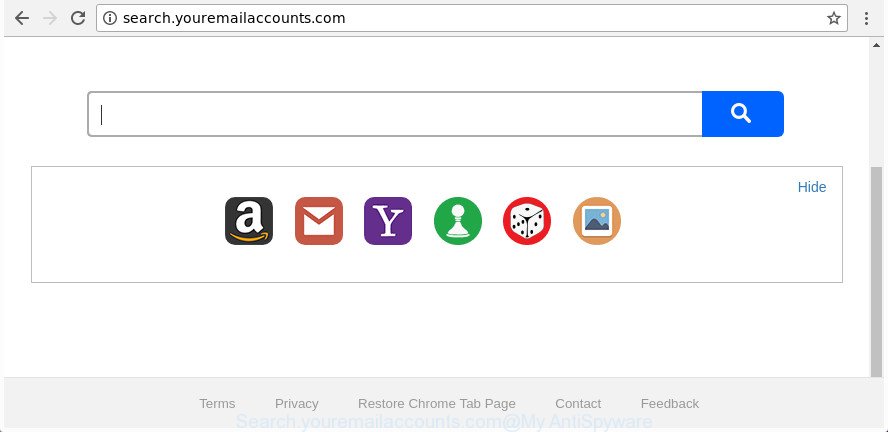
http://search.youremailaccounts.com/
Except that the Search.youremailaccounts.com can make changes to web-browser’s start page and newtab page, it also rewrites your search engine, which leads to the fact that use of the web browser’s search becomes uncomfortable. The reason for this is that the search results will consist of a lot of ads, links to unwanted and ad web sites and only the remaining part is search results for your query from well-known search engines such as Google or Bing.
Although, Search.youremailaccounts.com browser hijacker infection is not a virus, but it does bad things, and it modifies settings of web browsers. Moreover, an ‘ad-supported’ software (also known as adware) may be additionally installed on to your machine by this browser hijacker, which will open a lot of ads, or even massive full page ads that blocks surfing the Net. Often such these ads may recommend to install other unknown and undesired applications or visit malicious pages.
To find out how to delete Search.youremailaccounts.com , we suggest to read the steps added to this article below. The tutorial was prepared by IT security experts who discovered a solution to delete the annoying Search.youremailaccounts.com browser hijacker out of the computer.
How to remove Search.youremailaccounts.com from system
The answer is right here on this web-page. We have put together simplicity and efficiency. It will help you easily to free your PC system of hijacker infection. Moreover, you can select manual or automatic removal way. If you’re familiar with the computer then use manual removal, otherwise use the free anti malware tool developed specifically to get rid of hijacker such as Search.youremailaccounts.com. Of course, you can combine both methods. Read it once, after doing so, please print this page as you may need to exit your web browser or reboot your system.
To remove Search.youremailaccounts.com, execute the following steps:
- How to get rid of Search.youremailaccounts.com without any software
- Scan your computer and remove Search.youremailaccounts.com with free utilities
- Use AdBlocker to block Search.youremailaccounts.com and stay safe online
- How to Search.youremailaccounts.com browser hijacker infection get installed onto system
- Finish words
How to get rid of Search.youremailaccounts.com without any software
Read this section to know how to manually get rid of the Search.youremailaccounts.com browser hijacker. Even if the steps does not work for you, there are several free malware removers below which can easily handle such browser hijackers.
Delete potentially unwanted programs using MS Windows Control Panel
First of all, check the list of installed applications on your system and remove all unknown and recently installed programs. If you see an unknown application with incorrect spelling or varying capital letters, it have most likely been installed by malware and you should clean it off first with malicious software removal utility such as Zemana Anti-malware.
Windows 10, 8.1, 8
Click the MS Windows logo, and then press Search ![]() . Type ‘Control panel’and press Enter as shown in the figure below.
. Type ‘Control panel’and press Enter as shown in the figure below.

When the ‘Control Panel’ opens, click the ‘Uninstall a program’ link under Programs category as shown on the screen below.

Windows 7, Vista, XP
Open Start menu and select the ‘Control Panel’ at right as displayed in the figure below.

Then go to ‘Add/Remove Programs’ or ‘Uninstall a program’ (MS Windows 7 or Vista) like below.

Carefully browse through the list of installed programs and remove all suspicious and unknown software. We suggest to press ‘Installed programs’ and even sorts all installed software by date. After you have found anything dubious that may be the browser hijacker responsible for redirecting user searches to Search.youremailaccounts.com or other PUP (potentially unwanted program), then choose this application and click ‘Uninstall’ in the upper part of the window. If the questionable program blocked from removal, then run Revo Uninstaller Freeware to completely remove it from your computer.
Remove Search.youremailaccounts.com start page from IE
The Internet Explorer reset is great if your web-browser is hijacked or you’ve unwanted plugins or toolbars on your browser, which installed by a malicious software.
First, start the Internet Explorer, click ![]() ) button. Next, click “Internet Options” as shown in the figure below.
) button. Next, click “Internet Options” as shown in the figure below.

In the “Internet Options” screen select the Advanced tab. Next, click Reset button. The IE will show the Reset Internet Explorer settings dialog box. Select the “Delete personal settings” check box and click Reset button.

You will now need to restart your personal computer for the changes to take effect. It will remove hijacker which redirects your internet browser to intrusive Search.youremailaccounts.com web page, disable malicious and ad-supported web-browser’s extensions and restore the Internet Explorer’s settings like default search engine, home page and new tab page to default state.
Remove Search.youremailaccounts.com homepage from Firefox
Resetting your Firefox is good initial troubleshooting step for any issues with your web browser program, including the redirect to Search.youremailaccounts.com web site.
Start the FF and press the menu button (it looks like three stacked lines) at the top right of the web browser screen. Next, press the question-mark icon at the bottom of the drop-down menu. It will display the slide-out menu.

Select the “Troubleshooting information”. If you’re unable to access the Help menu, then type “about:support” in your address bar and press Enter. It bring up the “Troubleshooting Information” page as displayed on the image below.

Click the “Refresh Firefox” button at the top right of the Troubleshooting Information page. Select “Refresh Firefox” in the confirmation dialog box. The FF will begin a procedure to fix your problems that caused by the browser hijacker that redirects your web-browser to intrusive Search.youremailaccounts.com web page. After, it is done, click the “Finish” button.
Delete Search.youremailaccounts.com start page from Google Chrome
If your Chrome web-browser is rerouted to undesired Search.youremailaccounts.com web-page, it may be necessary to completely reset your browser application to its default settings.
First open the Chrome. Next, click the button in the form of three horizontal dots (![]() ).
).
It will open the Chrome menu. Select More Tools, then press Extensions. Carefully browse through the list of installed addons. If the list has the add-on signed with “Installed by enterprise policy” or “Installed by your administrator”, then complete the following tutorial: Remove Google Chrome extensions installed by enterprise policy.
Open the Google Chrome menu once again. Further, click the option named “Settings”.

The browser will show the settings screen. Another way to show the Chrome’s settings – type chrome://settings in the web-browser adress bar and press Enter
Scroll down to the bottom of the page and press the “Advanced” link. Now scroll down until the “Reset” section is visible, like below and press the “Reset settings to their original defaults” button.

The Chrome will show the confirmation dialog box as displayed on the image below.

You need to confirm your action, click the “Reset” button. The internet browser will start the process of cleaning. Once it’s finished, the web browser’s settings including search engine by default, startpage and newtab page back to the values that have been when the Chrome was first installed on your system.
Scan your computer and remove Search.youremailaccounts.com with free utilities
The easiest method to remove Search.youremailaccounts.com hijacker infection is to use an anti malware application capable of detecting browser hijackers including Search.youremailaccounts.com. We suggest try Zemana or another free malicious software remover which listed below. It has excellent detection rate when it comes to ‘ad supported’ software, hijackers and other potentially unwanted applications.
Use Zemana AntiMalware (ZAM) to get rid of Search.youremailaccounts.com search
Zemana highly recommended, because it can scan for security threats such adware and hijacker infections that most ‘classic’ antivirus programs fail to pick up on. Moreover, if you have any Search.youremailaccounts.com browser hijacker removal problems which cannot be fixed by this tool automatically, then Zemana provides 24X7 online assistance from the highly experienced support staff.

- Visit the page linked below to download the latest version of Zemana for Windows. Save it on your Desktop.
Zemana AntiMalware
165537 downloads
Author: Zemana Ltd
Category: Security tools
Update: July 16, 2019
- After the downloading process is complete, close all applications and windows on your machine. Open a directory in which you saved it. Double-click on the icon that’s named Zemana.AntiMalware.Setup.
- Further, press Next button and follow the prompts.
- Once setup is finished, click the “Scan” button for checking your computer for the browser hijacker responsible for modifying your web-browser settings to Search.youremailaccounts.com. Depending on your PC, the scan may take anywhere from a few minutes to close to an hour.
- As the scanning ends, Zemana will show a list of all items found by the scan. Review the results once the utility has done the system scan. If you think an entry should not be quarantined, then uncheck it. Otherwise, simply click “Next”. Once that process is done, you can be prompted to restart your PC system.
Delete Search.youremailaccounts.com browser hijacker infection and malicious extensions with HitmanPro
All-in-all, HitmanPro is a fantastic utility to free your computer from any undesired applications like hijacker which alters browser settings to replace your search provider, new tab page and homepage with Search.youremailaccounts.com webpage. The Hitman Pro is portable program that meaning, you do not need to install it to use it. HitmanPro is compatible with all versions of Windows OS from MS Windows XP to Windows 10. Both 64-bit and 32-bit systems are supported.
Click the link below to download HitmanPro. Save it to your Desktop.
Download and run HitmanPro on your PC system. Once started, press “Next” button to perform a system scan with this tool for the hijacker that cause a reroute to Search.youremailaccounts.com web page. This task may take quite a while, so please be patient. .

As the scanning ends, HitmanPro will display a scan report.

You may remove items (move to Quarantine) by simply click Next button.
It will show a prompt, click the “Activate free license” button to start the free 30 days trial to get rid of all malicious software found.
Run Malwarebytes to remove hijacker
We recommend using the Malwarebytes Free that are completely clean your computer of the browser hijacker. The free tool is an advanced malware removal application made by (c) Malwarebytes lab. This program uses the world’s most popular antimalware technology. It’s able to help you remove browser hijackers, PUPs, malware, ‘ad supported’ software, toolbars, ransomware and other security threats from your PC for free.
Installing the MalwareBytes AntiMalware is simple. First you will need to download MalwareBytes AntiMalware on your PC system by clicking on the link below.
327767 downloads
Author: Malwarebytes
Category: Security tools
Update: April 15, 2020
When downloading is finished, close all apps and windows on your computer. Double-click the setup file named mb3-setup. If the “User Account Control” prompt pops up as shown in the figure below, click the “Yes” button.

It will open the “Setup wizard” which will help you install MalwareBytes Anti Malware (MBAM) on your computer. Follow the prompts and don’t make any changes to default settings.

Once setup is complete successfully, click Finish button. MalwareBytes Anti Malware (MBAM) will automatically start and you can see its main screen as shown on the image below.

Now click the “Scan Now” button to scan for browser hijacker infection responsible for redirecting user searches to Search.youremailaccounts.com. During the scan MalwareBytes Anti-Malware (MBAM) will find threats present on your computer.

Once MalwareBytes AntiMalware has finished scanning your machine, the results are displayed in the scan report. Next, you need to click “Quarantine Selected” button. The MalwareBytes Anti-Malware (MBAM) will begin to get rid of hijacker that responsible for web browser redirect to the undesired Search.youremailaccounts.com web page. Once that process is finished, you may be prompted to reboot the PC system.

We advise you look at the following video, which completely explains the procedure of using the MalwareBytes AntiMalware to remove adware, hijacker and other malware.
Use AdBlocker to block Search.youremailaccounts.com and stay safe online
We advise to install an ad blocking program which may stop Search.youremailaccounts.com and other intrusive webpages. The ad blocking tool such as AdGuard is a program which basically removes advertising from the Web and blocks access to malicious webpages. Moreover, security experts says that using ad blocking apps is necessary to stay safe when surfing the Web.
- Download AdGuard from the following link.
Adguard download
27048 downloads
Version: 6.4
Author: © Adguard
Category: Security tools
Update: November 15, 2018
- After downloading it, start the downloaded file. You will see the “Setup Wizard” program window. Follow the prompts.
- When the installation is complete, click “Skip” to close the installation program and use the default settings, or press “Get Started” to see an quick tutorial that will allow you get to know AdGuard better.
- In most cases, the default settings are enough and you don’t need to change anything. Each time, when you start your computer, AdGuard will run automatically and stop pop-ups, Search.youremailaccounts.com redirect, as well as other harmful or misleading web-sites. For an overview of all the features of the program, or to change its settings you can simply double-click on the icon named AdGuard, which can be found on your desktop.
How to Search.youremailaccounts.com browser hijacker infection get installed onto system
Probably Search.youremailaccounts.com browser hijacker get installed onto your computer when you have installed certain freeware such as E-Mail checker, PDF creator, video codec, etc. Because, most commonly, a hijacker can be bundled within the setup files from Softonic, Cnet, Soft32, Brothersoft or other similar web-sites that hosts free applications. So, you should launch any files downloaded from the Net with great caution! Always carefully read the ‘User agreement’, ‘Software license’ and ‘Terms of use’. In the process of installing a new program, you need to choose a ‘Manual’, ‘Advanced’ or ‘Custom’ setup option to control what components and third-party programs to be installed. Nevertheless, even removing the program, which installs this Search.youremailaccounts.com hijacker, you do not remove the browser hijacker itself. Your web-browser settings will not be restored. Therefore, you must follow the step-by-step tutorial above to restore your home page, search provider by default and new tab.
Finish words
Now your PC system should be free of the Search.youremailaccounts.com hijacker and other web-browser’s malicious add-ons. We suggest that you keep Zemana Anti Malware (ZAM) (to periodically scan your machine for new browser hijacker infections and other malware) and AdGuard (to help you stop unwanted pop up ads and harmful web-pages). Moreover, to prevent any hijacker, please stay clear of unknown and third party applications, make sure that your antivirus application, turn on the option to scan for PUPs.
If you need more help with Search.youremailaccounts.com homepage related issues, go to our Spyware/Malware removal forum.



















