If the Internet Explorer, Firefox, Edge and Chrome opens automatically to Search.searchlye.com website, then your personal computer has been affected with a browser hijacker. As a result, your default search engine, new tab and home page are changed to Search.searchlye.com and all your search results are redirected to this malicious web page or other domains. It can also create lots of pop-up advertisements on your computer and increase your vulnerability. With the step by step instructions below, you can get rid of Search.searchlye.com completely.
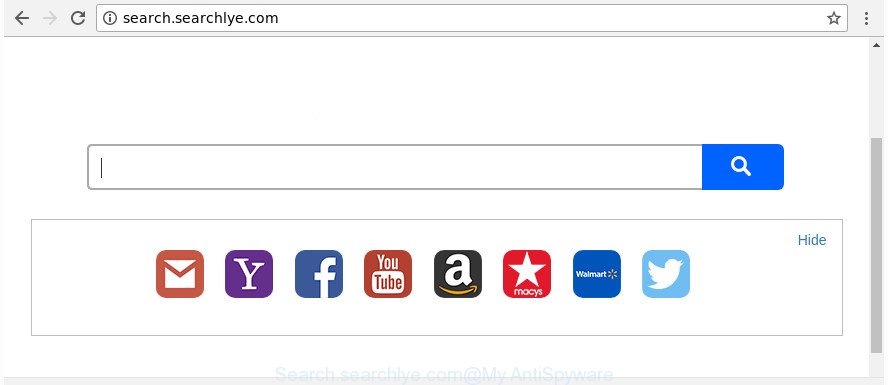
http://search.searchlye.com/
If your PC system has been infected with Search.searchlye.com browser hijacker infection, every time you run your web-browser you’ll see this site. Of course you may setup your home page again, but next time you start a internet browser you’ll see that Search.searchlye.com return. As mentioned above, the browser hijacker infection may change the default search provider on this intrusive web site too, so all your search queries will be redirected to Search.searchlye.com. Thus the authors of the hijacker can gather the search terms of your queries, and redirect you to unwanted web pages.
As well as undesired web-browser redirects to Search.searchlye.com, the hijacker infection can gather your World Wide Web surfing activity by saving URLs visited, IP addresses, browser version and type, cookie information, Internet Service Provider (ISP) and web-sites visited. Such kind of behavior can lead to serious security problems or personal data theft. This is another reason why the browser hijacker that reroutes the internet browser to Search.searchlye.com, is classified as potentially unwanted application (PUA).
We suggest you to clean your system of browser hijacker immediately. Use the step by step guide below which will assist to get rid of Search.searchlye.com and adware, that can be installed onto your PC along with it.
Remove Search.searchlye.com from Chrome, Firefox, IE, Edge
There are a few methods which can be used to remove Search.searchlye.com. But, not all potentially unwanted programs such as this hijacker can be completely deleted using only manual solutions. In most cases you are not able to uninstall any hijacker utilizing standard Windows options. In order to remove Search.searchlye.com you need complete a few manual steps and use reliable removal tools. Most experienced security experts states that Zemana Free, MalwareBytes or HitmanPro tools are a right choice. These free programs are able to look for and remove Search.searchlye.com from your PC system and revert back your web-browser settings to defaults.
To remove Search.searchlye.com, follow the steps below:
- Remove Search.searchlye.com search without any tools
- Search.searchlye.com search automatic removal
- Block Search.searchlye.com redirect and other unwanted web-sites
- How does your computer get infected with Search.searchlye.com hijacker
- To sum up
Remove Search.searchlye.com search without any tools
The useful removal guide for the Search.searchlye.com search. The detailed procedure can be followed by anyone as it really does take you step-by-step. If you follow this process to delete Search.searchlye.com start page let us know how you managed by sending us your comments please.
Uninstall dubious applications using Microsoft Windows Control Panel
It’s of primary importance to first identify and delete all potentially unwanted apps, adware software and hijackers through ‘Add/Remove Programs’ (Windows XP) or ‘Uninstall a program’ (Windows 10, 8, 7) section of your MS Windows Control Panel.
- If you are using Windows 8, 8.1 or 10 then press Windows button, next click Search. Type “Control panel”and press Enter.
- If you are using Windows XP, Vista, 7, then press “Start” button and click “Control Panel”.
- It will open the Windows Control Panel.
- Further, press “Uninstall a program” under Programs category.
- It will show a list of all apps installed on the system.
- Scroll through the all list, and remove dubious and unknown applications. To quickly find the latest installed software, we recommend sort programs by date.
See more details in the video guide below.
Remove Search.searchlye.com from Firefox by resetting web-browser settings
Resetting your Firefox is good initial troubleshooting step for any issues with your web browser application, including the redirect to Search.searchlye.com web-site.
First, run the Mozilla Firefox. Next, click the button in the form of three horizontal stripes (![]() ). It will display the drop-down menu. Next, click the Help button (
). It will display the drop-down menu. Next, click the Help button (![]() ).
).

In the Help menu click the “Troubleshooting Information”. In the upper-right corner of the “Troubleshooting Information” page press on “Refresh Firefox” button as displayed below.

Confirm your action, click the “Refresh Firefox”.
Delete Search.searchlye.com from IE
By resetting Internet Explorer browser you return your browser settings to its default state. This is good initial when troubleshooting problems that might have been caused by hijacker such as Search.searchlye.com.
First, launch the Internet Explorer, click ![]() ) button. Next, click “Internet Options” like below.
) button. Next, click “Internet Options” like below.

In the “Internet Options” screen select the Advanced tab. Next, click Reset button. The Microsoft Internet Explorer will display the Reset Internet Explorer settings prompt. Select the “Delete personal settings” check box and press Reset button.

You will now need to restart your system for the changes to take effect. It will remove browser hijacker infection which designed to reroute your internet browser to the Search.searchlye.com webpage, disable malicious and ad-supported browser’s extensions and restore the Internet Explorer’s settings such as newtab, home page and default search engine to default state.
Remove Search.searchlye.com start page from Chrome
Reset Google Chrome settings is a simple way to remove the hijacker, harmful and ‘ad-supported’ extensions, as well as to restore the internet browser’s homepage, search provider and newtab that have been modified by Search.searchlye.com hijacker.
Open the Google Chrome menu by clicking on the button in the form of three horizontal dotes (![]() ). It will open the drop-down menu. Choose More Tools, then press Extensions.
). It will open the drop-down menu. Choose More Tools, then press Extensions.
Carefully browse through the list of installed extensions. If the list has the extension labeled with “Installed by enterprise policy” or “Installed by your administrator”, then complete the following guide: Remove Google Chrome extensions installed by enterprise policy otherwise, just go to the step below.
Open the Google Chrome main menu again, click to “Settings” option.

Scroll down to the bottom of the page and click on the “Advanced” link. Now scroll down until the Reset settings section is visible, like below and press the “Reset settings to their original defaults” button.

Confirm your action, press the “Reset” button.
Search.searchlye.com search automatic removal
In order to completely get rid of Search.searchlye.com, you not only need to delete it from the browsers, but also get rid of all its components in your computer including Windows registry entries. We suggest to download and run free removal tools to automatically free your personal computer of Search.searchlye.com browser hijacker infection.
Get rid of Search.searchlye.com with Zemana Anti-Malware (ZAM)
We recommend using the Zemana Free that are completely clean your machine of the browser hijacker. The tool is an advanced malware removal program created by (c) Zemana lab. It is able to help you remove potentially unwanted apps, browser hijacker infections, ‘ad supported’ software, malicious software, toolbars, ransomware and other security threats from your PC for free.
Visit the page linked below to download the latest version of Zemana Anti Malware for Microsoft Windows. Save it on your Windows desktop.
165033 downloads
Author: Zemana Ltd
Category: Security tools
Update: July 16, 2019
Once the downloading process is done, run it and follow the prompts. Once installed, the Zemana will try to update itself and when this process is complete, click the “Scan” button to begin checking your PC system for the browser hijacker that reroutes your browser to unwanted Search.searchlye.com page.

When a threat is found, the count of the security threats will change accordingly. Once you’ve selected what you want to remove from your PC click “Next” button.

The Zemana Anti-Malware will remove hijacker responsible for Search.searchlye.com search.
Delete Search.searchlye.com from web browsers with HitmanPro
Hitman Pro is a completely free (30 day trial) tool. You don’t need expensive solutions to remove hijacker which cause Search.searchlye.com webpage to appear and other misleading applications. Hitman Pro will uninstall all the unwanted programs such as ad-supported software and hijackers at zero cost.
Installing the HitmanPro is simple. First you will need to download HitmanPro from the link below. Save it directly to your Microsoft Windows Desktop.
Once the downloading process is finished, open the file location. You will see an icon like below.

Double click the HitmanPro desktop icon. After the tool is opened, you will see a screen as displayed on the image below.

Further, click “Next” button to perform a system scan with this utility for the hijacker that responsible for web-browser reroute to the annoying Search.searchlye.com webpage. This task can take some time, so please be patient. When HitmanPro has finished scanning, you will be shown the list of all detected items on your personal computer as on the image below.

All found threats will be marked. You can remove them all by simply click “Next” button. It will show a prompt, click the “Activate free license” button.
How to automatically delete Search.searchlye.com with Malwarebytes
Manual Search.searchlye.com removal requires some computer skills. Some files and registry entries that created by the hijacker can be not completely removed. We suggest that use the Malwarebytes Free that are completely free your computer of browser hijacker. Moreover, the free program will allow you to remove malicious software, potentially unwanted apps, ‘ad supported’ software and toolbars that your computer can be infected too.

- Visit the page linked below to download MalwareBytes. Save it to your Desktop so that you can access the file easily.
Malwarebytes Anti-malware
327260 downloads
Author: Malwarebytes
Category: Security tools
Update: April 15, 2020
- When the download is finished, close all software and windows on your machine. Open a directory in which you saved it. Double-click on the icon that’s named mb3-setup.
- Further, click Next button and follow the prompts.
- Once install is done, click the “Scan Now” button to perform a system scan for the Search.searchlye.com hijacker and other internet browser’s harmful addons. This process may take quite a while, so please be patient. While the utility is scanning, you can see number of objects and files has already scanned.
- After MalwareBytes has finished scanning, you will be opened the list of all found items on your system. Review the report and then press “Quarantine Selected”. Once finished, you can be prompted to restart your computer.
The following video offers a instructions on how to delete browser hijacker infections, adware and other malware with MalwareBytes AntiMalware (MBAM).
Block Search.searchlye.com redirect and other unwanted web-sites
By installing an ad blocking program like AdGuard, you are able to block Search.searchlye.com, autoplaying video ads and get rid of lots of distracting and intrusive ads on web-sites.
- Visit the page linked below to download AdGuard. Save it on your Microsoft Windows desktop or in any other place.
Adguard download
26897 downloads
Version: 6.4
Author: © Adguard
Category: Security tools
Update: November 15, 2018
- After the download is finished, run the downloaded file. You will see the “Setup Wizard” program window. Follow the prompts.
- After the installation is complete, click “Skip” to close the install application and use the default settings, or click “Get Started” to see an quick tutorial that will assist you get to know AdGuard better.
- In most cases, the default settings are enough and you don’t need to change anything. Each time, when you launch your PC, AdGuard will start automatically and stop pop up advertisements, Search.searchlye.com redirect, as well as other malicious or misleading pages. For an overview of all the features of the program, or to change its settings you can simply double-click on the icon called AdGuard, that is located on your desktop.
How does your computer get infected with Search.searchlye.com hijacker
A hijackers may be spread with the help of trojan horses and other forms of malware, but most often, the browser hijacker infection like Search.searchlye.com come along with some free programs. Many makers of free software include bundled software in their installation package. Sometimes it is possible to avoid the install of any browser hijacker infections such as Search.searchlye.com: carefully read the Terms of Use and the Software license, choose only Manual, Custom or Advanced installation method, unset all checkboxes before clicking Install or Next button while installing new free software.
To sum up
Now your machine should be free of the browser hijacker infection responsible for redirecting user searches to Search.searchlye.com. We suggest that you keep AdGuard (to help you stop unwanted pop-ups and annoying harmful pages) and Zemana AntiMalware (to periodically scan your PC system for new browser hijacker infections and other malicious software). Probably you are running an older version of Java or Adobe Flash Player. This can be a security risk, so download and install the latest version right now.
If you are still having problems while trying to remove Search.searchlye.com start page from the IE, Mozilla Firefox, Edge and Chrome, then ask for help in our Spyware/Malware removal forum.



















