The TheMovieQuest.co is classified as browser hijacker (sometimes named hijackware). The appearance of TheMovieQuest.co redirect in your internet browser means that your PC system is affected with this browser hijacker, which may make some unwanted changes to settings of all your typical web browsers by changing the newtab, default search provider and homepage. So, if you find that when you open your web-browser, it shows this intrusive web-site, then you do not need to wait . Follow the step-by-step instructions below and remove TheMovieQuest.co redirect immediately.
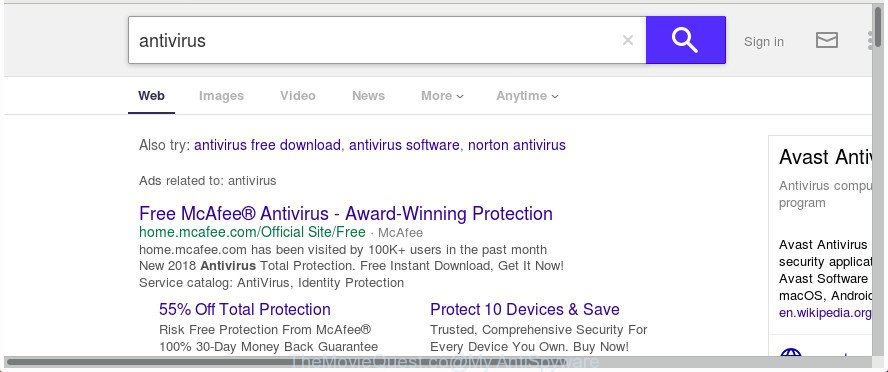
http://www.themoviequest.co/yhs/search?p= …
Except that the TheMovieQuest.co can introduce changes to browser’s startpage and new tab page, it also replaces your search engine, which leads to the fact that use of the web-browser’s search becomes uncomfortable. The reason for this is that the search results will consist of a large amount of advertisements, links to undesired and ad web-sites and only the remaining part is search results for your query from well-known search providers such as Google or Bing.
Another reason why you need to delete TheMovieQuest.co is its online data-tracking activity. It can collect user information, including:
- IP addresses;
- URLs visited;
- search queries/terms;
- clicks on links and ads;
- web browser version information.
The tutorial below explaining steps to get rid of TheMovieQuest.co problem. Feel free to use it for removal of the browser hijacker that may attack MS Edge, Google Chrome, Internet Explorer and Mozilla Firefox and other popular web-browsers. The tutorial will help you revert back your web-browsers settings that previously replaced by hijacker infection.
Remove TheMovieQuest.co from Windows 10 (8, 7, XP)
Fortunately, we’ve an effective way which will assist you manually or/and automatically remove TheMovieQuest.co from your machine and bring your web browser settings, including default search provider, newtab and homepage, back to normal. Below you’ll find a removal tutorial with all the steps you may need to successfully delete this hijacker infection and its components. Read this manual carefully, bookmark or print it, because you may need to close your web-browser or reboot your computer.
To remove TheMovieQuest.co, execute the steps below:
- How to manually remove TheMovieQuest.co
- How to remove TheMovieQuest.co homepage with freeware
- Run AdBlocker to stop TheMovieQuest.co and stay safe online
- Why has my homepage and search engine changed to TheMovieQuest.co?
- Finish words
How to manually remove TheMovieQuest.co
The useful removal steps for the TheMovieQuest.co . The detailed procedure can be followed by anyone as it really does take you step-by-step. If you follow this process to get rid of TheMovieQuest.co home page let us know how you managed by sending us your comments please.
Uninstall potentially unwanted apps using Windows Control Panel
Some PUPs, browser hijacking software and adware can be removed by uninstalling the free applications they came with. If this way does not succeed, then looking them up in the list of installed programs in Windows Control Panel. Use the “Uninstall” command in order to delete them.
Windows 8, 8.1, 10
First, click Windows button

After the ‘Control Panel’ opens, click the ‘Uninstall a program’ link under Programs category as shown in the figure below.

You will see the ‘Uninstall a program’ panel as displayed on the image below.

Very carefully look around the entire list of software installed on your machine. Most likely, one of them is the hijacker infection responsible for redirecting your web browser to TheMovieQuest.co web site. If you’ve many apps installed, you can help simplify the search of malicious software by sort the list by date of installation. Once you’ve found a dubious, unwanted or unused application, right click to it, after that click ‘Uninstall’.
Windows XP, Vista, 7
First, click ‘Start’ button and select ‘Control Panel’ at right panel as shown below.

When the Windows ‘Control Panel’ opens, you need to press ‘Uninstall a program’ under ‘Programs’ as displayed below.

You will see a list of software installed on your PC system. We recommend to sort the list by date of installation to quickly find the applications that were installed last. Most probably, it’s the hijacker which redirects your web browser to unwanted TheMovieQuest.co web-site. If you’re in doubt, you can always check the program by doing a search for her name in Google, Yahoo or Bing. When the program which you need to remove is found, simply press on its name, and then click ‘Uninstall’ as displayed on the screen below.

Remove TheMovieQuest.co search from Microsoft Internet Explorer
If you find that Microsoft Internet Explorer web-browser settings such as homepage, new tab and search engine having been hijacked, then you may return your settings, via the reset web-browser procedure.
First, open the Internet Explorer, then press ‘gear’ icon ![]() . It will display the Tools drop-down menu on the right part of the internet browser, then click the “Internet Options” as displayed in the figure below.
. It will display the Tools drop-down menu on the right part of the internet browser, then click the “Internet Options” as displayed in the figure below.

In the “Internet Options” screen, select the “Advanced” tab, then click the “Reset” button. The Microsoft Internet Explorer will open the “Reset Internet Explorer settings” dialog box. Further, click the “Delete personal settings” check box to select it. Next, click the “Reset” button like below.

After the procedure is done, press “Close” button. Close the Internet Explorer and restart your personal computer for the changes to take effect. This step will help you to restore your web browser’s start page, search engine by default and newtab page to default state.
Remove TheMovieQuest.co from Google Chrome
Use the Reset internet browser utility of the Google Chrome to reset all its settings such as startpage, newtab and search engine by default to original defaults. This is a very useful utility to use, in the case of web-browser hijacks such as TheMovieQuest.co.

- First run the Chrome and click Menu button (small button in the form of three dots).
- It will open the Chrome main menu. Choose More Tools, then press Extensions.
- You’ll see the list of installed extensions. If the list has the addon labeled with “Installed by enterprise policy” or “Installed by your administrator”, then complete the following steps: Remove Chrome extensions installed by enterprise policy.
- Now open the Google Chrome menu once again, click the “Settings” menu.
- You will see the Google Chrome’s settings page. Scroll down and press “Advanced” link.
- Scroll down again and press the “Reset” button.
- The Chrome will open the reset profile settings page as on the image above.
- Next click the “Reset” button.
- Once this procedure is finished, your browser’s home page, newtab and search provider will be restored to their original defaults.
- To learn more, read the article How to reset Google Chrome settings to default.
Delete TheMovieQuest.co home page from Mozilla Firefox
If the Mozilla Firefox settings such as new tab, search engine and home page have been modified by the browser hijacker, then resetting it to the default state can help.
Click the Menu button (looks like three horizontal lines), and click the blue Help icon located at the bottom of the drop down menu as displayed below.

A small menu will appear, click the “Troubleshooting Information”. On this page, click “Refresh Firefox” button as shown in the figure below.

Follow the onscreen procedure to revert back your Firefox web browser settings to its original state.
How to remove TheMovieQuest.co homepage with freeware
If you are not expert at computer technology, then we recommend to use free removal utilities listed below to remove TheMovieQuest.co search for good. The automatic solution is highly recommended. It has less steps and easier to implement than the manual solution. Moreover, it lower risk of system damage. So, the automatic TheMovieQuest.co removal is a better option.
Remove TheMovieQuest.co search with Zemana Anti Malware (ZAM)
We recommend using the Zemana Free which are completely clean your PC of the hijacker. The utility is an advanced malware removal program designed by (c) Zemana lab. It’s able to help you delete potentially unwanted software, hijacker infections, ad-supported software, malware, toolbars, ransomware and other security threats from your computer for free.
Zemana Anti Malware can be downloaded from the following link. Save it to your Desktop.
165507 downloads
Author: Zemana Ltd
Category: Security tools
Update: July 16, 2019
After the downloading process is complete, close all windows on your PC. Further, start the setup file named Zemana.AntiMalware.Setup. If the “User Account Control” dialog box pops up as shown on the screen below, press the “Yes” button.

It will open the “Setup wizard” which will allow you install Zemana Anti-Malware on the computer. Follow the prompts and do not make any changes to default settings.

Once setup is finished successfully, Zemana will automatically start and you can see its main window as displayed on the screen below.

Next, click the “Scan” button to perform a system scan for the hijacker that cause a redirect to TheMovieQuest.co website. Depending on your PC, the scan may take anywhere from a few minutes to close to an hour. When a malicious software, adware or PUPs are found, the number of the security threats will change accordingly.

After Zemana Anti Malware completes the scan, you’ll be shown the list of all detected threats on your machine. In order to remove all threats, simply click “Next” button.

The Zemana Anti Malware will start to remove browser hijacker infection which redirects your internet browser to intrusive TheMovieQuest.co web page. After the task is finished, you can be prompted to reboot your machine.
Run Hitman Pro to get rid of TheMovieQuest.co from the computer
All-in-all, Hitman Pro is a fantastic utility to free your system from any unwanted programs such as hijacker infection that designed to redirect your browser to the TheMovieQuest.co site. The Hitman Pro is portable program that meaning, you do not need to install it to run it. HitmanPro is compatible with all versions of Microsoft Windows OS from Windows XP to Windows 10. Both 64-bit and 32-bit systems are supported.

- Installing the HitmanPro is simple. First you’ll need to download HitmanPro on your PC from the following link.
- Once the download is finished, launch the Hitman Pro, double-click the HitmanPro.exe file.
- If the “User Account Control” prompts, click Yes to continue.
- In the Hitman Pro window, press the “Next” . HitmanPro tool will start scanning the whole system to find out browser hijacker responsible for changing your internet browser settings to TheMovieQuest.co. This task may take some time, so please be patient. While the Hitman Pro is scanning, you can see how many objects it has identified either as being malware.
- After Hitman Pro has completed scanning your system, Hitman Pro will display you the results. Once you’ve selected what you want to get rid of from your system click “Next”. Now, click the “Activate free license” button to begin the free 30 days trial to remove all malicious software found.
Scan and free your system of hijacker with Malwarebytes
Get rid of TheMovieQuest.co browser hijacker manually is difficult and often the browser hijacker is not completely removed. Therefore, we suggest you to use the Malwarebytes Free that are completely clean your system. Moreover, the free program will allow you to remove malware, potentially unwanted applications, toolbars and adware that your personal computer can be infected too.

- Visit the following page to download the latest version of MalwareBytes for Microsoft Windows. Save it to your Desktop.
Malwarebytes Anti-malware
327727 downloads
Author: Malwarebytes
Category: Security tools
Update: April 15, 2020
- Once the download is finished, close all programs and windows on your machine. Open a file location. Double-click on the icon that’s named mb3-setup.
- Further, press Next button and follow the prompts.
- Once setup is finished, click the “Scan Now” button . MalwareBytes AntiMalware (MBAM) tool will start scanning the whole PC system to find out browser hijacker infection which cause TheMovieQuest.co page to appear. A system scan may take anywhere from 5 to 30 minutes, depending on your machine. When a threat is detected, the count of the security threats will change accordingly. Wait until the the checking is finished.
- After that process is done, MalwareBytes Anti Malware will display a list of found threats. Review the report and then click “Quarantine Selected”. Once disinfection is finished, you can be prompted to reboot your computer.
The following video offers a guidance on how to delete browser hijackers, ad supported software and other malware with MalwareBytes.
Run AdBlocker to stop TheMovieQuest.co and stay safe online
Use an adblocker utility like AdGuard will protect you from malicious ads and content. Moreover, you can find that the AdGuard have an option to protect your privacy and block phishing and spam sites. Additionally, ad-blocking apps will help you to avoid intrusive advertisements and unverified links that also a good way to stay safe online.
- Download AdGuard on your Windows Desktop from the following link.
Adguard download
27037 downloads
Version: 6.4
Author: © Adguard
Category: Security tools
Update: November 15, 2018
- After the download is finished, start the downloaded file. You will see the “Setup Wizard” program window. Follow the prompts.
- When the setup is finished, click “Skip” to close the installation program and use the default settings, or click “Get Started” to see an quick tutorial which will allow you get to know AdGuard better.
- In most cases, the default settings are enough and you don’t need to change anything. Each time, when you launch your system, AdGuard will start automatically and block pop-ups, web pages like TheMovieQuest.co, as well as other harmful or misleading webpages. For an overview of all the features of the application, or to change its settings you can simply double-click on the icon named AdGuard, which can be found on your desktop.
Why has my homepage and search engine changed to TheMovieQuest.co?
Most often, the freeware setup package includes the optional adware or potentially unwanted software such as this hijacker infection. So, be very careful when you agree to install anything. The best way – is to select a Custom, Advanced or Manual install method. Here disable all additional programs in which you are unsure or that causes even a slightest suspicion. The main thing you should remember, you do not need to install the additional apps which you don’t trust! The only thing I want to add. Once the free programs is installed, if you uninstall this software, the search engine by default, home page and new tab of your favorite web-browser will not be restored. This must be done by yourself. Just follow the steps above.
Finish words
Now your computer should be clean of the hijacker that cause a reroute to TheMovieQuest.co web-page. We suggest that you keep Zemana (to periodically scan your system for new hijackers and other malware) and AdGuard (to help you stop undesired popups and malicious web-sites). Moreover, to prevent any hijacker infection, please stay clear of unknown and third party apps, make sure that your antivirus application, turn on the option to detect potentially unwanted apps.
If you need more help with TheMovieQuest.co related issues, go to our Spyware/Malware removal forum.



















