The “Chrome Security Warning” is classified as misleading advertising. This page is developed to trick you into calling a fake Microsoft Tech Support or downloading an questionable software. If the Google Chrome, MS Edge, Microsoft Internet Explorer or Mozilla Firefox browser opens automatically to this unwanted web page then most probably that your computer has become a victim of an undesired program from the ‘ad-supported’ software (also known as adware) family. As a result of the adware infection, your web-browser will be full of ads (pop-ups, banners, in-text links, offers to install an unwanted applications) and your machine will be slower and slower.
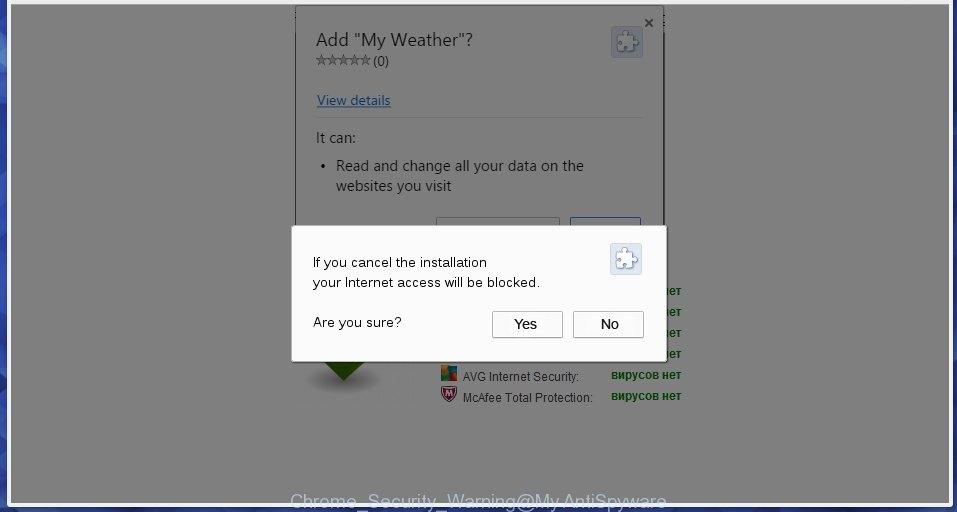
The “Chrome Security Warning” is a misleading advertising
Technically, the ad-supported software is not a virus, but it does bad things, it generates a large amount of ads. It may download and install on to your PC system other harmful and unwanted software without your permission, force you to visit misleading or harmful web sites. Moreover, the adware can install web-browser hijacker. Once installed, it’ll change your internet browser setting like newtab, home page and search provider with an undesired web site.
The malicious apps from the adware family that changes the settings of web browsers usually affects only the MS Edge, IE, Google Chrome and Mozilla Firefox. However, possible situations, when any other browsers will be infected too. The adware may modify the Target property of a internet browser’s shortcut, so every time you launch the internet browser, instead of your homepage, you’ll see the unwanted “Chrome Security Warning” web site.
Thus, it is clear that the presence of adware on your computer is not desirable, and you need to clean up your PC system sooner. Follow the few simple steps below in order to get rid of “Chrome Security Warning” pop up advertisements.
Remove Chrome Security Warning pop-up scam (removal guide)
There are a simple manual tutorial below which will assist you to remove “Chrome Security Warning” popup advertisements from your Windows personal computer. The most effective solution to delete this ad-supported software is to perform the manual removal tutorial and then run Zemana Free, MalwareBytes Anti Malware (MBAM) or HitmanPro automatic tools (all are free). The manual solution will assist to weaken this ‘ad supported’ software and these malware removal utilities will completely remove “Chrome Security Warning” pop-up ads and revert back the Internet Explorer, FF, MS Edge and Chrome settings to default.
To remove “Chrome Security Warning”, use the steps below:
- Manual “Chrome Security Warning” pop-up ads removal
- Delete dubious programs using Windows Control Panel
- Clean up the web-browsers shortcuts that have been hijacked by ad-supported software
- Remove “Chrome Security Warning” pop-up advertisements from Internet Explorer
- Remove “Chrome Security Warning” redirect from Chrome
- Delete “Chrome Security Warning” pop up ads from FF
- Delete unwanted Scheduled Tasks
- How to remove “Chrome Security Warning” popup ads with free software
- Run AdBlocker to block “Chrome Security Warning” and stay safe online
- How to prevent “Chrome Security Warning” popup ads from getting inside your PC system
- Finish words
Manual “Chrome Security Warning” pop-up ads removal
The useful removal guidance for the “Chrome Security Warning” popup ads. The detailed procedure can be followed by anyone as it really does take you step-by-step. If you follow this process to remove “Chrome Security Warning” pop-ups let us know how you managed by sending us your comments please.
Delete dubious programs using Windows Control Panel
The process of adware removal is generally the same across all versions of Windows OS from 10 to XP. To start with, it is necessary to check the list of installed programs on your computer and remove all unused, unknown and suspicious apps.
Windows 10, 8.1, 8
Click the MS Windows logo, and then click Search ![]() . Type ‘Control panel’and press Enter as shown on the screen below.
. Type ‘Control panel’and press Enter as shown on the screen below.

Once the ‘Control Panel’ opens, click the ‘Uninstall a program’ link under Programs category like below.

Windows 7, Vista, XP
Open Start menu and select the ‘Control Panel’ at right as on the image below.

Then go to ‘Add/Remove Programs’ or ‘Uninstall a program’ (Windows 7 or Vista) as displayed below.

Carefully browse through the list of installed apps and get rid of all questionable and unknown software. We recommend to click ‘Installed programs’ and even sorts all installed applications by date. Once you have found anything suspicious that may be the ad supported software responsible for redirects to “Chrome Security Warning” or other potentially unwanted application (PUA), then choose this program and click ‘Uninstall’ in the upper part of the window. If the dubious application blocked from removal, then use Revo Uninstaller Freeware to completely remove it from your machine.
Clean up the web-browsers shortcuts that have been hijacked by ad-supported software
Unfortunately, the adware that causes a ton of undesired “Chrome Security Warning” pop up ads, can also hijack Windows shortcuts (mostly, your internet browsers shortcuts), so that the “Chrome Security Warning” ad site will be opened when you start the FF, IE, Edge and Google Chrome or another browser.
Click the right mouse button to a desktop shortcut file which you use to open your browser. Next, choose the “Properties” option. Important: necessary to click on the desktop shortcut for the web-browser that is redirected to the “Chrome Security Warning” or other intrusive website.
Further, necessary to look at the text that is written in the “Target” field. The adware responsible for redirects to “Chrome Security Warning” can rewrite the contents of this field, which describes the file to be start when you start your web browser. Depending on the web-browser you’re using, there should be:
- Google Chrome: chrome.exe
- Opera: opera.exe
- Firefox: firefox.exe
- Internet Explorer: iexplore.exe
If you are seeing an unknown text such as “http://site.addres” which has been added here, then you should remove it, as displayed in the figure below.

Next, click the “OK” button to save the changes. Now, when you run the internet browser from this desktop shortcut, it does not occur automatically redirect on the “Chrome Security Warning” web site or any other unwanted sites. Once the step is done, we recommend to go to the next step.
Remove “Chrome Security Warning” pop-up advertisements from Internet Explorer
If you find that Internet Explorer web browser settings such as search provider by default, home page and newtab page having been replaced by adware responsible for redirecting your web browser to “Chrome Security Warning” web page, then you may restore your settings, via the reset web browser procedure.
First, open the Internet Explorer, then press ‘gear’ icon ![]() . It will display the Tools drop-down menu on the right part of the web-browser, then click the “Internet Options” like below.
. It will display the Tools drop-down menu on the right part of the web-browser, then click the “Internet Options” like below.

In the “Internet Options” screen, select the “Advanced” tab, then click the “Reset” button. The Internet Explorer will display the “Reset Internet Explorer settings” prompt. Further, press the “Delete personal settings” check box to select it. Next, click the “Reset” button like below.

After the process is complete, press “Close” button. Close the Internet Explorer and restart your personal computer for the changes to take effect. This step will help you to restore your browser’s search provider by default, startpage and newtab page to default state.
Remove “Chrome Security Warning” redirect from Chrome
If your Chrome web browser is re-directed to annoying “Chrome Security Warning” page, it may be necessary to completely reset your web browser program to its default settings.
Open the Chrome menu by clicking on the button in the form of three horizontal dotes (![]() ). It will open the drop-down menu. Choose More Tools, then press Extensions.
). It will open the drop-down menu. Choose More Tools, then press Extensions.
Carefully browse through the list of installed extensions. If the list has the add-on labeled with “Installed by enterprise policy” or “Installed by your administrator”, then complete the following tutorial: Remove Chrome extensions installed by enterprise policy otherwise, just go to the step below.
Open the Chrome main menu again, click to “Settings” option.

Scroll down to the bottom of the page and click on the “Advanced” link. Now scroll down until the Reset settings section is visible, as on the image below and click the “Reset settings to their original defaults” button.

Confirm your action, press the “Reset” button.
Delete “Chrome Security Warning” pop up ads from FF
The FF reset will keep your personal information such as bookmarks, passwords, web form auto-fill data, restore preferences and security settings, get rid of redirects to annoying “Chrome Security Warning” website and adware.
First, open the Firefox and press ![]() button. It will display the drop-down menu on the right-part of the web browser. Further, press the Help button (
button. It will display the drop-down menu on the right-part of the web browser. Further, press the Help button (![]() ) as displayed on the screen below.
) as displayed on the screen below.

In the Help menu, select the “Troubleshooting Information” option. Another way to open the “Troubleshooting Information” screen – type “about:support” in the web-browser adress bar and press Enter. It will open the “Troubleshooting Information” page as shown on the screen below. In the upper-right corner of this screen, click the “Refresh Firefox” button.

It will show the confirmation prompt. Further, click the “Refresh Firefox” button. The Firefox will start a task to fix your problems that caused by the adware responsible for redirects to “Chrome Security Warning”. Once, it’s finished, press the “Finish” button.
Delete unwanted Scheduled Tasks
If the unwanted “Chrome Security Warning” page opens automatically on Windows startup or at equal time intervals, then you need to check the Task Scheduler Library and remove all the tasks that have been created by malicious program.
Press Windows and R keys on your keyboard at the same time. It will display a dialog box that titled as Run. In the text field, type “taskschd.msc” (without the quotes) and click OK. Task Scheduler window opens. In the left-hand side, press “Task Scheduler Library”, as shown in the figure below.

Task scheduler, list of tasks
In the middle part you will see a list of installed tasks. Select the first task, its properties will be show just below automatically. Next, click the Actions tab. Necessary to look at the text which is written under Details. Found something like “explorer.exe http://site.address” or “chrome.exe http://site.address” or “firefox.exe http://site.address”, then you need remove this task. If you are not sure that executes the task, then google it. If it is a component of the adware, then this task also should be removed.
Further press on it with the right mouse button and select Delete as displayed in the following example.

Task scheduler, delete a task
Repeat this step, if you have found a few tasks that have been created by ‘ad-supported’ program. Once is finished, close the Task Scheduler window.
How to remove “Chrome Security Warning” popup ads with free software
If you’re unsure how to delete “Chrome Security Warning” ads easily, consider using automatic ad-supported software removal software that listed below. It will identify the adware that responsible for the appearance of “Chrome Security Warning” pop-up advertisements and remove it from your system for free.
Automatically remove “Chrome Security Warning” advertisements with Zemana Anti-malware
You can get rid of “Chrome Security Warning” pop-up advertisements automatically with a help of Zemana Anti-malware. We advise this malicious software removal utility because it can easily remove hijacker infections, PUPs, ad supported software that reroutes your web-browser to “Chrome Security Warning” site with all their components such as folders, files and registry entries.
Click the link below to download the latest version of Zemana for Microsoft Windows. Save it on your MS Windows desktop or in any other place.
165511 downloads
Author: Zemana Ltd
Category: Security tools
Update: July 16, 2019
After downloading is finished, close all windows on your personal computer. Further, launch the install file called Zemana.AntiMalware.Setup. If the “User Account Control” dialog box pops up as shown in the following example, click the “Yes” button.

It will open the “Setup wizard” which will allow you install Zemana AntiMalware on the personal computer. Follow the prompts and do not make any changes to default settings.

Once setup is done successfully, Zemana Free will automatically run and you can see its main window as shown on the screen below.

Next, click the “Scan” button to find out ad-supported software that causes lots of unwanted “Chrome Security Warning” pop ups. This task can take some time, so please be patient. During the scan Zemana Anti Malware (ZAM) will find threats exist on your PC.

Once finished, Zemana Free will show a list of all items found by the scan. Make sure all items have ‘checkmark’ and press “Next” button.

The Zemana Free will remove adware responsible for redirects to “Chrome Security Warning” and add threats to the Quarantine. Once finished, you can be prompted to restart your computer.
Scan your system and delete “Chrome Security Warning” pop-up advertisements with Hitman Pro
Hitman Pro is a free removal tool that can be downloaded and use to remove adware which redirects your web browser to undesired “Chrome Security Warning” site, hijacker infections, malware, PUPs, toolbars and other threats from your personal computer. You can use this utility to find out threats even if you have an antivirus or any other security application.
Download Hitman Pro on your Windows Desktop from the link below.
After the download is finished, open the file location. You will see an icon like below.

Double click the HitmanPro desktop icon. After the utility is opened, you will see a screen as displayed below.

Further, click “Next” button for checking your machine for the ad supported software that causes lots of annoying “Chrome Security Warning” pop up ads. A scan can take anywhere from 10 to 30 minutes, depending on the number of files on your machine and the speed of your PC. Once that process is done, Hitman Pro will show a list of detected items as shown below.

When you are ready, click “Next” button. It will display a prompt, click the “Activate free license” button.
Use Malwarebytes to delete “Chrome Security Warning” pop-up advertisements
Manual “Chrome Security Warning” pop-ups removal requires some computer skills. Some files and registry entries that created by the adware can be not completely removed. We recommend that use the Malwarebytes Free that are completely free your PC system of ad supported software. Moreover, the free program will help you to remove malicious software, potentially unwanted apps, browser hijacker infections and toolbars that your computer can be infected too.
Visit the page linked below to download MalwareBytes. Save it to your Desktop.
327734 downloads
Author: Malwarebytes
Category: Security tools
Update: April 15, 2020
When downloading is finished, close all windows on your personal computer. Further, start the file named mb3-setup. If the “User Account Control” dialog box pops up as displayed in the figure below, click the “Yes” button.

It will open the “Setup wizard” which will allow you setup MalwareBytes Free on the computer. Follow the prompts and do not make any changes to default settings.

Once setup is complete successfully, click Finish button. Then MalwareBytes Free will automatically launch and you can see its main window like below.

Next, press the “Scan Now” button . MalwareBytes Free application will scan through the whole PC system for the adware that causes multiple unwanted ads. During the scan MalwareBytes Anti Malware (MBAM) will detect threats exist on your PC system.

After MalwareBytes AntiMalware completes the scan, MalwareBytes will display you the results. Next, you need to click “Quarantine Selected” button.

The MalwareBytes Anti-Malware (MBAM) will delete adware which cause annoying “Chrome Security Warning” pop up ads to appear and add threats to the Quarantine. After finished, you may be prompted to reboot your system. We recommend you look at the following video, which completely explains the procedure of using the MalwareBytes Free to remove browser hijackers, adware and other malicious software.
Run AdBlocker to block “Chrome Security Warning” and stay safe online
By installing an adblocker program like AdGuard, you are able to stop “Chrome Security Warning”, autoplaying video ads and remove a ton of distracting and annoying ads on webpages.
AdGuard can be downloaded from the following link. Save it on your Windows desktop or in any other place.
27037 downloads
Version: 6.4
Author: © Adguard
Category: Security tools
Update: November 15, 2018
Once the downloading process is finished, double-click the downloaded file to launch it. The “Setup Wizard” window will show up on the computer screen as shown on the image below.

Follow the prompts. AdGuard will then be installed and an icon will be placed on your desktop. A window will show up asking you to confirm that you want to see a quick guidance as displayed on the screen below.

Click “Skip” button to close the window and use the default settings, or click “Get Started” to see an quick instructions which will allow you get to know AdGuard better.
Each time, when you run your PC, AdGuard will run automatically and stop popup ads, web-sites like “Chrome Security Warning”, as well as other malicious or misleading web-sites. For an overview of all the features of the program, or to change its settings you can simply double-click on the AdGuard icon, that is located on your desktop.
How to prevent “Chrome Security Warning” popup ads from getting inside your PC system
The adware usually come in the composition, together with another program in the same installation package. The risk of this is especially high for the various free software downloaded from the Internet. The makers of the apps are hoping that users will run the quick setup mode, that is simply to press the Next button, without paying attention to the information on the screen and don’t carefully considering every step of the installation procedure. Thus, the adware can infiltrate your PC system without your knowledge. Therefore, it is very important to read all the information that tells the program during install, including the ‘Terms of Use’ and ‘Software license’. Use only the Manual, Custom or Advanced install mode. This mode will help you to disable all optional and unwanted apps and components.
Finish words
Once you’ve finished the step by step instructions outlined above, your personal computer should be free from ad-supported software that responsible for web browser reroute to the intrusive “Chrome Security Warning” web page and other malicious software. The Microsoft Edge, Microsoft Internet Explorer, Chrome and Firefox will no longer redirect you to various annoying pages such as “Chrome Security Warning”. Unfortunately, if the few simple steps does not help you, then you have caught a new ad-supported software, and then the best way – ask for help in our Spyware/Malware removal forum.



















