Are your internet browser’s search engine, startpage and new tab page overridden and when you try to open your home page, you’re automatically re-directed to the Search.seemoviesonline.stream? Then that’s possible that your internet browser has become the victim of a potentially unwanted application (PUA) from the browser hijacker family. It’s a type of software that is developed to change certain settings of all your typical web-browsers. To delete the browser hijacker infection you need to free your web browser from any addons you have recently installed on your machine and perform a scan using a trustworthy antimalware or antivirus program.
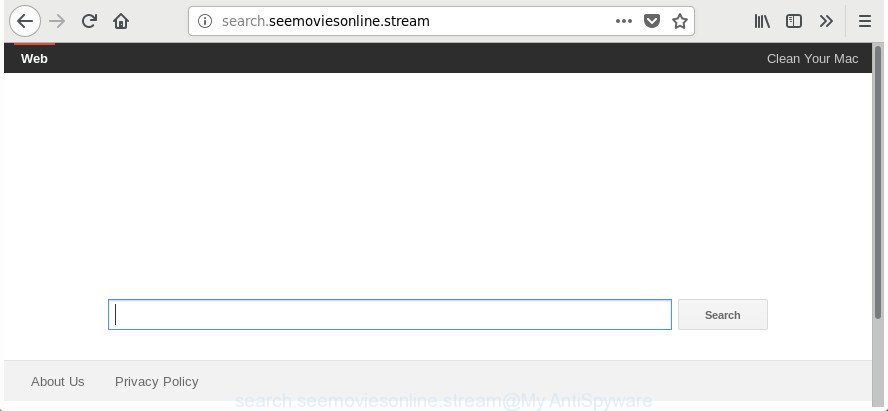
http://search.seemoviesonline.stream/
While redirecting, your web browser’s status bar may show the following messages: ‘Waiting for Search.seemoviesonline.stream’, ‘Transferring data from Search.seemoviesonline.stream’, ‘Looking up Search.seemoviesonline.stream’, ‘Read Search.seemoviesonline.stream’, ‘Connected to Search.seemoviesonline.stream’.
The Search.seemoviesonline.stream browser hijacker will modify your web-browser’s search engine so that all searches are sent via Search.seemoviesonline.stream, that redirects to Bing, Yahoo or Google Custom Search engine that shows the search results for your query. The devs behind this hijacker are using legitimate search provider as they may generate money from the ads which are opened in the search results.
In order to remove browser hijacker infection responsible for redirects to Search.seemoviesonline.stream from your machine, clean the affected browsers and revert back the Firefox, Chrome, Internet Explorer and Microsoft Edge settings to its default state, please use the Search.seemoviesonline.stream removal instructions below.
Remove Search.seemoviesonline.stream from Windows 10 (8, 7, XP)
In the step by step guide below we will have a look at the hijacker infection and how to remove Search.seemoviesonline.stream from Firefox, Internet Explorer, Edge and Chrome web-browsers for Microsoft Windows OS, natively or by using a few free removal utilities. Some of the steps will require you to reboot your PC or exit this web-page. So, read this instructions carefully, then bookmark or print it for later reference.
To remove Search.seemoviesonline.stream, use the following steps:
- How to manually delete Search.seemoviesonline.stream
- Removing the Search.seemoviesonline.stream, check the list of installed programs first
- Fix web browser shortcuts, changed by Search.seemoviesonline.stream hijacker infection
- Delete Search.seemoviesonline.stream redirect from Chrome
- Get rid of Search.seemoviesonline.stream from Firefox by resetting browser settings
- Delete Search.seemoviesonline.stream homepage from IE
- How to automatically delete Search.seemoviesonline.stream hijacker infection
- How to block Search.seemoviesonline.stream
- How was Search.seemoviesonline.stream browser hijacker infection installed on PC
- Finish words
How to manually delete Search.seemoviesonline.stream
Read this section to know how to manually delete the Search.seemoviesonline.stream browser hijacker infection. Even if the steps does not work for you, there are several free malware removers below that can easily handle such hijackers.
Removing the Search.seemoviesonline.stream, check the list of installed programs first
We advise that you begin the PC system cleaning process by checking the list of installed programs and remove all unknown or dubious software. This is a very important step, as mentioned above, very often the malicious programs such as adware and browser hijacker infections may be bundled with free programs. Delete the unwanted applications can get rid of the undesired advertisements or web browser redirect.
- If you are using Windows 8, 8.1 or 10 then click Windows button, next press Search. Type “Control panel”and press Enter.
- If you are using Windows XP, Vista, 7, then click “Start” button and press “Control Panel”.
- It will open the Windows Control Panel.
- Further, click “Uninstall a program” under Programs category.
- It will open a list of all software installed on the computer.
- Scroll through the all list, and remove questionable and unknown software. To quickly find the latest installed applications, we recommend sort apps by date.
See more details in the video guide below.
Fix web browser shortcuts, changed by Search.seemoviesonline.stream hijacker infection
When the hijacker is started, it can also alter the browser’s shortcut files, adding an argument similar to “http://site.address” into the Target field. Due to this, every time you run the web browser, it will open an undesired page.
Right click to a desktop shortcut file for your hijacked browser. Choose the “Properties” option. It’ll show the Properties window. Select the “Shortcut” tab here, after that, look at the “Target” field. The Search.seemoviesonline.stream browser hijacker infection and other web browser’s malicious plugins can replace it. If you are seeing something like “…exe http://site.address” then you need to remove “http…” and leave only, depending on the web browser you are using:
- Google Chrome: chrome.exe
- Opera: opera.exe
- Firefox: firefox.exe
- Internet Explorer: iexplore.exe
Look at the example like below.

Once is done, click the “OK” button to save the changes. Please repeat this step for browser shortcuts which redirects to an undesired pages. When you have finished, go to next step.
Delete Search.seemoviesonline.stream redirect from Chrome
Like other modern web browsers, the Google Chrome has the ability to reset the settings to their default values and thereby recover the web browser start page, new tab and search provider that have been replaced by the Search.seemoviesonline.stream hijacker.
Open the Chrome menu by clicking on the button in the form of three horizontal dotes (![]() ). It will display the drop-down menu. Select More Tools, then click Extensions.
). It will display the drop-down menu. Select More Tools, then click Extensions.
Carefully browse through the list of installed add-ons. If the list has the extension labeled with “Installed by enterprise policy” or “Installed by your administrator”, then complete the following guide: Remove Google Chrome extensions installed by enterprise policy otherwise, just go to the step below.
Open the Chrome main menu again, press to “Settings” option.

Scroll down to the bottom of the page and click on the “Advanced” link. Now scroll down until the Reset settings section is visible, as displayed in the following example and press the “Reset settings to their original defaults” button.

Confirm your action, press the “Reset” button.
Get rid of Search.seemoviesonline.stream from Firefox by resetting browser settings
The FF reset will keep your personal information like bookmarks, passwords, web form auto-fill data and get rid of unwanted search engine and start page like Search.seemoviesonline.stream, modified preferences, extensions and security settings.
Start the Firefox and click the menu button (it looks like three stacked lines) at the top right of the web browser screen. Next, click the question-mark icon at the bottom of the drop-down menu. It will display the slide-out menu.

Select the “Troubleshooting information”. If you’re unable to access the Help menu, then type “about:support” in your address bar and press Enter. It bring up the “Troubleshooting Information” page as shown on the image below.

Click the “Refresh Firefox” button at the top right of the Troubleshooting Information page. Select “Refresh Firefox” in the confirmation prompt. The FF will begin a procedure to fix your problems that caused by the browser hijacker responsible for redirections to Search.seemoviesonline.stream. Once, it is finished, click the “Finish” button.
Delete Search.seemoviesonline.stream homepage from IE
By resetting Internet Explorer internet browser you revert back your web browser settings to its default state. This is first when troubleshooting problems that might have been caused by hijacker like Search.seemoviesonline.stream.
First, launch the Internet Explorer, click ![]() ) button. Next, click “Internet Options” as displayed below.
) button. Next, click “Internet Options” as displayed below.

In the “Internet Options” screen select the Advanced tab. Next, click Reset button. The Internet Explorer will show the Reset Internet Explorer settings dialog box. Select the “Delete personal settings” check box and press Reset button.

You will now need to restart your personal computer for the changes to take effect. It will get rid of hijacker infection which cause Search.seemoviesonline.stream page to appear, disable malicious and ad-supported web browser’s extensions and restore the IE’s settings such as search provider by default, homepage and newtab to default state.
How to automatically delete Search.seemoviesonline.stream hijacker infection
Anti Malware programs differ from each other by many features like performance, scheduled scans, automatic updates, virus signature database, technical support, compatibility with other antivirus software and so on. We suggest you run the following free applications: Zemana, MalwareBytes and HitmanPro. Each of these programs has all of needed features, but most importantly, they can identify the browser hijacker and remove Search.seemoviesonline.stream from the IE, MS Edge, Chrome and Firefox.
Run Zemana Free to remove hijacker
Zemana is a free program for Microsoft Windows OS to find out and get rid of PUPs, adware, malicious web browser add-ons, browser toolbars, and other undesired applications such as hijacker infection responsible for redirecting user searches to Search.seemoviesonline.stream, installed on your PC.
Now you can set up and use Zemana to remove Search.seemoviesonline.stream from your browser by following the steps below:
Visit the following page to download Zemana setup file named Zemana.AntiMalware.Setup on your computer. Save it to your Desktop.
165090 downloads
Author: Zemana Ltd
Category: Security tools
Update: July 16, 2019
Start the setup package after it has been downloaded successfully and then follow the prompts to install this tool on your system.

During installation you can change certain settings, but we advise you don’t make any changes to default settings.
When setup is finished, this malware removal utility will automatically launch and update itself. You will see its main window as on the image below.

Now click the “Scan” button . Zemana Free program will scan through the whole system for the browser hijacker related to Search.seemoviesonline.stream search. While the Zemana Anti Malware (ZAM) tool is scanning, you can see how many objects it has identified as being affected by malware.

Once that process is finished, Zemana Anti Malware will show a screen that contains a list of malware that has been detected. You may remove items (move to Quarantine) by simply click “Next” button.

The Zemana will remove hijacker responsible for redirecting your internet browser to Search.seemoviesonline.stream web-page and add threats to the Quarantine. Once the clean-up is finished, you can be prompted to restart your PC to make the change take effect.
Use HitmanPro to get rid of Search.seemoviesonline.stream from the computer
HitmanPro is a free program which created to get rid of malicious software, PUPs, adware and hijackers from your PC system running MS Windows 10, 8, 7, XP (32-bit and 64-bit). It’ll help to find and get rid of hijacker which modifies internet browser settings to replace your home page, search provider and newtab page with Search.seemoviesonline.stream web-page, including its files, folders and registry keys.

- Download Hitman Pro on your PC from the link below.
- Once the downloading process is finished, launch the HitmanPro, double-click the HitmanPro.exe file.
- If the “User Account Control” prompts, press Yes to continue.
- In the HitmanPro window, click the “Next” . HitmanPro tool will begin scanning the whole PC to find out browser hijacker responsible for modifying your browser settings to Search.seemoviesonline.stream. During the scan HitmanPro will search for threats exist on your computer.
- When the scan get completed, a list of all items found is prepared. Next, you need to click “Next”. Now, press the “Activate free license” button to start the free 30 days trial to remove all malicious software found.
Automatically remove Search.seemoviesonline.stream with Malwarebytes
Delete Search.seemoviesonline.stream hijacker manually is difficult and often the browser hijacker infection is not completely removed. Therefore, we advise you to run the Malwarebytes Free that are completely clean your machine. Moreover, the free program will help you to delete malware, potentially unwanted applications, toolbars and adware that your computer may be infected too.
Download MalwareBytes Anti Malware on your MS Windows Desktop from the link below.
327309 downloads
Author: Malwarebytes
Category: Security tools
Update: April 15, 2020
When downloading is done, close all apps and windows on your personal computer. Open a directory in which you saved it. Double-click on the icon that’s named mb3-setup as displayed in the following example.
![]()
When the install begins, you’ll see the “Setup wizard” which will help you install Malwarebytes on your computer.

Once installation is finished, you’ll see window as shown on the image below.

Now press the “Scan Now” button to begin scanning your PC for the hijacker responsible for changing your web-browser settings to Search.seemoviesonline.stream. This task can take quite a while, so please be patient. When a threat is found, the number of the security threats will change accordingly. Wait until the the scanning is complete.

Once finished, you’ll be displayed the list of all detected items on your machine. You may delete threats (move to Quarantine) by simply press “Quarantine Selected” button.

The Malwarebytes will now start to delete hijacker infection which designed to redirect your browser to the Search.seemoviesonline.stream web-page. After the task is done, you may be prompted to restart your machine.

The following video explains step-by-step guidance on how to get rid of browser hijacker infection, adware and other malicious software with MalwareBytes Anti Malware.
How to block Search.seemoviesonline.stream
We advise to install an ad-blocking application that may stop Search.seemoviesonline.stream and other unwanted pages. The ad-blocker tool like AdGuard is a program which basically removes advertising from the Internet and stops access to malicious sites. Moreover, security experts says that using adblocker applications is necessary to stay safe when surfing the Internet.
- Installing the AdGuard is simple. First you will need to download AdGuard by clicking on the following link.
Adguard download
26910 downloads
Version: 6.4
Author: © Adguard
Category: Security tools
Update: November 15, 2018
- Once the download is finished, start the downloaded file. You will see the “Setup Wizard” program window. Follow the prompts.
- After the setup is finished, click “Skip” to close the install program and use the default settings, or click “Get Started” to see an quick tutorial which will assist you get to know AdGuard better.
- In most cases, the default settings are enough and you do not need to change anything. Each time, when you start your personal computer, AdGuard will start automatically and block popup advertisements, Search.seemoviesonline.stream redirect, as well as other malicious or misleading web pages. For an overview of all the features of the program, or to change its settings you can simply double-click on the icon named AdGuard, that is located on your desktop.
How was Search.seemoviesonline.stream browser hijacker infection installed on PC
These days some free programs authors bundle optional programs which could be potentially unwanted software like the Search.seemoviesonline.stream hijacker infection, with a view to making some money. These are not free programs as install an unwanted applications on to your MS Windows personal computer. So whenever you install a new free application that downloaded from the Internet, be very careful during setup. Carefully read the EULA (a text with I ACCEPT/I DECLINE button), select custom or manual setup mode, uncheck all optional apps.
Finish words
After completing the step-by-step guide shown above, your PC system should be clean from this browser hijacker and other malware. The Internet Explorer, Google Chrome, Firefox and Microsoft Edge will no longer display intrusive Search.seemoviesonline.stream site on startup. Unfortunately, if the steps does not help you, then you have caught a new browser hijacker, and then the best way – ask for help.
Please start a new thread by using the “New Topic” button in the Spyware Removal forum. When posting your HJT log, try to give us some details about your problems, so we can try to help you more accurately. Wait for one of our trained “Security Team” or Site Administrator to provide you with knowledgeable assistance tailored to your problem with the annoying Search.seemoviesonline.stream homepage.




















