The Traffic.focuusing.com web page appeared on your personal computer without any notice? After that, you’re faced with the fact that your web-browser is now re-directed to other unwanted web sites and filled with a variety of ads and banners. The cause of all your problems with your computer is adware (also known as ‘ad-supported’ software) that has been installed on many PC systems around the world without users permission, so you are one of many. Most probably, you don’t even know how and where this adware has got into your computer. In the step by step tutorial below, we will explain all the general features of adware and its typical behavior on the computer, as well as effective methods of removing Traffic.focuusing.com popup ads from your browser.
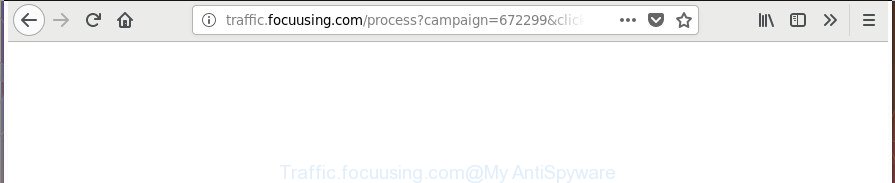
http://traffic.focuusing.com/process?campaign= …
The ‘ad supported’ software that created to redirect your web browser to various ad sites like Traffic.focuusing.com, is the part of the software that is used as an online promotional tool. It’s designed with the sole purpose to display dozens of popups, and thus to promote the goods and services in an open internet browser window. Moreover, the adware can substitute the legitimate sponsored links on misleading or even banners that can offer to visit harmful pages. The reason is simple, many advertisers agree on any ways to attract users to their web sites, so the creators of adware, often forcing users to click on an advertising link. For each click on a link, the authors of the adware receive income.
The malicious applications from the ‘ad supported’ software family that alters the settings of web-browsers usually affects only the MS Edge, Firefox, Google Chrome and Microsoft Internet Explorer. However, possible situations, when any other web-browsers will be affected too. The adware may modify the Target property of a web browser’s shortcut file, so every time you launch the internet browser, instead of your startpage, you will see the annoying Traffic.focuusing.com web-page.
To find out how to delete Traffic.focuusing.com popups, we recommend to read the guidance added to this blog post below. The instructions was designed by experienced security professionals who discovered a way to get rid of the annoying ad supported software out of the PC system.
How to remove Traffic.focuusing.com redirect
The ad supported software is a form of malware that you might have difficulty in removing it from your PC system. Happily, you have found the effective Traffic.focuusing.com pop-up ads removal guidance in this article. Both the manual removal solution and the automatic removal method will be provided below and you can just choose the one that best for you. If you have any questions or need help then type a comment below. Read this manual carefully, bookmark or print it, because you may need to close your browser or restart your PC system.
To remove Traffic.focuusing.com, complete the steps below:
- How to manually remove Traffic.focuusing.com
- Uninstalling the Traffic.focuusing.com, check the list of installed programs first
- Delete Traffic.focuusing.com pop up advertisements from IE
- Remove Traffic.focuusing.com pop up advertisements from FF
- Remove Traffic.focuusing.com advertisements from Chrome
- Remove unwanted Scheduled Tasks
- Fix hijacked web-browsers shortcuts to get rid of Traffic.focuusing.com redirect
- Use free malware removal tools to completely remove Traffic.focuusing.com redirect
- How to block Traffic.focuusing.com redirect
- How to avoid installation of Traffic.focuusing.com popup ads
- To sum up
How to manually remove Traffic.focuusing.com
The steps will help you delete Traffic.focuusing.com redirect. These Traffic.focuusing.com removal steps work for the IE, Mozilla Firefox, Google Chrome and Microsoft Edge, as well as every version of MS Windows operating system.
Uninstalling the Traffic.focuusing.com, check the list of installed programs first
Some of PUPs, adware and hijackers can be removed using the Add/Remove programs utility that is located in the Windows Control Panel. So, if you are using any version of Windows and you have noticed an unwanted application, then first try to remove it through Add/Remove programs.
Windows 8, 8.1, 10
First, press Windows button

Once the ‘Control Panel’ opens, press the ‘Uninstall a program’ link under Programs category as on the image below.

You will see the ‘Uninstall a program’ panel as on the image below.

Very carefully look around the entire list of applications installed on your PC system. Most probably, one of them is the adware that reroutes your internet browser to undesired Traffic.focuusing.com page. If you have many software installed, you can help simplify the search of harmful programs by sort the list by date of installation. Once you’ve found a dubious, unwanted or unused application, right click to it, after that press ‘Uninstall’.
Windows XP, Vista, 7
First, press ‘Start’ button and select ‘Control Panel’ at right panel as displayed in the figure below.

When the Windows ‘Control Panel’ opens, you need to click ‘Uninstall a program’ under ‘Programs’ as shown in the following example.

You will see a list of software installed on your personal computer. We recommend to sort the list by date of installation to quickly find the programs that were installed last. Most probably, it’s the adware responsible for redirecting your web-browser to Traffic.focuusing.com web-site. If you are in doubt, you can always check the application by doing a search for her name in Google, Yahoo or Bing. When the application which you need to remove is found, simply click on its name, and then click ‘Uninstall’ like below.

Delete Traffic.focuusing.com pop up advertisements from IE
The Microsoft Internet Explorer reset is great if your web-browser is hijacked or you have unwanted addo-ons or toolbars on your web browser, that installed by an malware.
First, open the Internet Explorer, press ![]() ) button. Next, press “Internet Options” as displayed in the following example.
) button. Next, press “Internet Options” as displayed in the following example.

In the “Internet Options” screen select the Advanced tab. Next, press Reset button. The IE will show the Reset Internet Explorer settings dialog box. Select the “Delete personal settings” check box and click Reset button.

You will now need to reboot your PC system for the changes to take effect. It will get rid of adware that causes a lot of unwanted Traffic.focuusing.com popup ads, disable malicious and ad-supported web browser’s extensions and restore the Internet Explorer’s settings like home page, default search engine and newtab page to default state.
Remove Traffic.focuusing.com pop up advertisements from FF
Resetting your Firefox is first troubleshooting step for any issues with your internet browser program, including the redirect to Traffic.focuusing.com web-page.
First, launch the Firefox and press ![]() button. It will show the drop-down menu on the right-part of the browser. Further, press the Help button (
button. It will show the drop-down menu on the right-part of the browser. Further, press the Help button (![]() ) as shown below.
) as shown below.

In the Help menu, select the “Troubleshooting Information” option. Another way to open the “Troubleshooting Information” screen – type “about:support” in the web browser adress bar and press Enter. It will show the “Troubleshooting Information” page as on the image below. In the upper-right corner of this screen, click the “Refresh Firefox” button.

It will display the confirmation dialog box. Further, click the “Refresh Firefox” button. The Firefox will begin a process to fix your problems that caused by the adware that cause intrusive Traffic.focuusing.com pop-ups to appear. After, it is finished, click the “Finish” button.
Remove Traffic.focuusing.com advertisements from Chrome
Use the Reset browser utility of the Chrome to reset all its settings such as search provider by default, new tab page and startpage to original defaults. This is a very useful utility to use, in the case of browser redirects to undesired ad web sites like Traffic.focuusing.com.

- First launch the Google Chrome and press Menu button (small button in the form of three dots).
- It will display the Google Chrome main menu. Select More Tools, then click Extensions.
- You’ll see the list of installed add-ons. If the list has the addon labeled with “Installed by enterprise policy” or “Installed by your administrator”, then complete the following steps: Remove Chrome extensions installed by enterprise policy.
- Now open the Chrome menu once again, click the “Settings” menu.
- You will see the Google Chrome’s settings page. Scroll down and click “Advanced” link.
- Scroll down again and click the “Reset” button.
- The Chrome will show the reset profile settings page as on the image above.
- Next click the “Reset” button.
- Once this task is done, your internet browser’s newtab page, start page and search engine by default will be restored to their original defaults.
- To learn more, read the blog post How to reset Chrome settings to default.
Remove unwanted Scheduled Tasks
Once installed, the ‘ad supported’ software can add a task in to the Windows Task Scheduler Library. Due to this, every time when you run your computer, it will display Traffic.focuusing.com annoying site. So, you need to check the Task Scheduler Library and remove all harmful tasks that have been created by ‘ad-supported’ program.
Press Windows and R keys on the keyboard at the same time. This displays a prompt that called Run. In the text field, type “taskschd.msc” (without the quotes) and press OK. Task Scheduler window opens. In the left-hand side, press “Task Scheduler Library”, like below.

Task scheduler
In the middle part you will see a list of installed tasks. Please select the first task, its properties will be display just below automatically. Next, press the Actions tab. Pay attention to that it launches on your system. Found something like “explorer.exe http://site.address” or “chrome.exe http://site.address”, then remove this harmful task. If you are not sure that executes the task, check it through a search engine. If it’s a component of the adware, then this task also should be removed.
Having defined the task that you want to get rid of, then click on it with the right mouse button and choose Delete as on the image below.

Delete a task
Repeat this step, if you have found a few tasks which have been created by adware. Once is complete, close the Task Scheduler window.
Fix hijacked web-browsers shortcuts to get rid of Traffic.focuusing.com redirect
The ad-supported software responsible for redirections to Traffic.focuusing.com, can hijack various Windows shortcut files on your desktop (most often, all web browsers shortcut files), so in this step you need to check and clean them by removing the argument such as http://site.address/.
To clear the browser shortcut, right-click to it and choose Properties. On the Shortcut tab, locate the Target field. Click inside, you will see a vertical line – arrow pointer, move it (using -> arrow key on your keyboard) to the right as possible. You will see a text similar to “http://site.address” which has been added here. You need to delete it.

When the text is removed, click the OK button. You need to clean all shortcuts of all your web-browsers, as they may be infected too.
Use free malware removal tools to completely remove Traffic.focuusing.com redirect
After completing the manual removal guide above all unwanted apps, malicious web-browser’s add-ons and ad supported software which developed to reroute your web browser to various ad web sites like Traffic.focuusing.com should be removed. If the problem with Traffic.focuusing.com ads is still remained, then we recommend to scan your personal computer for any remaining malicious components. Use recommended free ad supported software removal apps below.
Run Zemana Anti-malware to remove Traffic.focuusing.com
We advise using the Zemana Anti-malware. You can download and install Zemana Anti-malware to find and delete Traffic.focuusing.com redirect from the Google Chrome, Firefox, Microsoft Edge and Internet Explorer internet browsers. When installed and updated, the malware remover will automatically scan and detect all threats present on your personal computer.

- Zemana can be downloaded from the following link. Save it directly to your Windows Desktop.
Zemana AntiMalware
165503 downloads
Author: Zemana Ltd
Category: Security tools
Update: July 16, 2019
- Once downloading is done, close all programs and windows on your computer. Open a folder in which you saved it. Double-click on the icon that’s named Zemana.AntiMalware.Setup.
- Further, click Next button and follow the prompts.
- Once installation is done, click the “Scan” button to perform a system scan for the adware which cause undesired Traffic.focuusing.com advertisements to appear.
- After the scan get completed, Zemana Anti-Malware (ZAM) will open a scan report. Once you’ve selected what you want to get rid of from your PC press “Next”. After disinfection is done, you can be prompted to restart your PC system.
Scan and free your PC of adware with Hitman Pro
HitmanPro is a free program which made to delete malicious software, potentially unwanted software, browser hijacker infections and ad supported software from your personal computer running Windows 10, 8, 7, XP (32-bit and 64-bit). It’ll help to find out and remove ‘ad supported’ software which redirects your web-browser to intrusive Traffic.focuusing.com web site, including its files, folders and registry keys.
Visit the page linked below to download the latest version of HitmanPro for Microsoft Windows. Save it to your Desktop so that you can access the file easily.
When downloading is done, open the file location. You will see an icon like below.

Double click the Hitman Pro desktop icon. When the utility is opened, you will see a screen as displayed in the figure below.

Further, click “Next” button to start checking your PC system for the adware related to Traffic.focuusing.com pop-up ads. A scan can take anywhere from 10 to 30 minutes, depending on the count of files on your personal computer and the speed of your computer. Once that process is complete, you can check all items found on your machine as on the image below.

All found threats will be marked. You can remove them all by simply press “Next” button. It will display a prompt, click the “Activate free license” button.
Scan and free your PC system of adware with Malwarebytes
Manual Traffic.focuusing.com ads removal requires some computer skills. Some files and registry entries that created by the adware may be not completely removed. We recommend that run the Malwarebytes Free that are completely free your system of adware. Moreover, the free program will help you to delete malicious software, potentially unwanted apps, browser hijackers and toolbars that your PC system may be infected too.
Installing the MalwareBytes is simple. First you’ll need to download MalwareBytes AntiMalware (MBAM) on your computer from the following link.
327723 downloads
Author: Malwarebytes
Category: Security tools
Update: April 15, 2020
After the downloading process is done, close all software and windows on your personal computer. Double-click the set up file called mb3-setup. If the “User Account Control” prompt pops up as on the image below, click the “Yes” button.

It will open the “Setup wizard” that will help you set up MalwareBytes on your computer. Follow the prompts and don’t make any changes to default settings.

Once setup is finished successfully, click Finish button. MalwareBytes will automatically start and you can see its main screen as displayed in the figure below.

Now click the “Scan Now” button to perform a system scan with this utility for the adware responsible for redirects to Traffic.focuusing.com. A scan can take anywhere from 10 to 30 minutes, depending on the number of files on your personal computer and the speed of your machine. When a threat is found, the count of the security threats will change accordingly.

When the scan is done, the results are displayed in the scan report. Review the scan results and then click “Quarantine Selected” button. The MalwareBytes will remove adware related to Traffic.focuusing.com redirect and add items to the Quarantine. When the procedure is complete, you may be prompted to restart the personal computer.

We suggest you look at the following video, which completely explains the procedure of using the MalwareBytes Free to remove ad-supported software, browser hijacker and other malware.
How to block Traffic.focuusing.com redirect
If you want to delete unwanted ads, web browser redirections and popups, then install an ad-blocking like AdGuard. It can block Traffic.focuusing.com, advertisements, pop-ups and block pages from tracking your online activities when using the FF, Google Chrome, MS Edge and Microsoft Internet Explorer. So, if you like surf the Net, but you do not like intrusive advertisements and want to protect your PC from malicious web pages, then the AdGuard is your best choice.
- Please go to the link below to download the latest version of AdGuard for Microsoft Windows. Save it directly to your Windows Desktop.
Adguard download
27036 downloads
Version: 6.4
Author: © Adguard
Category: Security tools
Update: November 15, 2018
- After downloading it, start the downloaded file. You will see the “Setup Wizard” program window. Follow the prompts.
- When the setup is finished, press “Skip” to close the install program and use the default settings, or press “Get Started” to see an quick tutorial which will help you get to know AdGuard better.
- In most cases, the default settings are enough and you don’t need to change anything. Each time, when you start your PC system, AdGuard will launch automatically and block ads, web-pages such as Traffic.focuusing.com, as well as other malicious or misleading pages. For an overview of all the features of the program, or to change its settings you can simply double-click on the icon called AdGuard, that is located on your desktop.
How to avoid installation of Traffic.focuusing.com popup ads
The adware come bundled with various free applications, as a supplement, which is installed automatically. This is certainly not an honest way to get installed onto your computer. To avoid infecting of your computer and side effects in the form of annoying Traffic.focuusing.com advertisements, you should always carefully read the Terms of Use and the Software license. Additionally, always select Manual, Custom or Advanced installation method. This allows you to disable the setup of unnecessary and often harmful programs. Even if you uninstall the freeware from your PC system, this adware will not be fully removed. This means that you should manually remove ad supported software that causes web-browsers to open intrusive Traffic.focuusing.com pop-up ads by follow the steps above.
To sum up
Now your PC should be clean of the adware responsible for redirects to Traffic.focuusing.com. We suggest that you keep Zemana (to periodically scan your personal computer for new adwares and other malware) and AdGuard (to help you block intrusive pop ups and harmful sites). Moreover, to prevent any ‘ad supported’ software, please stay clear of unknown and third party applications, make sure that your antivirus program, turn on the option to detect potentially unwanted software.
If you need more help with Traffic.focuusing.com pop-ups related issues, go to our Spyware/Malware removal forum.

















