Have you launched the browser and found a previously unseen web-site called MySportTab? Then it could mean that a potentially unwanted program from the browser hijacker category get installed on your system. It’s a type of software which modifies the computer’s browser settings so that you are redirected to an annoying web site. You probably want to know solutions to remove MySportTab as well as to restore your web-browser’s search engine by default, new tab and home page. In the step by step instructions below we will tell you about how to solve your problems.
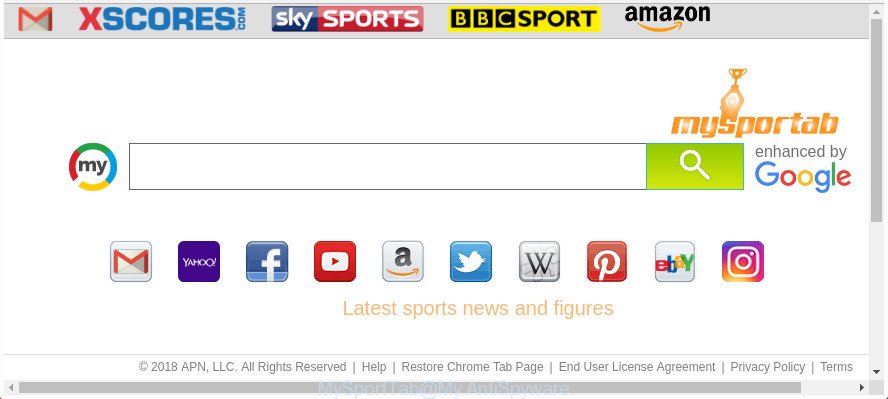
MySportTab makes changes to browser settings
If your computer has been affected with MySportTab browser hijacker infection you’ll be forced to use its own search engine. It could seem not to be dangerous, but you still should be very careful, since it may show annoying and malicious ads made to trick you into buying some questionable applications or products, provide search results that may reroute your internet browser to certain deceptive, misleading or malicious web-pages. We suggest that you use only the reliable search engine like Google, Yahoo or Bing.
As well as unwanted internet browser redirections to MySportTab, the hijacker can collect your Web browsing activity by recording URLs visited, IP addresses, browser version and type, cookie information, Internet Service Provider (ISP) and web-sites visited. Such kind of behavior can lead to serious security problems or personal data theft. This is another reason why the browser hijacker infection that redirects the web-browser to MySportTab, is defined as potentially unwanted application (PUA).
We strongly suggest that you perform the few simple steps below which will help you to delete MySportTab start page using the standard features of Windows and some proven free software.
Remove MySportTab from Google Chrome (Firefox, IE, Edge)
In the instructions below, we’ll try to cover the Internet Explorer, MS Edge, Mozilla Firefox and Google Chrome and provide general advice to remove MySportTab redirect. You may find some minor differences in your Windows install. No matter, you should be okay if you follow the steps outlined below: remove all suspicious and unknown apps, reset internet browsers settings, fix web browsers shortcuts, use free malware removal utilities. Some of the steps will require you to restart your PC or exit this page. So, read this tutorial carefully, then bookmark or print it for later reference.
To remove MySportTab, execute the following steps:
- Manual MySportTab removal
- Scan your PC and remove MySportTab with free utilities
- Run AdBlocker to stop MySportTab and stay safe online
- Where the MySportTab browser hijacker infection comes from
- To sum up
Manual MySportTab removal
The instructions will help you remove MySportTab . These MySportTab removal steps work for the Edge, Internet Explorer, Google Chrome and Firefox, as well as every version of MS Windows operating system.
Delete potentially unwanted apps through the Microsoft Windows Control Panel
Check out the MS Windows Control Panel (Programs and Features section) to see all installed software. We recommend to click on the “Date Installed” in order to sort the list of programs by the date you installed them. If you see any unknown and suspicious programs, they are the ones you need to remove.
- If you are using Windows 8, 8.1 or 10 then click Windows button, next click Search. Type “Control panel”and press Enter.
- If you are using Windows XP, Vista, 7, then click “Start” button and click “Control Panel”.
- It will show the Windows Control Panel.
- Further, click “Uninstall a program” under Programs category.
- It will show a list of all programs installed on the computer.
- Scroll through the all list, and uninstall questionable and unknown applications. To quickly find the latest installed programs, we recommend sort applications by date.
See more details in the video tutorial below.
Remove MySportTab start page from Firefox
If your Firefox internet browser home page has replaced to MySportTab without your permission or an unknown search engine displays results for your search, then it may be time to perform the web-browser reset.
First, launch the Mozilla Firefox and press ![]() button. It will show the drop-down menu on the right-part of the web browser. Further, click the Help button (
button. It will show the drop-down menu on the right-part of the web browser. Further, click the Help button (![]() ) as displayed on the screen below.
) as displayed on the screen below.

In the Help menu, select the “Troubleshooting Information” option. Another way to open the “Troubleshooting Information” screen – type “about:support” in the browser adress bar and press Enter. It will open the “Troubleshooting Information” page as displayed below. In the upper-right corner of this screen, press the “Refresh Firefox” button.

It will display the confirmation dialog box. Further, click the “Refresh Firefox” button. The Mozilla Firefox will start a process to fix your problems that caused by the MySportTab browser hijacker and other web browser’s malicious plugins. Once, it is finished, click the “Finish” button.
Remove MySportTab search from Chrome
In order to be sure that there is nothing left behind, we suggest you to reset Chrome browser. It’ll revert back Chrome settings including search provider, new tab page and startpage to defaults.

- First launch the Chrome and click Menu button (small button in the form of three dots).
- It will open the Chrome main menu. Select More Tools, then press Extensions.
- You’ll see the list of installed extensions. If the list has the extension labeled with “Installed by enterprise policy” or “Installed by your administrator”, then complete the following guidance: Remove Chrome extensions installed by enterprise policy.
- Now open the Google Chrome menu once again, press the “Settings” menu.
- You will see the Google Chrome’s settings page. Scroll down and click “Advanced” link.
- Scroll down again and press the “Reset” button.
- The Google Chrome will open the reset profile settings page as on the image above.
- Next click the “Reset” button.
- Once this procedure is finished, your browser’s homepage, search provider and new tab will be restored to their original defaults.
- To learn more, read the article How to reset Google Chrome settings to default.
Delete MySportTab homepage from Microsoft Internet Explorer
By resetting IE web-browser you restore your browser settings to its default state. This is good initial when troubleshooting problems that might have been caused by browser hijacker like MySportTab.
First, open the Internet Explorer. Next, click the button in the form of gear (![]() ). It will show the Tools drop-down menu, press the “Internet Options” as on the image below.
). It will show the Tools drop-down menu, press the “Internet Options” as on the image below.

In the “Internet Options” window click on the Advanced tab, then click the Reset button. The IE will display the “Reset Internet Explorer settings” window as displayed in the figure below. Select the “Delete personal settings” check box, then click “Reset” button.

You will now need to restart your computer for the changes to take effect.
Scan your PC and remove MySportTab with free utilities
There are not many good free anti-malware applications with high detection ratio. The effectiveness of malware removal utilities depends on various factors, mostly on how often their virus/malware signatures DB are updated in order to effectively detect modern malware, adware, browser hijackers and other potentially unwanted software. We suggest to run several programs, not just one. These programs that listed below will help you delete all components of the browser hijacker from your disk and Windows registry and thereby get rid of MySportTab search.
Use Zemana Anti Malware (ZAM) to delete MySportTab redirect
Zemana AntiMalware is a free program for Microsoft Windows operating system to find and remove PUPs, adware, malicious web-browser extensions, browser toolbars, and other unwanted programs such as MySportTab browser hijacker infection and other web-browser’s malicious plugins, installed on your personal computer.
Installing the Zemana AntiMalware (ZAM) is simple. First you’ll need to download Zemana AntiMalware (ZAM) from the link below.
165476 downloads
Author: Zemana Ltd
Category: Security tools
Update: July 16, 2019
Once the downloading process is finished, close all software and windows on your system. Double-click the install file named Zemana.AntiMalware.Setup. If the “User Account Control” dialog box pops up as displayed in the figure below, click the “Yes” button.

It will open the “Setup wizard” that will help you setup Zemana Anti-Malware on your machine. Follow the prompts and don’t make any changes to default settings.

Once installation is complete successfully, Zemana Anti Malware (ZAM) will automatically start and you can see its main screen as displayed on the image below.

Now click the “Scan” button to perform a system scan for the hijacker which cause MySportTab web-site to appear. A system scan can take anywhere from 5 to 30 minutes, depending on your computer. While the Zemana tool is checking, you can see how many objects it has identified as being affected by malware.

As the scanning ends, Zemana Anti Malware (ZAM) will open a list of all items found by the scan. Review the scan results and then press “Next” button. The Zemana Anti-Malware (ZAM) will start to delete hijacker infection responsible for redirecting user searches to MySportTab. When disinfection is finished, you may be prompted to reboot the PC system.
Delete MySportTab browser hijacker and malicious extensions with Hitman Pro
Hitman Pro is a portable utility that finds and deletes undesired software like browser hijackers, adware, toolbars, other internet browser extensions and other malicious software. It scans your computer for browser hijacker infection responsible for MySportTab redirect and prepares a list of items marked for removal. Hitman Pro will only erase those unwanted applications that you wish to be removed.

- Installing the Hitman Pro is simple. First you’ll need to download Hitman Pro by clicking on the following link. Save it on your MS Windows desktop or in any other place.
- Once the downloading process is finished, launch the HitmanPro, double-click the HitmanPro.exe file.
- If the “User Account Control” prompts, click Yes to continue.
- In the Hitman Pro window, click the “Next” for scanning your PC system for the hijacker related to MySportTab startpage. A scan can take anywhere from 10 to 30 minutes, depending on the count of files on your personal computer and the speed of your system.
- When the scan is complete, a list of all items found is prepared. Once you have selected what you want to delete from your system click “Next”. Now, press the “Activate free license” button to start the free 30 days trial to remove all malware found.
How to automatically delete MySportTab with Malwarebytes
Get rid of MySportTab hijacker manually is difficult and often the hijacker infection is not completely removed. Therefore, we recommend you to run the Malwarebytes Free that are completely clean your computer. Moreover, the free program will help you to delete malicious software, PUPs, toolbars and adware that your PC system can be infected too.
Please go to the following link to download MalwareBytes. Save it directly to your Windows Desktop.
327703 downloads
Author: Malwarebytes
Category: Security tools
Update: April 15, 2020
When the download is finished, close all apps and windows on your personal computer. Open a directory in which you saved it. Double-click on the icon that’s called mb3-setup as displayed below.
![]()
When the installation starts, you’ll see the “Setup wizard” that will help you install Malwarebytes on your PC system.

Once installation is complete, you will see window as shown on the image below.

Now press the “Scan Now” button to begin scanning your machine for the browser hijacker responsible for redirections to MySportTab. Depending on your PC, the scan can take anywhere from a few minutes to close to an hour. When a malware, adware or PUPs are found, the count of the security threats will change accordingly. Wait until the the scanning is done.

Once finished, MalwareBytes will show you the results. Make sure all threats have ‘checkmark’ and click “Quarantine Selected” button.

The Malwarebytes will now delete hijacker that created to redirect your browser to the MySportTab web site. When the task is complete, you may be prompted to reboot your personal computer.

The following video explains guidance on how to get rid of browser hijacker infection, adware and other malicious software with MalwareBytes Free.
Run AdBlocker to stop MySportTab and stay safe online
Use an adblocker utility like AdGuard will protect you from malicious advertisements and content. Moreover, you can find that the AdGuard have an option to protect your privacy and block phishing and spam web-pages. Additionally, ad-blocker applications will help you to avoid undesired pop ups and unverified links that also a good way to stay safe online.
- Download AdGuard on your PC from the following link.
Adguard download
27033 downloads
Version: 6.4
Author: © Adguard
Category: Security tools
Update: November 15, 2018
- Once downloading is finished, start the downloaded file. You will see the “Setup Wizard” program window. Follow the prompts.
- After the installation is done, click “Skip” to close the install application and use the default settings, or click “Get Started” to see an quick tutorial that will assist you get to know AdGuard better.
- In most cases, the default settings are enough and you don’t need to change anything. Each time, when you start your PC, AdGuard will start automatically and stop pop up advertisements, web-pages such as MySportTab, as well as other malicious or misleading web-sites. For an overview of all the features of the program, or to change its settings you can simply double-click on the icon called AdGuard, which is located on your desktop.
Where the MySportTab browser hijacker infection comes from
The MySportTab browser hijacker infection actively distributed with freeware, in the composition, together with the installer of these programs. Therefore, it is very important, when installing an unknown application even downloaded from well-known or big hosting site, read the Terms of use and the Software license, as well as to select the Manual, Advanced or Custom setup method. In this method, you may disable the installation of unneeded modules and programs and protect your computer from such hijackers as the MySportTab. Unfortunately, most users when installing unknown software, simply click the Next button, and don’t read any information which the free applications display them during its installation. This leads to the fact that the browser settings are changed and web-browser’s start page, search engine and new tab set to MySportTab.
To sum up
Once you’ve done the few simple steps outlined above, your computer should be clean from browser hijacker infection responsible for redirecting your web browser to MySportTab web-site and other malware. The MS Edge, Chrome, Firefox and Internet Explorer will no longer display annoying MySportTab web-page on startup. Unfortunately, if the step-by-step instructions does not help you, then you have caught a new hijacker infection, and then the best way – ask for help in our Spyware/Malware removal forum.




















