If your Edge, Firefox, Chrome or Internet Explorer browser home page have modified to Search.iezbrowsing.com somehow, and you have tried to return your startpage and search provider from internet browser settings, but it did not help, then that’s a clear sign that your PC is affected with the nasty undesired software from the browser hijacker category. The browser hijacker is an one type of undesired programs which can introduce changes to internet browsers settings without your’s permission, to reroute you into unwanted web-pages. The browser hijacker mostly change the Firefox, MS Edge, Chrome and Internet Explorer current default search engine, new tab page and home page with its own.
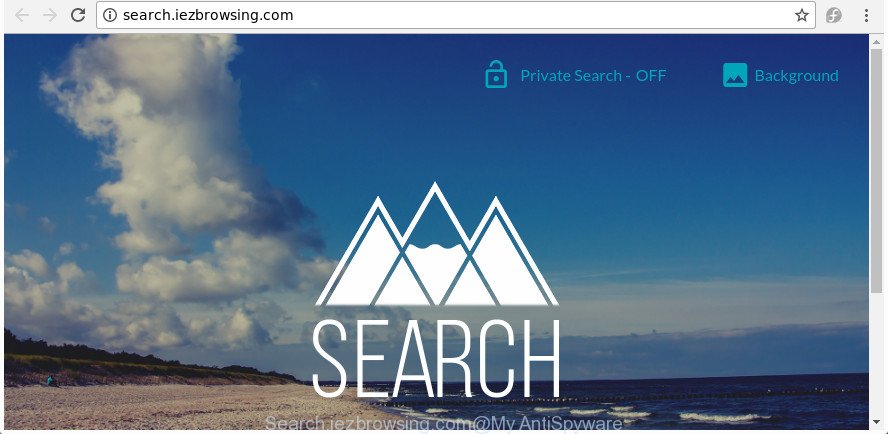
http://search.iezbrowsing.com/
When you’re performing searches using the web-browser that has been affected with Search.iezbrowsing.com, the search results will be returned from Bing, Yahoo or Google Custom Search. The developers of Search.iezbrowsing.com hijacker are most likely doing this to earn advertisement money from the ads opened in the search results.
As well as undesired web-browser redirections to Search.iezbrowsing.com, the hijacker can gather your Internet browsing activity by recording URLs visited, IP addresses, browser version and type, cookie information, Internet Service Provider (ISP) and web-pages visited. Such kind of behavior can lead to serious security problems or confidential info theft. This is another reason why the hijacker that redirects the internet browser to Search.iezbrowsing.com, is defined as potentially unwanted application (PUA).
In order to get rid of hijacker which redirects your web-browser to annoying Search.iezbrowsing.com page from your personal computer, clean the affected browsers and restore the Microsoft Edge, Mozilla Firefox, Chrome and Internet Explorer settings to its default state, please use the Search.iezbrowsing.com removal guidance below.
How to remove Search.iezbrowsing.com
Fortunately, it’s not hard to remove the Search.iezbrowsing.com hijacker infection. In the following tutorial, we will provide two ways to clean your computer of this hijacker. One is the manual removal method and the other is automatic removal way. You can choose the way that best fits you. Please follow the removal tutorial below to remove Search.iezbrowsing.com right now!
To remove Search.iezbrowsing.com, use the steps below:
- Manual Search.iezbrowsing.com startpage removal
- Search.iezbrowsing.com search automatic removal
- Use AdBlocker to stop Search.iezbrowsing.com and stay safe online
- How to Search.iezbrowsing.com hijacker get installed onto personal computer
- Finish words
Manual Search.iezbrowsing.com startpage removal
The instructions will help you remove Search.iezbrowsing.com homepage. These Search.iezbrowsing.com removal steps work for the Microsoft Internet Explorer, Mozilla Firefox, Google Chrome and Edge, as well as every version of Windows operating system.
Deleting the Search.iezbrowsing.com, check the list of installed applications first
It’s of primary importance to first identify and remove all PUPs, adware apps and hijackers through ‘Add/Remove Programs’ (Windows XP) or ‘Uninstall a program’ (Windows 10, 8, 7) section of your MS Windows Control Panel.
Windows 8, 8.1, 10
First, press the Windows button
Windows XP, Vista, 7
First, press “Start” and select “Control Panel”.
It will display the Windows Control Panel as displayed in the figure below.

Next, press “Uninstall a program” ![]()
It will display a list of all apps installed on your machine. Scroll through the all list, and delete any questionable and unknown software. To quickly find the latest installed software, we recommend sort programs by date in the Control panel.
Remove Search.iezbrowsing.com from Chrome
If your Google Chrome web browser is redirected to intrusive Search.iezbrowsing.com page, it may be necessary to completely reset your internet browser application to its default settings.
Open the Google Chrome menu by clicking on the button in the form of three horizontal dotes (![]() ). It will display the drop-down menu. Select More Tools, then click Extensions.
). It will display the drop-down menu. Select More Tools, then click Extensions.
Carefully browse through the list of installed extensions. If the list has the add-on labeled with “Installed by enterprise policy” or “Installed by your administrator”, then complete the following guide: Remove Chrome extensions installed by enterprise policy otherwise, just go to the step below.
Open the Chrome main menu again, click to “Settings” option.

Scroll down to the bottom of the page and click on the “Advanced” link. Now scroll down until the Reset settings section is visible, as shown on the image below and click the “Reset settings to their original defaults” button.

Confirm your action, press the “Reset” button.
Remove Search.iezbrowsing.com from FF by resetting browser settings
The FF reset will keep your personal information like bookmarks, passwords, web form auto-fill data and remove unwanted search provider and startpage like Search.iezbrowsing.com, modified preferences, extensions and security settings.
Start the FF and click the menu button (it looks like three stacked lines) at the top right of the browser screen. Next, press the question-mark icon at the bottom of the drop-down menu. It will show the slide-out menu.

Select the “Troubleshooting information”. If you’re unable to access the Help menu, then type “about:support” in your address bar and press Enter. It bring up the “Troubleshooting Information” page as shown in the following example.

Click the “Refresh Firefox” button at the top right of the Troubleshooting Information page. Select “Refresh Firefox” in the confirmation dialog box. The FF will start a procedure to fix your problems that caused by the browser hijacker infection responsible for redirections to Search.iezbrowsing.com. After, it’s finished, press the “Finish” button.
Delete Search.iezbrowsing.com search from Microsoft Internet Explorer
By resetting IE internet browser you return your browser settings to its default state. This is basic when troubleshooting problems that might have been caused by hijacker infection like Search.iezbrowsing.com.
First, open the IE, press ![]() ) button. Next, click “Internet Options” as displayed in the following example.
) button. Next, click “Internet Options” as displayed in the following example.

In the “Internet Options” screen select the Advanced tab. Next, click Reset button. The Internet Explorer will display the Reset Internet Explorer settings prompt. Select the “Delete personal settings” check box and click Reset button.

You will now need to reboot your personal computer for the changes to take effect. It will remove hijacker responsible for redirects to Search.iezbrowsing.com, disable malicious and ad-supported web-browser’s extensions and restore the Microsoft Internet Explorer’s settings like startpage, new tab page and search engine to default state.
Search.iezbrowsing.com search automatic removal
The easiest method to get rid of Search.iezbrowsing.com browser hijacker is to run an antimalware program capable of detecting browser hijackers including Search.iezbrowsing.com. We recommend try Zemana Free or another free malware remover that listed below. It has excellent detection rate when it comes to adware, hijackers and other PUPs.
Use Zemana AntiMalware (ZAM) to remove hijacker infection
Zemana Free highly recommended, because it can look for security threats such ad supported software and browser hijackers which most ‘classic’ antivirus software fail to pick up on. Moreover, if you have any Search.iezbrowsing.com hijacker removal problems which cannot be fixed by this tool automatically, then Zemana Free provides 24X7 online assistance from the highly experienced support staff.
Installing the Zemana AntiMalware (ZAM) is simple. First you’ll need to download Zemana Free on your machine by clicking on the following link.
165503 downloads
Author: Zemana Ltd
Category: Security tools
Update: July 16, 2019
When the download is finished, close all apps and windows on your PC system. Open a directory in which you saved it. Double-click on the icon that’s called Zemana.AntiMalware.Setup as on the image below.
![]()
When the installation begins, you will see the “Setup wizard” that will help you install Zemana Anti Malware (ZAM) on your PC.

Once installation is finished, you will see window as on the image below.

Now click the “Scan” button . Zemana Anti-Malware utility will begin scanning the whole PC system to find out browser hijacker responsible for Search.iezbrowsing.com home page. A scan can take anywhere from 10 to 30 minutes, depending on the count of files on your computer and the speed of your personal computer. While the Zemana Free application is checking, you can see number of objects it has identified as threat.

Once the system scan is done, Zemana AntiMalware will show a list of all items detected by the scan. Review the scan results and then press “Next” button.

The Zemana Anti-Malware will remove browser hijacker related to Search.iezbrowsing.com and move items to the program’s quarantine.
Run HitmanPro to delete Search.iezbrowsing.com homepage
Hitman Pro is a free portable program that scans your machine for adware, potentially unwanted software and hijackers such as Search.iezbrowsing.com and helps delete them easily. Moreover, it’ll also help you remove any harmful web browser extensions and add-ons.

- Installing the Hitman Pro is simple. First you will need to download Hitman Pro by clicking on the link below. Save it on your Windows desktop.
- After the download is done, double click the Hitman Pro icon. Once this utility is opened, click “Next” button . Hitman Pro program will scan through the whole system for the hijacker which cause Search.iezbrowsing.com web page to appear. When a malicious software, adware or potentially unwanted programs are found, the number of the security threats will change accordingly.
- After Hitman Pro completes the scan, you can check all threats detected on your machine. In order to get rid of all threats, simply click “Next” button. Now click the “Activate free license” button to start the free 30 days trial to get rid of all malicious software found.
Remove Search.iezbrowsing.com startpage with Malwarebytes
You can remove Search.iezbrowsing.com automatically with a help of Malwarebytes Free. We advise this free malware removal utility because it can easily get rid of hijackers, adware, potentially unwanted applications and toolbars with all their components such as files, folders and registry entries.
Download MalwareBytes Anti-Malware by clicking on the following link.
327724 downloads
Author: Malwarebytes
Category: Security tools
Update: April 15, 2020
Once the downloading process is done, close all windows on your PC. Further, run the file called mb3-setup. If the “User Account Control” prompt pops up as displayed on the screen below, press the “Yes” button.

It will show the “Setup wizard” which will assist you install MalwareBytes on the PC system. Follow the prompts and do not make any changes to default settings.

Once installation is done successfully, press Finish button. Then MalwareBytes will automatically start and you can see its main window as displayed on the screen below.

Next, click the “Scan Now” button to start checking your PC system for the hijacker infection responsible for redirecting user searches to Search.iezbrowsing.com. This process can take some time, so please be patient. When a threat is detected, the number of the security threats will change accordingly.

When that process is finished, you may check all items detected on your machine. Review the report and then click “Quarantine Selected” button.

The MalwareBytes will get rid of browser hijacker responsible for Search.iezbrowsing.com redirect and add items to the Quarantine. When the clean up is done, you may be prompted to reboot your system. We suggest you look at the following video, which completely explains the procedure of using the MalwareBytes Free to remove browser hijacker infections, adware and other malware.
Use AdBlocker to stop Search.iezbrowsing.com and stay safe online
By installing an ad-blocking application like AdGuard, you are able to block Search.iezbrowsing.com, autoplaying video ads and delete a large number of distracting and intrusive ads on web sites.
Download AdGuard on your Windows Desktop from the link below.
27036 downloads
Version: 6.4
Author: © Adguard
Category: Security tools
Update: November 15, 2018
When downloading is finished, start the downloaded file. You will see the “Setup Wizard” screen as shown on the screen below.

Follow the prompts. Once the installation is complete, you will see a window like below.

You can click “Skip” to close the installation program and use the default settings, or click “Get Started” button to see an quick tutorial that will assist you get to know AdGuard better.
In most cases, the default settings are enough and you do not need to change anything. Each time, when you start your computer, AdGuard will start automatically and block popup advertisements, web pages such as Search.iezbrowsing.com, as well as other harmful or misleading web sites. For an overview of all the features of the program, or to change its settings you can simply double-click on the AdGuard icon, which is located on your desktop.
How to Search.iezbrowsing.com hijacker get installed onto personal computer
In most cases Search.iezbrowsing.com hijacker infection come bundled with free programs. So, think back, have you ever download and run any free programs? Because most users, in the Setup Wizard, simply click the Next button and don’t read any information such as ‘Terms of use’ and ‘Software license’. This leads to the fact that the PC is infected, the browser’s settings are modified and your’s newtab page, search provider by default and startpage set to the Search.iezbrowsing.com. Even removing the freeware that contains this browser hijacker, your browser’s settings will not be restored. Therefore, you must follow the tutorial above to return the Chrome, IE, FF and Edge’s search provider by default, start page and newtab.
Finish words
Once you have finished the step-by-step instructions above, your personal computer should be clean from browser hijacker responsible for redirecting user searches to Search.iezbrowsing.com and other malicious software. The Internet Explorer, Google Chrome, Firefox and Edge will no longer show intrusive Search.iezbrowsing.com web-page on startup. Unfortunately, if the tutorial does not help you, then you have caught a new hijacker, and then the best way – ask for help in our Spyware/Malware removal forum.


















