The FilmsFriendly Home is a potentially unwanted application (PUA) from the browser hijacker family. Most often, the undesired program installs on the system in abundle with free applications that you downloaded and installed from the World Wide Web. Once it gets inside your internet browser, it’ll alter some web browser’s default search engine, new tab and home page to FilmsFriendly Home. The FilmsFriendly Home is made in order to reroute user’s internet browser and display tons of annoying advertisements and sponsored links from AdSense or another third-party vendors in your search results.
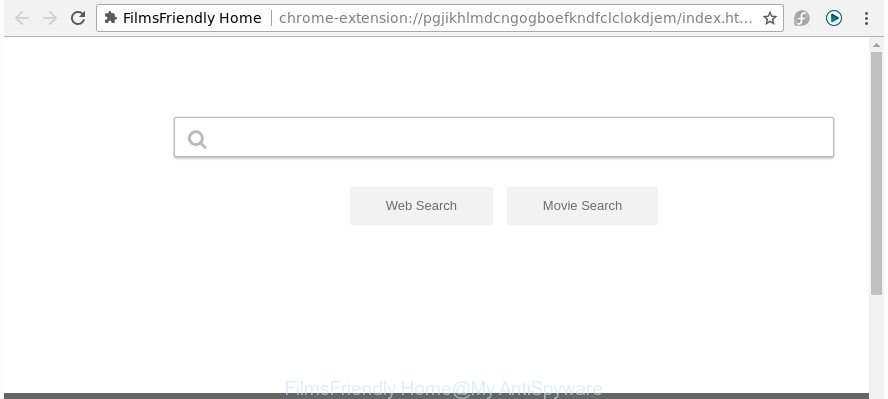
The “FilmsFriendly Home” makes changes to web browser settings
When you’re performing searches using the web browser that has been affected with FilmsFriendly Home, the search results will be returned from Bing, Yahoo or Google Custom Search. The devs behind FilmsFriendly Home browser hijacker infection are most likely doing this to make advertisement revenue from the ads opened in the search results.
As well as unwanted web browser redirects to FilmsFriendly Home, the browser hijacker can collect your Internet surfing activity by recording URLs visited, IP addresses, web browser version and type, cookie information, Internet Service Provider (ISP) and pages visited. Such kind of behavior can lead to serious security problems or privacy information theft. This is another reason why the browser hijacker that redirects the web browser to FilmsFriendly Home, is classified as potentially unwanted application (PUA).
In order to remove hijacker infection responsible for redirections to FilmsFriendly Home from your PC system, clean the infected internet browsers and return the Chrome, Microsoft Edge, IE and FF settings to its default state, please use the FilmsFriendly Home removal tutorial below.
Remove FilmsFriendly Home (removal instructions)
The following step by step guide will allow you to get rid of FilmsFriendly Home redirect from the Mozilla Firefox, Microsoft Internet Explorer, MS Edge and Google Chrome. Moreover, the steps below will help you to remove malware like potentially unwanted applications, ad-supported software and toolbars that your computer may be infected. Please do the instructions step by step. If you need help or have any questions, then ask for our assistance or type a comment below. Read this manual carefully, bookmark or print it, because you may need to exit your internet browser or restart your personal computer.
To remove FilmsFriendly Home, use the steps below:
- Manual FilmsFriendly Home homepage removal
- How to automatically delete FilmsFriendly Home browser hijacker
- Stop FilmsFriendly Home redirect and other undesired pages
- How did FilmsFriendly Home browser hijacker get on your machine
- To sum up
Manual FilmsFriendly Home homepage removal
The step-by-step tutorial will help you delete FilmsFriendly Home home page. These FilmsFriendly Home removal steps work for the Internet Explorer, Chrome, Firefox and Edge, as well as every version of MS Windows operating system.
Delete potentially unwanted software using Microsoft Windows Control Panel
Some potentially unwanted apps, browser hijacking applications and ‘ad supported’ software can be removed by uninstalling the free software they came with. If this way does not succeed, then looking them up in the list of installed programs in Windows Control Panel. Use the “Uninstall” command in order to remove them.
Press Windows button ![]() , then click Search
, then click Search ![]() . Type “Control panel”and press Enter. If you using Windows XP or Windows 7, then click “Start” and select “Control Panel”. It will display the Windows Control Panel as shown in the following example.
. Type “Control panel”and press Enter. If you using Windows XP or Windows 7, then click “Start” and select “Control Panel”. It will display the Windows Control Panel as shown in the following example.

Further, click “Uninstall a program” ![]()
It will show a list of all apps installed on your machine. Scroll through the all list, and delete any suspicious and unknown apps.
Remove FilmsFriendly Home home page from Chrome
Like other modern browsers, the Google Chrome has the ability to reset the settings to their default values and thereby recover the web-browser new tab page, home page and search engine by default that have been replaced by the FilmsFriendly Home hijacker.
First start the Google Chrome. Next, press the button in the form of three horizontal dots (![]() ).
).
It will open the Google Chrome menu. Choose More Tools, then click Extensions. Carefully browse through the list of installed extensions. If the list has the add-on signed with “Installed by enterprise policy” or “Installed by your administrator”, then complete the following steps: Remove Chrome extensions installed by enterprise policy.
Open the Chrome menu once again. Further, click the option named “Settings”.

The web-browser will display the settings screen. Another solution to display the Google Chrome’s settings – type chrome://settings in the web-browser adress bar and press Enter
Scroll down to the bottom of the page and click the “Advanced” link. Now scroll down until the “Reset” section is visible, as displayed on the screen below and click the “Reset settings to their original defaults” button.

The Chrome will show the confirmation dialog box as displayed in the figure below.

You need to confirm your action, click the “Reset” button. The web-browser will start the procedure of cleaning. Once it is complete, the web-browser’s settings including start page, search engine by default and new tab back to the values which have been when the Google Chrome was first installed on your PC.
Remove FilmsFriendly Home from FF by resetting web-browser settings
If the Firefox settings such as start page, default search provider and new tab have been changed by the browser hijacker, then resetting it to the default state can help.
Click the Menu button (looks like three horizontal lines), and click the blue Help icon located at the bottom of the drop down menu as shown on the image below.

A small menu will appear, click the “Troubleshooting Information”. On this page, press “Refresh Firefox” button like below.

Follow the onscreen procedure to return your Mozilla Firefox internet browser settings to its original state.
Remove FilmsFriendly Home search from Microsoft Internet Explorer
By resetting IE web-browser you return your web browser settings to its default state. This is basic when troubleshooting problems that might have been caused by browser hijacker infection like FilmsFriendly Home.
First, start the Microsoft Internet Explorer, then click ‘gear’ icon ![]() . It will display the Tools drop-down menu on the right part of the web browser, then press the “Internet Options” as displayed on the screen below.
. It will display the Tools drop-down menu on the right part of the web browser, then press the “Internet Options” as displayed on the screen below.

In the “Internet Options” screen, select the “Advanced” tab, then click the “Reset” button. The Internet Explorer will display the “Reset Internet Explorer settings” prompt. Further, click the “Delete personal settings” check box to select it. Next, click the “Reset” button as on the image below.

When the task is finished, click “Close” button. Close the Internet Explorer and restart your system for the changes to take effect. This step will help you to restore your web-browser’s homepage, newtab page and search engine by default to default state.
How to automatically delete FilmsFriendly Home browser hijacker
If you’re not expert at computers, then we suggest to run free removal utilities listed below to remove FilmsFriendly Home homepage for good. The automatic way is highly recommended. It has less steps and easier to implement than the manual method. Moreover, it lower risk of system damage. So, the automatic FilmsFriendly Home removal is a better option.
Get rid of FilmsFriendly Home search with Zemana
You can get rid of FilmsFriendly Home search automatically with a help of Zemana Anti-Malware. We recommend this malware removal tool because it can easily remove hijacker infections, potentially unwanted programs, adware and toolbars with all their components such as folders, files and registry entries.
Click the link below to download Zemana Anti Malware (ZAM). Save it to your Desktop.
165070 downloads
Author: Zemana Ltd
Category: Security tools
Update: July 16, 2019
When downloading is finished, close all applications and windows on your computer. Double-click the install file named Zemana.AntiMalware.Setup. If the “User Account Control” dialog box pops up as displayed on the screen below, click the “Yes” button.

It will open the “Setup wizard” that will help you install Zemana Anti-Malware on your machine. Follow the prompts and don’t make any changes to default settings.

Once installation is done successfully, Zemana Anti Malware (ZAM) will automatically start and you can see its main screen as shown in the figure below.

Now click the “Scan” button . Zemana Anti-Malware application will scan through the whole computer for the hijacker which developed to reroute your web browser to the FilmsFriendly Home web page. When a malicious software, adware or potentially unwanted apps are detected, the number of the security threats will change accordingly.

Once the scanning is complete, Zemana will display a scan report. Once you’ve selected what you want to remove from your computer click “Next” button. The Zemana will get rid of browser hijacker which alters internet browser settings to replace your home page, default search engine and new tab page with FilmsFriendly Home web page. Once the clean up is complete, you may be prompted to restart the computer.
Delete FilmsFriendly Home from internet browsers with Hitman Pro
Hitman Pro is a free removal tool which can check your system for a wide range of security threats such as ad-supported software, malware, potentially unwanted apps as well as hijacker infection responsible for redirecting your browser to FilmsFriendly Home web page. It will perform a deep scan of your system including hard drives and MS Windows registry. When a malicious software is found, it will allow you to delete all detected threats from your machine by a simple click.
Installing the HitmanPro is simple. First you will need to download Hitman Pro on your computer by clicking on the following link.
After the downloading process is done, open the folder in which you saved it. You will see an icon like below.

Double click the HitmanPro desktop icon. Once the tool is started, you will see a screen as displayed in the figure below.

Further, click “Next” button . Hitman Pro utility will begin scanning the whole machine to find out hijacker infection responsible for FilmsFriendly Home redirect. Once the scan is complete, Hitman Pro will create a list of undesired and ad-supported software as on the image below.

Next, you need to click “Next” button. It will show a dialog box, press the “Activate free license” button.
How to automatically remove FilmsFriendly Home with Malwarebytes
We recommend using the Malwarebytes Free. You can download and install Malwarebytes to detect and get rid of FilmsFriendly Home redirect from your computer. When installed and updated, the free malware remover will automatically scan and detect all threats exist on the computer.
Click the link below to download MalwareBytes Anti Malware (MBAM). Save it on your Desktop.
327294 downloads
Author: Malwarebytes
Category: Security tools
Update: April 15, 2020
Once the download is finished, close all apps and windows on your PC system. Open a directory in which you saved it. Double-click on the icon that’s called mb3-setup as displayed in the following example.
![]()
When the setup begins, you will see the “Setup wizard” that will help you setup Malwarebytes on your system.

Once installation is done, you will see window as displayed on the screen below.

Now click the “Scan Now” button to perform a system scan for the hijacker infection that modifies browser settings to replace your newtab page, start page and search provider with FilmsFriendly Home web-site. Depending on your personal computer, the scan may take anywhere from a few minutes to close to an hour. While the utility is scanning, you can see how many objects and files has already scanned.

After that process is complete, MalwareBytes Anti-Malware (MBAM) will open a scan report. Review the results once the tool has complete the system scan. If you think an entry should not be quarantined, then uncheck it. Otherwise, simply click “Quarantine Selected” button.

The Malwarebytes will now remove browser hijacker infection that redirects your browser to undesired FilmsFriendly Home web site. Once that process is finished, you may be prompted to restart your personal computer.

The following video explains guidance on how to remove browser hijacker, ad supported software and other malware with MalwareBytes Anti-Malware.
Stop FilmsFriendly Home redirect and other undesired pages
Run an ad blocker tool like AdGuard will protect you from harmful advertisements and content. Moreover, you can find that the AdGuard have an option to protect your privacy and stop phishing and spam web-sites. Additionally, ad blocking programs will allow you to avoid annoying pop-ups and unverified links that also a good way to stay safe online.
Installing the AdGuard is simple. First you will need to download AdGuard by clicking on the link below.
26904 downloads
Version: 6.4
Author: © Adguard
Category: Security tools
Update: November 15, 2018
When downloading is complete, launch the downloaded file. You will see the “Setup Wizard” screen as shown in the following example.

Follow the prompts. Once the setup is done, you will see a window as displayed in the figure below.

You can click “Skip” to close the setup program and use the default settings, or press “Get Started” button to see an quick tutorial which will help you get to know AdGuard better.
In most cases, the default settings are enough and you do not need to change anything. Each time, when you launch your personal computer, AdGuard will start automatically and block popups, FilmsFriendly Home redirect, as well as other harmful or misleading pages. For an overview of all the features of the application, or to change its settings you can simply double-click on the AdGuard icon, which can be found on your desktop.
How did FilmsFriendly Home browser hijacker get on your machine
A browser hijackers may be spread with the help of trojan horses and other forms of malware, but in many cases, the hijacker such as FilmsFriendly Home come as a part of some free software. Many developers of free applications include bundled apps in their setup file. Sometimes it is possible to avoid the install of any browser hijacker infections such as FilmsFriendly Home: carefully read the Terms of Use and the Software license, select only Manual, Custom or Advanced installation method, unset all checkboxes before clicking Install or Next button while installing new free software.
To sum up
Now your system should be free of the hijacker which modifies browser settings to replace your startpage, search engine by default and newtab with FilmsFriendly Home web-site. We suggest that you keep Zemana Anti-Malware (ZAM) (to periodically scan your system for new browser hijackers and other malware) and AdGuard (to help you stop intrusive pop-ups and malicious sites). Moreover, to prevent any browser hijacker infection, please stay clear of unknown and third party applications, make sure that your antivirus application, turn on the option to scan for potentially unwanted apps.
If you need more help with FilmsFriendly Home homepage related issues, go to our Spyware/Malware removal forum.



















