If you’re reading this post, it means that you are seeing the (1) Amazon Gift! unknown web-site and your internet browser began to open a lot of unwanted popup advertisements. All of these problems with your PC system caused by adware (also known as ‘ad-supported’ software), which is often installs on the computer with the free programs. You probably want to know how to remove this ‘ad supported’ software as well as get rid of “(1) Amazon Gift!” pop-up ads. In the guide below we will tell you about how to solve your problems.
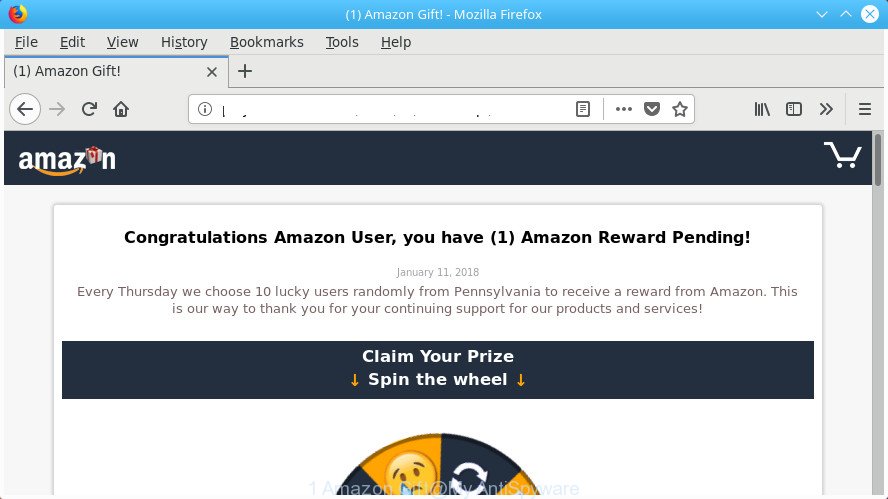
The “(1) Amazon Gift!” is a misleading advertising
The adware which cause intrusive “(1) Amazon Gift!” pop ups to appear, is not a virus, but the virus behaves similarly. As a rootkit hides in the system, modifies web-browser settings and blocks them from changing. Also the adware can install additional internet browser add-ons and modules that will inject advertising links within the Edge, Firefox, Chrome and IE’s screen. Moreover, the ad supported software may install web-browser hijacker that once started, will alter the internet browser’s homepage and search provider. Even worse, the ad-supported software can be used to gather a wide variety of your user info such as what sites you are opening, what you are looking for the Web and so on. This user information, later, may be transferred to third parties.
The adware can alter the settings of the Google Chrome, FF, Microsoft Edge and Internet Explorer, but often that a harmful software such as this can also infect all types of browsers by modifying their desktop shortcut files. Thus forcing the user each time launch the browser to see the unwanted “(1) Amazon Gift!” web page.
Therefore it’s very important to follow the tutorial below immediately. The steps will allow you to remove ad supported software as well as clean your computer from the “(1) Amazon Gift!” popups. What is more, the guide below will help you remove other malicious software like undesired toolbars and browser hijackers, which can be installed onto PC system along with the ad-supported software.
Remove “(1) Amazon Gift!” pop-up ads
There are several steps to removing the adware that causes web-browsers to show undesired “(1) Amazon Gift!” pop-up ads, because it installs itself so deeply into Microsoft Windows. You need to uninstall all suspicious and unknown applications, then remove harmful add-ons from the Chrome, Edge, Firefox and Internet Explorer and other browsers you’ve installed. Finally, you need to reset your web-browser settings to remove any changes the ‘ad supported’ software has made, and then scan your PC system with Zemana Anti-Malware (ZAM), MalwareBytes AntiMalware or HitmanPro to ensure the adware is fully removed. It will take a while.
To remove “(1) Amazon Gift!”, execute the following steps:
- How to get rid of “(1) Amazon Gift!” redirect without any software
- Remove adware through the MS Windows Control Panel
- Get rid of unwanted Scheduled Tasks
- Remove “(1) Amazon Gift!” pop up advertisements from Chrome
- Remove “(1) Amazon Gift!” pop-up advertisements from IE
- Remove “(1) Amazon Gift!” from Mozilla Firefox by resetting browser settings
- Clean up the browsers shortcuts which have been infected by adware
- Scan your computer and remove “(1) Amazon Gift!” pop up ads with free tools
- Use AdBlocker to block “(1) Amazon Gift!” and stay safe online
- Don’t know how your internet browser has been hijacked by “(1) Amazon Gift!” redirect?
- Finish words
How to get rid of “(1) Amazon Gift!” redirect without any software
The guide will help you remove “(1) Amazon Gift!” ads. These “(1) Amazon Gift!” removal steps work for the FF, Internet Explorer, Edge and Chrome, as well as every version of Windows operating system.
Remove adware through the MS Windows Control Panel
First of all, check the list of installed applications on your personal computer and uninstall all unknown and recently installed apps. If you see an unknown program with incorrect spelling or varying capital letters, it have most likely been installed by malware and you should clean it off first with malicious software removal tool such as Zemana Anti-malware.
Make sure you have closed all internet browsers and other programs. Press CTRL, ALT, DEL keys together to open the Microsoft Windows Task Manager.

Click on the “Processes” tab, look for something suspicious that is the ad-supported software related to “(1) Amazon Gift!” pop up advertisements then right-click it and select “End Task” or “End Process” option. Most commonly, malware masks itself to avoid detection by imitating legitimate Windows processes. A process is particularly suspicious: it is taking up a lot of memory (despite the fact that you closed all of your applications), its name is not familiar to you (if you’re in doubt, you can always check the program by doing a search for its name in Google, Yahoo or Bing).
Next, uninstall any undesired and suspicious programs from your Control panel.
Windows 10, 8.1, 8
Now, press the Windows button, type “Control panel” in search and press Enter. Select “Programs and Features”, then “Uninstall a program”.

Look around the entire list of apps installed on your computer. Most probably, one of them is the ad-supported software that causes internet browsers to open unwanted “(1) Amazon Gift!” pop-ups. Choose the dubious program or the program that name is not familiar to you and uninstall it.
Windows Vista, 7
From the “Start” menu in Windows, choose “Control Panel”. Under the “Programs” icon, choose “Uninstall a program”.

Choose the dubious or any unknown programs, then click “Uninstall/Change” button to uninstall this undesired program from your system.
Windows XP
Click the “Start” button, select “Control Panel” option. Click on “Add/Remove Programs”.

Choose an undesired program, then press “Change/Remove” button. Follow the prompts.
Get rid of unwanted Scheduled Tasks
If the intrusive “(1) Amazon Gift!” web site opens automatically on Windows startup or at equal time intervals, then you need to check the Task Scheduler Library and get rid of all the tasks which have been created by adware.
Press Windows and R keys on the keyboard at the same time. This shows a prompt that titled with Run. In the text field, type “taskschd.msc” (without the quotes) and click OK. Task Scheduler window opens. In the left-hand side, press “Task Scheduler Library”, as displayed below.

Task scheduler
In the middle part you will see a list of installed tasks. Please select the first task, its properties will be open just below automatically. Next, click the Actions tab. Pay attention to that it launches on your PC. Found something like “explorer.exe http://site.address” or “chrome.exe http://site.address”, then delete this malicious task. If you are not sure that executes the task, check it through a search engine. If it’s a component of the unwanted applications, then this task also should be removed.
Having defined the task that you want to get rid of, then click on it with the right mouse button and select Delete as on the image below.

Delete a task
Repeat this step, if you have found a few tasks that have been created by adware. Once is complete, close the Task Scheduler window.
Remove “(1) Amazon Gift!” pop up advertisements from Chrome
Reset Chrome settings is a simple way to remove the ad supported software, malicious and adware extensions, as well as to recover the internet browser’s new tab, search provider by default and homepage that have been changed by adware responsible for “(1) Amazon Gift!” advertisements.
First launch the Chrome. Next, click the button in the form of three horizontal dots (![]() ).
).
It will display the Google Chrome menu. Select More Tools, then click Extensions. Carefully browse through the list of installed extensions. If the list has the extension signed with “Installed by enterprise policy” or “Installed by your administrator”, then complete the following guide: Remove Chrome extensions installed by enterprise policy.
Open the Google Chrome menu once again. Further, click the option called “Settings”.

The web-browser will open the settings screen. Another way to open the Chrome’s settings – type chrome://settings in the web browser adress bar and press Enter
Scroll down to the bottom of the page and click the “Advanced” link. Now scroll down until the “Reset” section is visible, as displayed on the screen below and click the “Reset settings to their original defaults” button.

The Chrome will display the confirmation prompt as displayed below.

You need to confirm your action, press the “Reset” button. The web-browser will run the procedure of cleaning. After it is done, the internet browser’s settings including home page, newtab page and default search engine back to the values that have been when the Google Chrome was first installed on your computer.
Remove “(1) Amazon Gift!” pop-up advertisements from IE
If you find that Internet Explorer web browser settings like search provider, startpage and newtab page having been replaced by ad supported software responsible for “(1) Amazon Gift!” advertisements, then you may revert back your settings, via the reset web browser procedure.
First, run the Internet Explorer. Next, click the button in the form of gear (![]() ). It will open the Tools drop-down menu, click the “Internet Options” as displayed in the figure below.
). It will open the Tools drop-down menu, click the “Internet Options” as displayed in the figure below.

In the “Internet Options” window click on the Advanced tab, then click the Reset button. The Internet Explorer will show the “Reset Internet Explorer settings” window like below. Select the “Delete personal settings” check box, then click “Reset” button.

You will now need to reboot your computer for the changes to take effect.
Remove “(1) Amazon Gift!” from Mozilla Firefox by resetting browser settings
If the FF internet browser application is hijacked, then resetting its settings can help. The Reset feature is available on all modern version of Firefox. A reset can fix many issues by restoring Firefox settings like start page, search provider and newtab page to its default state. It will save your personal information like saved passwords, bookmarks, and open tabs.
Press the Menu button (looks like three horizontal lines), and click the blue Help icon located at the bottom of the drop down menu as displayed on the screen below.

A small menu will appear, click the “Troubleshooting Information”. On this page, click “Refresh Firefox” button as displayed in the following example.

Follow the onscreen procedure to return your Firefox web-browser settings to its original state.
Clean up the browsers shortcuts which have been infected by adware
The adware that causes a huge number of undesired “(1) Amazon Gift!” pop-up advertisements, can hijack various Windows shortcut files on your desktop (most often, all browsers shortcuts), so in this step you need to check and clean them by removing the argument like http://site.address/.
Right click on the web-browser’s shortcut, click Properties option. On the Shortcut tab, locate the Target field. Click inside, you will see a vertical line – arrow pointer, move it (using -> arrow key on your keyboard) to the right as possible. You will see a text “http://site.address” that has been added here. Remove everything after .exe. An example, for Google Chrome you should remove everything after chrome.exe.

To save changes, click OK . You need to clean all internet browser’s shortcut files. So, repeat this step for the Microsoft Edge, Firefox, Chrome and IE.
Scan your computer and remove “(1) Amazon Gift!” pop up ads with free tools
If you are not expert at computers, then we suggest to run free removal tools listed below to get rid of “(1) Amazon Gift!” popup ads for good. The automatic way is highly recommended. It has less steps and easier to implement than the manual way. Moreover, it lower risk of system damage. So, the automatic “(1) Amazon Gift!” removal is a better option.
How to delete “(1) Amazon Gift!” pop-ups with Zemana Anti-malware
Zemana Anti-malware is a utility that can remove ad-supported software, potentially unwanted apps, browser hijacker infections and other malicious software from your PC easily and for free. Zemana Anti-malware is compatible with most antivirus software. It works under Windows (10 – XP, 32 and 64 bit) and uses minimum of PC system resources.
Installing the Zemana is simple. First you’ll need to download Zemana from the link below. Save it on your Desktop.
165506 downloads
Author: Zemana Ltd
Category: Security tools
Update: July 16, 2019
Once the download is done, close all software and windows on your personal computer. Double-click the install file called Zemana.AntiMalware.Setup. If the “User Account Control” dialog box pops up as shown on the screen below, click the “Yes” button.

It will open the “Setup wizard” that will help you install Zemana on your system. Follow the prompts and don’t make any changes to default settings.

Once installation is finished successfully, Zemana will automatically start and you can see its main screen as shown below.

Now click the “Scan” button for checking your computer for the adware that causes a large number of undesired “(1) Amazon Gift!” pop up ads. A scan can take anywhere from 10 to 30 minutes, depending on the number of files on your personal computer and the speed of your computer. While the Zemana Free application is scanning, you may see count of objects it has identified as threat.

Once that process is complete, Zemana will show you the results. In order to delete all threats, simply click “Next” button. The Zemana AntiMalware will remove adware that created to redirect your browser to various ad web pages like “(1) Amazon Gift!”. Once the task is finished, you may be prompted to reboot the system.
Remove “(1) Amazon Gift!” popup advertisements from browsers with Hitman Pro
Hitman Pro is a free removal tool. It removes PUPs, adware, browser hijackers and unwanted internet browser extensions. It’ll identify and delete adware that causes unwanted “(1) Amazon Gift!” advertisements. Hitman Pro uses very small personal computer resources and is a portable application. Moreover, HitmanPro does add another layer of malware protection.
Download HitmanPro from the link below. Save it on your Microsoft Windows desktop or in any other place.
Download and run Hitman Pro on your system. Once started, press “Next” button to perform a system scan for the adware that causes browsers to open intrusive “(1) Amazon Gift!” pop-ups. While the HitmanPro is checking, you can see number of objects it has identified either as being malicious software..

Once the scan is finished, you may check all threats found on your personal computer.

All found threats will be marked. You can remove them all by simply click Next button.
It will show a prompt, click the “Activate free license” button to start the free 30 days trial to remove all malicious software found.
Automatically remove “(1) Amazon Gift!” redirect with Malwarebytes
You can get rid of “(1) Amazon Gift!” popup advertisements automatically with a help of Malwarebytes Free. We recommend this free malware removal utility because it can easily get rid of hijackers, ‘ad supported’ software, PUPs and toolbars with all their components such as files, folders and registry entries.
Download MalwareBytes on your MS Windows Desktop by clicking on the link below.
327726 downloads
Author: Malwarebytes
Category: Security tools
Update: April 15, 2020
Once the download is done, close all applications and windows on your computer. Double-click the setup file named mb3-setup. If the “User Account Control” dialog box pops up as on the image below, click the “Yes” button.

It will open the “Setup wizard” that will help you setup MalwareBytes Anti Malware (MBAM) on your PC system. Follow the prompts and do not make any changes to default settings.

Once installation is finished successfully, press Finish button. MalwareBytes Free will automatically start and you can see its main screen as on the image below.

Now click the “Scan Now” button . MalwareBytes AntiMalware program will scan through the whole PC for the adware that causes multiple annoying pop-ups. A system scan may take anywhere from 5 to 30 minutes, depending on your system. While the MalwareBytes Free utility is checking, you can see how many objects it has identified as being affected by malicious software.

After MalwareBytes AntiMalware (MBAM) completes the scan, MalwareBytes will display a list of all items found by the scan. Review the report and then click “Quarantine Selected” button. The MalwareBytes AntiMalware (MBAM) will remove ad-supported software related to “(1) Amazon Gift!” popup advertisements and add threats to the Quarantine. Once disinfection is done, you may be prompted to restart the computer.

We suggest you look at the following video, which completely explains the process of using the MalwareBytes AntiMalware to get rid of adware, hijacker infection and other malware.
Use AdBlocker to block “(1) Amazon Gift!” and stay safe online
It is important to run ad-blocking programs like AdGuard to protect your computer from malicious pages. Most security experts says that it is okay to stop advertisements. You should do so just to stay safe! And, of course, the AdGuard can to block “(1) Amazon Gift!” and other intrusive web sites.
Click the link below to download the latest version of AdGuard for MS Windows. Save it on your Microsoft Windows desktop.
27037 downloads
Version: 6.4
Author: © Adguard
Category: Security tools
Update: November 15, 2018
When downloading is complete, run the downloaded file. You will see the “Setup Wizard” screen like below.

Follow the prompts. Once the setup is complete, you will see a window as displayed in the figure below.

You can press “Skip” to close the installation program and use the default settings, or click “Get Started” button to see an quick tutorial which will allow you get to know AdGuard better.
In most cases, the default settings are enough and you don’t need to change anything. Each time, when you launch your computer, AdGuard will run automatically and block pop up advertisements, web-pages such as “(1) Amazon Gift!”, as well as other malicious or misleading web-sites. For an overview of all the features of the program, or to change its settings you can simply double-click on the AdGuard icon, which is located on your desktop.
Don’t know how your internet browser has been hijacked by “(1) Amazon Gift!” redirect?
Probably adware get installed onto your system when you’ve installed certain free applications like E-Mail checker, PDF creator, video codec, etc. Because, most commonly, the adware can be bundled within the installers from Softonic, Cnet, Soft32, Brothersoft or other similar pages that hosts free applications. So, you should run any files downloaded from the Internet with great caution! Always carefully read the ‘User agreement’, ‘Software license’ and ‘Terms of use’. In the process of installing a new program, you need to choose a ‘Manual’, ‘Advanced’ or ‘Custom’ installation method to control what components and optional software to be installed. Nevertheless, even removing the application which contains adware, does not help you delete unwanted “(1) Amazon Gift!” advertisements from your internet browser. Therefore, you must follow the instructions above to remove adware and thereby get rid of all intrusive pop up ads and redirects to unwanted web-pages.
Finish words
Now your system should be clean of the ad-supported software that causes multiple annoying advertisements. We suggest that you keep Zemana Free (to periodically scan your machine for new adwares and other malicious software) and AdGuard (to help you block undesired popups and harmful web-pages). Moreover, to prevent any adware, please stay clear of unknown and third party programs, make sure that your antivirus program, turn on the option to find out PUPs.
If you need more help with “(1) Amazon Gift!” pop-ups related issues, go to our Spyware/Malware removal forum.
















