The ERROR! Call for support is a misleading web site, already at the first sight of which there are various doubts. This misleading advertising is designed only for one purpose – force you into calling the fake Microsoft Support Service. If the Chrome, Firefox, Internet Explorer or Edge opens automatically to the “ERROR! Call for support” page, then it is possible that your web browser has been hijacked by the malicious software from the adware family. All the time, while the adware is running, your web browser will be fill with undesired ads including misleading advertising such as those “ERROR! Call for support” fake alerts. Moreover, this ‘ad supported’ software can be used to gather lots of your personal information, everything related to what are you doing on the World Wide Web.
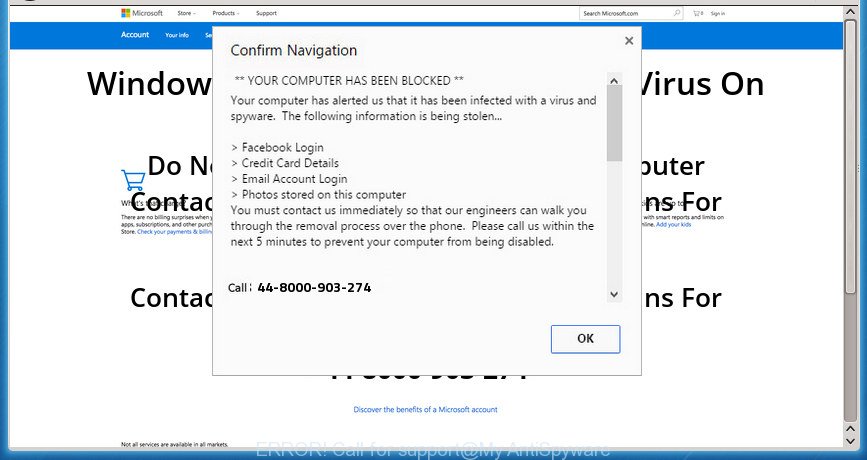
The “ERROR! Call for support” is a misleading advertising
Technically, the ad supported software is not a virus, but it does bad things, it generates a huge number of popups. It may download and install on to your system other malicious and unwanted software without your permission, force you to visit misleading or harmful pages. Moreover, the adware can install web browser hijacker. Once installed, it’ll change your browser setting such as start page, search provider and newtab page with an unwanted site.
In addition to that, as was mentioned earlier, certain adware to also change all browsers shortcuts that located on your Desktop or Start menu. So, every infected shortcut will try to reroute your web-browser to annoying ad pages like “ERROR! Call for support”, some of which might be harmful. It can make the whole computer more vulnerable to hacker attacks.
We strongly recommend that you perform the instructions below which will allow you to delete “ERROR! Call for support” fake alerts using the standard features of Windows and some proven free software.
Remove “ERROR! Call for support” pop-up scam
Not all undesired apps such as adware that causes misleading “ERROR! Call for support” fake alerts on your web browser are easily uninstallable. You might see popups, deals, text links, in-text ads, banners and other type of advertisements in the Mozilla Firefox, Internet Explorer, Edge and Google Chrome and might not be able to figure out the program responsible for this activity. The reason for this is that many undesired apps neither appear in MS Windows Control Panel. Therefore in order to fully remove “ERROR! Call for support” pop up warnings, you need to complete the following steps. Some of the steps will require you to reboot your computer or exit this page. So, read this tutorial carefully, then bookmark or print it for later reference.
To remove “ERROR! Call for support”, use the steps below:
- How to delete “ERROR! Call for support” fake alerts without any software
- Delete potentially unwanted applications through the MS Windows Control Panel
- Fix infected browsers shortcuts to get rid of “ERROR! Call for support” redirect
- Remove “ERROR! Call for support” fake alerts from Microsoft Internet Explorer
- Remove “ERROR! Call for support” fake alerts from Google Chrome
- Delete “ERROR! Call for support” pop up scam from Firefox
- Remove unwanted Scheduled Tasks
- “ERROR! Call for support” pop up warnings automatic removal
- Run AdBlocker to block “ERROR! Call for support” and stay safe online
- How was “ERROR! Call for support” pop up installed on PC
- Finish words
How to delete “ERROR! Call for support” fake alerts without any software
Most common adware may be deleted without any antivirus applications. The manual adware removal is few simple steps that will teach you how to get rid of the “ERROR! Call for support” fake alerts.
Delete potentially unwanted applications through the MS Windows Control Panel
The process of adware removal is generally the same across all versions of Microsoft Windows OS from 10 to XP. To start with, it is necessary to check the list of installed software on your PC and uninstall all unused, unknown and dubious programs.
Windows 8, 8.1, 10
First, click Windows button

When the ‘Control Panel’ opens, click the ‘Uninstall a program’ link under Programs category as shown on the screen below.

You will see the ‘Uninstall a program’ panel as displayed in the figure below.

Very carefully look around the entire list of apps installed on your computer. Most likely, one of them is the ad-supported software that causes multiple misleading “ERROR! Call for support” alerts and pop-ups. If you’ve many apps installed, you can help simplify the search of harmful apps by sort the list by date of installation. Once you’ve found a questionable, unwanted or unused program, right click to it, after that click ‘Uninstall’.
Windows XP, Vista, 7
First, click ‘Start’ button and select ‘Control Panel’ at right panel like below.

When the Windows ‘Control Panel’ opens, you need to press ‘Uninstall a program’ under ‘Programs’ like below.

You will see a list of apps installed on your PC. We recommend to sort the list by date of installation to quickly find the software that were installed last. Most likely, it is the ad-supported software that causes misleading “ERROR! Call for support” fake alerts on your browser. If you’re in doubt, you can always check the application by doing a search for her name in Google, Yahoo or Bing. After the program which you need to delete is found, simply click on its name, and then press ‘Uninstall’ as shown on the image below.

Fix infected browsers shortcuts to get rid of “ERROR! Call for support” redirect
Unfortunately, the ad supported software which displays misleading “ERROR! Call for support” popup scam on your computer, can also hijack Windows shortcut files (mostly, your browsers shortcuts), so that the “ERROR! Call for support” ad web site will be opened when you open the Firefox, Google Chrome, MS Edge and IE or another browser.
Open the properties of the web browser shortcut file. Right click on the shortcut file of infected browser and choose the “Properties” option and it’ll show the properties of the shortcut file. Next, choose the “Shortcut” tab and have a look at the Target field as shown on the screen below.

Normally, if the last word in the Target field is chrome.exe, iexplore.exe, firefox.exe. Be sure to pay attention to the extension, should be “exe”! All shortcut files that have been altered by adware which designed to show misleading “ERROR! Call for support” pop up within your web-browser, usually point to .bat, .cmd or .url files instead of .exe as shown on the screen below

Another variant, an address has been added at the end of the line. In this case the Target field looks like …Application\chrome.exe” http://site.address as displayed in the figure below.

In order to fix the hijacked shortcut, you need to insert right path to the Target field or remove an address (if it has been added at the end). You can use the following information to fix your shortcut files that have been changed by ad-supported software which cause misleading “ERROR! Call for support” popup warnings to appear.
| Chrome | C:\Program Files (x86)\Google\Chrome\Application\chrome.exe |
| C:\Program Files\Google\Chrome\Application\chrome.exe | |
| FF | C:\Program Files\Mozilla Firefox\firefox.exe |
| Microsoft Internet Explorer | C:\Program Files (x86)\Internet Explorer\iexplore.exe |
| C:\Program Files\Internet Explorer\iexplore.exe | |
| Opera | C:\Program Files (x86)\Opera\launcher.exe |
| C:\Program Files\Opera\launcher.exe |
Once is complete, press OK to save changes. Repeat the step for all web browsers which are redirected to the “ERROR! Call for support” unwanted site.
Remove “ERROR! Call for support” fake alerts from Microsoft Internet Explorer
In order to recover all browser homepage, newtab page and search engine you need to reset the IE to the state, which was when the MS Windows was installed on your computer.
First, run the IE. Next, click the button in the form of gear (![]() ). It will show the Tools drop-down menu, click the “Internet Options” as on the image below.
). It will show the Tools drop-down menu, click the “Internet Options” as on the image below.

In the “Internet Options” window click on the Advanced tab, then click the Reset button. The IE will display the “Reset Internet Explorer settings” window as displayed in the following example. Select the “Delete personal settings” check box, then press “Reset” button.

You will now need to reboot your machine for the changes to take effect.
Remove “ERROR! Call for support” fake alerts from Google Chrome
Reset Google Chrome settings is a easy way to delete the ad supported software, harmful and adware extensions, as well as to recover the web-browser’s homepage, search engine and newtab page that have been modified by ‘ad supported’ software that causes web-browsers to display misleading “ERROR! Call for support” fake alerts.

- First, start the Google Chrome and click the Menu icon (icon in the form of three dots).
- It will show the Chrome main menu. Select More Tools, then click Extensions.
- You’ll see the list of installed extensions. If the list has the addon labeled with “Installed by enterprise policy” or “Installed by your administrator”, then complete the following guide: Remove Chrome extensions installed by enterprise policy.
- Now open the Chrome menu once again, click the “Settings” menu.
- Next, click “Advanced” link, that located at the bottom of the Settings page.
- On the bottom of the “Advanced settings” page, click the “Reset settings to their original defaults” button.
- The Google Chrome will open the reset settings dialog box as on the image above.
- Confirm the internet browser’s reset by clicking on the “Reset” button.
- To learn more, read the blog post How to reset Chrome settings to default.
Delete “ERROR! Call for support” pop up scam from Firefox
The Mozilla Firefox reset will keep your personal information such as bookmarks, passwords, web form auto-fill data, recover preferences and security settings, remove redirects to unwanted “ERROR! Call for support” web-site and adware.
First, run the Mozilla Firefox. Next, press the button in the form of three horizontal stripes (![]() ). It will show the drop-down menu. Next, press the Help button (
). It will show the drop-down menu. Next, press the Help button (![]() ).
).

In the Help menu click the “Troubleshooting Information”. In the upper-right corner of the “Troubleshooting Information” page press on “Refresh Firefox” button as displayed in the following example.

Confirm your action, click the “Refresh Firefox”.
Remove unwanted Scheduled Tasks
If the intrusive “ERROR! Call for support” web-page opens automatically on Windows startup or at equal time intervals, then you need to check the Task Scheduler Library and remove all the tasks that have been created by malicious program.
Press Windows and R keys on the keyboard at the same time. This shows a dialog box that titled as Run. In the text field, type “taskschd.msc” (without the quotes) and click OK. Task Scheduler window opens. In the left-hand side, press “Task Scheduler Library”, like below.

Task scheduler
In the middle part you will see a list of installed tasks. Please choose the first task, its properties will be display just below automatically. Next, click the Actions tab. Pay attention to that it launches on your machine. Found something like “explorer.exe http://site.address” or “chrome.exe http://site.address”, then get rid of this malicious task. If you are not sure that executes the task, check it through a search engine. If it’s a component of the ‘ad-supported’ program, then this task also should be removed.
Having defined the task that you want to remove, then click on it with the right mouse button and select Delete as displayed in the figure below.

Delete a task
Repeat this step, if you have found a few tasks which have been created by malicious program. Once is finished, close the Task Scheduler window.
“ERROR! Call for support” pop up warnings automatic removal
There are not many good free anti-malware programs with high detection ratio. The effectiveness of malicious software removal tools depends on various factors, mostly on how often their virus/malware signatures DB are updated in order to effectively detect modern malicious software, adware, hijacker infections and other PUPs. We recommend to run several programs, not just one. These applications that listed below will help you get rid of all components of the adware from your disk and Windows registry and thereby delete “ERROR! Call for support” popup.
How to remove “ERROR! Call for support” popup scam with Zemana Anti-malware
You can get rid of “ERROR! Call for support” fake alerts automatically with a help of Zemana Anti-malware. We advise this malware removal utility because it can easily remove browser hijacker infections, PUPs, ‘ad supported’ software which redirects your web-browser to “ERROR! Call for support” web site with all their components such as folders, files and registry entries.

- Installing the Zemana Free is simple. First you will need to download Zemana Anti-Malware on your computer from the link below.
Zemana AntiMalware
165094 downloads
Author: Zemana Ltd
Category: Security tools
Update: July 16, 2019
- At the download page, click on the Download button. Your internet browser will open the “Save as” prompt. Please save it onto your Windows desktop.
- Once downloading is complete, please close all apps and open windows on your computer. Next, run a file named Zemana.AntiMalware.Setup.
- This will launch the “Setup wizard” of Zemana Free onto your computer. Follow the prompts and don’t make any changes to default settings.
- When the Setup wizard has finished installing, the Zemana AntiMalware will run and show the main window.
- Further, press the “Scan” button . Zemana Free utility will start scanning the whole computer to find out ad-supported software which designed to display misleading “ERROR! Call for support” popup warnings within your internet browser. A scan can take anywhere from 10 to 30 minutes, depending on the number of files on your PC and the speed of your machine. While the Zemana Free application is scanning, you can see number of objects it has identified as threat.
- When the scan get finished, Zemana Anti-Malware will open a screen that contains a list of malware that has been detected.
- Once you have selected what you want to remove from your PC system click the “Next” button. The tool will begin to delete ad supported software that causes misleading “ERROR! Call for support” pop-up warnings on your web-browser. Once that process is finished, you may be prompted to restart the personal computer.
- Close the Zemana and continue with the next step.
Use HitmanPro to remove “ERROR! Call for support” popup
HitmanPro is a portable program which requires no hard setup to identify and get rid of ad-supported software that cause misleading “ERROR! Call for support” pop up warnings to appear. The application itself is small in size (only a few Mb). Hitman Pro does not need any drivers and special dlls. It is probably easier to use than any alternative malware removal utilities you have ever tried. Hitman Pro works on 64 and 32-bit versions of Windows 10, 8, 7 and XP. It proves that removal utility can be just as effective as the widely known antivirus programs.

- Click the following link to download the latest version of Hitman Pro for Windows. Save it to your Desktop so that you can access the file easily.
- After the downloading process is complete, double click the HitmanPro icon. Once this utility is opened, click “Next” button to start checking your PC system for the adware which cause misleading “ERROR! Call for support” pop up warnings to appear. A scan can take anywhere from 10 to 30 minutes, depending on the number of files on your personal computer and the speed of your system. During the scan HitmanPro will find out threats exist on your personal computer.
- Once the scan get completed, Hitman Pro will open a list of found items. In order to delete all threats, simply press “Next” button. Now click the “Activate free license” button to start the free 30 days trial to delete all malicious software found.
Automatically delete “ERROR! Call for support” pop-up warnings with Malwarebytes
We suggest using the Malwarebytes Free. You can download and install Malwarebytes to search for ad supported software and thereby remove “ERROR! Call for support” fake alerts from your browsers. When installed and updated, the free malicious software remover will automatically scan and detect all threats present on the personal computer.
Visit the page linked below to download MalwareBytes Anti Malware (MBAM). Save it to your Desktop so that you can access the file easily.
327319 downloads
Author: Malwarebytes
Category: Security tools
Update: April 15, 2020
After the download is complete, close all windows on your computer. Further, run the file named mb3-setup. If the “User Account Control” prompt pops up as on the image below, click the “Yes” button.

It will display the “Setup wizard” that will allow you install MalwareBytes Free on the computer. Follow the prompts and do not make any changes to default settings.

Once setup is finished successfully, press Finish button. Then MalwareBytes AntiMalware (MBAM) will automatically run and you can see its main window as shown on the screen below.

Next, click the “Scan Now” button to find adware that causes misleading “ERROR! Call for support” fake alerts on your internet browser. This procedure can take quite a while, so please be patient.

When MalwareBytes Anti Malware (MBAM) completes the scan, the results are displayed in the scan report. All found threats will be marked. You can remove them all by simply click “Quarantine Selected” button.

The MalwareBytes will delete ad-supported software which displays misleading “ERROR! Call for support” fake alerts on your PC system and add items to the Quarantine. When finished, you may be prompted to restart your PC system. We suggest you look at the following video, which completely explains the process of using the MalwareBytes AntiMalware to delete browser hijackers, adware and other malicious software.
Run AdBlocker to block “ERROR! Call for support” and stay safe online
We recommend to install an ad-blocker program which can stop “ERROR! Call for support” and other intrusive pages. The ad blocker utility like AdGuard is a program that basically removes advertising from the Internet and stops access to malicious pages. Moreover, security experts says that using adblocker programs is necessary to stay safe when surfing the Web.
Visit the page linked below to download AdGuard. Save it to your Desktop.
26913 downloads
Version: 6.4
Author: © Adguard
Category: Security tools
Update: November 15, 2018
Once downloading is complete, launch the downloaded file. You will see the “Setup Wizard” screen as shown in the figure below.

Follow the prompts. When the setup is finished, you will see a window as shown on the image below.

You can press “Skip” to close the setup application and use the default settings, or press “Get Started” button to see an quick tutorial that will help you get to know AdGuard better.
In most cases, the default settings are enough and you do not need to change anything. Each time, when you launch your machine, AdGuard will start automatically and stop advertisements, “ERROR! Call for support” redirect, as well as other malicious or misleading web sites. For an overview of all the features of the application, or to change its settings you can simply double-click on the AdGuard icon, that can be found on your desktop.
How was “ERROR! Call for support” pop up installed on PC
Most of unwanted pop-up advertisements such as “ERROR! Call for support” advertisements come from browser toolbars, web browser extensions, BHOs (browser helper objects) and additional applications. Most often, these items claim itself as apps that improve your experience on the Web by providing a fast and interactive start page or a search engine that does not track you. Remember, how to avoid the unwanted apps. Be cautious, start only reputable software which download from reputable sources. NEVER install any unknown and suspicious applications.
Finish words
Now your personal computer should be free of the adware that causes browsers to show misleading “ERROR! Call for support” popup warnings. We suggest that you keep AdGuard (to help you stop unwanted pop up advertisements and unwanted harmful pages) and Zemana (to periodically scan your computer for new adwares and other malware). Probably you are running an older version of Java or Adobe Flash Player. This can be a security risk, so download and install the latest version right now.
If you are still having problems while trying to delete “ERROR! Call for support” fake alerts from the Firefox, Microsoft Edge, Internet Explorer and Google Chrome, then ask for help in our Spyware/Malware removal forum.



















