If you find that your web-browser is rerouted to a previously unseen web page named the Lp.techpcutils.com offering install an questionable software then that’s possible that ‘ad-supported’ software (also known as adware) was installed on your PC system. The ‘ad supported’ software is a form of undesired software which can display a large number of pop-up ads without a user’s permission. Moreover, it can redirect the web browser on malicious and misleading web-pages. Also, if you seeing that the Firefox, Microsoft Internet Explorer, Chrome and MS Edge tries to load an unknown web site, when you try to open a long-known web page, then you don’t need to wait! Press the stop button in internet browser’s address bar. You need to follow the steps below and clean your PC from adware as soon as possible. It’ll help you to delete redirect to Lp.techpcutils.com site and other annoying ad sites.
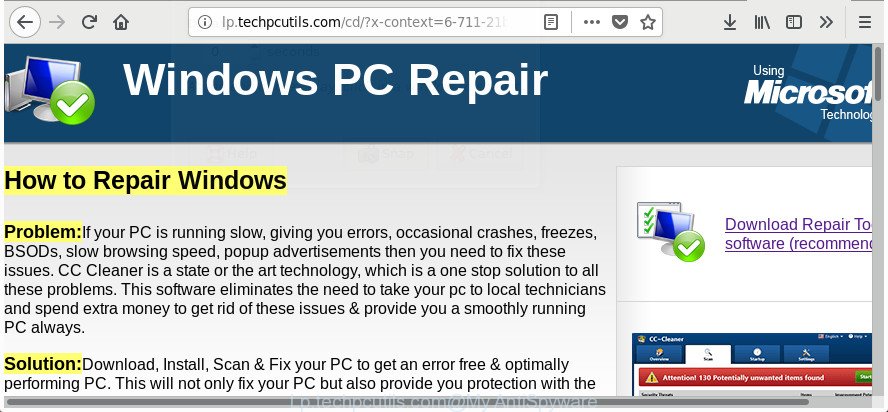
http://lp.techpcutils.com/cd/?x-context= …
The adware responsible for Lp.techpcutils.com redirect, is the part of the software that is used as an online promotional tool. It is made with the sole purpose to open dozens of pop up ads, and thus to promote the goods and services in an open browser window. Moreover, the adware can substitute the legitimate advertising links on misleading or even banners that can offer to visit harmful pages. The reason is simple, many advertisers agree on any ways to attract users to their pages, so the makers of adware, often forcing users to click on an advertising link. For each click on a link, the makers of the adware receive income.
The adware often modify all browser shortcuts which located on your Desktop to force you visit various undesired ad web sites. As a result, your web-browser can still redirect you to an intrusive ad web-site despite your machine is actually free of adware and other malicious software.
So, obviously, you need to delete the adware sooner. Use the free guide below. This guide will help you clean your PC of adware and thus remove the Lp.techpcutils.com annoying pop-up ads.
Remove Lp.techpcutils.com pop-up ads (removal guidance)
Fortunately, it is not hard to get rid of ‘ad supported’ software responsible for redirections to Lp.techpcutils.com. In the following steps, we will provide two ways to free your computer of this adware. One is the manual removal way and the other is automatic removal method. You can select the solution that best fits you. Please follow the removal steps below to remove Lp.techpcutils.com pop-ups right now!
To remove Lp.techpcutils.com, perform the steps below:
- How to remove Lp.techpcutils.com ads without any software
- Delete potentially unwanted programs using Microsoft Windows Control Panel
- Fix affected web browsers shortcuts to delete Lp.techpcutils.com redirect
- Remove Lp.techpcutils.com advertisements from Google Chrome
- Delete Lp.techpcutils.com pop-up ads from Mozilla Firefox
- Get rid of Lp.techpcutils.com pop-ups from Internet Explorer
- Remove unwanted Scheduled Tasks
- Scan your system and delete Lp.techpcutils.com pop up ads with free utilities
- Use AdBlocker to block Lp.techpcutils.com and stay safe online
- How did Lp.techpcutils.com redirect get on your PC system
- Finish words
How to remove Lp.techpcutils.com ads without any software
If you perform exactly the tutorial below you should be able to remove the Lp.techpcutils.com pop up ads from the Chrome, Internet Explorer, Mozilla Firefox and Edge internet browsers.
Delete potentially unwanted programs using Microsoft Windows Control Panel
Some of potentially unwanted apps, ‘ad supported’ software and hijackers can be removed using the Add/Remove programs utility which is located in the Windows Control Panel. So, if you are running any version of MS Windows and you have noticed an unwanted program, then first try to remove it through Add/Remove programs.
Windows 8, 8.1, 10
First, click Windows button

Once the ‘Control Panel’ opens, press the ‘Uninstall a program’ link under Programs category as displayed on the screen below.

You will see the ‘Uninstall a program’ panel as displayed on the image below.

Very carefully look around the entire list of programs installed on your PC system. Most probably, one of them is the adware related to Lp.techpcutils.com pop-ups. If you have many programs installed, you can help simplify the search of malicious applications by sort the list by date of installation. Once you have found a questionable, unwanted or unused application, right click to it, after that click ‘Uninstall’.
Windows XP, Vista, 7
First, click ‘Start’ button and select ‘Control Panel’ at right panel as displayed below.

After the Windows ‘Control Panel’ opens, you need to click ‘Uninstall a program’ under ‘Programs’ as shown in the figure below.

You will see a list of apps installed on your computer. We recommend to sort the list by date of installation to quickly find the apps that were installed last. Most likely, it is the ad-supported software related to Lp.techpcutils.com redirect. If you are in doubt, you can always check the program by doing a search for her name in Google, Yahoo or Bing. Once the application which you need to uninstall is found, simply click on its name, and then press ‘Uninstall’ as on the image below.

Fix affected web browsers shortcuts to delete Lp.techpcutils.com redirect
When the ad supported software is started, it can also alter the web-browser’s shortcut files, adding an argument like “http://site.address” into the Target field. Due to this, every time you launch the web browser, it will display an intrusive page.
Open the properties of the browser shortcut. Right click on the shortcut file of affected web browser and choose the “Properties” option and it will open the properties of the shortcut. Next, choose the “Shortcut” tab and have a look at the Target field like below.

Normally, if the last word in the Target field is chrome.exe, iexplore.exe, firefox.exe. Be sure to pay attention to the extension, should be “exe”! All shortcuts that have been altered by adware related to Lp.techpcutils.com advertisements, usually point to .bat, .cmd or .url files instead of .exe as displayed in the figure below

Another variant, an address has been added at the end of the line. In this case the Target field looks such as …Application\chrome.exe” http://site.address as on the image below.

In order to fix the hijacked shortcut, you need to insert right path to the Target field or remove an address (if it has been added at the end). You can use the following information to fix your shortcut files that have been altered by adware which redirects your internet browser to annoying Lp.techpcutils.com page.
| Chrome | C:\Program Files (x86)\Google\Chrome\Application\chrome.exe |
| C:\Program Files\Google\Chrome\Application\chrome.exe | |
| FF | C:\Program Files\Mozilla Firefox\firefox.exe |
| Internet Explorer | C:\Program Files (x86)\Internet Explorer\iexplore.exe |
| C:\Program Files\Internet Explorer\iexplore.exe | |
| Opera | C:\Program Files (x86)\Opera\launcher.exe |
| C:\Program Files\Opera\launcher.exe |
Once is finished, press OK to save changes. Repeat the step for all internet browsers that are rerouted to the Lp.techpcutils.com annoying web-site.
Remove Lp.techpcutils.com advertisements from Google Chrome
Reset Chrome settings is a easy way to remove the adware, malicious and adware extensions, as well as to restore the web-browser’s newtab page, startpage and default search engine that have been replaced by ‘ad supported’ software that redirects your browser to unwanted Lp.techpcutils.com web-site.
First launch the Chrome. Next, click the button in the form of three horizontal dots (![]() ).
).
It will display the Chrome menu. Select More Tools, then press Extensions. Carefully browse through the list of installed extensions. If the list has the extension signed with “Installed by enterprise policy” or “Installed by your administrator”, then complete the following instructions: Remove Chrome extensions installed by enterprise policy.
Open the Google Chrome menu once again. Further, click the option named “Settings”.

The web browser will display the settings screen. Another solution to open the Chrome’s settings – type chrome://settings in the web-browser adress bar and press Enter
Scroll down to the bottom of the page and press the “Advanced” link. Now scroll down until the “Reset” section is visible, like below and click the “Reset settings to their original defaults” button.

The Google Chrome will display the confirmation prompt as shown on the screen below.

You need to confirm your action, press the “Reset” button. The internet browser will start the task of cleaning. When it’s done, the internet browser’s settings including startpage, newtab page and search provider back to the values which have been when the Google Chrome was first installed on your PC.
Delete Lp.techpcutils.com pop-up ads from Mozilla Firefox
Resetting your Firefox is good initial troubleshooting step for any issues with your web-browser program, including the redirect to Lp.techpcutils.com web-site.
First, open the Firefox and click ![]() button. It will show the drop-down menu on the right-part of the browser. Further, press the Help button (
button. It will show the drop-down menu on the right-part of the browser. Further, press the Help button (![]() ) as displayed in the figure below.
) as displayed in the figure below.

In the Help menu, select the “Troubleshooting Information” option. Another way to open the “Troubleshooting Information” screen – type “about:support” in the browser adress bar and press Enter. It will display the “Troubleshooting Information” page as displayed in the figure below. In the upper-right corner of this screen, press the “Refresh Firefox” button.

It will display the confirmation prompt. Further, click the “Refresh Firefox” button. The Firefox will begin a procedure to fix your problems that caused by the adware which designed to redirect your web browser to various ad web-sites such as Lp.techpcutils.com. When, it’s finished, press the “Finish” button.
Get rid of Lp.techpcutils.com pop-ups from Internet Explorer
By resetting Internet Explorer browser you revert back your web-browser settings to its default state. This is basic when troubleshooting problems that might have been caused by adware which designed to reroute your browser to various ad web pages like Lp.techpcutils.com.
First, open the Internet Explorer, click ![]() ) button. Next, press “Internet Options” as on the image below.
) button. Next, press “Internet Options” as on the image below.

In the “Internet Options” screen select the Advanced tab. Next, press Reset button. The Internet Explorer will display the Reset Internet Explorer settings prompt. Select the “Delete personal settings” check box and click Reset button.

You will now need to restart your PC for the changes to take effect. It will remove adware responsible for redirections to Lp.techpcutils.com, disable malicious and ad-supported web-browser’s extensions and restore the Microsoft Internet Explorer’s settings like new tab, search engine by default and home page to default state.
Remove unwanted Scheduled Tasks
Once installed, the adware can add a task in to the Windows Task Scheduler Library. Due to this, every time when you start your personal computer, it will show Lp.techpcutils.com undesired web-page. So, you need to check the Task Scheduler Library and get rid of all malicious tasks that have been created by unwanted programs.
Press Windows and R keys on the keyboard simultaneously. This displays a prompt that titled with Run. In the text field, type “taskschd.msc” (without the quotes) and click OK. Task Scheduler window opens. In the left-hand side, press “Task Scheduler Library”, like below.

Task scheduler
In the middle part you will see a list of installed tasks. Please select the first task, its properties will be open just below automatically. Next, press the Actions tab. Pay attention to that it launches on your PC system. Found something like “explorer.exe http://site.address” or “chrome.exe http://site.address”, then delete this harmful task. If you are not sure that executes the task, check it through a search engine. If it is a component of the ‘ad-supported’ program, then this task also should be removed.
Having defined the task that you want to remove, then click on it with the right mouse button and select Delete as shown below.

Delete a task
Repeat this step, if you have found a few tasks which have been created by adware. Once is done, close the Task Scheduler window.
Scan your system and delete Lp.techpcutils.com pop up ads with free utilities
Manual removal is not always as effective as you might think. Often, even the most experienced users can not completely delete adware that responsible for web-browser redirect to the annoying Lp.techpcutils.com web-page. So, we recommend to scan your computer for any remaining malicious components with free adware removal applications below.
Run Zemana Anti-malware to remove Lp.techpcutils.com popup ads
Zemana Anti-malware highly recommended, because it can scan for security threats such adware and ‘ad supported’ softwares that most ‘classic’ antivirus apps fail to pick up on. Moreover, if you have any Lp.techpcutils.com redirect removal problems which cannot be fixed by this tool automatically, then Zemana Anti-malware provides 24X7 online assistance from the highly experienced support staff.
Please go to the following link to download Zemana Free. Save it to your Desktop.
165082 downloads
Author: Zemana Ltd
Category: Security tools
Update: July 16, 2019
Once downloading is finished, close all software and windows on your computer. Open a directory in which you saved it. Double-click on the icon that’s called Zemana.AntiMalware.Setup as shown below.
![]()
When the setup begins, you will see the “Setup wizard” which will help you setup Zemana Anti-Malware on your PC system.

Once installation is finished, you will see window as displayed on the image below.

Now press the “Scan” button to perform a system scan for the ‘ad supported’ software that responsible for web browser redirect to the annoying Lp.techpcutils.com page. During the scan Zemana Free will scan for threats present on your machine.

After the scan is done, Zemana will produce a list of unwanted and ad-supported software. Make sure all items have ‘checkmark’ and press “Next” button.

The Zemana AntiMalware will get rid of ad supported software which causes undesired Lp.techpcutils.com advertisements and move threats to the program’s quarantine.
Use Hitman Pro to remove Lp.techpcutils.com popup ads from browser
Hitman Pro is a portable tool which scans for and removes undesired software such as browser hijackers, ad supported software, toolbars, other internet browser add-ons and other malicious software. It scans your machine for ad supported software that causes a ton of intrusive Lp.techpcutils.com pop up advertisements and prepares a list of items marked for removal. HitmanPro will only erase those undesired apps that you wish to be removed.

- Visit the page linked below to download the latest version of Hitman Pro for Microsoft Windows. Save it directly to your Microsoft Windows Desktop.
- After the downloading process is complete, start the HitmanPro, double-click the HitmanPro.exe file.
- If the “User Account Control” prompts, click Yes to continue.
- In the HitmanPro window, click the “Next” to perform a system scan with this tool for the adware related to Lp.techpcutils.com pop-ups. This process may take quite a while, so please be patient.
- After the scanning is complete, you’ll be shown the list of all found threats on your computer. All detected items will be marked. You can remove them all by simply click “Next”. Now, click the “Activate free license” button to start the free 30 days trial to get rid of all malicious software found.
How to automatically delete Lp.techpcutils.com with Malwarebytes
We recommend using the Malwarebytes Free that are completely clean your PC system of the adware. The free tool is an advanced malicious software removal application made by (c) Malwarebytes lab. This application uses the world’s most popular anti-malware technology. It is able to help you remove undesired Lp.techpcutils.com pop-up ads from your web browsers, PUPs, malware, browser hijackers, toolbars, ransomware and other security threats from your PC system for free.
Installing the MalwareBytes Anti Malware is simple. First you will need to download MalwareBytes Anti Malware (MBAM) by clicking on the following link.
327301 downloads
Author: Malwarebytes
Category: Security tools
Update: April 15, 2020
Once downloading is finished, close all software and windows on your PC system. Double-click the install file named mb3-setup. If the “User Account Control” prompt pops up as displayed below, click the “Yes” button.

It will open the “Setup wizard” which will help you set up MalwareBytes Anti-Malware on your PC. Follow the prompts and don’t make any changes to default settings.

Once setup is finished successfully, click Finish button. MalwareBytes will automatically start and you can see its main screen as on the image below.

Now press the “Scan Now” button . MalwareBytes Anti Malware utility will begin scanning the whole PC to find out adware that causes a large amount of annoying Lp.techpcutils.com pop-ups. Depending on your computer, the scan can take anywhere from a few minutes to close to an hour. When a threat is found, the number of the security threats will change accordingly.

After the scan get finished, MalwareBytes AntiMalware (MBAM) will show a scan report. Review the scan results and then click “Quarantine Selected” button. The MalwareBytes Anti-Malware will delete ad-supported software that causes lots of annoying Lp.techpcutils.com pop-up ads and add items to the Quarantine. After the clean up is done, you may be prompted to reboot the computer.

We suggest you look at the following video, which completely explains the process of using the MalwareBytes Anti Malware (MBAM) to remove adware, browser hijacker infection and other malware.
Use AdBlocker to block Lp.techpcutils.com and stay safe online
By installing an ad blocking program like AdGuard, you are able to block Lp.techpcutils.com, autoplaying video ads and remove a lot of distracting and intrusive ads on sites.
Installing the AdGuard is simple. First you will need to download AdGuard by clicking on the following link. Save it on your Microsoft Windows desktop.
26908 downloads
Version: 6.4
Author: © Adguard
Category: Security tools
Update: November 15, 2018
After the downloading process is complete, double-click the downloaded file to start it. The “Setup Wizard” window will show up on the computer screen as shown in the figure below.

Follow the prompts. AdGuard will then be installed and an icon will be placed on your desktop. A window will show up asking you to confirm that you want to see a quick guide as displayed below.

Click “Skip” button to close the window and use the default settings, or click “Get Started” to see an quick guidance which will assist you get to know AdGuard better.
Each time, when you run your computer, AdGuard will launch automatically and block advertisements, Lp.techpcutils.com redirect, as well as other harmful or misleading sites. For an overview of all the features of the application, or to change its settings you can simply double-click on the AdGuard icon, that may be found on your desktop.
How did Lp.techpcutils.com redirect get on your PC system
The majority of adware spreads together with free applications or even paid programs which Net users can easily download online. The installers of such applications, in many cases, clearly indicate that they will install additional applications. The option is given to users to stop the install of any additional applications. So, in order to avoid the installation of any adware: read all disclaimers and install screens very carefully, select only Custom or Advanced setup mode and uncheck all optional applications in which you are unsure.
Finish words
Once you’ve done the few simple steps above, your PC should be clean from this ad-supported software and other malicious software. The Google Chrome, Internet Explorer, Firefox and Edge will no longer show annoying Lp.techpcutils.com web-site when you browse the Internet. Unfortunately, if the step by step instructions does not help you, then you have caught a new ad supported software, and then the best way – ask for help.
Please start a new thread by using the “New Topic” button in the Spyware Removal forum. When posting your HJT log, try to give us some details about your problems, so we can try to help you more accurately. Wait for one of our trained “Security Team” or Site Administrator to provide you with knowledgeable assistance tailored to your problem with the intrusive Lp.techpcutils.com redirect.


















