The Search.searchpdfc.com is a program which falls under the category of potentially unwanted software from web browser hijackers family. It is a type of programs that may introduce some undesired changes to your machine’s internet browser settings such as homepage, search engine and newtab. Once started, this browser hijacker will modify web-browsers settings to Search.searchpdfc.com. Please ignore this page and refrain from clicking to any links on it and going to any web-sites mentioned on it. We suggest you to clean your machine of the Search.searchpdfc.com hijacker and thus restore your homepage as quickly as possible. You need to perform the few simple steps below. The detailed removal steps will allow you remove the Search.searchpdfc.com redirect and protect your system from other unwanted software and trojans.
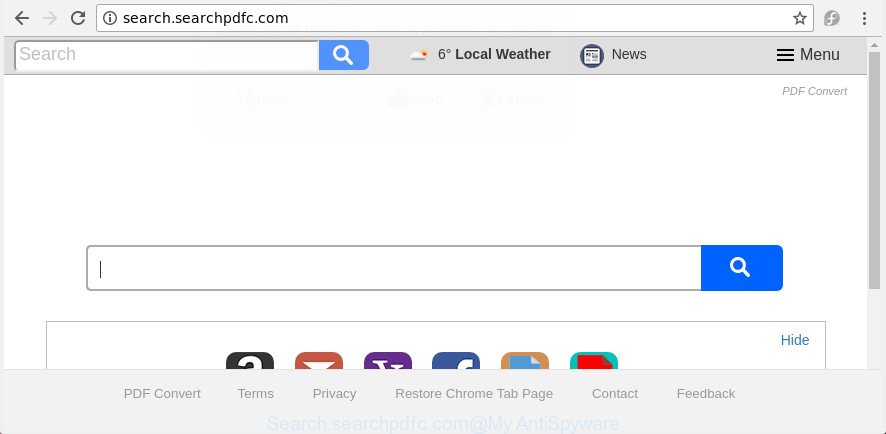
http://search.searchpdfc.com/
As mentioned above, the Search.searchpdfc.com hijacker also modifies the internet browser’s search provider. So, your browser, when searching something, will display a hodgepodge of ads, links to unwanted and ad sites and search results from the big search providers like Google or Bing. As a result, actual use of a internet browser’s search becomes uncomfortable. Moreover, it can also lead to slowing or even freeze your browser.
Often, the PC system that has been infected with Search.searchpdfc.com hijacker, will be also affected with ‘ad-supported’ software (also known as adware) which shows lots of various advertisements. It may be pop-ups, text links in the web-pages, banners where they never had. What is more, the ‘ad supported’ software can replace the legitimate advertisements with malicious advertisements that will offer to download and install malicious software and unwanted apps or visit the various dangerous and misleading web-sites.
We strongly recommend you to complete the guide which follow below. We will show you how to remove browser hijacker and thereby delete Search.searchpdfc.com home page from your FF, Microsoft Edge, Microsoft Internet Explorer and Google Chrome forever.
How to remove Search.searchpdfc.com from Chrome, Firefox, IE, Edge
We can help you remove Search.searchpdfc.com, without the need to take your computer to a professional. Simply follow the removal steps below if you currently have the unwanted hijacker infection on your system and want to remove it. If you have any difficulty while trying to remove the browser hijacker infection, feel free to ask for our assist in the comment section below. Some of the steps will require you to reboot your system or shut down this web site. So, read this guidance carefully, then bookmark or print it for later reference.
To remove Search.searchpdfc.com, execute the following steps:
- Manual Search.searchpdfc.com start page removal
- Search.searchpdfc.com automatic removal
- Stop Search.searchpdfc.com and other intrusive web sites
- How did you get infected with Search.searchpdfc.com browser hijacker
- To sum up
Manual Search.searchpdfc.com start page removal
If you perform exactly the guide below you should be able to delete the Search.searchpdfc.com from the Google Chrome, Edge, Mozilla Firefox and Internet Explorer browsers.
Remove Search.searchpdfc.com related apps through the Control Panel of your PC
In order to get rid of potentially unwanted applications such as this hijacker, open the Windows Control Panel and click on “Uninstall a program”. Check the list of installed programs. For the ones you do not know, run an Internet search to see if they are adware, hijacker or PUPs. If yes, remove them off. Even if they are just a apps which you do not use, then removing them off will increase your computer start up time and speed dramatically.
Windows 10, 8.1, 8
Click the MS Windows logo, and then click Search ![]() . Type ‘Control panel’and press Enter as on the image below.
. Type ‘Control panel’and press Enter as on the image below.

After the ‘Control Panel’ opens, click the ‘Uninstall a program’ link under Programs category as displayed in the figure below.

Windows 7, Vista, XP
Open Start menu and choose the ‘Control Panel’ at right as shown below.

Then go to ‘Add/Remove Programs’ or ‘Uninstall a program’ (Windows 7 or Vista) like below.

Carefully browse through the list of installed programs and remove all dubious and unknown apps. We suggest to click ‘Installed programs’ and even sorts all installed applications by date. After you have found anything dubious that may be the hijacker which redirects your web browser to annoying Search.searchpdfc.com web-page or other PUP (potentially unwanted program), then choose this application and click ‘Uninstall’ in the upper part of the window. If the suspicious application blocked from removal, then use Revo Uninstaller Freeware to fully delete it from your computer.
Remove Search.searchpdfc.com from Internet Explorer
If you find that IE internet browser settings like homepage, default search provider and new tab having been hijacked, then you may revert back your settings, via the reset web browser process.
First, open the Microsoft Internet Explorer, then press ‘gear’ icon ![]() . It will show the Tools drop-down menu on the right part of the web-browser, then press the “Internet Options” as shown on the image below.
. It will show the Tools drop-down menu on the right part of the web-browser, then press the “Internet Options” as shown on the image below.

In the “Internet Options” screen, select the “Advanced” tab, then click the “Reset” button. The IE will display the “Reset Internet Explorer settings” prompt. Further, press the “Delete personal settings” check box to select it. Next, press the “Reset” button as displayed in the following example.

Once the task is finished, press “Close” button. Close the Internet Explorer and restart your personal computer for the changes to take effect. This step will help you to restore your internet browser’s default search provider, start page and newtab to default state.
Remove Search.searchpdfc.com from Chrome
Run the Reset browser utility of the Google Chrome to reset all its settings such as new tab page, search provider by default and home page to original defaults. This is a very useful utility to use, in the case of web-browser hijacks like Search.searchpdfc.com.

- First run the Google Chrome and press Menu button (small button in the form of three dots).
- It will open the Chrome main menu. Choose More Tools, then press Extensions.
- You will see the list of installed extensions. If the list has the add-on labeled with “Installed by enterprise policy” or “Installed by your administrator”, then complete the following instructions: Remove Chrome extensions installed by enterprise policy.
- Now open the Chrome menu once again, press the “Settings” menu.
- You will see the Google Chrome’s settings page. Scroll down and click “Advanced” link.
- Scroll down again and click the “Reset” button.
- The Chrome will open the reset profile settings page as on the image above.
- Next press the “Reset” button.
- Once this procedure is complete, your internet browser’s search engine by default, new tab and start page will be restored to their original defaults.
- To learn more, read the post How to reset Google Chrome settings to default.
Get rid of Search.searchpdfc.com redirect from Firefox
If the Mozilla Firefox browser application is hijacked, then resetting its settings can help. The Reset feature is available on all modern version of FF. A reset can fix many issues by restoring Firefox settings such as search provider by default, new tab page and start page to its default state. It’ll save your personal information like saved passwords, bookmarks, and open tabs.
First, open the Firefox. Next, press the button in the form of three horizontal stripes (![]() ). It will open the drop-down menu. Next, click the Help button (
). It will open the drop-down menu. Next, click the Help button (![]() ).
).

In the Help menu press the “Troubleshooting Information”. In the upper-right corner of the “Troubleshooting Information” page click on “Refresh Firefox” button as shown below.

Confirm your action, click the “Refresh Firefox”.
Search.searchpdfc.com automatic removal
The easiest method to remove Search.searchpdfc.com hijacker is to run an anti malware application capable of detecting browser hijacker infections including Search.searchpdfc.com. We suggest try Zemana Anti-Malware (ZAM) or another free malicious software remover which listed below. It has excellent detection rate when it comes to ‘ad supported’ software, hijackers and other potentially unwanted software.
Automatically remove Search.searchpdfc.com search with Zemana AntiMalware
We recommend using the Zemana Anti Malware (ZAM) which are completely clean your PC of the hijacker infection. The tool is an advanced malicious software removal program created by (c) Zemana lab. It is able to help you remove PUPs, browser hijacker infections, adware, malicious software, toolbars, ransomware and other security threats from your machine for free.
Visit the following page to download the latest version of Zemana for Microsoft Windows. Save it to your Desktop.
165033 downloads
Author: Zemana Ltd
Category: Security tools
Update: July 16, 2019
When downloading is finished, close all applications and windows on your system. Open a directory in which you saved it. Double-click on the icon that’s named Zemana.AntiMalware.Setup as displayed in the figure below.
![]()
When the installation starts, you will see the “Setup wizard” that will allow you install Zemana on your PC.

Once setup is finished, you will see window as displayed in the figure below.

Now click the “Scan” button for scanning your personal computer for the browser hijacker that cause Search.searchpdfc.com web page to appear. This process can take some time, so please be patient. While the Zemana Free is checking, you may see number of objects it has identified either as being malicious software.

When Zemana Free completes the scan, Zemana Free will produce a list of undesired and ad supported software. Make sure all items have ‘checkmark’ and click “Next” button.

The Zemana Free will get rid of browser hijacker which made to redirect your web-browser to the Search.searchpdfc.com page.
Run Hitman Pro to remove Search.searchpdfc.com start page
Hitman Pro frees your PC from adware, potentially unwanted apps, unwanted toolbars, web-browser extensions and other undesired applications like hijacker that responsible for web browser redirect to the annoying Search.searchpdfc.com site. The free removal utility will help you enjoy your system to its fullest. HitmanPro uses advanced behavioral detection technologies to look for if there are undesired apps in your PC system. You can review the scan results, and choose the threats you want to erase.
Visit the following page to download HitmanPro. Save it directly to your MS Windows Desktop.
Download and run HitmanPro on your system. Once started, press “Next” button . Hitman Pro utility will begin scanning the whole system to find out browser hijacker infection which redirects your web browser to undesired Search.searchpdfc.com page. Depending on your PC, the scan can take anywhere from a few minutes to close to an hour. When a threat is found, the number of the security threats will change accordingly. Wait until the the scanning is done..

When Hitman Pro has completed scanning your PC, HitmanPro will display a list of all threats found by the scan.

Make sure all threats have ‘checkmark’ and press Next button.
It will open a dialog box, click the “Activate free license” button to begin the free 30 days trial to remove all malicious software found.
Scan and free your personal computer of browser hijacker with Malwarebytes
Manual Search.searchpdfc.com redirect removal requires some computer skills. Some files and registry entries that created by the browser hijacker infection can be not completely removed. We suggest that run the Malwarebytes Free that are completely free your computer of hijacker. Moreover, the free program will help you to get rid of malicious software, PUPs, adware and toolbars that your computer can be infected too.

- Visit the following page to download MalwareBytes Free. Save it directly to your Microsoft Windows Desktop.
Malwarebytes Anti-malware
327260 downloads
Author: Malwarebytes
Category: Security tools
Update: April 15, 2020
- Once the downloading process is finished, close all applications and windows on your personal computer. Open a directory in which you saved it. Double-click on the icon that’s named mb3-setup.
- Further, click Next button and follow the prompts.
- Once setup is finished, press the “Scan Now” button for checking your computer for the hijacker related to Search.searchpdfc.com . A scan can take anywhere from 10 to 30 minutes, depending on the number of files on your system and the speed of your system.
- After finished, MalwareBytes AntiMalware (MBAM) will produce a list of undesired and adware. You may get rid of items (move to Quarantine) by simply click “Quarantine Selected”. When the cleaning process is finished, you can be prompted to restart your computer.
The following video offers a tutorial on how to remove hijackers, adware and other malware with MalwareBytes Free.
Stop Search.searchpdfc.com and other intrusive web sites
The AdGuard is a very good ad-blocking application for the Google Chrome, Firefox, MS Edge and Microsoft Internet Explorer, with active user support. It does a great job by removing certain types of intrusive advertisements, popunders, pop-ups, intrusive new tabs, and even full page ads and web site overlay layers. Of course, the AdGuard can stop the Search.searchpdfc.com automatically or by using a custom filter rule.
Download AdGuard from the link below.
26897 downloads
Version: 6.4
Author: © Adguard
Category: Security tools
Update: November 15, 2018
When the downloading process is done, double-click the downloaded file to launch it. The “Setup Wizard” window will show up on the computer screen as on the image below.

Follow the prompts. AdGuard will then be installed and an icon will be placed on your desktop. A window will show up asking you to confirm that you want to see a quick tutorial as shown on the screen below.

Press “Skip” button to close the window and use the default settings, or press “Get Started” to see an quick guide which will assist you get to know AdGuard better.
Each time, when you run your machine, AdGuard will run automatically and stop popup ads, Search.searchpdfc.com redirect, as well as other malicious or misleading web-sites. For an overview of all the features of the program, or to change its settings you can simply double-click on the AdGuard icon, which is located on your desktop.
How did you get infected with Search.searchpdfc.com browser hijacker
The browser hijacker usually come as a part of free software which downloaded from the World Wide Web. Which means that you need to be proactive and carefully read the Terms of use and the License agreement properly. For the most part, the Search.searchpdfc.com hijacker will be clearly described, so take the time to carefully read all the information about the software that you downloaded and want to install on your machine. In the Setup wizard, you should choose the Advanced, Custom or Manual setup type to control what components and bundled programs to be installed, otherwise you run the risk of infecting your PC with an infection such as the Search.searchpdfc.com browser hijacker.
To sum up
Now your system should be clean of the hijacker that causes web-browsers to show annoying Search.searchpdfc.com web-site. We suggest that you keep AdGuard (to help you stop unwanted popup advertisements and intrusive malicious pages) and Zemana Anti-Malware (ZAM) (to periodically scan your personal computer for new malicious software, browser hijackers and ad supported software). Make sure that you have all the Critical Updates recommended for Windows OS. Without regular updates you WILL NOT be protected when new browser hijackers, harmful software and ad supported software are released.
If you are still having problems while trying to delete Search.searchpdfc.com redirect from your web browser, then ask for help in our Spyware/Malware removal forum.



















