If you turn on your machine and your web browser is launched automatically, after that immediately display the intrusive Bltopn.com web-site or your browser began to open lots of popup ads, then it means that your personal computer has been infected with an adware (also known as ‘ad-supported’ software). The adware usually gets installed as a part of some freeware. Do not be surprised, it happens, especially if you are an active Internet user. But this does not mean that you should reconcile with these undesired Bltopn.com redirects and ads. You need to perform the tutorial below to clean your machine as soon as possible, as the ad supported software can be a way to affect your system with more dangerous malicious apps such as viruses and trojans. The step-by-step instructions which follow, I’ll show you how to delete ad-supported software and thereby remove Bltopn.com intrusive popup advertisements from your machine forever.
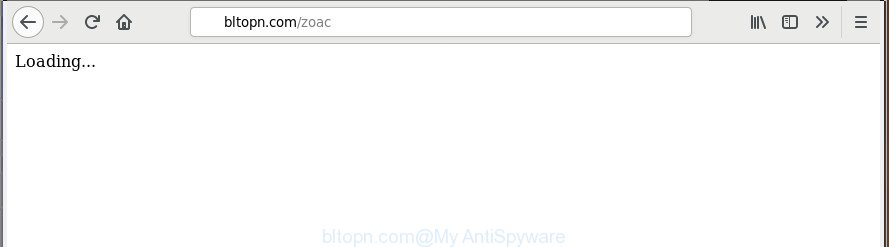
The ‘ad supported’ software which cause undesired Bltopn.com pop up ads to appear, is the part of the software that is used as an online promotional tool. It’s designed with the sole purpose to show dozens of pop-ups, and thus to promote the goods and services in an open internet browser window. Moreover, the adware can substitute the legitimate advertising banners on misleading or even banners that can offer to visit harmful web-pages. The reason is simple, many advertisers agree on any ways to attract users to their web sites, so the creators of adware, often forcing users to click on an advertising link. For each click on a link, the creators of the ad supported software receive income.
Most often, the adware hijacks the most common internet browsers such as the Microsoft Edge, Firefox, Microsoft Internet Explorer and Chrome. But such the malicious software as well may hijack another web browsers by modifying its shortcuts (adding an argument such as ‘http://site.address’ into Target field of a internet browser’s shortcut). So every time you launch the browser, it’ll redirect to the intrusive Bltopn.com page. Even if you setup a new start page, an annoying web page will be the first thing you see when you open the Edge, Internet Explorer, Mozilla Firefox and Chrome.
Instructions which is shown below, will allow you to clean your PC system from the adware as well as remove Bltopn.com unwanted advertisements from the Firefox, Google Chrome, Internet Explorer and Microsoft Edge and other web-browsers.
How to remove Bltopn.com popup ads
The following few simple steps will help you to get rid of Bltopn.com pop-up advertisements from the Internet Explorer, Google Chrome, FF and Microsoft Edge. Moreover, the instructions below will help you to remove malware, browser hijackers, potentially unwanted apps and toolbars that your computer may be infected. Please do the guide step by step. If you need assist or have any questions, then ask for our assistance or type a comment below. Read this manual carefully, bookmark or print it, because you may need to close your internet browser or restart your PC.
To remove Bltopn.com, execute the steps below:
- Delete Bltopn.com popup advertisements without any utilities
- Remove Bltopn.com related applications through the Control Panel of your PC system
- Remove unwanted Scheduled Tasks
- Clean up the browsers shortcuts that have been infected by ad-supported software
- Remove Bltopn.com popup advertisements from Internet Explorer
- Get rid of Bltopn.com from Mozilla Firefox by resetting web browser settings
- Remove Bltopn.com popup advertisements from Google Chrome
- Scan your PC and get rid of Bltopn.com advertisements with free tools
- How to block Bltopn.com advertisements
- How did you get infected with Bltopn.com pop-up ads
- To sum up
Delete Bltopn.com popup advertisements without any utilities
Most common ad supported software may be uninstalled without any antivirus software. The manual ‘ad supported’ software removal is steps that will teach you how to get rid of the Bltopn.com advertisements.
Remove Bltopn.com related applications through the Control Panel of your PC system
First, go to Microsoft Windows Control Panel and uninstall dubious applications, all programs you don’t remember installing. It’s important to pay the most attention to apps you installed just before Bltopn.com pop ups appeared on your internet browser. If you do not know what a program does, look for the answer on the Internet.
Make sure you have closed all browsers and other programs. Press CTRL, ALT, DEL keys together to open the MS Windows Task Manager.

Click on the “Processes” tab, look for something suspicious that is the adware that causes tons of intrusive Bltopn.com pop-ups then right-click it and select “End Task” or “End Process” option. Most often, malicious software masks itself to avoid detection by imitating legitimate Windows processes. A process is particularly suspicious: it is taking up a lot of memory (despite the fact that you closed all of your programs), its name is not familiar to you (if you’re in doubt, you can always check the program by doing a search for its name in Google, Yahoo or Bing).
Next, delete any unknown and suspicious applications from your Control panel.
Windows 10, 8.1, 8
Now, press the Windows button, type “Control panel” in search and press Enter. Choose “Programs and Features”, then “Uninstall a program”.

Look around the entire list of applications installed on your machine. Most probably, one of them is the ‘ad supported’ software that causes a large number of undesired Bltopn.com pop up ads. Select the suspicious program or the program that name is not familiar to you and delete it.
Windows Vista, 7
From the “Start” menu in MS Windows, select “Control Panel”. Under the “Programs” icon, choose “Uninstall a program”.

Choose the dubious or any unknown apps, then click “Uninstall/Change” button to delete this unwanted program from your computer.
Windows XP
Click the “Start” button, select “Control Panel” option. Click on “Add/Remove Programs”.

Select an undesired program, then press “Change/Remove” button. Follow the prompts.
Remove unwanted Scheduled Tasks
If the unwanted Bltopn.com site opens automatically on Windows startup or at equal time intervals, then you need to check the Task Scheduler Library and remove all the tasks which have been created by adware.
Press Windows and R keys on the keyboard at the same time. This displays a dialog box that titled as Run. In the text field, type “taskschd.msc” (without the quotes) and click OK. Task Scheduler window opens. In the left-hand side, click “Task Scheduler Library”, as on the image below.

Task scheduler
In the middle part you will see a list of installed tasks. Please select the first task, its properties will be show just below automatically. Next, press the Actions tab. Pay attention to that it launches on your PC. Found something like “explorer.exe http://site.address” or “chrome.exe http://site.address”, then delete this malicious task. If you are not sure that executes the task, check it through a search engine. If it is a component of the ‘ad-supported’ apps, then this task also should be removed.
Having defined the task that you want to get rid of, then click on it with the right mouse button and choose Delete as on the image below.

Delete a task
Repeat this step, if you have found a few tasks which have been created by malicious software. Once is complete, close the Task Scheduler window.
Clean up the browsers shortcuts that have been infected by ad-supported software
Important to know, most anti-malware applications which are able to remove ad-supported software that causes multiple unwanted popups, but unable to search for and recover modified shortcut files. So, you need to fix the desktop shortcut files for your Chrome, Microsoft Edge, FF and Microsoft Internet Explorer browsers manually.
Right click on the web browser’s shortcut, click Properties option. On the Shortcut tab, locate the Target field. Click inside, you will see a vertical line – arrow pointer, move it (using -> arrow key on your keyboard) to the right as possible. You will see a text “http://site.address” that has been added here. Remove everything after .exe. An example, for Google Chrome you should remove everything after chrome.exe.

To save changes, press OK . You need to clean all internet browser’s shortcuts. So, repeat this step for the Microsoft Internet Explorer, MS Edge, Firefox and Google Chrome.
Remove Bltopn.com popup advertisements from Internet Explorer
In order to recover all web-browser new tab page, search engine by default and home page you need to reset the IE to the state, which was when the Microsoft Windows was installed on your PC system.
First, run the Microsoft Internet Explorer. Next, click the button in the form of gear (![]() ). It will show the Tools drop-down menu, press the “Internet Options” as displayed in the following example.
). It will show the Tools drop-down menu, press the “Internet Options” as displayed in the following example.

In the “Internet Options” window click on the Advanced tab, then press the Reset button. The Internet Explorer will show the “Reset Internet Explorer settings” window as displayed in the figure below. Select the “Delete personal settings” check box, then click “Reset” button.

You will now need to restart your computer for the changes to take effect.
Get rid of Bltopn.com from Mozilla Firefox by resetting web browser settings
Resetting your Firefox is basic troubleshooting step for any issues with your internet browser program, including the redirect to Bltopn.com page.
First, start the Firefox. Next, click the button in the form of three horizontal stripes (![]() ). It will show the drop-down menu. Next, click the Help button (
). It will show the drop-down menu. Next, click the Help button (![]() ).
).

In the Help menu click the “Troubleshooting Information”. In the upper-right corner of the “Troubleshooting Information” page press on “Refresh Firefox” button as shown in the following example.

Confirm your action, click the “Refresh Firefox”.
Remove Bltopn.com popup advertisements from Google Chrome
Reset Chrome settings is a simple way to remove the hijackers, harmful and ‘ad-supported’ extensions, as well as to restore the internet browser’s new tab, search engine by default and home page that have been changed by adware responsible for Bltopn.com pop up ads.

- First run the Google Chrome and click Menu button (small button in the form of three dots).
- It will display the Google Chrome main menu. Select More Tools, then click Extensions.
- You will see the list of installed addons. If the list has the plugin labeled with “Installed by enterprise policy” or “Installed by your administrator”, then complete the following guide: Remove Chrome extensions installed by enterprise policy.
- Now open the Google Chrome menu once again, click the “Settings” menu.
- You will see the Chrome’s settings page. Scroll down and press “Advanced” link.
- Scroll down again and click the “Reset” button.
- The Google Chrome will show the reset profile settings page as shown on the screen above.
- Next click the “Reset” button.
- Once this task is complete, your internet browser’s home page, new tab page and search provider will be restored to their original defaults.
- To learn more, read the post How to reset Google Chrome settings to default.
Scan your PC and get rid of Bltopn.com advertisements with free tools
There are not many good free anti-malware programs with high detection ratio. The effectiveness of malicious software removal utilities depends on various factors, mostly on how often their virus/malware signatures DB are updated in order to effectively detect modern malicious software, ad supported software, browser hijackers and other potentially unwanted apps. We suggest to run several applications, not just one. These applications that listed below will allow you remove all components of the adware from your disk and Windows registry and thereby delete Bltopn.com pop ups.
Remove Bltopn.com advertisements with Zemana Anti-malware
We recommend using the Zemana Anti-malware that are completely clean your system of the adware. The utility is an advanced malicious software removal program developed by (c) Zemana lab. It is able to help you remove PUPs, browser hijackers, malicious software, toolbars, ransomware and adware responsible for redirecting your web browser to Bltopn.com page.
Click the following link to download Zemana AntiMalware. Save it on your Desktop.
165079 downloads
Author: Zemana Ltd
Category: Security tools
Update: July 16, 2019
Once downloading is finished, start it and follow the prompts. Once installed, the Zemana will try to update itself and when this process is finished, click the “Scan” button to perform a system scan with this tool for the ad supported software that designed to redirect your browser to various ad web pages such as Bltopn.com.

This process may take some time, so please be patient. You may remove items (move to Quarantine) by simply click “Next” button.

The Zemana will remove adware that responsible for the appearance of Bltopn.com popup advertisements and add items to the Quarantine.
Remove Bltopn.com redirect and malicious extensions with Hitman Pro
HitmanPro is a free portable program that scans your machine for ad supported software responsible for redirecting your browser to Bltopn.com web site, potentially unwanted software and browser hijacker infections and helps get rid of them easily. Moreover, it’ll also help you remove any harmful browser extensions and add-ons.
Download Hitman Pro on your MS Windows Desktop by clicking on the following link.
Download and run Hitman Pro on your PC. Once started, click “Next” button . Hitman Pro tool will begin scanning the whole machine to find out ad supported software responsible for redirects to Bltopn.com. This task can take some time, so please be patient. When a malware, adware or potentially unwanted applications are detected, the number of the security threats will change accordingly. Wait until the the scanning is finished..

When Hitman Pro has finished scanning your PC system, a list of all items found is prepared.

All found items will be marked. You can remove them all by simply click Next button.
It will show a dialog box, press the “Activate free license” button to begin the free 30 days trial to get rid of all malicious software found.
How to delete Bltopn.com with Malwarebytes
Delete Bltopn.com pop up advertisements manually is difficult and often the ‘ad supported’ software is not completely removed. Therefore, we recommend you to use the Malwarebytes Free that are completely clean your PC system. Moreover, the free program will help you to get rid of malicious software, PUPs, toolbars and hijacker infections that your PC system can be infected too.

Visit the following page to download the latest version of MalwareBytes Free for MS Windows. Save it to your Desktop so that you can access the file easily.
327299 downloads
Author: Malwarebytes
Category: Security tools
Update: April 15, 2020
Once the download is complete, run it and follow the prompts. Once installed, the MalwareBytes will try to update itself and when this process is done, click the “Scan Now” button to perform a system scan for the ad-supported software that redirects your web browser to undesired Bltopn.com web page. This task can take some time, so please be patient. When a threat is found, the count of the security threats will change accordingly. Wait until the the scanning is done. In order to get rid of all items, simply press “Quarantine Selected” button.
The MalwareBytes Anti-Malware (MBAM) is a free application that you can use to delete all detected folders, files, services, registry entries and so on. To learn more about this malicious software removal utility, we advise you to read and follow the step by step instructions or the video guide below.
How to block Bltopn.com advertisements
Run an ad blocking utility such as AdGuard will protect you from malicious advertisements and content. Moreover, you can find that the AdGuard have an option to protect your privacy and block phishing and spam sites. Additionally, ad blocking programs will help you to avoid intrusive pop up advertisements and unverified links that also a good way to stay safe online.
Visit the page linked below to download the latest version of AdGuard for Microsoft Windows. Save it on your MS Windows desktop.
26906 downloads
Version: 6.4
Author: © Adguard
Category: Security tools
Update: November 15, 2018
Once the download is complete, double-click the downloaded file to start it. The “Setup Wizard” window will show up on the computer screen as displayed on the image below.

Follow the prompts. AdGuard will then be installed and an icon will be placed on your desktop. A window will show up asking you to confirm that you want to see a quick guidance as displayed on the image below.

Click “Skip” button to close the window and use the default settings, or click “Get Started” to see an quick tutorial that will help you get to know AdGuard better.
Each time, when you start your personal computer, AdGuard will run automatically and stop pop-ups, Bltopn.com redirect, as well as other malicious or misleading web sites. For an overview of all the features of the program, or to change its settings you can simply double-click on the AdGuard icon, which is located on your desktop.
How did you get infected with Bltopn.com pop-up ads
Most commonly the adware is bundled within free programs. So, think back, have you ever download and run any free software? Because most users, in the Setup Wizard, simply click the Next button and don’t read any information such as ‘Terms of use’ and ‘Software license’. This leads to the fact that the computer is infected and all your internet browsers configured to display a large count of intrusive Bltopn.com pop up advertisements. Even removing the free programs that contains this ‘ad supported’ software, the undesired ads does not disappear. Therefore, you must follow the few simple steps above to clean your machine from the adware and thereby remove Bltopn.com popup ads.
To sum up
Now your computer should be clean of the adware that responsible for the appearance of Bltopn.com popup ads. Remove AdwCleaner. We suggest that you keep Zemana AntiMalware (to periodically scan your computer for new ad supported softwares and other malicious software) and AdGuard (to help you block unwanted advertisements and harmful web pages). Moreover, to prevent any ad-supported software, please stay clear of unknown and third party programs, make sure that your antivirus application, turn on the option to find out PUPs.
If you need more help with Bltopn.com popups related issues, go to our Spyware/Malware removal forum.

















