Is your web-browser re-directed to Search.weatherradarnow.com web-site? This problem can be caused due to a unwanted software from the browser hijacker category. The browser hijacker is a type of malware that is designed to change your settings of all your typical browsers. You may experience any of the following behaviors: your search provider, new tab page and startpage is modified to Search.weatherradarnow.com, pages load slowly, you see multiple toolbars on the Google Chrome, FF, Internet Explorer and Microsoft Edge which you didn’t install, you get lots of pop up advertisements.
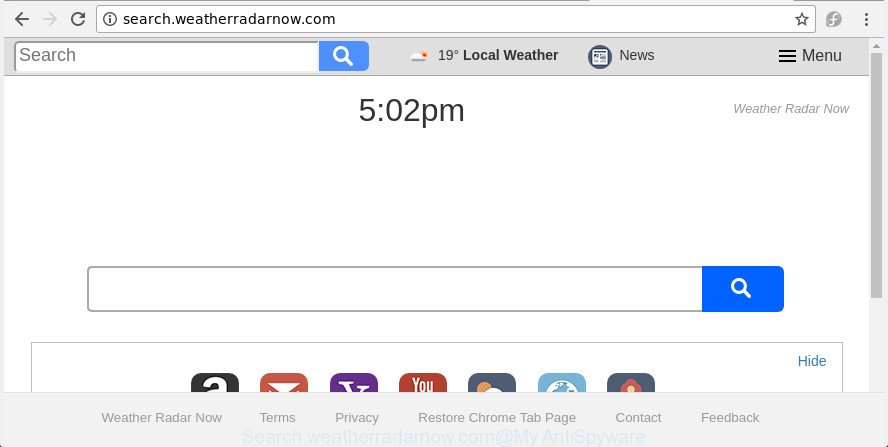
http://search.weatherradarnow.com/
If your machine is infected by Search.weatherradarnow.com hijacker you will be forced to use its own search provider. It could seem not to be dangerous, but you still should be very careful, since it may show unwanted and malicious advertisements developed to mislead you into buying certain questionable apps or products, provide search results that may reroute your internet browser to some deceptive, misleading or harmful pages. We recommend that you use only the reliable search provider such as Google, Yahoo or Bing.
It’s likely that you might be worried with the hijacker responsible for redirecting user searches to Search.weatherradarnow.com. You should not disregard this unwanted software. The hijacker might not only change your start page or search engine, but redirect your browser to misleading pages. What is more, the browser hijacker can analyze your surfing, and gain access to your confidential data and, subsequently, can sell it to third parties. Thus, there are more than enough reasons to delete Search.weatherradarnow.com from your browser.
To find out how to get rid of Search.weatherradarnow.com , we recommend to read the instructions added to this blog post below. The instructions was prepared by experienced security professionals who discovered a way to get rid of the annoying Search.weatherradarnow.com hijacker infection out of the computer.
Remove Search.weatherradarnow.com from Windows 10 (8, 7, XP)
Not all unwanted software like hijacker infection responsible for redirecting your web browser to Search.weatherradarnow.com web-site are easily uninstallable. You might see a new homepage, new tab, search provider and other type of unwanted changes to the Internet Explorer, Chrome, Firefox and Edge settings and might not be able to figure out the program responsible for this activity. The reason for this is that many undesired software neither appear in Microsoft Windows Control Panel. Therefore in order to completely remove Search.weatherradarnow.com , you need to complete the following steps. Some of the steps below will require you to exit this web-page. So, please read the steps carefully, after that bookmark or print it for later reference.
To remove Search.weatherradarnow.com, perform the steps below:
- Manual Search.weatherradarnow.com search removal
- Search.weatherradarnow.com home page automatic removal
- How to stop Search.weatherradarnow.com redirect
- How was Search.weatherradarnow.com hijacker installed on PC system
- To sum up
Manual Search.weatherradarnow.com search removal
Read this section to know how to manually remove the Search.weatherradarnow.com hijacker infection. Even if the step-by-step guide does not work for you, there are several free malicious software removers below which can easily handle such hijacker infections.
Delete Search.weatherradarnow.com associated software by using Microsoft Windows Control Panel
First, go to Windows Control Panel and remove dubious apps, all programs you do not remember installing. It’s important to pay the most attention to programs you installed just before Search.weatherradarnow.com hijacker appeared on your browser. If you do not know what a program does, look for the answer on the Net.
- If you are using Windows 8, 8.1 or 10 then press Windows button, next click Search. Type “Control panel”and press Enter.
- If you are using Windows XP, Vista, 7, then click “Start” button and click “Control Panel”.
- It will open the Windows Control Panel.
- Further, press “Uninstall a program” under Programs category.
- It will show a list of all software installed on the computer.
- Scroll through the all list, and uninstall suspicious and unknown applications. To quickly find the latest installed software, we recommend sort applications by date.
See more details in the video tutorial below.
Remove Search.weatherradarnow.com from FF by resetting internet browser settings
If your Firefox web-browser home page has modified to Search.weatherradarnow.com without your permission or an unknown search provider opens results for your search, then it may be time to perform the web-browser reset.
Launch the Firefox and click the menu button (it looks like three stacked lines) at the top right of the web browser screen. Next, click the question-mark icon at the bottom of the drop-down menu. It will display the slide-out menu.

Select the “Troubleshooting information”. If you’re unable to access the Help menu, then type “about:support” in your address bar and press Enter. It bring up the “Troubleshooting Information” page as on the image below.

Click the “Refresh Firefox” button at the top right of the Troubleshooting Information page. Select “Refresh Firefox” in the confirmation dialog box. The Firefox will start a process to fix your problems that caused by the hijacker that causes internet browsers to show unwanted Search.weatherradarnow.com web page. After, it’s done, click the “Finish” button.
Get rid of Search.weatherradarnow.com from Chrome
Run the Reset internet browser tool of the Chrome to reset all its settings such as new tab, search provider by default and homepage to original defaults. This is a very useful utility to use, in the case of web-browser hijacks such as Search.weatherradarnow.com.
Open the Google Chrome menu by clicking on the button in the form of three horizontal dotes (![]() ). It will open the drop-down menu. Choose More Tools, then press Extensions.
). It will open the drop-down menu. Choose More Tools, then press Extensions.
Carefully browse through the list of installed extensions. If the list has the extension labeled with “Installed by enterprise policy” or “Installed by your administrator”, then complete the following steps: Remove Google Chrome extensions installed by enterprise policy otherwise, just go to the step below.
Open the Google Chrome main menu again, press to “Settings” option.

Scroll down to the bottom of the page and click on the “Advanced” link. Now scroll down until the Reset settings section is visible, as shown below and click the “Reset settings to their original defaults” button.

Confirm your action, press the “Reset” button.
Remove Search.weatherradarnow.com search from Internet Explorer
The IE reset is great if your browser is hijacked or you have unwanted add-ons or toolbars on your web-browser, that installed by a malware.
First, start the IE, then click ‘gear’ icon ![]() . It will display the Tools drop-down menu on the right part of the web browser, then click the “Internet Options” as displayed on the image below.
. It will display the Tools drop-down menu on the right part of the web browser, then click the “Internet Options” as displayed on the image below.

In the “Internet Options” screen, select the “Advanced” tab, then click the “Reset” button. The IE will open the “Reset Internet Explorer settings” dialog box. Further, click the “Delete personal settings” check box to select it. Next, press the “Reset” button as shown in the following example.

Once the task is finished, click “Close” button. Close the Microsoft Internet Explorer and restart your personal computer for the changes to take effect. This step will help you to restore your internet browser’s default search engine, home page and new tab page to default state.
Search.weatherradarnow.com home page automatic removal
After completing the manual removal steps above all unwanted software and web-browser’s extensions which causes internet browser redirects to the Search.weatherradarnow.com web site should be deleted. If the problem with Search.weatherradarnow.com hijacker is still remained, then we suggest to scan your personal computer for any remaining malicious components. Use recommended free hijacker infection removal apps below.
Remove Search.weatherradarnow.com start page with Zemana
You can remove Search.weatherradarnow.com search automatically with a help of Zemana. We advise this malicious software removal utility because it can easily get rid of browser hijackers, potentially unwanted software, adware and toolbars with all their components such as folders, files and registry entries.
Installing the Zemana Anti-Malware (ZAM) is simple. First you will need to download Zemana Free by clicking on the following link.
165501 downloads
Author: Zemana Ltd
Category: Security tools
Update: July 16, 2019
When the download is complete, close all windows on your computer. Further, run the install file called Zemana.AntiMalware.Setup. If the “User Account Control” prompt pops up as displayed below, click the “Yes” button.

It will display the “Setup wizard” that will allow you install Zemana Anti Malware on the personal computer. Follow the prompts and do not make any changes to default settings.

Once install is done successfully, Zemana Free will automatically launch and you may see its main window like below.

Next, click the “Scan” button to scan for browser hijacker responsible for modifying your browser settings to Search.weatherradarnow.com. This procedure can take quite a while, so please be patient. While the utility is checking, you can see count of objects and files has already scanned.

Once that process is complete, Zemana Free will create a list of unwanted and ad-supported software software. You may move items to Quarantine (all selected by default) by simply click “Next” button.

The Zemana Free will get rid of browser hijacker which cause a reroute to Search.weatherradarnow.com web-page. After the task is finished, you can be prompted to reboot your machine.
Run Malwarebytes to remove browser hijacker
We recommend using the Malwarebytes Free. You can download and install Malwarebytes to search for and delete Search.weatherradarnow.com redirect from your PC system. When installed and updated, the free malware remover will automatically scan and detect all threats exist on the machine.
Visit the following page to download MalwareBytes Anti Malware (MBAM). Save it to your Desktop so that you can access the file easily.
327720 downloads
Author: Malwarebytes
Category: Security tools
Update: April 15, 2020
After the download is complete, close all windows on your computer. Further, launch the file named mb3-setup. If the “User Account Control” dialog box pops up as on the image below, click the “Yes” button.

It will open the “Setup wizard” that will allow you setup MalwareBytes Anti-Malware on the PC. Follow the prompts and do not make any changes to default settings.

Once installation is finished successfully, click Finish button. Then MalwareBytes will automatically start and you may see its main window as on the image below.

Next, click the “Scan Now” button to perform a system scan with this utility for the browser hijacker infection which cause Search.weatherradarnow.com web site to appear. A scan may take anywhere from 10 to 30 minutes, depending on the number of files on your PC system and the speed of your machine. While the tool is scanning, you can see count of objects and files has already scanned.

When MalwareBytes AntiMalware completes the scan, MalwareBytes will open you the results. Make sure all items have ‘checkmark’ and click “Quarantine Selected” button.

The MalwareBytes Anti-Malware (MBAM) will remove browser hijacker that designed to redirect your browser to the Search.weatherradarnow.com site and add items to the Quarantine. When disinfection is finished, you can be prompted to reboot your computer. We suggest you look at the following video, which completely explains the procedure of using the MalwareBytes Anti-Malware (MBAM) to remove hijacker infections, adware and other malware.
Scan and free your system of hijacker infection with AdwCleaner
AdwCleaner is a completely free tool. You do not need expensive methods to remove browser hijacker that causes browsers to display annoying Search.weatherradarnow.com web site and other malicious programs. AdwCleaner will remove all the undesired apps like adware and hijacker infections at zero cost.
Visit the page linked below to download AdwCleaner. Save it on your Microsoft Windows desktop.
225788 downloads
Version: 8.4.1
Author: Xplode, MalwareBytes
Category: Security tools
Update: October 5, 2024
After the downloading process is finished, open the file location. You will see an icon like below.
![]()
Double click the AdwCleaner desktop icon. After the utility is opened, you will see a screen like below.

Further, press “Scan” button . AdwCleaner tool will start scanning the whole PC system to find out hijacker infection which reroutes your web-browser to intrusive Search.weatherradarnow.com web site. A system scan may take anywhere from 5 to 30 minutes, depending on your PC system. Once AdwCleaner has completed scanning, AdwCleaner will display a screen that contains a list of malicious software that has been found as shown in the figure below.

Make sure all items have ‘checkmark’ and click “Clean” button. It will show a dialog box as displayed on the screen below.

You need to click “OK”. After the process is finished, the AdwCleaner may ask you to restart your machine. When your computer is started, you will see an AdwCleaner log.
These steps are shown in detail in the following video guide.
How to stop Search.weatherradarnow.com redirect
Using an adblocker program such as AdGuard is an effective way to alleviate the risks. Additionally, ad-blocker software will also protect you from harmful ads and sites, and, of course, stop redirection chain to Search.weatherradarnow.com and similar web pages.
- Visit the following page to download AdGuard. Save it to your Desktop.
Adguard download
27036 downloads
Version: 6.4
Author: © Adguard
Category: Security tools
Update: November 15, 2018
- After downloading is finished, launch the downloaded file. You will see the “Setup Wizard” program window. Follow the prompts.
- After the install is finished, click “Skip” to close the setup application and use the default settings, or press “Get Started” to see an quick tutorial which will allow you get to know AdGuard better.
- In most cases, the default settings are enough and you don’t need to change anything. Each time, when you launch your computer, AdGuard will run automatically and stop advertisements, web-sites such as Search.weatherradarnow.com, as well as other harmful or misleading web sites. For an overview of all the features of the program, or to change its settings you can simply double-click on the icon named AdGuard, which can be found on your desktop.
How was Search.weatherradarnow.com hijacker installed on PC system
The hijacker is usually is bundled within free applications and install themselves, with or without your knowledge, on your computer. This happens especially when you are installing a freeware. The program setup file tricks you into accepting the installation of third party programs, that you do not really want. Moreover, some paid software may also install additional programs that you do not want! Therefore, always download free applications and paid applications from reputable download pages. Use ONLY custom or manual installation method and never blindly click Next button.
To sum up
Now your machine should be clean of the hijacker which designed to reroute your browser to the Search.weatherradarnow.com web-page. Uninstall AdwCleaner. We suggest that you keep AdGuard (to help you stop unwanted popup ads and intrusive malicious web pages) and Zemana Anti-Malware (ZAM) (to periodically scan your system for new malicious software, browser hijackers and adware). Make sure that you have all the Critical Updates recommended for Windows operating system. Without regular updates you WILL NOT be protected when new hijackers, harmful applications and adware are released.
If you are still having problems while trying to get rid of Search.weatherradarnow.com redirect from your browser, then ask for help in our Spyware/Malware removal forum.


















