If you’re reading this post, then it means that you’re seeing the Search.blootab.com unknown site instead of your start page or when you open a new tab or perform an internet search you are automatically re-directed to the unwanted site. All of these problems with your personal computer caused by hijacker, which is often installs on the PC by certain free applications. You probably want to know methods to remove Search.blootab.com search as well as to revert back your web-browser’s newtab page, home page and search engine. In the steps below we will tell you about how to solve your problems.
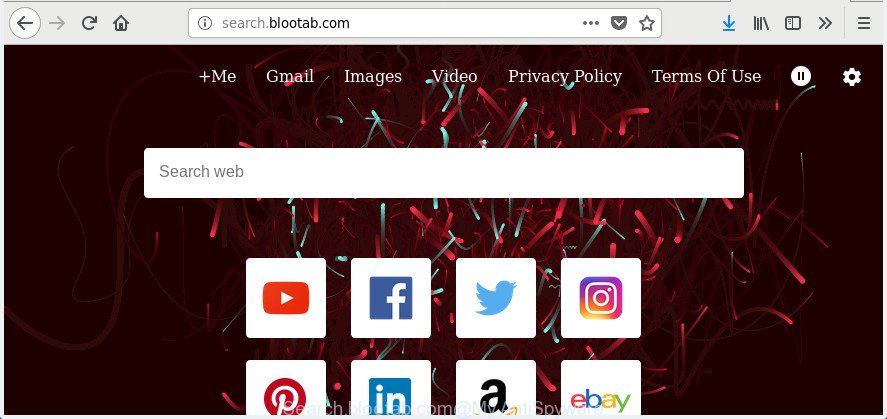
http://search.blootab.com/
While redirecting, your web browser’s status bar may show the following messages: ‘Waiting for Search.blootab.com’, ‘Transferring data from Search.blootab.com’, ‘Looking up Search.blootab.com’, ‘Read Search.blootab.com’, ‘Connected to Search.blootab.com’.
Except that the Search.blootab.com makes changes to web-browser’s home page and new tab, it also modifies your search provider, which leads to the fact that use of the browser’s search becomes uncomfortable. The reason for this is that the search results will consist of lots of advertisements, links to undesired and ad web-sites and only the remaining part is search results for your query from well-known search providers like Google or Bing.
The guidance below explaining steps to delete Search.blootab.com homepage problem. Feel free to use it for removal of the browser hijacker that may attack Firefox, Microsoft Edge, Internet Explorer and Google Chrome and other popular internet browsers. The tutorial will allow you return your current settings of web browsers that previously changed by hijacker infection.
Remove Search.blootab.com
The following step-by-step guide will help you to delete Search.blootab.com home page from the Microsoft Internet Explorer, FF, Google Chrome and MS Edge. Moreover, the step-by-step guidance below will allow you to delete malware such as potentially unwanted software, adware and toolbars that your computer may be infected. Please do the guide step by step. If you need help or have any questions, then ask for our assistance or type a comment below. Read this manual carefully, bookmark or print it, because you may need to exit your web browser or reboot your machine.
To remove Search.blootab.com, follow the steps below:
- How to remove Search.blootab.com without any software
- How to automatically delete Search.blootab.com browser hijacker
- How to block Search.blootab.com
- Method of Search.blootab.com hijacker intrusion into your computer
- Finish words
How to remove Search.blootab.com without any software
The step by step guide will help you remove Search.blootab.com home page. These Search.blootab.com removal steps work for the Chrome, Internet Explorer, MS Edge and FF, as well as every version of Windows operating system.
Remove Search.blootab.com related apps through the Control Panel of your machine
It’s of primary importance to first identify and remove all potentially unwanted programs, adware software and browser hijacker infections through ‘Add/Remove Programs’ (Windows XP) or ‘Uninstall a program’ (Windows 10, 8, 7) section of your MS Windows Control Panel.
Make sure you have closed all web browsers and other applications. Press CTRL, ALT, DEL keys together to open the MS Windows Task Manager.

Click on the “Processes” tab, look for something suspicious that is the browser hijacker responsible for redirections to Search.blootab.com then right-click it and select “End Task” or “End Process” option. Most commonly, malicious software masks itself to avoid detection by imitating legitimate Windows processes. A process is particularly suspicious: it’s taking up a lot of memory (despite the fact that you closed all of your applications), its name is not familiar to you (if you are in doubt, you can always check the program by doing a search for its name in Google, Yahoo or Bing).
Next, remove any unknown and suspicious software from your Control panel.
Windows 10, 8.1, 8
Now, click the Windows button, type “Control panel” in search and press Enter. Select “Programs and Features”, then “Uninstall a program”.

Look around the entire list of apps installed on your system. Most likely, one of them is the browser hijacker infection that made to reroute your internet browser to the Search.blootab.com site. Select the dubious program or the program that name is not familiar to you and remove it.
Windows Vista, 7
From the “Start” menu in Windows, select “Control Panel”. Under the “Programs” icon, select “Uninstall a program”.

Select the suspicious or any unknown applications, then press “Uninstall/Change” button to delete this unwanted application from your computer.
Windows XP
Click the “Start” button, select “Control Panel” option. Click on “Add/Remove Programs”.

Select an unwanted application, then click “Change/Remove” button. Follow the prompts.
Remove Search.blootab.com search from Internet Explorer
If you find that IE web-browser settings like search provider, start page and newtab page having been hijacked, then you may return your settings, via the reset internet browser procedure.
First, launch the Microsoft Internet Explorer, then press ‘gear’ icon ![]() . It will open the Tools drop-down menu on the right part of the browser, then click the “Internet Options” as shown on the image below.
. It will open the Tools drop-down menu on the right part of the browser, then click the “Internet Options” as shown on the image below.

In the “Internet Options” screen, select the “Advanced” tab, then click the “Reset” button. The Internet Explorer will open the “Reset Internet Explorer settings” prompt. Further, click the “Delete personal settings” check box to select it. Next, click the “Reset” button as shown in the following example.

When the process is finished, press “Close” button. Close the Internet Explorer and restart your PC for the changes to take effect. This step will help you to restore your browser’s new tab page, search provider by default and home page to default state.
Remove Search.blootab.com redirect from Chrome
Like other modern internet browsers, the Google Chrome has the ability to reset the settings to their default values and thereby restore the web-browser new tab, startpage and search engine by default that have been modified by the Search.blootab.com browser hijacker infection.

- First, run the Chrome and press the Menu icon (icon in the form of three dots).
- It will open the Chrome main menu. Choose More Tools, then click Extensions.
- You’ll see the list of installed add-ons. If the list has the add-on labeled with “Installed by enterprise policy” or “Installed by your administrator”, then complete the following tutorial: Remove Chrome extensions installed by enterprise policy.
- Now open the Chrome menu once again, press the “Settings” menu.
- Next, click “Advanced” link, which located at the bottom of the Settings page.
- On the bottom of the “Advanced settings” page, click the “Reset settings to their original defaults” button.
- The Chrome will show the reset settings dialog box as shown on the screen above.
- Confirm the web-browser’s reset by clicking on the “Reset” button.
- To learn more, read the blog post How to reset Chrome settings to default.
Delete Search.blootab.com from Mozilla Firefox by resetting web-browser settings
If the Firefox settings such as newtab, search provider by default and homepage have been replaced by the browser hijacker, then resetting it to the default state can help.
Start the FF and click the menu button (it looks like three stacked lines) at the top right of the browser screen. Next, click the question-mark icon at the bottom of the drop-down menu. It will open the slide-out menu.

Select the “Troubleshooting information”. If you are unable to access the Help menu, then type “about:support” in your address bar and press Enter. It bring up the “Troubleshooting Information” page as shown in the figure below.

Click the “Refresh Firefox” button at the top right of the Troubleshooting Information page. Select “Refresh Firefox” in the confirmation dialog box. The Firefox will start a task to fix your problems that caused by the Search.blootab.com hijacker infection and other browser’s malicious extensions. When, it is done, click the “Finish” button.
How to automatically delete Search.blootab.com browser hijacker
Run malicious software removal utilities to delete Search.blootab.com automatically. The free applications utilities specially designed for browser hijacker infection, ad supported software and other potentially unwanted software removal. These tools can remove most of hijacker from Microsoft Internet Explorer, Mozilla Firefox, Microsoft Edge and Chrome. Moreover, it may remove all components of Search.blootab.com from Windows registry and system drives.
Automatically get rid of Search.blootab.com with Zemana Anti-Malware (ZAM)
Zemana is a tool that can get rid of adware, PUPs, hijacker infections and other malicious software from your system easily and for free. Zemana is compatible with most antivirus software. It works under Windows (10 – XP, 32 and 64 bit) and uses minimum of computer resources.
Installing the Zemana AntiMalware (ZAM) is simple. First you’ll need to download Zemana Free on your MS Windows Desktop from the link below.
165500 downloads
Author: Zemana Ltd
Category: Security tools
Update: July 16, 2019
Once downloading is done, close all programs and windows on your PC system. Double-click the setup file called Zemana.AntiMalware.Setup. If the “User Account Control” dialog box pops up as shown below, click the “Yes” button.

It will open the “Setup wizard” which will help you install Zemana AntiMalware (ZAM) on your personal computer. Follow the prompts and don’t make any changes to default settings.

Once installation is complete successfully, Zemana Anti Malware will automatically start and you can see its main screen as displayed on the image below.

Now press the “Scan” button to look for browser hijacker infection that responsible for browser redirect to the annoying Search.blootab.com web-page. This task can take quite a while, so please be patient. While the Zemana tool is checking, you can see how many objects it has identified as being affected by malware.

When Zemana Anti Malware (ZAM) has completed scanning, you will be shown the list of all detected items on your PC. When you’re ready, press “Next” button. The Zemana AntiMalware will remove hijacker which alters internet browser settings to replace your new tab, search engine and home page with Search.blootab.com web page and add items to the Quarantine. When finished, you may be prompted to reboot the personal computer.
How to automatically delete Search.blootab.com with Malwarebytes
You can remove Search.blootab.com redirect automatically with a help of Malwarebytes Free. We recommend this free malware removal tool because it can easily get rid of hijackers, ‘ad supported’ software, PUPs and toolbars with all their components such as files, folders and registry entries.
Download MalwareBytes Anti-Malware from the link below. Save it to your Desktop so that you can access the file easily.
327718 downloads
Author: Malwarebytes
Category: Security tools
Update: April 15, 2020
When the downloading process is complete, close all apps and windows on your computer. Double-click the install file called mb3-setup. If the “User Account Control” dialog box pops up as shown on the image below, click the “Yes” button.

It will open the “Setup wizard” which will help you setup MalwareBytes on your personal computer. Follow the prompts and do not make any changes to default settings.

Once setup is complete successfully, click Finish button. MalwareBytes AntiMalware will automatically start and you can see its main screen as on the image below.

Now click the “Scan Now” button for scanning your computer for the browser hijacker responsible for Search.blootab.com redirect. A scan may take anywhere from 10 to 30 minutes, depending on the number of files on your PC system and the speed of your PC system. While the utility is scanning, you can see number of objects and files has already scanned.

Once MalwareBytes has completed scanning your computer, MalwareBytes will open a screen which contains a list of malware that has been found. Review the report and then press “Quarantine Selected” button. The MalwareBytes will delete browser hijacker that redirects your web browser to intrusive Search.blootab.com site and add threats to the Quarantine. After the task is complete, you may be prompted to restart the computer.

We suggest you look at the following video, which completely explains the procedure of using the MalwareBytes Free to remove adware, hijacker and other malicious software.
Double-check for potentially unwanted apps with AdwCleaner
AdwCleaner is a free removal tool. It deletes potentially unwanted programs, adware, browser hijackers and undesired web-browser add-ons. Video guidance available here. It will identify and remove hijacker that alters web-browser settings to replace your new tab page, startpage and search provider with Search.blootab.com web-page. AdwCleaner uses very small personal computer resources and is a portable program.

- Visit the following page to download the latest version of AdwCleaner for MS Windows. Save it on your Desktop.
AdwCleaner download
225788 downloads
Version: 8.4.1
Author: Xplode, MalwareBytes
Category: Security tools
Update: October 5, 2024
- When downloading is finished, double click the AdwCleaner icon. Once this tool is launched, press “Scan” button for scanning your system for the Search.blootab.com hijacker and other browser’s harmful addons. This process can take some time, so please be patient. When a malware, adware or PUPs are found, the count of the security threats will change accordingly. Wait until the the checking is finished.
- Once AdwCleaner completes the scan, you can check all threats found on your machine. In order to remove all items, simply press “Clean” button. It will display a prompt, press “OK”.
These few simple steps are shown in detail in the following video guide.
How to block Search.blootab.com
It’s important to run adblocker programs such as AdGuard to protect your computer from malicious web-pages. Most security experts says that it’s okay to stop advertisements. You should do so just to stay safe! And, of course, the AdGuard can to stop Search.blootab.com and other annoying pages.
- Installing the AdGuard is simple. First you will need to download AdGuard on your Microsoft Windows Desktop from the following link.
Adguard download
27035 downloads
Version: 6.4
Author: © Adguard
Category: Security tools
Update: November 15, 2018
- When downloading is finished, start the downloaded file. You will see the “Setup Wizard” program window. Follow the prompts.
- After the setup is done, press “Skip” to close the install program and use the default settings, or press “Get Started” to see an quick tutorial that will help you get to know AdGuard better.
- In most cases, the default settings are enough and you don’t need to change anything. Each time, when you start your machine, AdGuard will start automatically and stop popups, web sites such as Search.blootab.com, as well as other malicious or misleading sites. For an overview of all the features of the program, or to change its settings you can simply double-click on the icon named AdGuard, which is located on your desktop.
Method of Search.blootab.com hijacker intrusion into your computer
The browser hijacker infection is usually come bundled with free software and install themselves, with or without your knowledge, on your personal computer. This happens especially when you are installing a freeware. The program installer tricks you into accepting the setup of third party applications, that you do not really want. Moreover, some paid applications can also install optional applications that you don’t want! Therefore, always download free applications and paid apps from reputable download web-pages. Use ONLY custom or manual setup method and never blindly press Next button.
Finish words
Now your PC system should be clean of the browser hijacker that cause a reroute to Search.blootab.com page. Uninstall AdwCleaner. We suggest that you keep AdGuard (to help you stop unwanted pop ups and undesired harmful web-pages) and Zemana Free (to periodically scan your computer for new hijacker infections and other malware). Probably you are running an older version of Java or Adobe Flash Player. This can be a security risk, so download and install the latest version right now.
If you are still having problems while trying to get rid of Search.blootab.com from the Internet Explorer, Edge, Chrome and Firefox, then ask for help in our Spyware/Malware removal forum.


















